Upgrade a Free Workspace to a Paid Plan
Looking to upgrade from the free version of Pumble to a Paid plan? That’s great news! You’ll be one step closer to accessing more Pumble features. We’ve explained everything you need to know to upgrade your workspace below.
Upgrading a workspace #
Workspace owners and admins can upgrade a free workspace to a paid plan.
Pay via credit card #
At the time you subscribe to a paid plan, you’ll be billed for every user seat at that moment, i.e. every active user in your workspace at that moment. When you’re ready to upgrade, use the steps below:
- Visit https://pumble.com/pricing to review plans and pricing details
or
Click on Upgrade button in the left sidebar of your Workspace - Choose payment schedule – monthly or annually
- Select a plan and click Upgrade under the desired plan
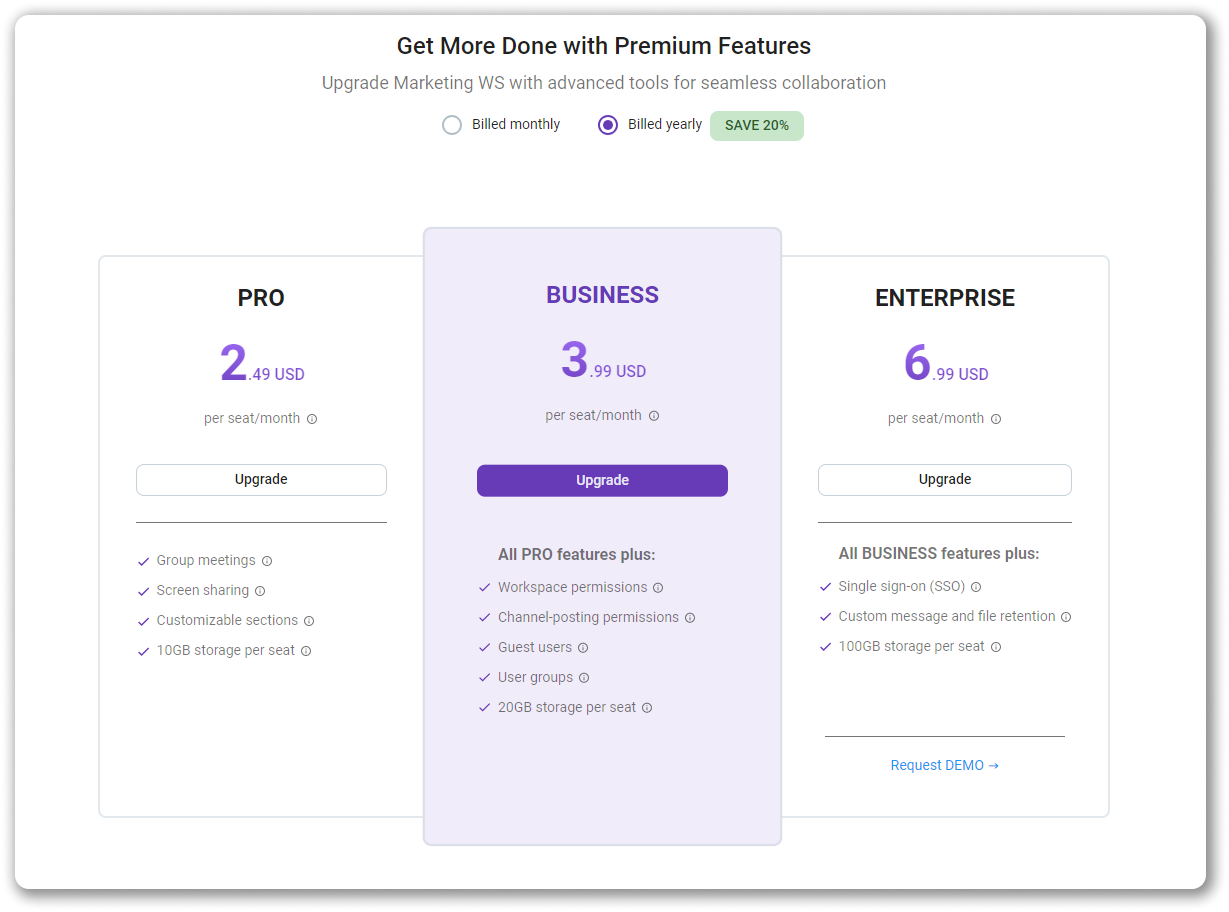
- Adjust the number of User seats if needed
- Select your customer type and country (state)
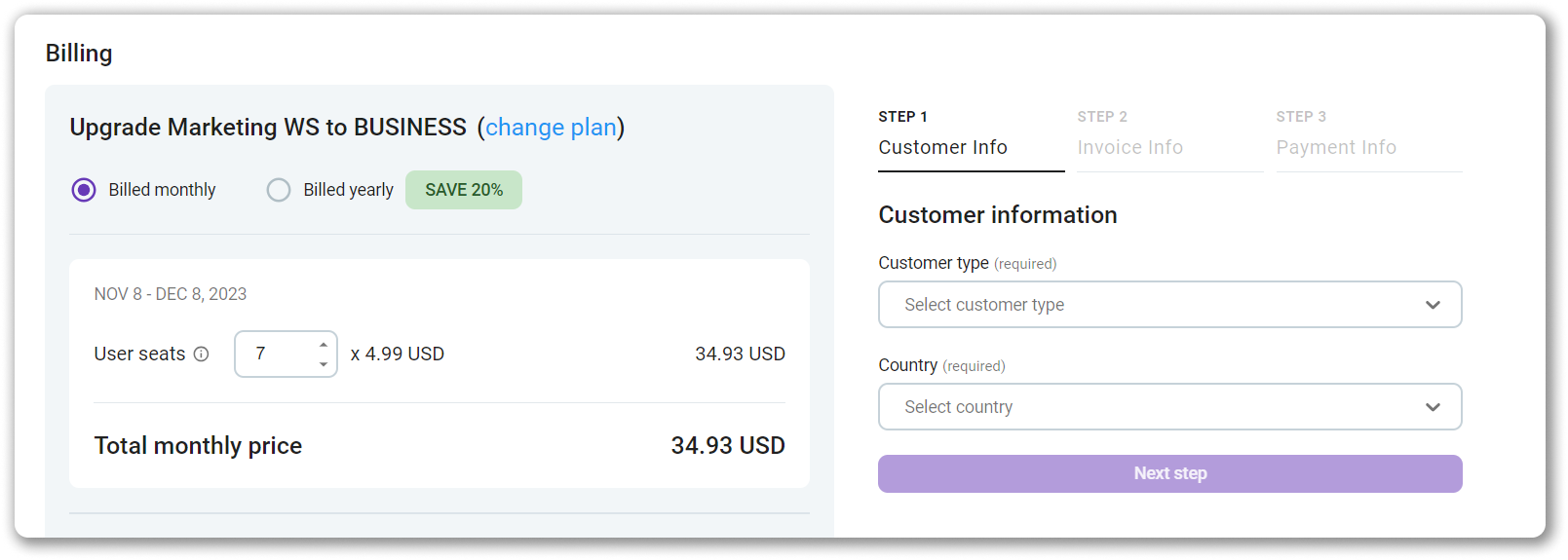
- Click Next step to continue
- Add invoice information:
– Email address and address for Individuals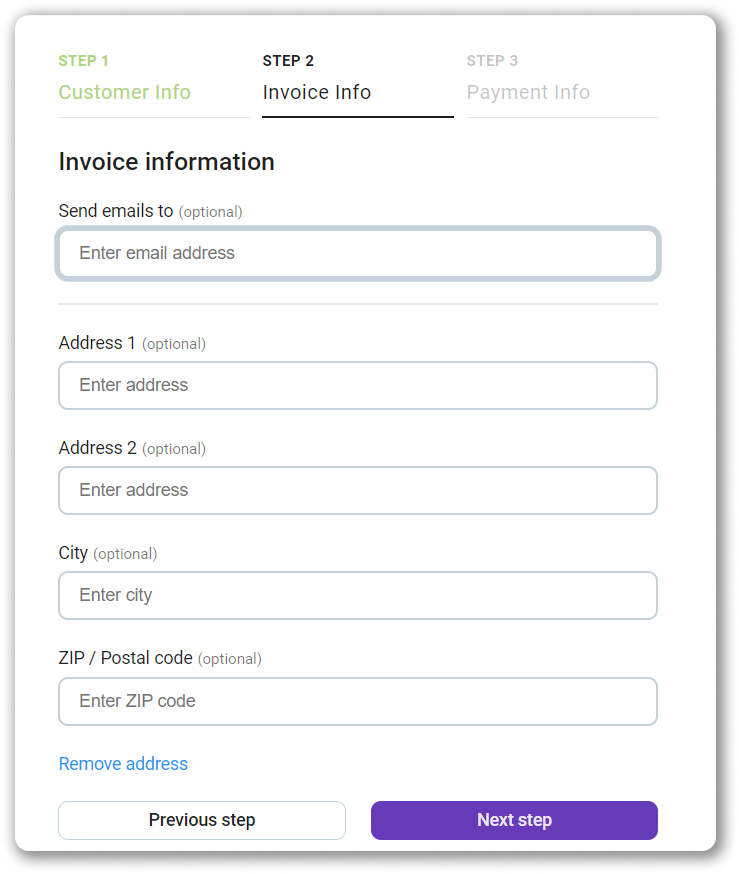
– Company name, Email, Tax identification number, Address (required for EU companies)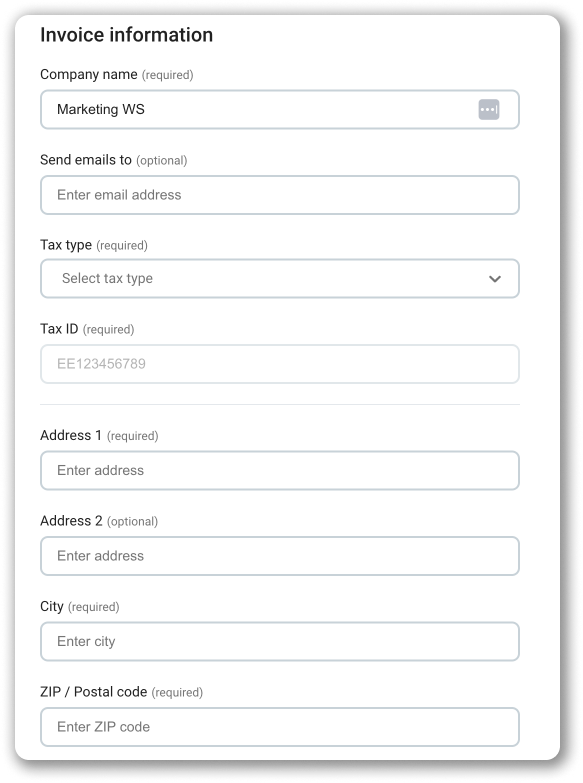
- Click Next step to continue
- Add your credit card info and agree with the terms of use
It is important for Individuals to make sure that the country associated with the card matches the country in the address field. If this is not the case, immediately return to the first step/click Change country and change the country to match the credit card. - Click Finish payment to complete the process
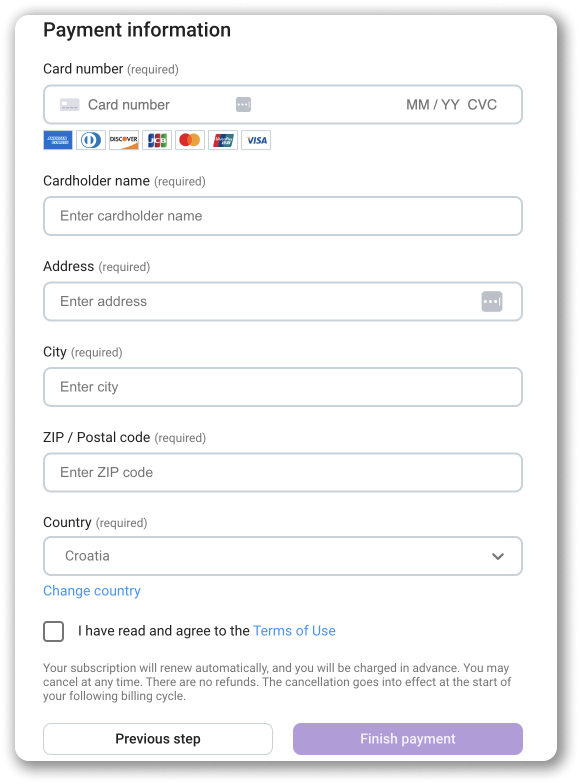
You cannot buy fewer seats than there are active users.
To view your subscription details or edit invoice information: #
- Navigate to Workspace Settings
- Click on Billing
- Click on Payment tab
You can upgrade your monthly plan to annually at any point. When upgrading, we will calculate prorate and charge accordingly.
Check out this article to learn how to upgrade to a higher subscription plan.
Billing for members of the workspace #
- When you purchase a paid plan, the upgrade will apply to your entire workspace and you’ll be billed for active members, who will get their user seats. Read more about user seats in this text.
- Any changes to the number of seats in your workspace will be reflected in your billing statement.
- If all seats are removed, you’ll be billed for a minimum of one seat, unless you decide to downgrade to the free version of Pumble.
Adding new user seats during your billing period #
If you are on a paid plan and add new seats during the billing cycle, we will only charge you for the duration they were utilized. We will handle the tracking for you and ensure that you are billed accordingly.
- If you pay by credit card monthly, we will calculate the price and prorate charge you for any additional user seats once a day.
- If you pay by credit card annually, we will calculate the adjusted cost for the duration of the year and charge you for additional user seats that you add, on that day.
Here are examples.
– Let’s say that workspace is subscribed to a paid plan, and the subscription is renewed every 1st of the month. If two new seats are added on the 15th of the month, an additional invoice and prorated charge (half month’s cost) will be created immediately for those two seats. By issuing pending charges for new user seats once a day, we won’t get issues with consecutive card charges.
– If the workspace has paid for 30 seats and deactivates 5 seats, they can reactivate/invite up to 5 seats free of charge (in the same cycle). If they add 7 seats (in the same cycle), we will charge for 2 of those as described above.
– If the workspace has paid for 30 seats and deactivates 5 seats without adding new ones, upon cycle renewal they will be charged for 25 seats. If they add any seats after that, they will be charged accordingly.
To download all your invoices, open Billing section in the Workspace settings and click on Invoices tab.
Canceling a paid plan #
You can cancel the subscription. No credit is issued and the plan will be activated for the rest of the paid period. If new seats are added while in the “cancelation” period, we will charge for those. If you want to cancel a subscription immediately, you should contact us.
A canceled subscription can be reactivated while in the “cancelation period”. The card won’t be charged and the subscription will be renewed on the next cycle.