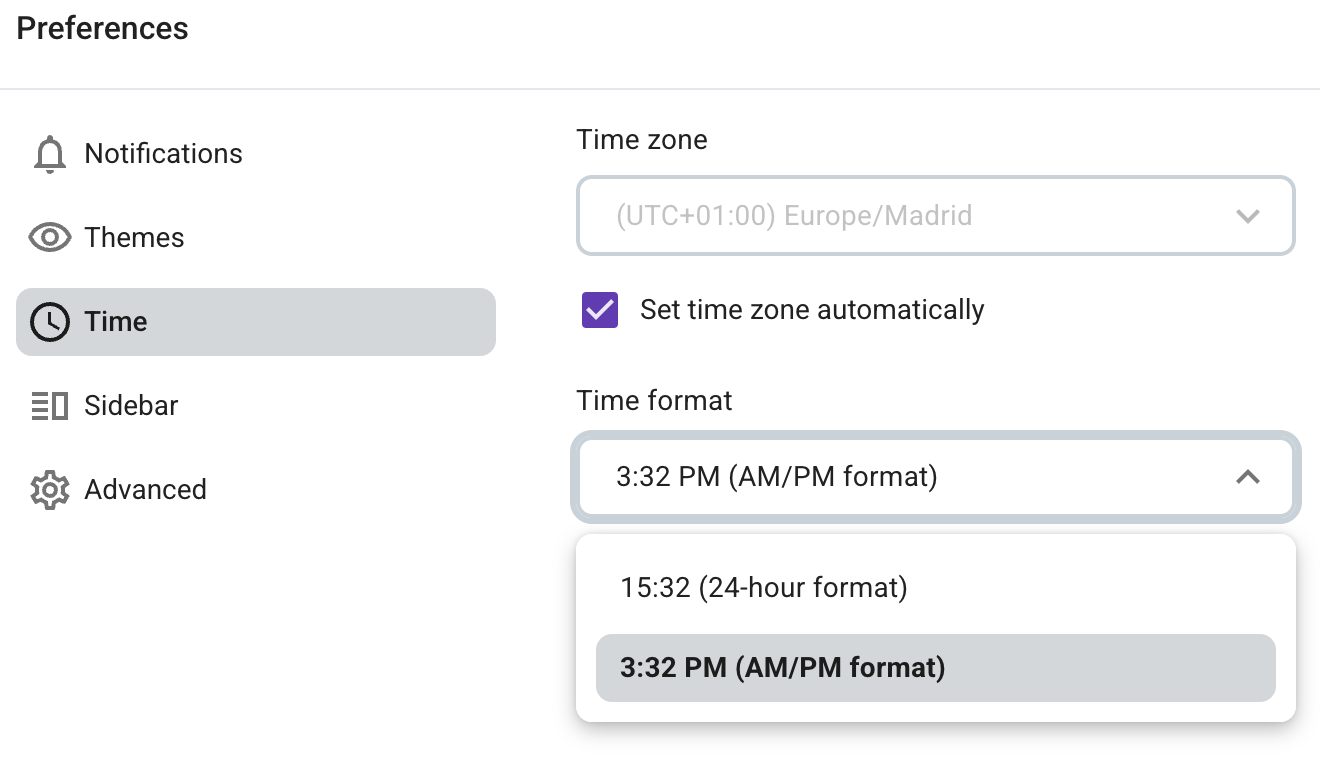Deine Zeitzoneneinstellungen verwalten
Die Verwaltung deiner Zeitzoneneinstellungen ist eine der Pumble-Funktion, mit der du die Kommunikation an deine lokale Zeit anpasst.
- Klicke auf dein Profilfoto in der oberen rechten Ecke/auf den Arbeitsbereichnamen in der oberen linken Ecke
- Wähle Persönliche Einstellungen
- Öffne den Abschnitt Zeit
- Wähle die Zeitzone aus dem Dropdown-Menü
Zeitzone automatisch festlegen wird standardmäßig markiert. Wenn du die Markierung aufhebst, kannst du die Zeitzone ändern. Möchtest du, dass Pumble deine Zeitzone auf Reisen automatisch aktualisiert, solltest du die Checkbox markieren.
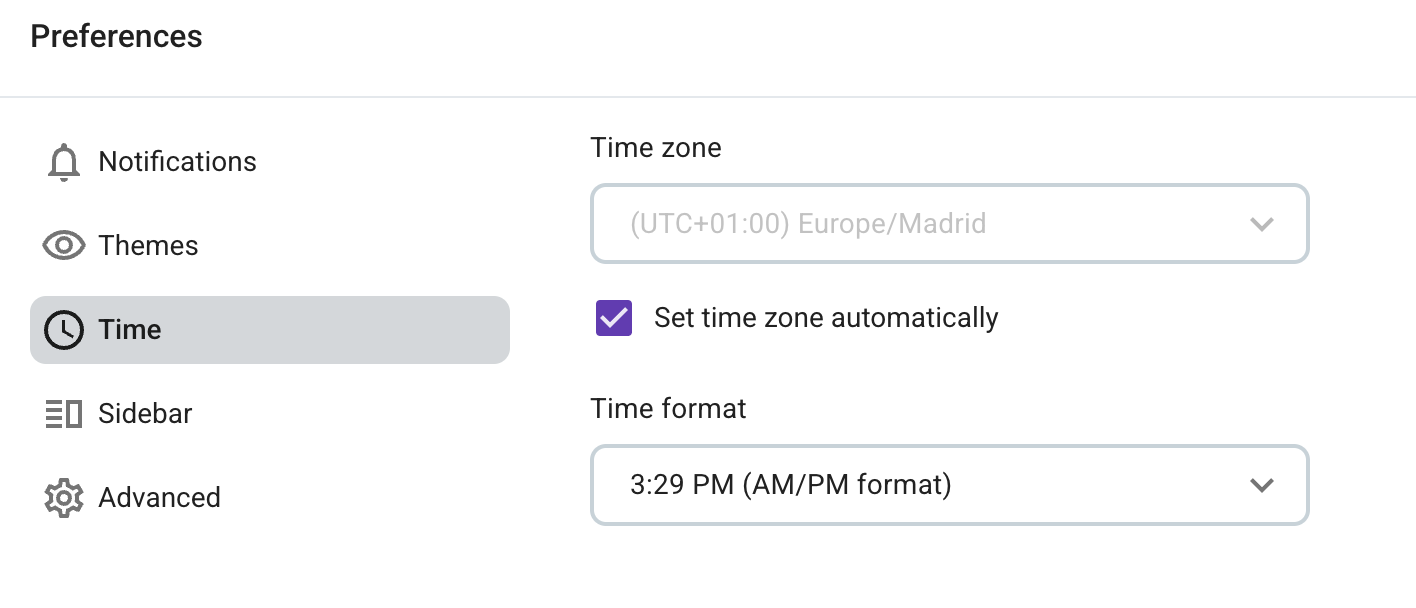
- Tippe auf das Arbeitsbereich-Symbol, um das Seitenmenü zu öffnen
- Wähle Persönliche Einstellungen
- Schalte den Schalter ein/aus, um die automatische Festlegung der Zeitzone zu aktivieren/deaktivieren
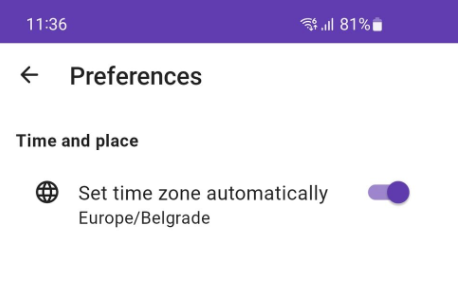
Die automatische Festlegung der Zeitzone wird standardmäßig aktiviert.
- Tippe auf das Profil-Symbol, um das Profilmenü zu öffnen
- Wähle Persönliche Einstellungen
- Schalte den Schalter ein/aus, um die automatische Festlegung der Zeitzone zu aktivieren/deaktivieren
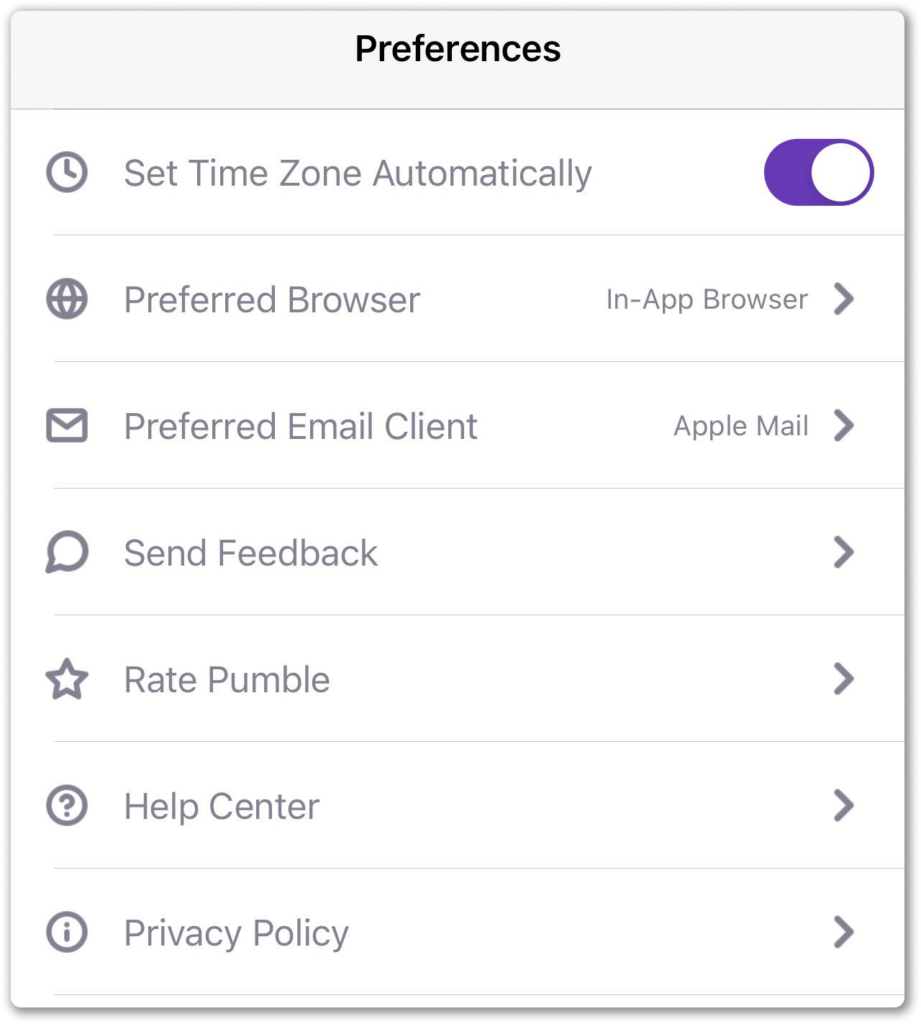
Wenn die automatische Festlegung der Zeitzone angewendet wird, wird deine Zeitzone mit der Zeitzone deines Geräts synchronisiert.
Unabhängig von deinen Zeitzonen-Anpassungen werden deine Nachrichten-Zeitstempel, Erinnerungen und Benachrichtigungsplan immer in der Lokalzeit der bestimmten Zeitzone angezeigt.
Zeitformat-Einstellungen #
So passt du ein bevorzugtes Zeitformat in der Web-/Desktop-App an:
- Klicke auf dein Profilfoto in der oberen rechten Ecke/auf den Arbeitsbereichnamen in der oberen linken Ecke
- Wähle Persönliche Einstellungen
- Öffne den Abschnitt Zeit
- Wähle das 12-Stunden- oder 24-Stunden-Zeitformat, um die Aktion abzuschließen