Kanal erstellen
2 Min. Lesezeit
jovana
Alle Teammitglieder in einem Arbeitsbereich können standardmäßig sowohl öffentliche als auch private Kanäle erstellen.
Kanalnamen können bis zu 80 Zeichen haben.
Desktop
Android
iOS
- Klicke auf die drei Punkte neben dem Arbeitsbereichsnamen oben links
- Wähle Kanal erstellen
- Benenne deinen Kanal (Kanalname kann nur Buchstaben, Nummer, Unterstrichen, Bindestrichen enthalten und muss zwischen 1 und 80 Zeichen lang sein)
- Gib eine kurze Beschreibung, damit andere Teammitglieder wissen können, worum es bei dem Kanal geht (nicht obligatorisch)
- Lege einen Kanal als öffentlich oder privat fest
- Klicke auf Erstellen , wenn du fertig bist
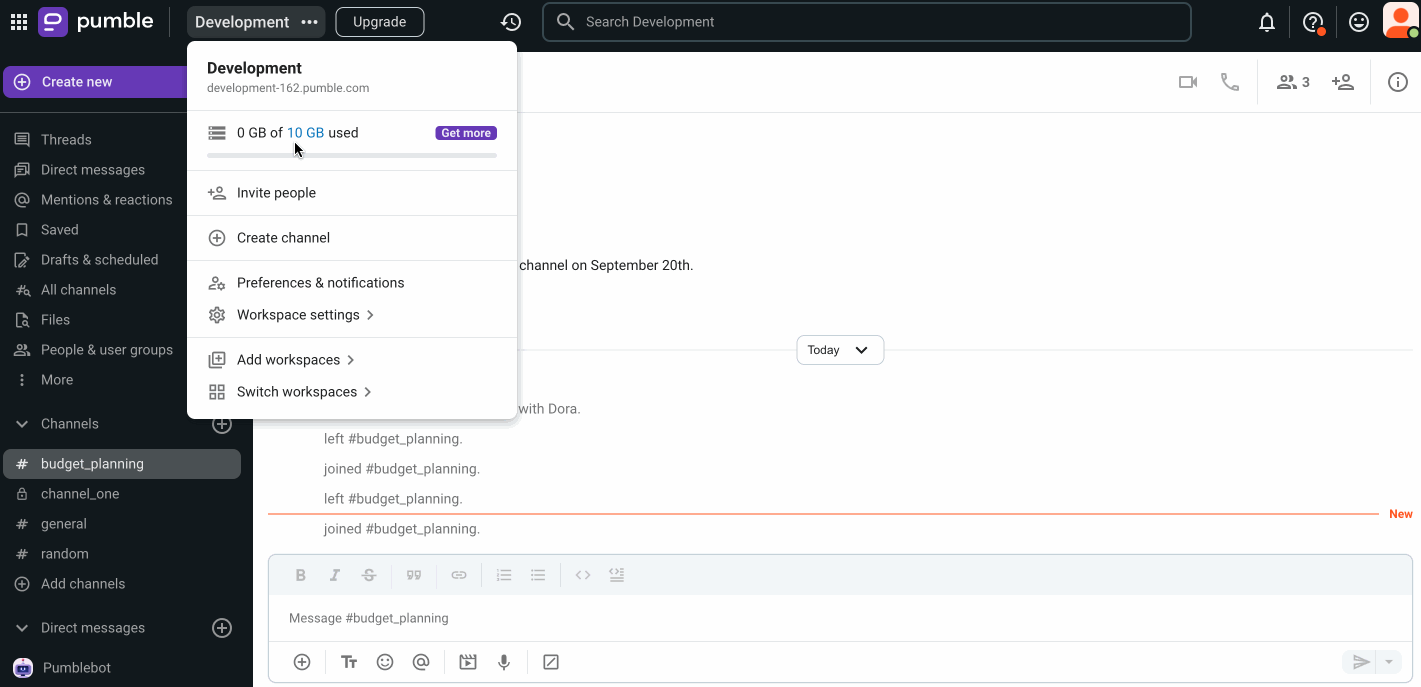
Füge Teammitglieder hinzu, falls der erstellte Kanal auf privat festgelegt ist.
Weitere Informationen über private und öffentliche Kanäle findest du im Artikel Kanal-Grundlagen.
- Tippe auf das + Symbol neben Kanälen
- Tippe auf Kanal erstellen
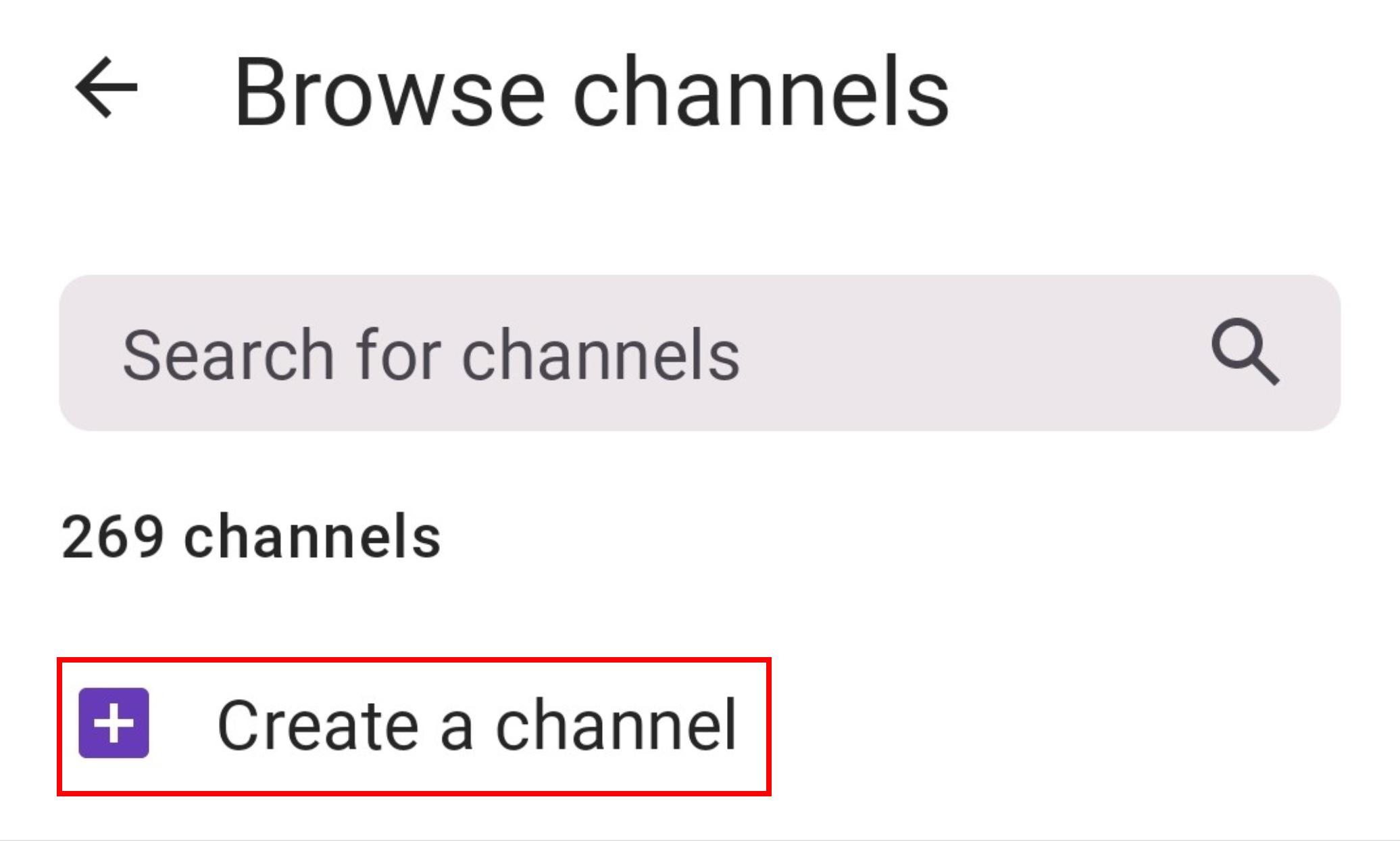
- Benenne deinen Kanal (Kanalname muss in Kleinbuchstaben, ohne Leerzeichen oder Punkte geschrieben werden und darf nicht länger als 80 Zeichen sein)
- Bestimme, ob der Kanal öffentlich (jeder kann beitreten) oder privat (du kannst neue Benutzer einladen, dem kanal beizutreten)
- Wenn du fertig bist, tippe auf Erstellen
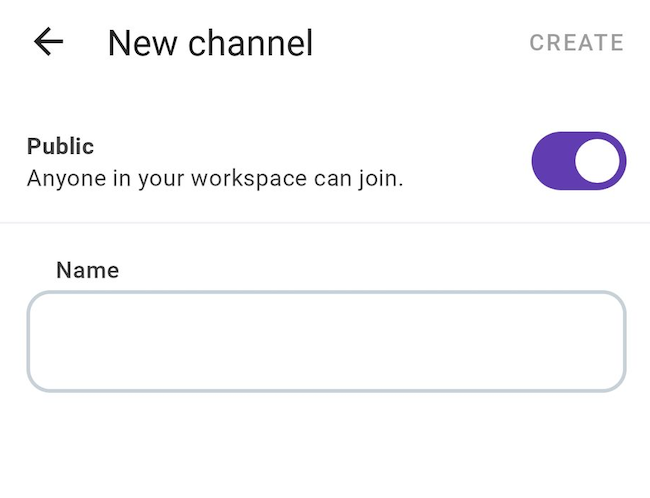
Füge Teammitglieder hinzu, falls der erstellte Kanal auf privat festgelegt ist.
- Tippe auf die Schaltfläche Wechseln zu unten auf dem Bildschirm
- Tippe auf Kanäle
- Tippe auf Kanal erstellen
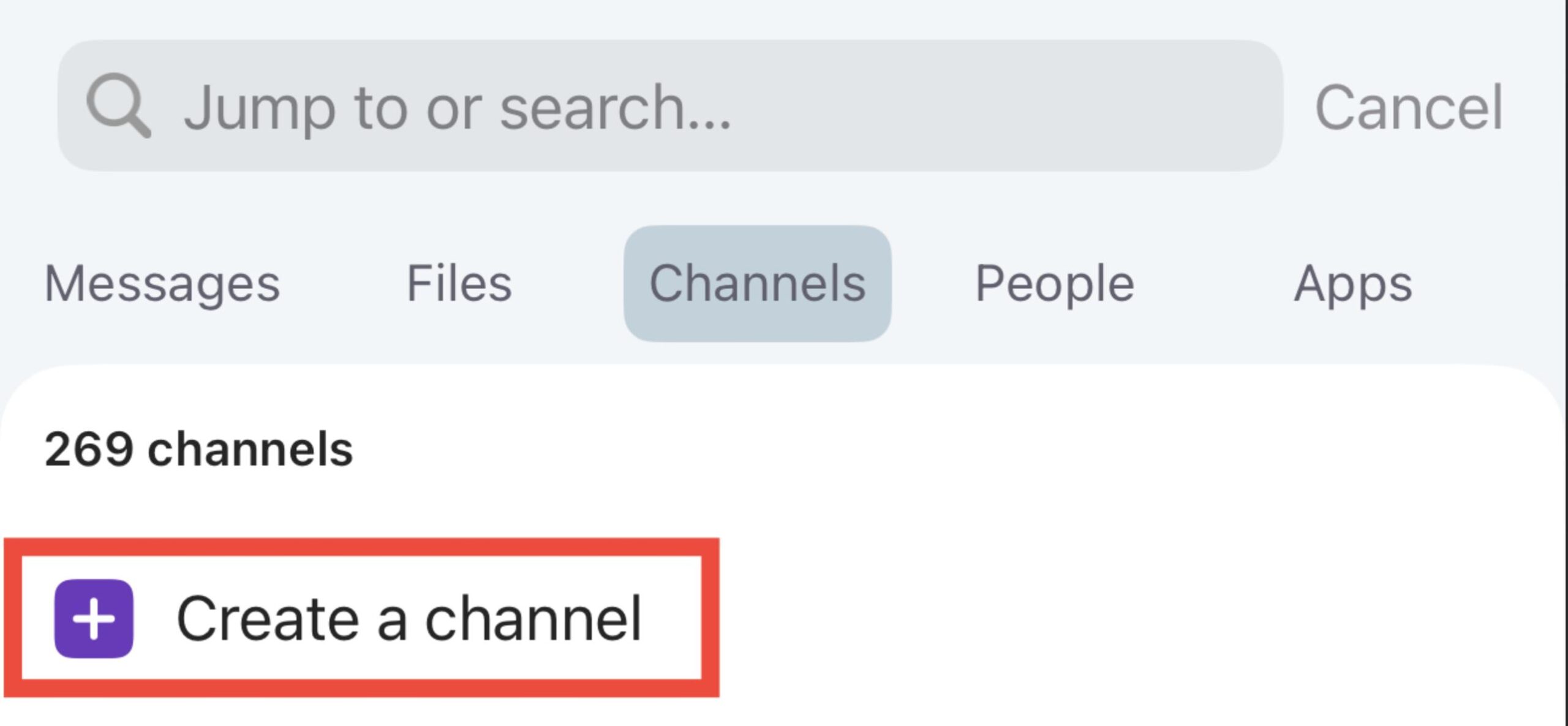
- Benenne deinen Kanal (Kanalname muss in Kleinbuchstaben, ohne Leerzeichen oder Punkte geschrieben werden und darf nicht länger als 80 Zeichen sein)
- Bestimme, ob der Kanal öffentlich (jeder kann beitreten) oder privat (du kannst neue Benutzer einladen, dem kanal beizutreten)
- Gib eine kurze Beschreibung, damit andere Teammitglieder wissen können, worum es bei dem Kanal geht (nicht obligatorisch)
- Wenn du fertig bist, tippe auf Erstellen
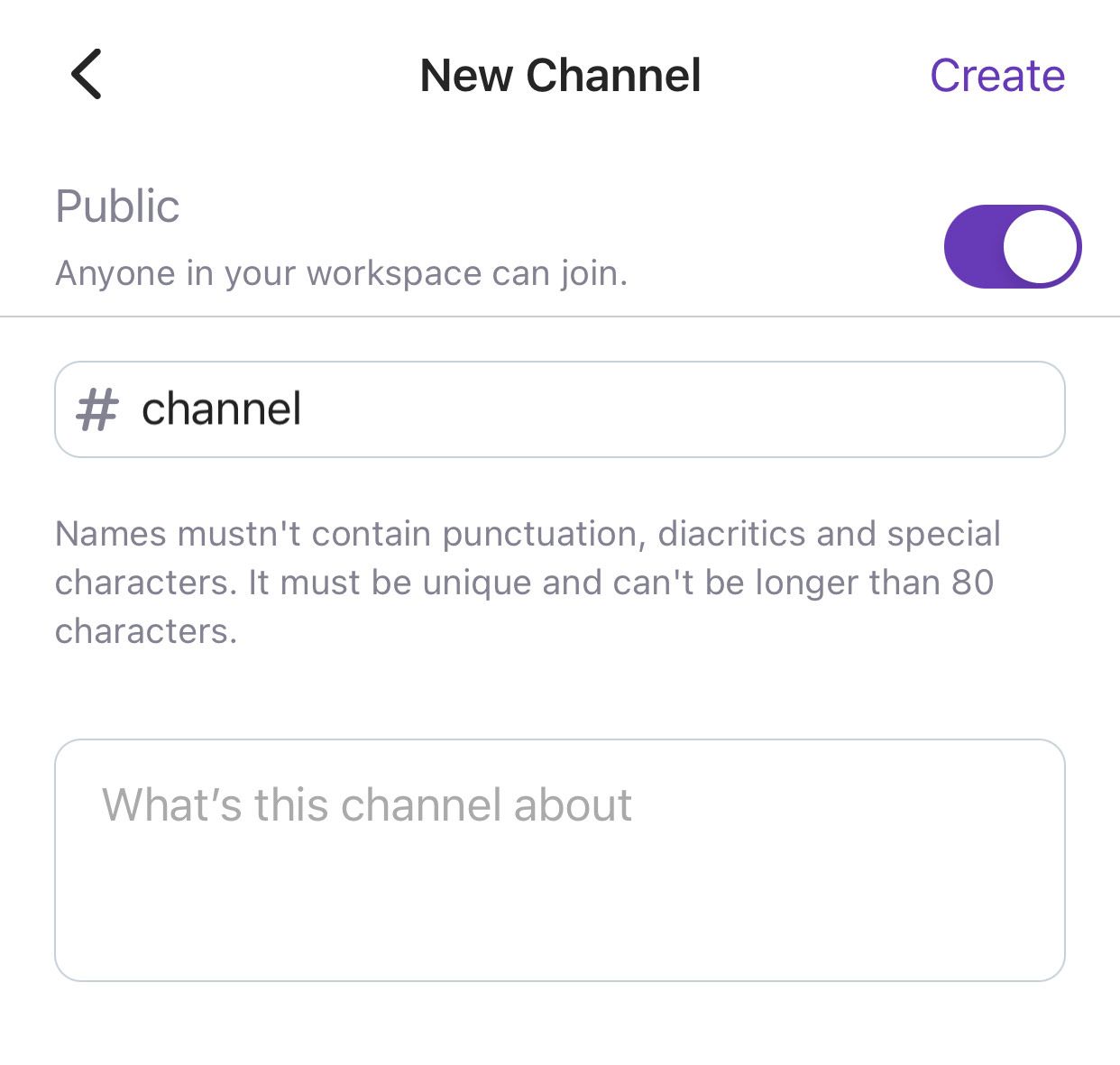
Füge Teammitglieder hinzu, falls der erstellte Kanal auf privat festgelegt ist.
War der Artikel hilfreich?
Thank you! If you’d like a member of our support team to respond to you, please drop us a note at support@pumble.com