Nachrichten bearbeiten oder löschen
2 Min. Lesezeit
jelena
Beim Senden von Nachrichten passieren gelegentlich Fehler. Deshalb steht dir in Pumble die Option zur Verfügung, gesendete Nachrichten zu bearbeiten oder zu löschen.
Nachrichten bearbeiten #
So kannst du eine gesendete Nachricht bearbeiten:
Desktop
iOS
Android
- Bewege den Mauszeiger auf die Nachricht, die du bearbeiten möchtest
- Klicke auf das
 Symbol mit drei Punkten und wähle Nachricht bearbeiten
Symbol mit drei Punkten und wähle Nachricht bearbeiten - Nimm Änderungen vor
- Klicke auf Änderungen speichern oder drücke die Eingabetaste, um die Bearbeitung abzuschließen
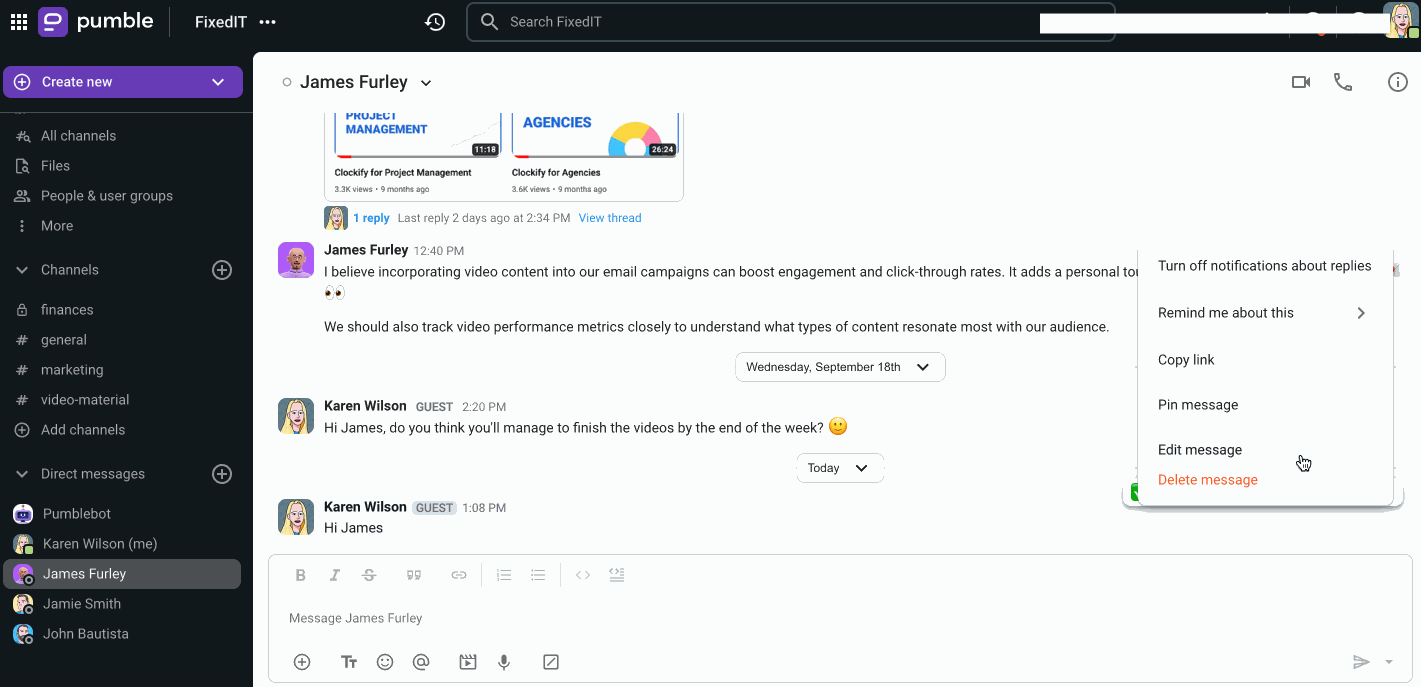
oder
- Klicke mit der rechten Maustaste auf die Nachricht, die du bearbeiten möchtest
- Wähle Nachricht bearbeiten
- Nimm Änderungen vor
- Klicke auf Änderungen speichern oder drücke die Eingabetaste , um die Bearbeitung abzuschließen
- Tippe auf eine Nachricht und halte sie gedrückt
- Wähle Nachricht bearbeiten , um mit der Bearbeitung zu beginnen
- Nimm Änderungen an deiner Nachricht vor
- Tippe auf das ✔️-Symbol, um die Bearbeitung der Nachricht abzuschließen
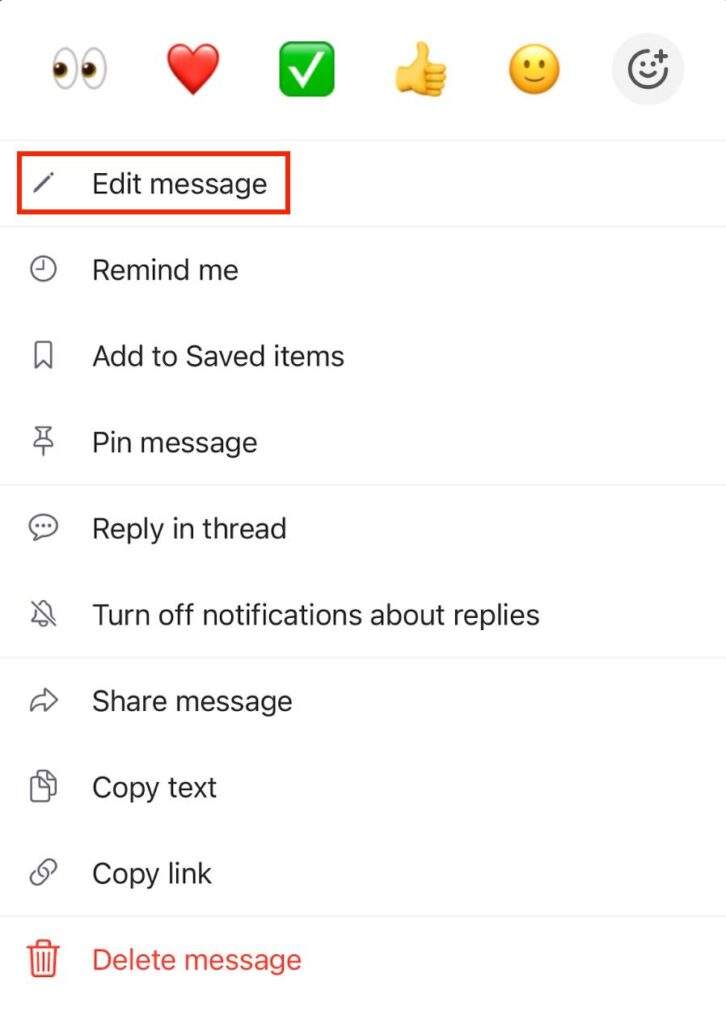
- Tippe auf eine Nachricht und halte sie gedrückt
- Wähle Nachricht bearbeiten , um mit der Bearbeitung zu beginnen
- Nimm Änderungen an deiner Nachricht vor
- Tippe auf das ✔️-Symbol, um die Bearbeitung der Nachricht abzuschließen
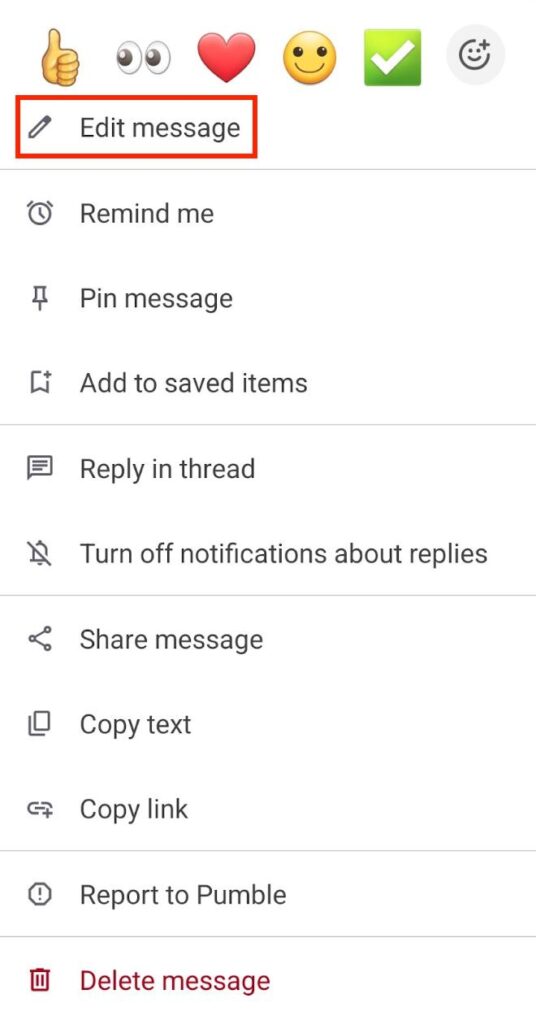
Nachrichten löschen #
So kannst du eine Nachricht löschen:
Desktop
iOS
Android
- Bewege den Mauszeiger auf die Nachricht, die du löschen möchtest
- Klicke auf das
 Symbol mit drei Punkten und wähle Nachricht löschen
Symbol mit drei Punkten und wähle Nachricht löschen - Klicke auf die Schaltfläche Löschen, um die Aktion abzuschließen
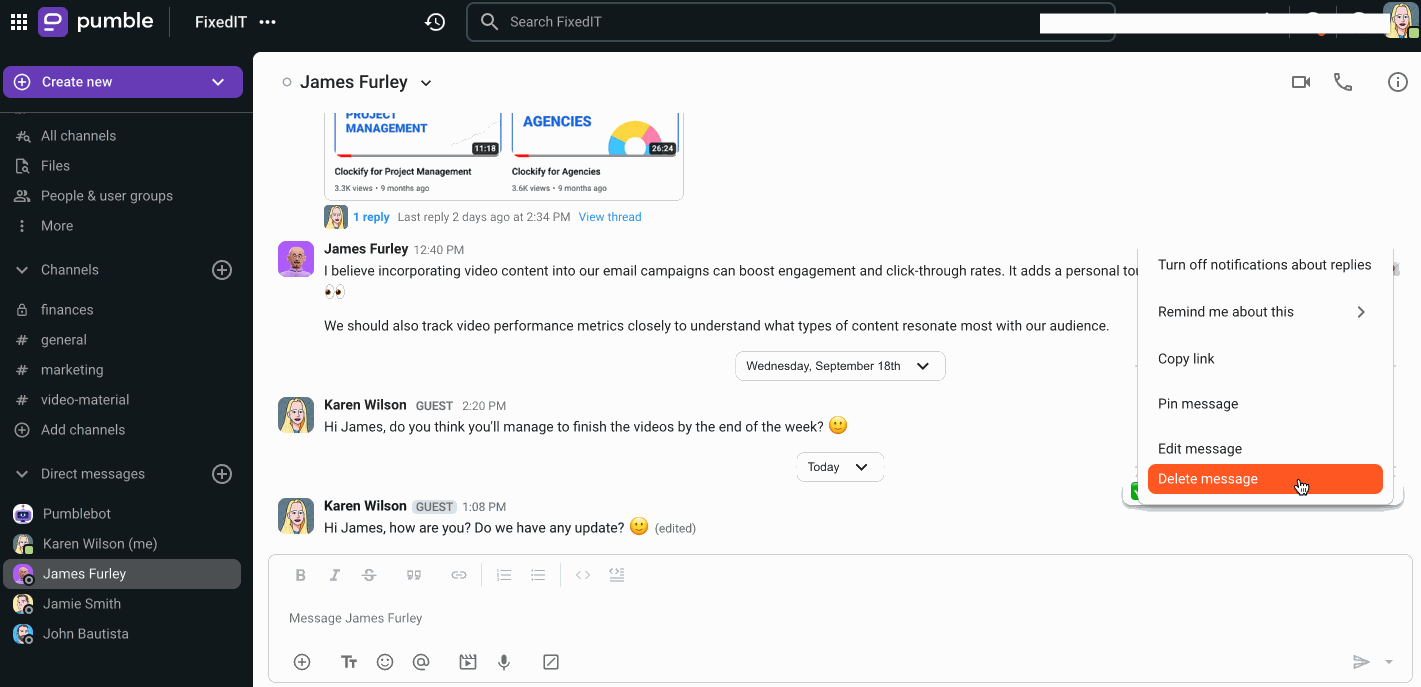
oder
- Klicke mit der rechten Maustaste auf die Nachricht, die du löschen möchtest
- Wähle Nachricht löschen , um den Vorgang abzuschließen
- Tippe auf eine Nachricht und halte sie gedrückt
- Wähle Nachricht löschen
- Tippe auf Löschen, um die Nachricht dauerhaft zu löschen
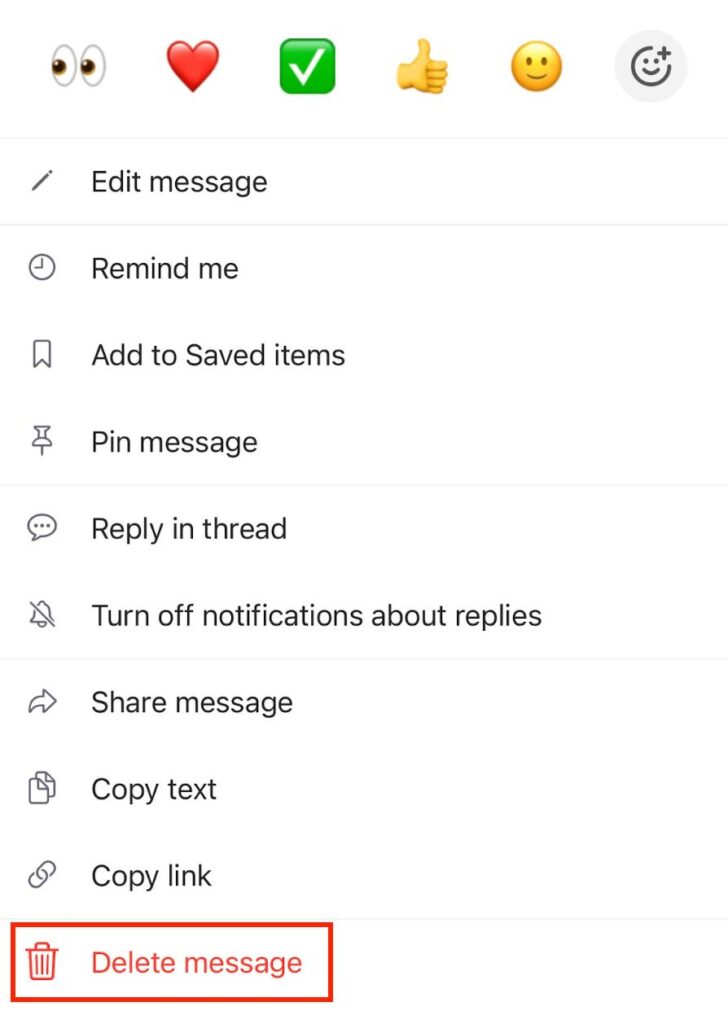
- Tippe auf eine Nachricht und halte sie gedrückt
- Wähle Nachricht löschen
- Tippe auf Löschen, um sie dauerhaft zu löschen
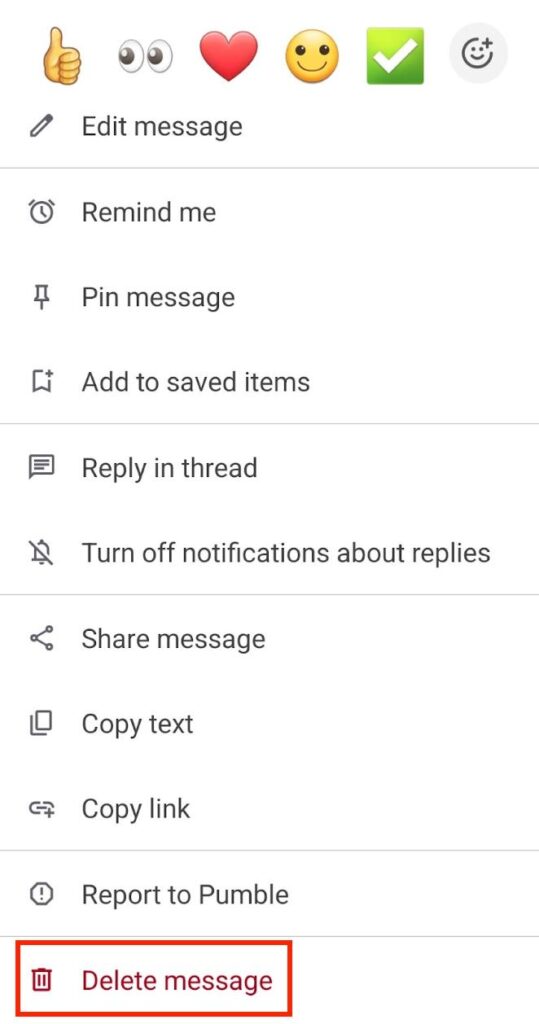
Besitzer und Admins können Nachrichten (von anderen Teammitgliedern oder Systemnachrichten) in jedem öffentlichen oder privaten Kanal löschen, zu dem sie gehören. Sie können keine Nachrichten aus DM(Direktnachrichten)-Kanälen löschen.
War der Artikel hilfreich?
Thank you! If you’d like a member of our support team to respond to you, please drop us a note at support@pumble.com