Gmail-Integration
Durch die Integration von Gmail in Pumble kannst du die Kommunikation verbessern, da die Integration dir ermöglicht, deine E-Mails direkt auf der Pumble-Plattform zu erhalten und zu verwalten. So kannst du auf dem neuesten Stand mit E-Mails bleiben und mit deinem Team in Pumble zusammenarbeiten.
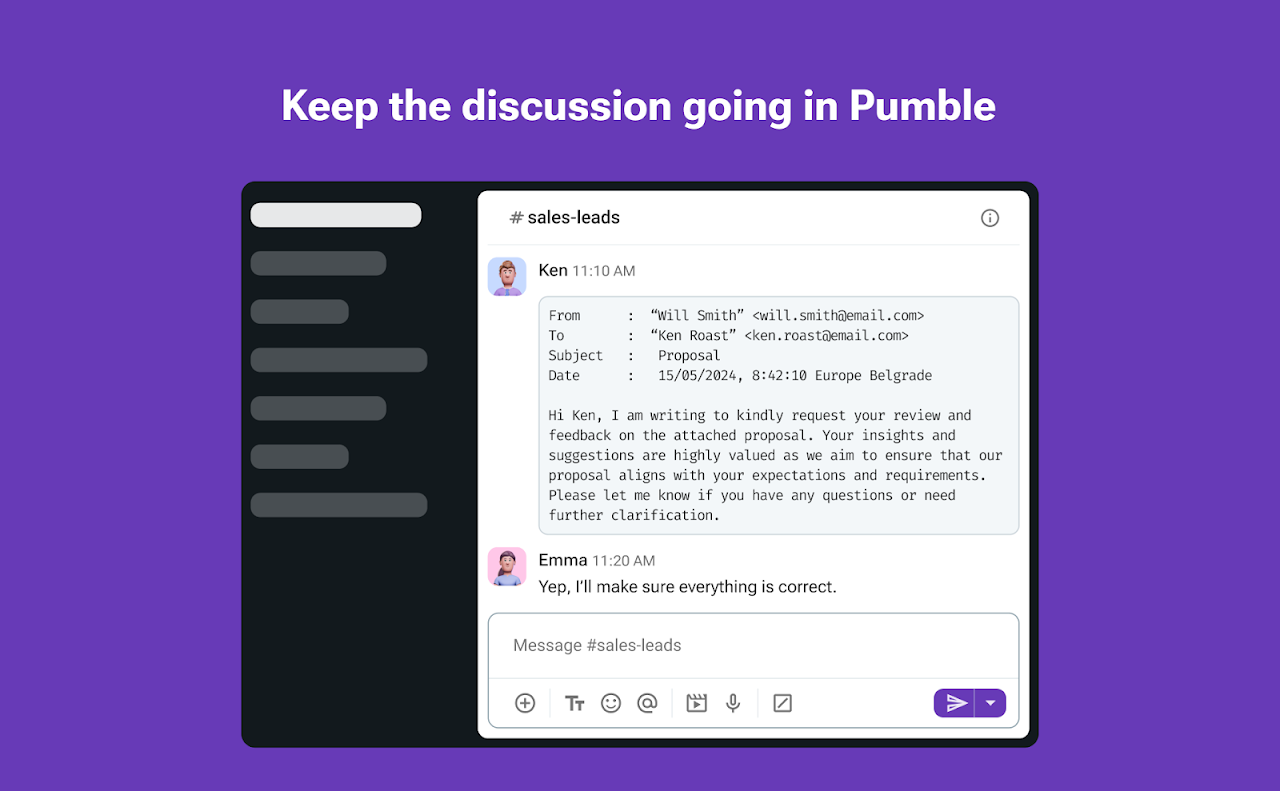
Gmail-Integration installieren #
Nur Admins und Besitzer können im Arbeitsbereich die Gmail-Integration installieren.
Um Pumble mit Gmail zu verbinden, solltest du diesen Schritten folgen:
- Klicke auf die Schaltfläche +Apps hinzufügen unten in der linken Seitenleiste

- Klicke auf die Schaltfläche Installieren neben der Gmail-App und ein neuer Tab wird mit der Einverständniserklärung und Integrationsdetails geöffnet
- Wähle einen Arbeitsbereichaus dem Dropdown-Menü
Du musst dich bei dem Pumble-Arbeitsbereich anmelden, den du aus dem Dropdown-Menü gewählt hast. - Klicke auf Zulassen, um den Vorgang abzuschließen
Die Integration ist besonders für Teams nützlich, die sich auf E-Mail-Kommunikation für wichtige Updates und Diskussionen verlassen. Indem du Pumble mit Gmail verbindest, kannst du auf deine E-Mails in Echtzeit direkt in Pumble zugreifen, ohne zwischen mehreren Tabs und Apps wechseln zu müssen. Du kannst an deine Teamkollegen E-Mails senden, die an Pumble direkt weitergeleitet werden. Dadurch stellst du sicher, dass wichtige Nachrichten nicht übersehen werden.
Gmail-Integration autorisieren #
Nachdem ein Administrator oder Arbeitsbereichbesitzer die Integration installiert hat, muss jeder Arbeitsbereichbenutzer sie autorisieren, um die Integration in Pumble benutzen zu können. So funktioniert’s:
- Installiere Pumble für Gmail aus Google Workspace-Marketplace
Es ist wichtig, dass du den Google Workspace Marketplace im selben Browser öffnest, in dem Pumble geöffnet ist. - Greife auf Gmail zu und aktualisiere die Seite
- Klicke auf das Pumble-Symbol in der rechten Seitenleiste
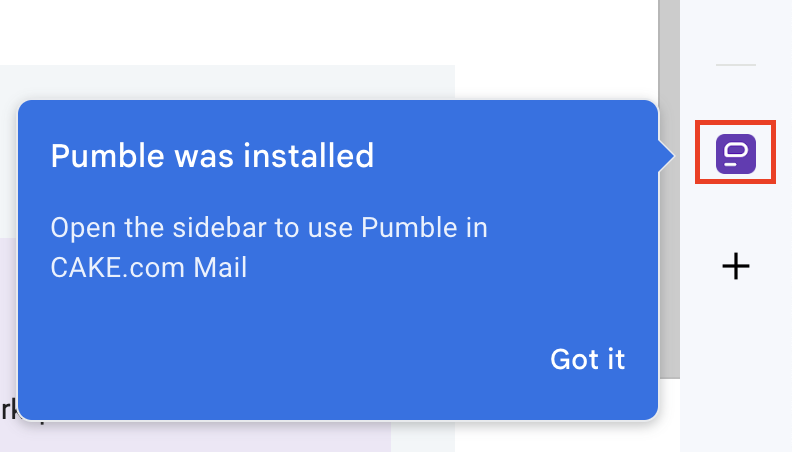
- Klicke auf Anmelden
- Wähle den Arbeitsbereichnamen aus dem Dropdown-Menü im Pop-up-Fenster
- Klicke auf Zulassen, um den Vorgang abzuschließen
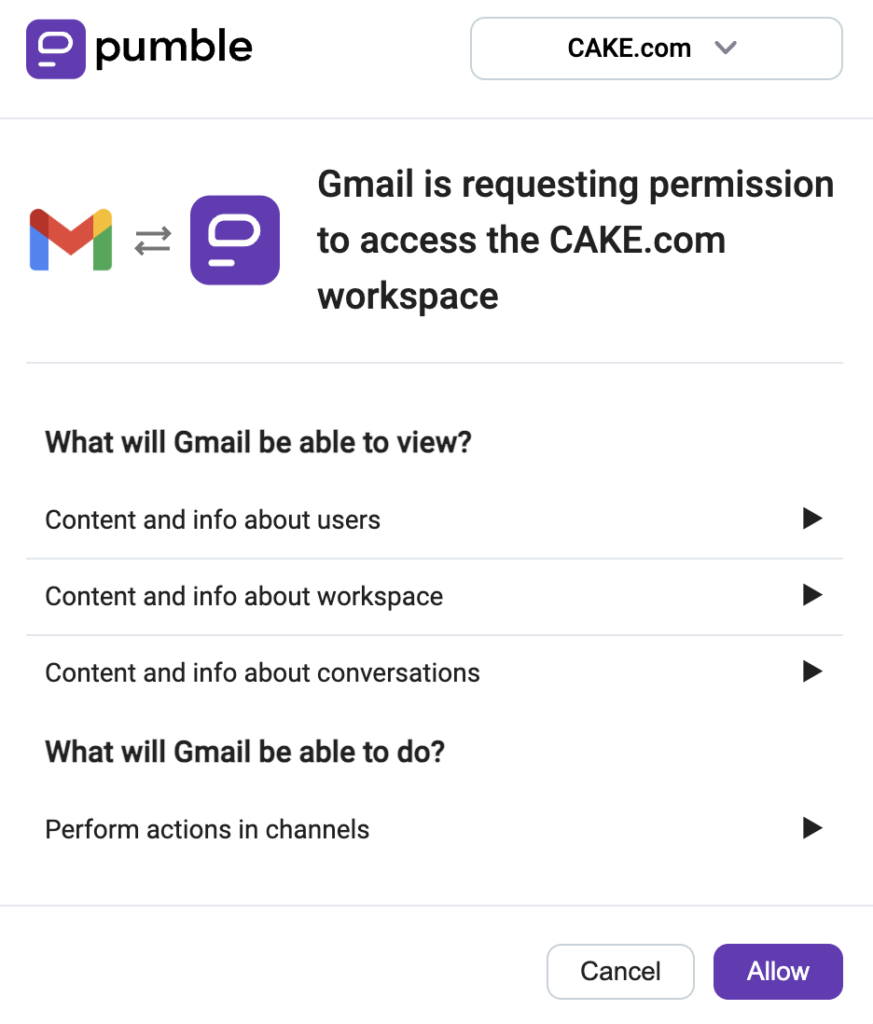
E-Mails an Pumble weiterleiten #
Um E-Mails an einen Pumble-Kanal oder einen bestimmten Benutzer weiterzuleiten, solltest du Folgendes tun:
- Öffne deine Gmail
- Greife auf die E-Mail zu, die du an Pumble weiterleiten möchtest
- Klicke auf das Pumble-Symbol in der rechten Seitenleiste
- Füge optional eine Nachricht hinzu
- Markiere das Kontrollkästchen, wenn du E-Mail-Anhänge (als normaler Text) einschließen möchtest
- Wähle einen Benutzer oder Kanal, an den du eine E-Mail senden möchtest
- Klicke auf Senden, um den Vorgang abzuschließen
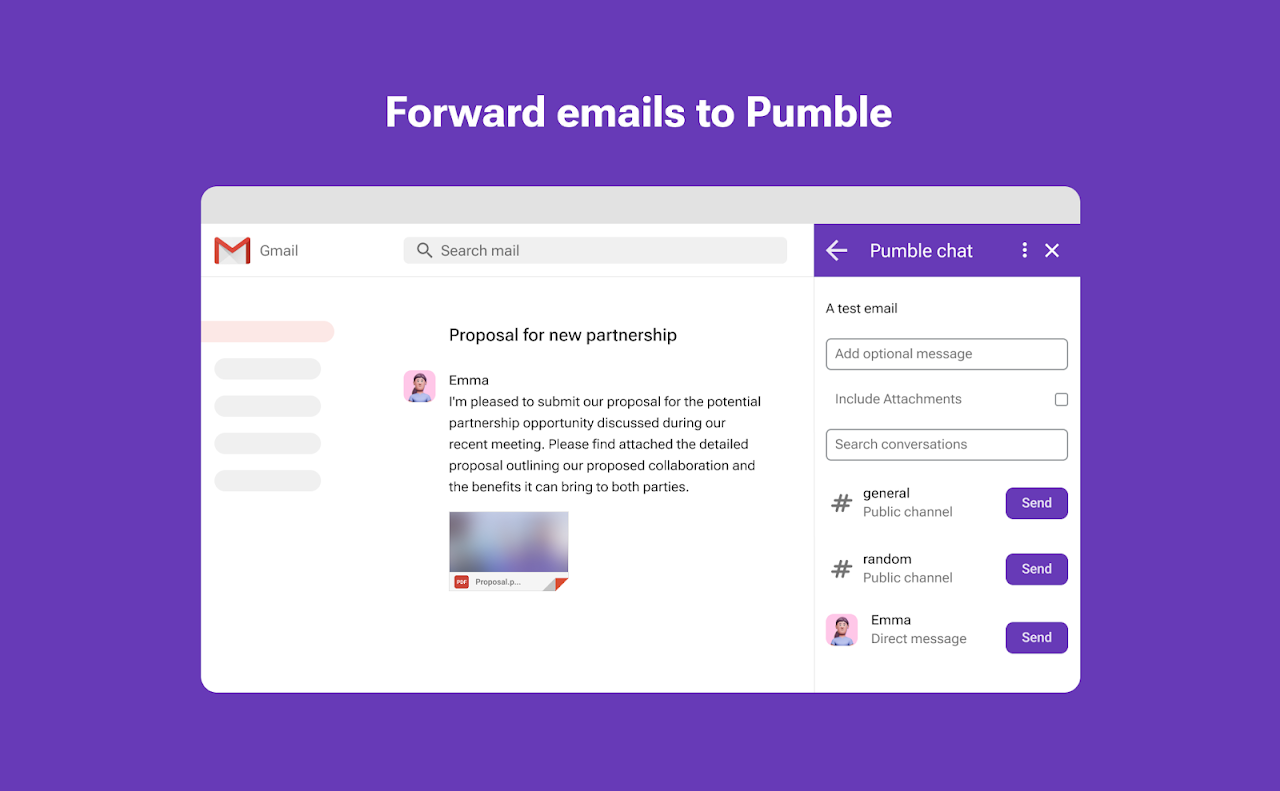
Der E-Mail-Inhalt wird an den ausgewählten Kanal/Benutzer als Pumble-Nachricht sofort gesendet. Um auf die Nachricht zuzugreifen, solltest du auf die Schaltfläche Anzeigen klicken.
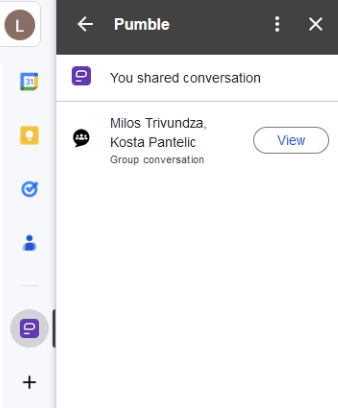
E-Mail-Anhänge werden nicht an Pumble weitergeleitet, aber es wird im Anhang-Abschnitt die Information dazu angegeben, dass in der E-Mail ein Anhang enthalten ist.