Eingehende Webhooks für Pumble
Mit eingehenden Webhooks kannst du Nachrichten aus anderen Apps in Pumble einfach posten. Wenn du einen eingehenden Webhook erstellst, erhältst du eine eindeutige URL, mit der du die JSON-Payload im Nachrichtentext sendest.
Eingehende Webhooks erstellen #
So erstellst du einen eingehenden Webhook:
- Klicke auf den Arbeitsbereichsnamen oben links
- Navigiere zu Arbeitsbereicheinstellungen
- Wähle Allgemeine Einstellungen aus dem Dropdown-Menü
- Klicke auf den Abschnitt Eingehende Webhooks in der Seitenleiste
- Klicke auf die Schaltfläche Neuer Webhook oben rechts
- Wähle den Kanal, in dem dein Webhook Nachrichten postet
- Klicke auf Eingehenden Webhook hinzufügen, um den Vorgang abzuschließen
Wenn du deinen Webhook erstellst, wird der Editor automatisch geöffnet. Dort kannst du seinen Namen anpassen, den Kanal ändern, eine beschreibende Bezeichnung hinzufügen, das Symbol anpassen und vor allem die eindeutige URL kopieren oder neu erstellen.
Die Begrenzung (Limit Rate) für eingehende Webhooks in Pumble beträgt eine Sekunde pro Webhook.
Die maximale Anzahl an Zeichen in einem Webhook beträgt 10000.
Verwendung von eingehenden Webhooks zur Nachrichtensendung #
Um mit eingehenden, von dir erstellten Webhooks eine Nachricht zu senden, solltest du eine HTTP POST Anforderung für die eindeutige URL erstellen, die du aus dem Webhook-Editor kopiert hast.
Die Anforderung-Payload sollte Texteigenschaft enthalten und der Text wird in einem bestimmten Kanal veröffentlicht. Die derzeit unterstützten Content-Arten sind:
- application/json
- application/x-www-form-urlencoded
Hier ist ein Beispiel des cURL-Befehls für Posting im Kanal mit einem eingehenden Webhook und der Content-Art application/x-form-urlencoded:
curl -X POST \ --location "https://api.pumble.com/workspaces/WORKSPACE-ID/incomingWebhooks/postMessage/WEBHOOK-CODE" \ --data-urlencode "payload={ \"text\": \"This is posted to general and comes from a bot named MyNewWebhook.\" }"Hier ist ein Beispiel für JSON-cURL-Anforderung zur Posting in einem Kanal mit einem eingehenden Webhook:
curl -X POST \ --location
"https://api.pumble.com/workspaces/WORKSPACE-ID/incomingWebhooks/postMessage/WEBHOOK-CODE" \
-H "Content-Type: application/json" \
-d '{"text":"This is posted to general and comes from a bot named MyNewWebhook."}}'Du kannst Rich-Text-Formatierung für Webhook-Nachrichten verwenden. Hier sind einige Beispiele für die Payload:
Benutzererwähnung:
{
"text": "User mention: <<@{{userId}}>>, channel mention: <<#{{channelId}}>>, user group mention: <<&{{userGroupId}}>> and @here @channel"
}Anhang:
{
"attachments": [
{
"pretext": "Pretext of Pumble webhooks article",
"title": "Pumble webhooks",
"title_link": "https://pumble.com/help/integrations/add-pumble-apps/incoming-webhooks-for-pumble",
"text": "Lorem ipsum dolor sit amet, consectetur adipiscing elit, sed do eiusmod tempor incididunt ut labore et dolore magna aliqua. Ut enim ad minim veniam, quis nostrud exercitation ullamco laboris nisi ut aliquip ex ea commodo consequat. Duis aute irure dolor in reprehenderit in voluptate velit esse cillum dolore eu fugiat nulla pariatur. Excepteur sint occaecat cupidatat non proident, sunt in culpa qui officia deserunt mollit anim id est laborum.",
"author_name": "Pumble",
"author_link": "https://pumble.com",
"footer": "Lorem ipsum v1.0.0",
"footer_icon": "https://files.pumble.com/avatars/default/pumble-logo",
"color": "green", // or hex RGB
"ts": 1759479334
}
]
}Dieses Anhang-Beispiel erzeugt die folgende Nachricht:
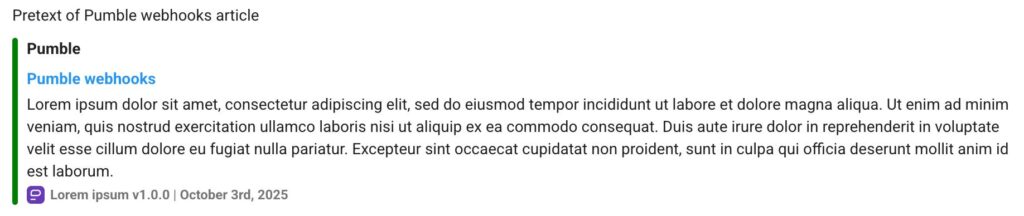
Hyperlinks:
{
"text": "[Markdown Hyperlink](https:\/\/pumble.com) | <a href=\"https:\/\/pumble.com\">Html hyperlink<\/a> | <https:>"
}Emojis:
{
"text": "Emojis :raised_hands: :heart:"
}Codeblock:
{
"text": "`Inline code` and ```Code block\n hello \nEnd of code block```"
}Hier ist ein Beispiel für eine Nachricht, die verschiedene Arten der Rich-Text-Formatierung enthält:
{
"text": "Hello team! :wave: :tada:\n\n**Quick Update**:\n- Feature deployed successfully! :rocket:\n- Bugs resolved: `5`\n\n*Styling Reference:*\n- Markdown **bold**, *italic*\n- HTML <b>bold<\/b>, <i>italic<\/i>, <code>inline code<\/code>\n\n\ud83d\udd17 Useful Links:\n- [Pumble Website](https:\/\/pumble.com)\n- <a href=\"https:\/\/pumble.com\">Pumble via HTML<\/a>\n- <https:> \n\n:busts_in_silhouette: Mentions:\n- Channel: <<#{{68e3a383ce5f2c8d95ff46a6}}>> \nNotifications: @here @channel \n\n:computer: Code snippet:```function greet() {\n console.log(\"Hello, Pumble!\");\n}```"
}Diese Webhook-Nachricht würde wie gefolgt aussehen:
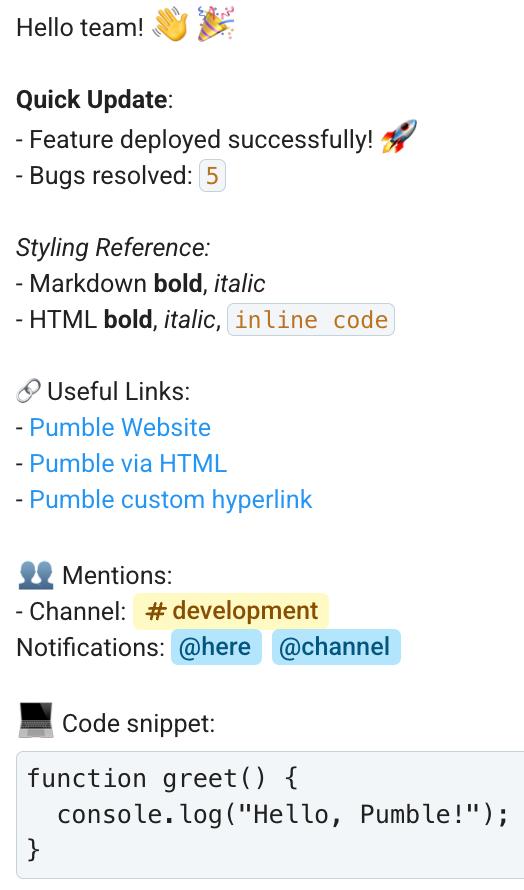
Fehlerbehandlung #
Wenn alles richtig eingerichtet ist, erhältst du den HTTP 200 -Status, der anzeigt, dass dein eingehender Webhook funktioniert hat und dass die Nachricht erfolgreich gesendet wurde. Das ist nicht immer der Fall und die Aktion kann aus zahlreichen Gründen fehlschlagen.
Einige Fehler, die auftreten können, wenn deine Webhooks fehlschlagen:
| Nachricht: Eingehender Webhook ist deaktiviert Code: 400700 | Der Webhook wurde vom Arbeitsbereichadminstrator deaktiviert |
| Nachricht: Eingehender Webhook ist gelöscht Code: 400702 | Der Webhook wurde vom Arbeitsbereichadminstrator gelöscht |
| Nachricht: Nicht gefunden Code: 404100 | Eindeutige URL wurde nicht gefunden und wurde wahrscheinlich vom Arbeitsbereichadministrator neu erstellt |
| Nachricht: Du kannst diese Aktion nicht ausführen Code: 403200 | Du hast keine Berechtigung in bestimmten Kanal zu posten |
| Nachrichten: Kanal ist archiviert Code: 400440 | Der Kanal, in dem Webhooks Nachrichten sendet, wird archiviert |
| Nachricht: Ungültiges Payload-Format Code: 400703 | Anforderungs-Payload ist nicht in einem der unterstützten Formaten |