Calendly-Integration
Durch die Integration von Calendly in Pumble kannst du deinen Planungsprozess optimieren und diesen für dich und deine Kunden oder Teammitglieder effizienter und praktischer machen. Der Leitfaden führt dich durch die Schritte zur Integration von Pumble mit Calendly, was dir ermöglicht, Meetings und Termine in deinem Pumble-Arbeitsbereich einfach zu planen.
Um Pumble und Calendly zu verbinden, solltest du diesen Schritten folgen:
- Klicke auf die Schaltfläche +Apps hinzufügen in der linken Seitenleiste

- Klicke auf die Schaltfläche Installieren neben der Calendly-App und ein neuer Tab wird mit der Einverständniserklärung und Integrationsdetails geöffnet
Falls die App in deinem Arbeitsbereich von einem anderen Benutzer bereits installiert ist, musst du sie autorisieren, um die App benutzen zu können. Um dies zu tun, solltest du auf die Schaltfläche Autorisieren neben der App-Namen klicken. - Lege Berechtigungen fest:
- Wähle einen Arbeitsbereich im Dropdown-Menü aus
- Überprüfe und markiere Informationen und Nachrichten, auf die Calendly zugreifen kann
- Bestimme die Aktionen, die Calendly ausführen darf
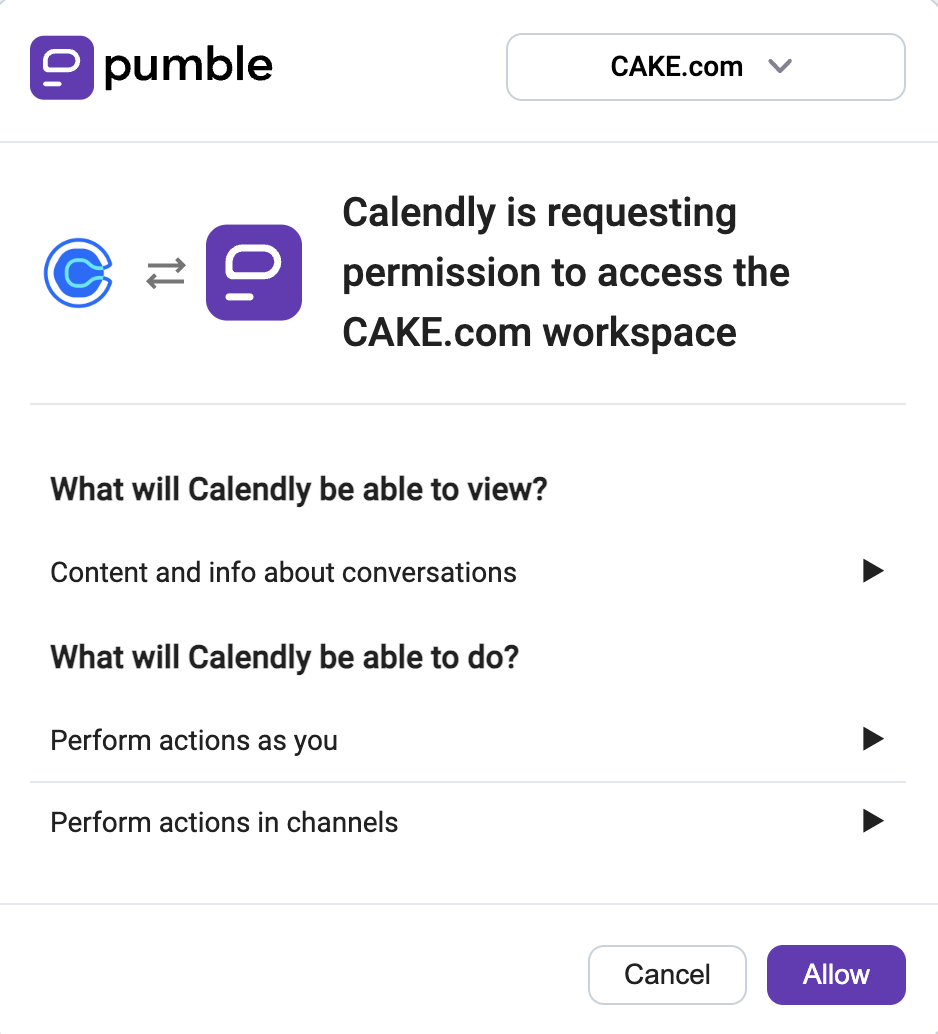
Es ist wichtig, dass du dich bei dem Pumble-Arbeitsbereich angemeldet hast, den du aus dem Dropdown-Menü wählst.
Klicke auf Zulassen, um den Vorgang abzuschließen
Falls du dich bei Calendly nicht angemeldet hast, wirst du aufgefordert, dich anzumelden, um dein Pumble-Calendly-Add-on mit deinem Calendly-Konto zu verbinden.
Für Teams, die ortsunabhängig oder in verschiedenen Zeitzonen arbeiten, kann das Planen von Meetings eine Herausforderung sein. Mit der Calendly-Pumble-Integration können Teammitglieder Termine für Meetings, die allen passen, ohne Probleme und lange E-Mail-Ketten buchen. Mit Pumble-Benachrichtigungen werden Teammitglieder von bevorstehenden Meetings benachrichtigt, was sicherstellt, dass alle auf dem gleichen Stand sind.
Wenn du ein kostenpflichtiges Calendly-Abo mit aktivierten Webhooks hast, erhältst du Nachrichten vom Calendly-Bot, der dich von jedem geplanten oder gekündigten Ereignis in deinem Arbeitsbereich informiert, erst nachdem du die Calendly-Integration in deinem Pumble-Arbeitsbereich erfolgreich installiert hast.
Gültige Befehle #
Es gibt einige besondere Befehle, die benutzt werden können, um mit der Calendly-Integration zu interagieren:
• /calendly events – listet Events auf
• /calendly share [slug] – teilt Events im aktuellen Kanal
• /calendly logout – meldet das Calendly-Konto von diesem Add-on ab
• /calendly help – listet alle gültigen Befehle auf, die du benutzen kannst