Zoom-Integration
Die Integration von Pumble und Zoom bietet die Möglichkeit, Zoom-Meetings in Pumble zu starten und an ihnen teilzunehmen. Der Leitfaden führt dich durch die Schritte der Integration von Zoom in Pumble, mit der du das Beste aus beiden Apps machen kannst.
Um Pumble mit Zoom zu verbinden, solltest du diesen Schritten folgen:
- Klicke auf die Schaltfläche +Apps hinzufügen unten in der linken Seitenleiste
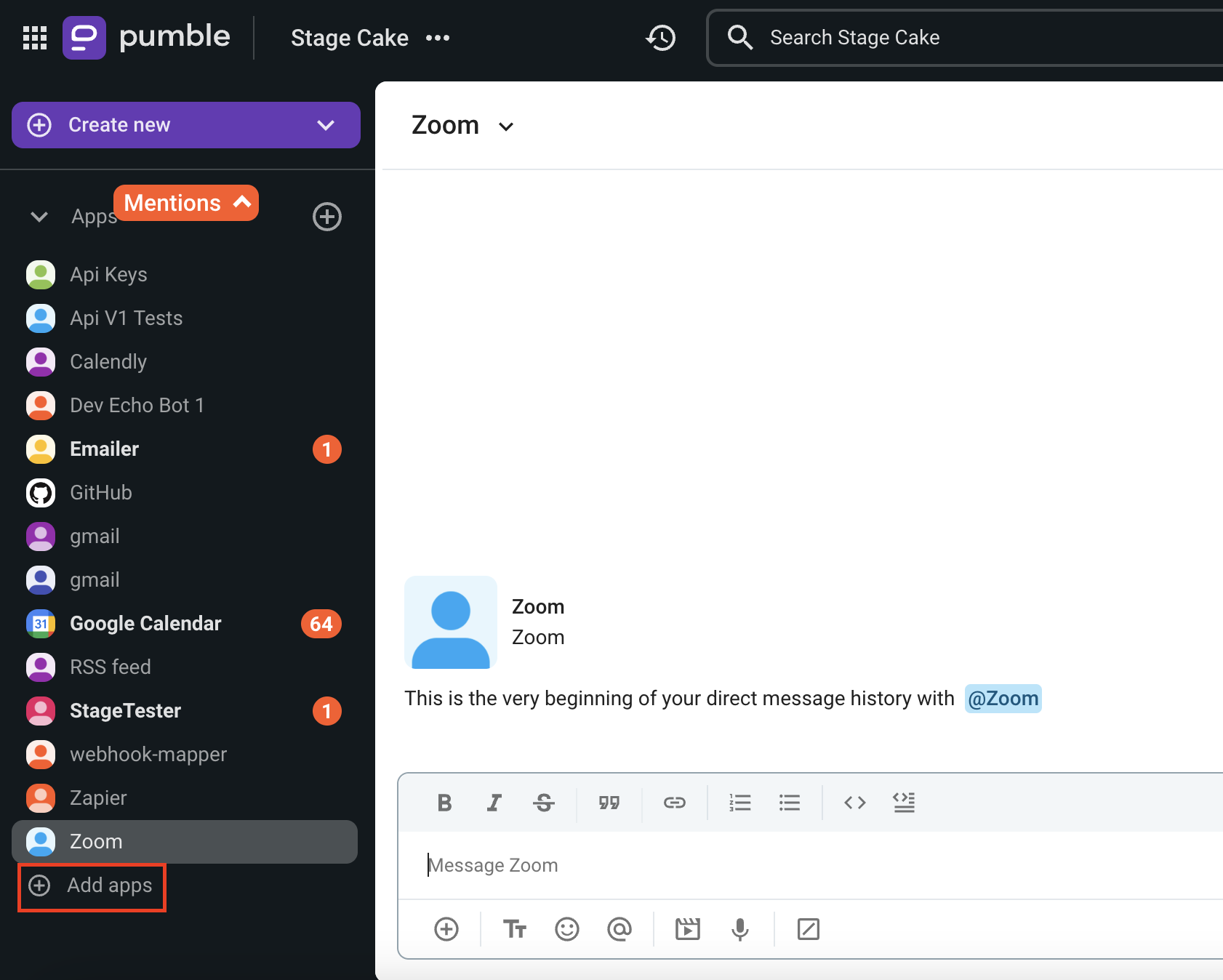
- Klicke auf die Schaltfläche Installieren neben der Zoom-App

Ein neuer Tab wird mit der Einverständniserklärung und Integrationsdetails geöffnet.
Es ist möglich, dass die App in deinem Arbeitsbereich von einem anderen Benutzer bereits installiert ist und dass du sie vor der Nutzung autorisieren musst. Um dies zu tun, solltest du auf die Schaltfläche Autorisieren neben der App-Namen klicken. - Wähle einen Arbeitsbereich im Dropdown-Menü aus
Es ist wichtig, dass du dich bei dem Pumble-Arbeitsbereich angemeldet hast, den du aus dem Dropdown-Menü wählst. - Klicke auf Zulassen
- Melde dich bei Zoom an, um den Vorgang abzuschließen
Du kannst die Pumble-Integration mit Zoom zur reibungslosen Integration mit externen Anbietern nutzen, die sich auf Zoom zur Kommunikation verlassen. Indem du Zoom und Pumble integrierst, verfügst du über einen einfachen Zugriff auf Zoom-Anrufe, wodurch die Koordination mit externen Partnern optimiert wird.
Gültige Befehle #
Es gibt einige bestimmte Befehle, die verwenden werden können, um mit der Zoom-Integration zu interagieren:
• /zoom – Starte ein Meeting
• /zoom meeting [topic] – Starte ein Meeting mit einem Thema
• /zoom join [meeting id] –Tritt einem Meeting mit der Meeting-ID bei
• /zoom join me – Tritt einem Meeting mit der persönlichen Meeting-ID bei
• /zoom call [phone number] – Starte einen Anruf
• /zoom logout – Melde dich in allen deinen Pumble-Kanälen und Direktnachrichten von Zoom ab
Zoom-Integration deinstallieren #
Falls du die Zoom-Integration in deinem Arbeitsbereich nicht weiter benutzen möchtest, solltest du zur Deinstallation diesen Schritten folgen:
- Klicke auf die drei Punkte neben dem Namen deines Arbeitsbereichs
- Wähle Arbeitsbereicheinstellungen > Apps konfigurieren
- Klicke auf die drei Punkte neben der Zoom-Integration
- Wähle Deinstallieren
- Klicke auf Deinstallieren auf der Bestätigungsschaltfläche, um den Vorgang abzuschließen
