Benachrichtigungstöne verwalten
1 Min. Lesezeit
isidora.komaromi@cake.com
Pumble-Benachrichtigungen ermöglichen es dir, über deine Arbeit informiert zu bleiben und Benachrichtigungstöne anzupassen und die volle Kontrolle über Benachrichtigungen zu übernehmen. Wenn du einen bestimmten Ton für Nachrichten oder Anrufe bevorzugst oder wenn du ausgewählte Benachrichtigungen stummschalten möchtest, bietet Pumble dir die nötige Flexibilität.
Es gibt die Möglichkeit, die folgenden Töne anzupassen:
- Benachrichtigungston der eingehenden Nachrichten
- Klingelton der eingehenden Anrufe
- Ton der ausgehenden Anrufe
Änderungen der Benachrichtigungstöne werden nur auf Benutzerebene angewendet.
Benachrichtigungstöne anpassen #
So passt du Benachrichtigungstöne an:
Web/Desktop
iOS
Android
- Klicke auf dein Profilsymbol in der rechten oberen Ecke
- Wähle Einstellungen
- Öffne den Abschnitt Benachrichtigungen
- Wähle die Registerkarte Allgemein
- Wähle den bevorzugten Ton aus dem Dropdown-Menü
- Markiere die Kontrollkästchen, wenn du Anruf- und Nachrichtentöne stummschalten möchtest
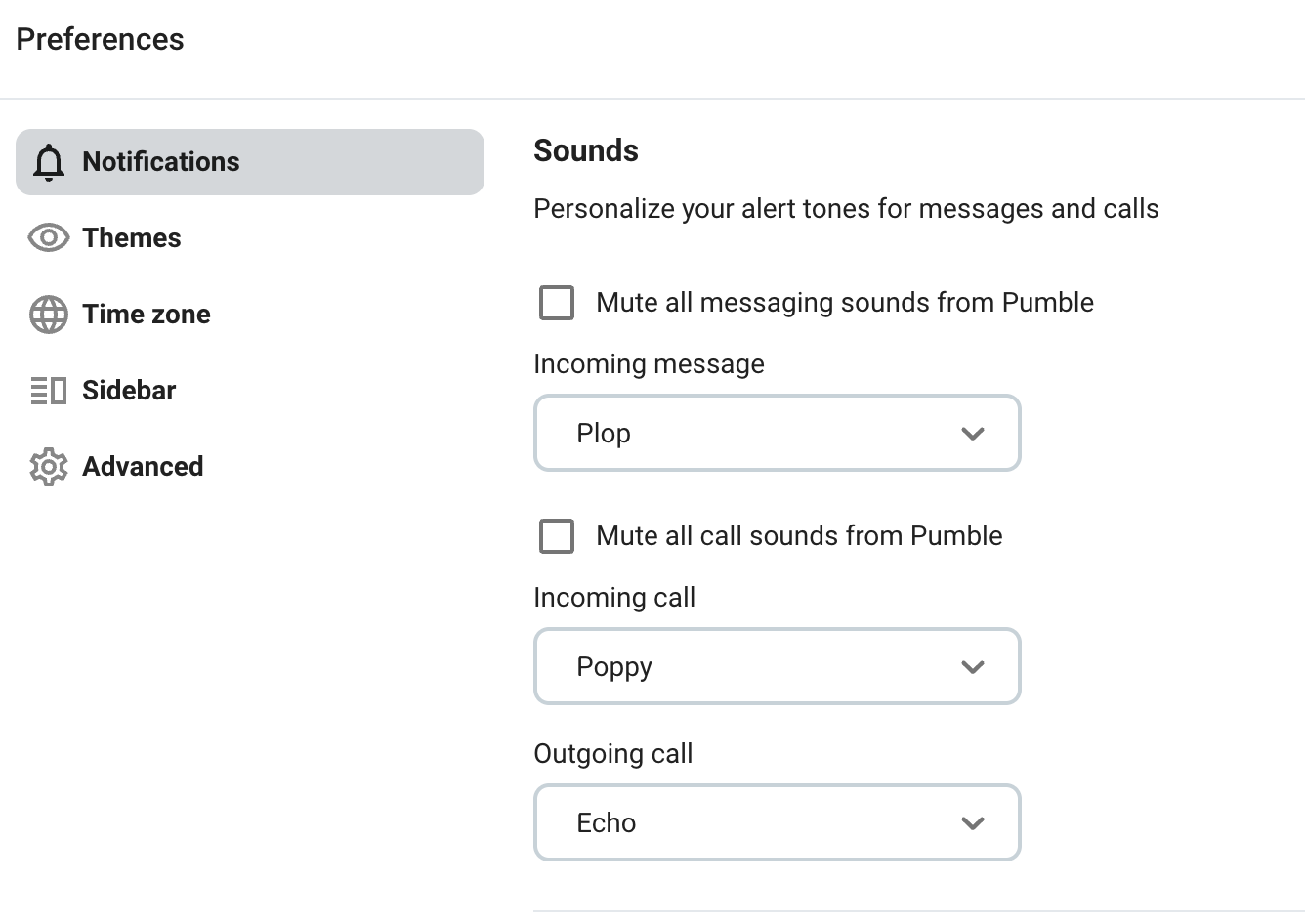
- Tippe auf das Profilsymbol oben rechts
- Wähle Benachrichtigungen
- Tippe auf Nachrichten im Abschnitt Ton
- Wähle den bevorzugten Nachrichtenton in der Liste
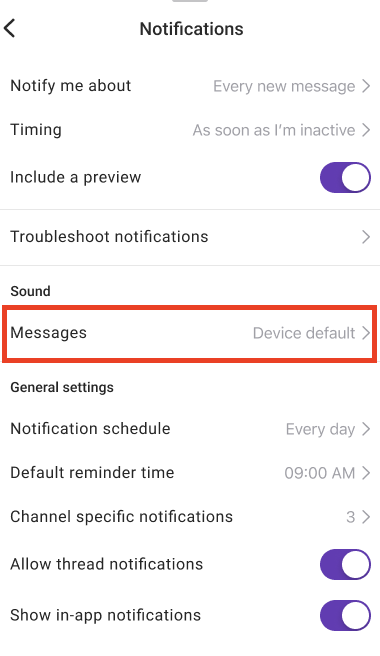
- Tippe auf das Profilsymbol oben rechts
- Wähle Benachrichtigungen
- Tippe auf Nachrichten oder Eingehende Anrufe im Abschnitt Ton
- Wähle den bevorzugten Nachrichten-/Anrufton in der Liste
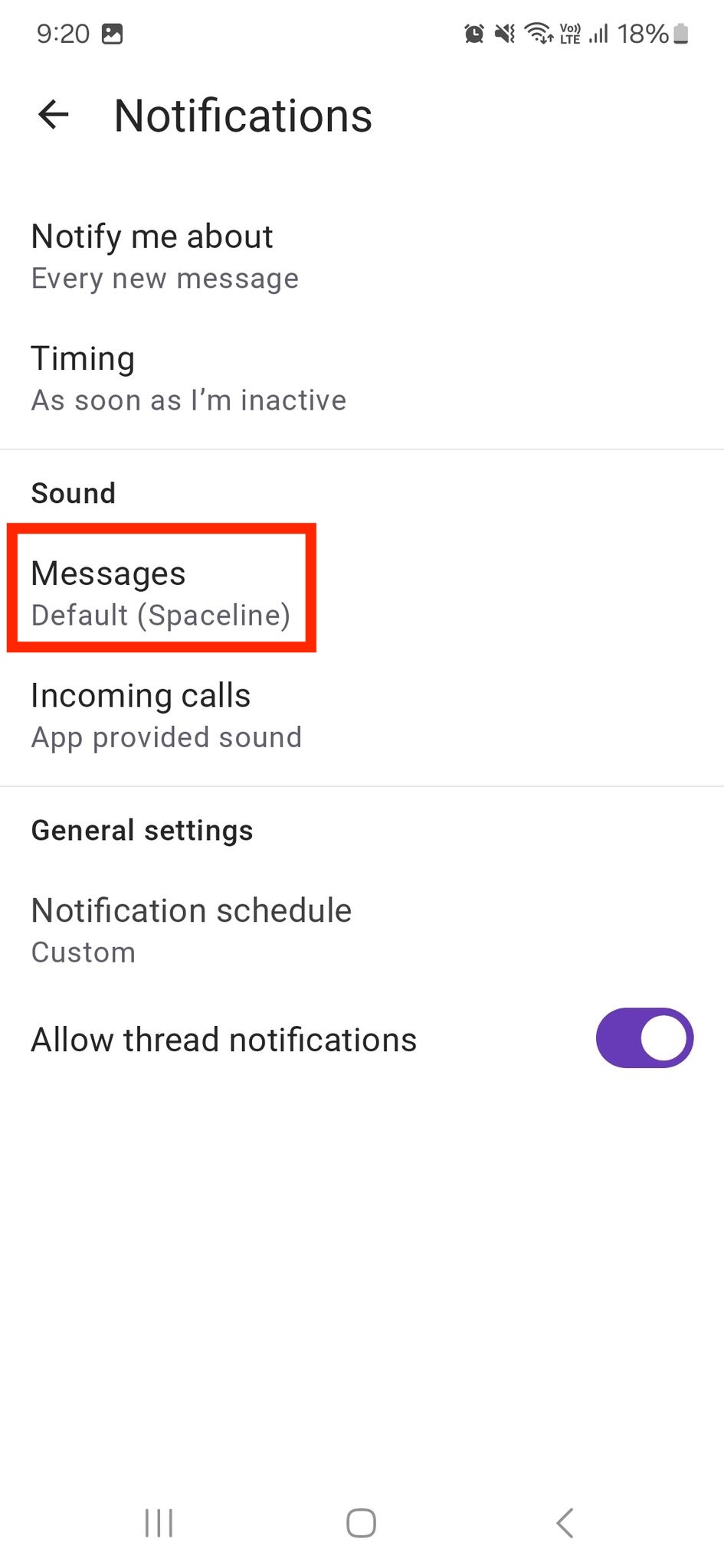
Die Änderungen werden automatisch gespeichert und auf Benutzerebene in nur einem Arbeitsbereich angewendet.
War der Artikel hilfreich?
Thank you! If you’d like a member of our support team to respond to you, please drop us a note at support@pumble.com