Nachrichten anheften
Es ist möglich, wichtige Nachrichten an jede Unterhaltung für einen schnellen Zugriff anzuheften. Angeheftete Elemente können im Abschnitt ![]() Details gesehen werden und alle Mitglieder im Kanal oder in der Direktnachricht haben Zugriff auf diese Information.
Details gesehen werden und alle Mitglieder im Kanal oder in der Direktnachricht haben Zugriff auf diese Information.
So funktioniert Anheften #
- Hefte deine Nachrichten an, um sie zum Abschnitt Angeheftet in der Unterhaltung hinzuzufügen
- Hefte jede Datei an, indem du die Nachricht anheftest, in der die Datei geteilt wurde
- Klicke auf das
 Info-Symbol im Kanal oder in der DM, und erweitere dann den Abschnitt Angeheftet, um alle angehefteten Nachrichten sehen zu können
Info-Symbol im Kanal oder in der DM, und erweitere dann den Abschnitt Angeheftet, um alle angehefteten Nachrichten sehen zu können - Wenn es angeheftete Nachrichten im Kanal oder in der DM gibt, wird ein Pin-Symbol
 im Kanal-/DM-Header angezeigt
im Kanal-/DM-Header angezeigt
Nachricht an ein Element anheften #
- Bewege den Mauszeiger auf die Nachricht, die du anheften möchtest
- Klicke auf das Symbol mit den
 drei Punkten
drei Punkten - Wähle Nachricht anheften
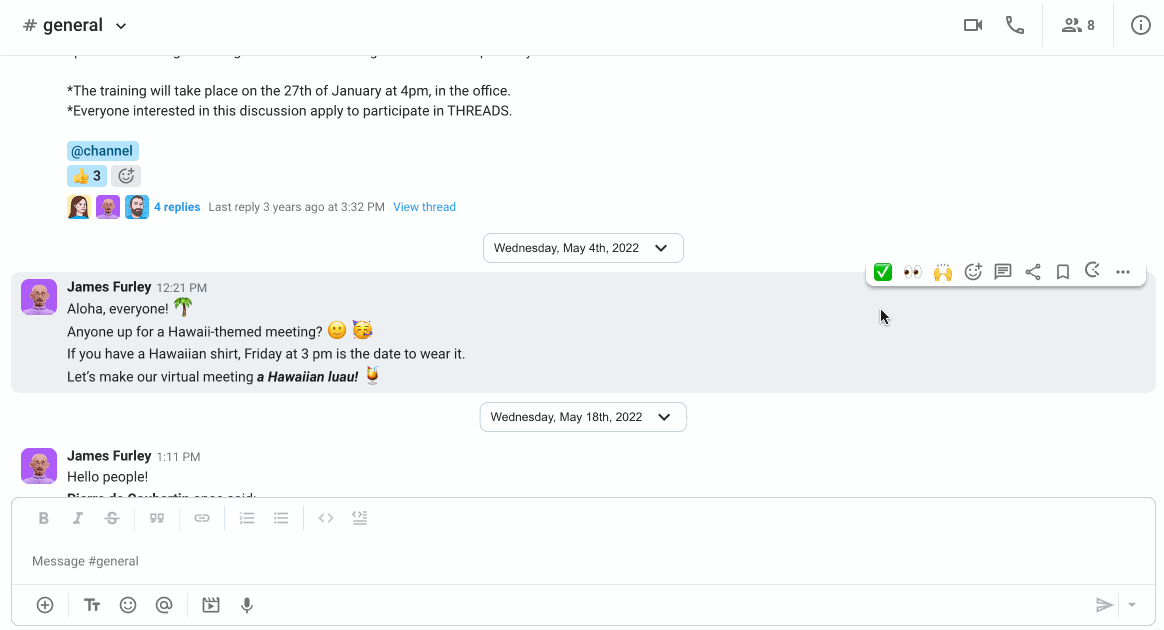
oder
- Klicke mit der rechten Maustaste auf die Nachricht
- Wähle Nachricht anheften , um den Vorgang abzuschließen
Die Nachricht ist jetzt als angeheftet markiert und im Abschnitt Angeheftet der Unterhaltung verfügbar.
- Halte die Nachricht gedrückt, die du anheften möchtest
- Wähle Nachricht anheften aus der Optionsliste
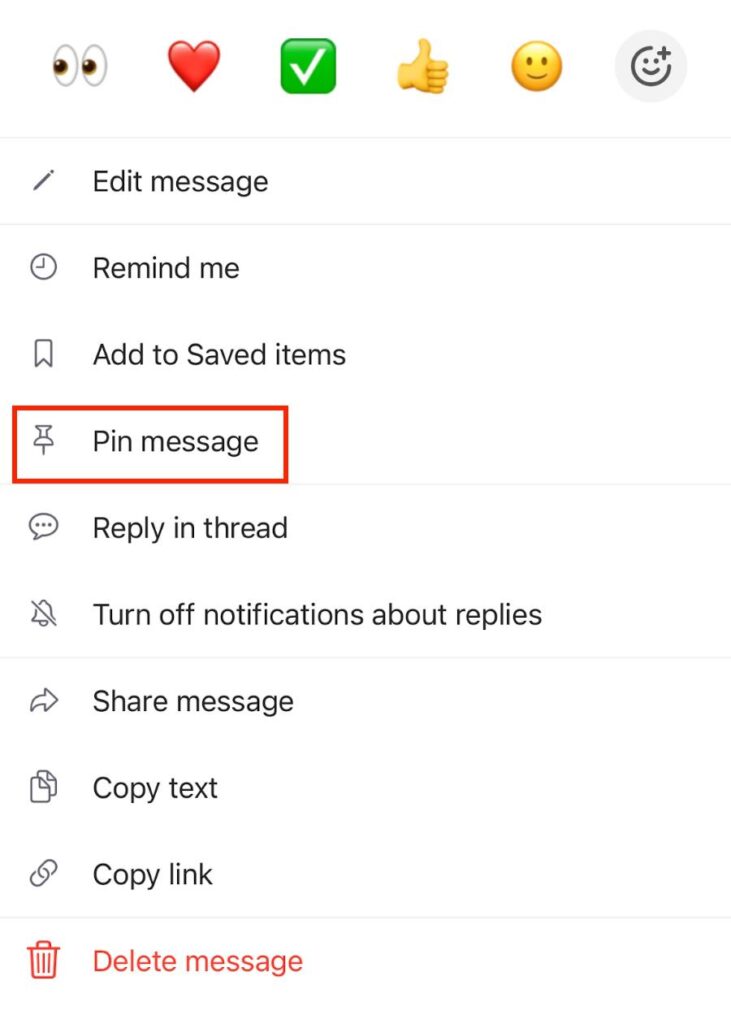
Die Nachricht ist jetzt als angeheftet markiert und kann im Abschnitt Angeheftet gesehen werden.
- Halte die Nachricht gedrückt, die du anheften möchtest
- Wähle Nachricht anheften aus der Optionsliste
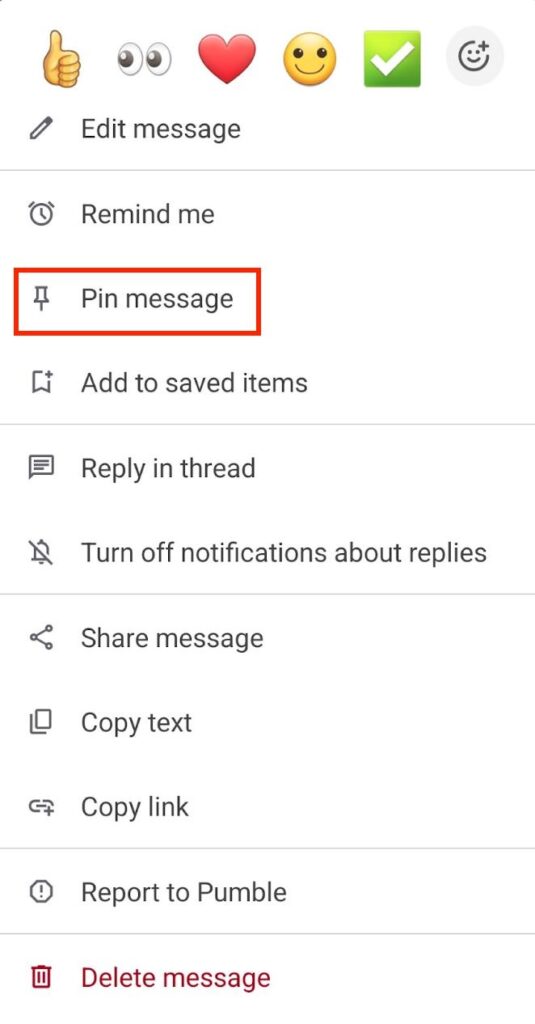
Die Nachricht ist jetzt als angeheftet markiert und kann im Abschnitt Angeheftet gesehen werden.
Tipp: Du kannst nicht mehr als 100 Nachrichten an einen Kanal oder eine Direktnachricht gleichzeitig anheften.
Pin aus einer Nachricht oder einem Element entfernen #
- Bewege den Mauszeiger auf die Nachricht, die du lösen möchtest
- Klicke auf das Symbol mit den
 drei Punkten
drei Punkten - Wähle Nachricht lösen
- Klicke auf Lösen , um die Aktion zu bestätigen
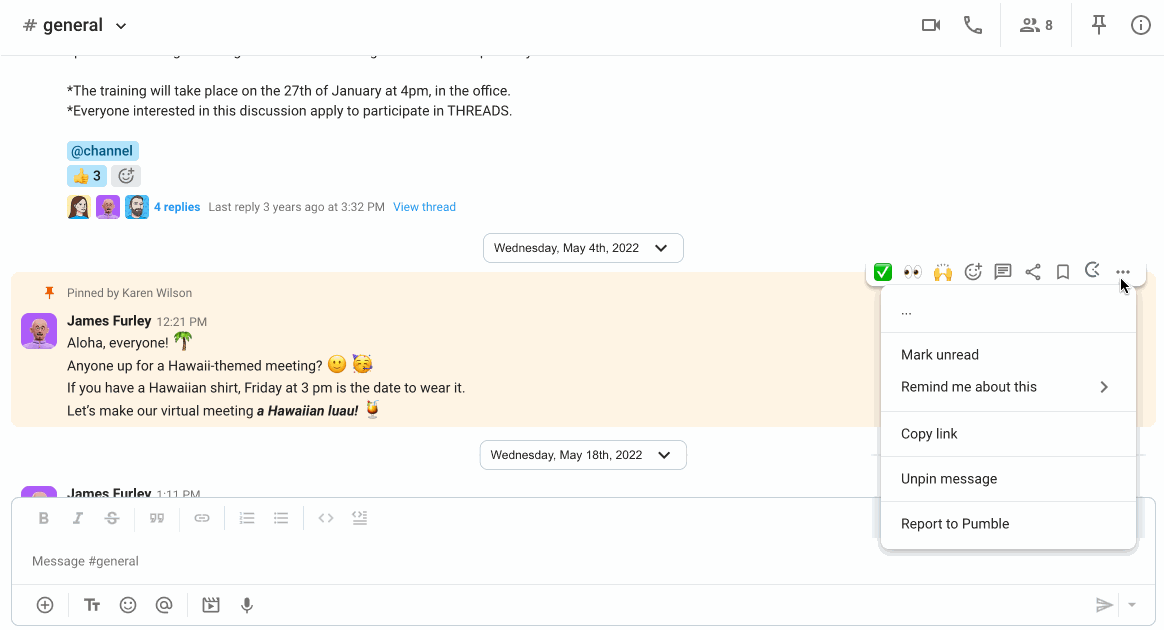
oder
- Klicke auf das
 Info-Symbol im Kanal oder in der Direktnachricht
Info-Symbol im Kanal oder in der Direktnachricht - Klicke auf Angeheftet
- Klicke einfach auf das
 Schließen-Symbol neben der Nachricht, die du lösen möchtest
Schließen-Symbol neben der Nachricht, die du lösen möchtest - Klicke auf Lösen , um die Aktion zu bestätigen
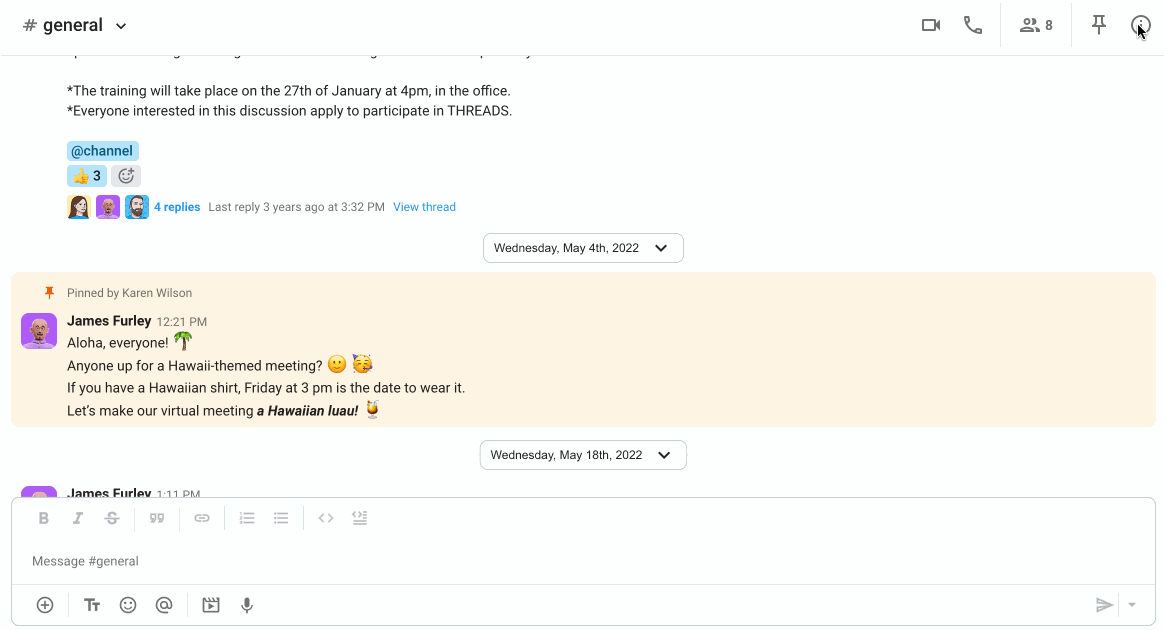
- Halte die Nachricht gedrückt, die du lösen möchtest
- Wähle Nachricht lösen aus der Optionsliste
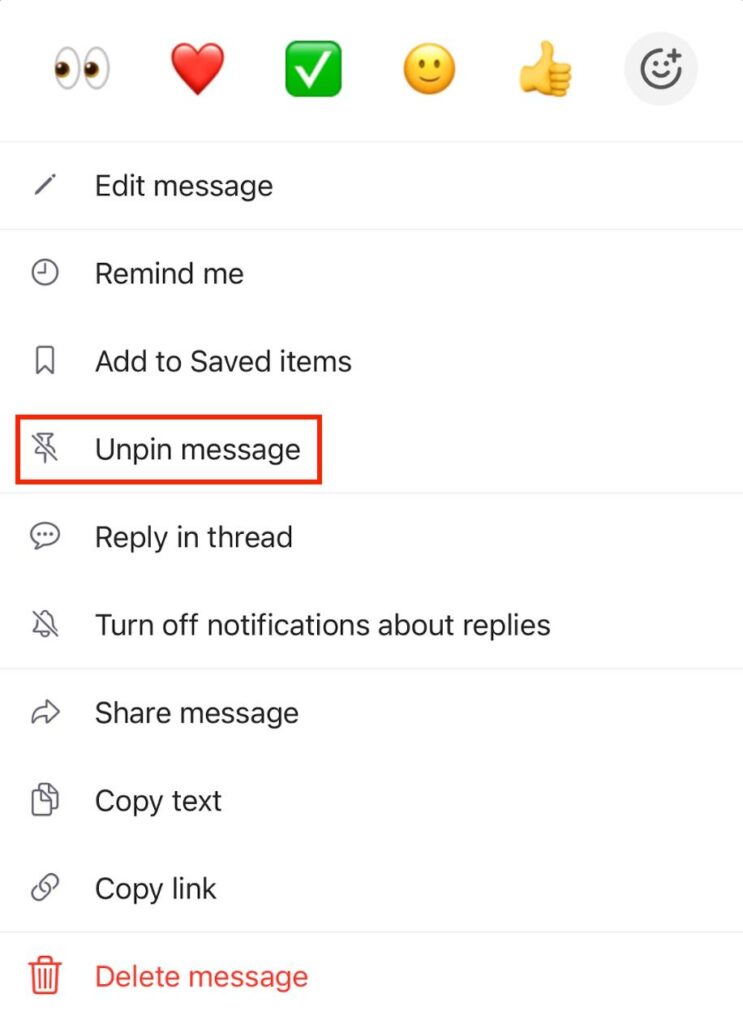
Die Nachricht ist nicht mehr angeheftet und aus dem Abschnitt Angeheftet entfernt.
- Halte die Nachricht gedrückt, die du lösen möchtest
- Wähle Nachricht lösen aus der Optionsliste
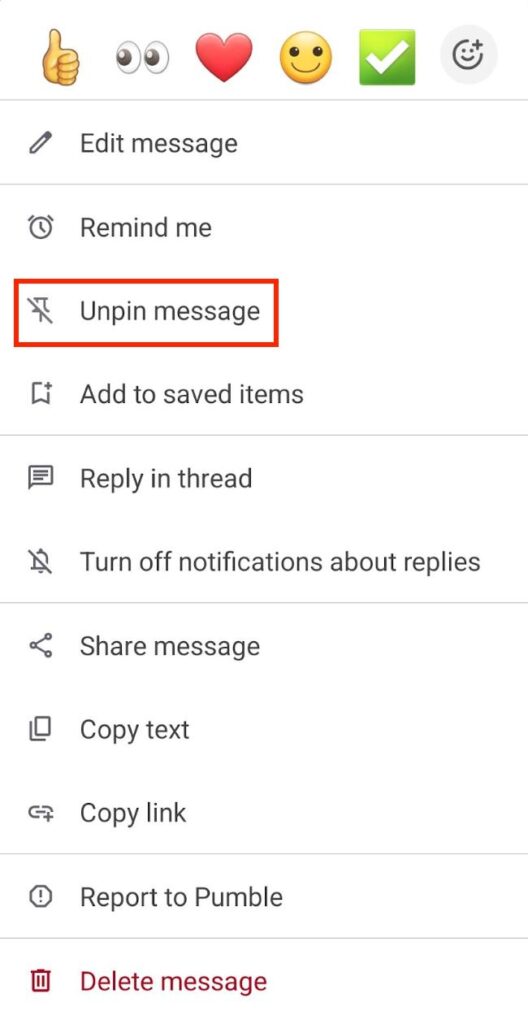
Die Nachricht ist nicht mehr angeheftet und aus dem Abschnitt Angeheftet entfernt.