Abonnement und Rechnungsdaten verwalten
Nur Organisationsbesitzer und Arbeitsbereich-Admins können Abonnements und Rechnungsdaten verwalten.
Du kannst dein Arbeitsbereichabonnement nicht verwalten, falls es unbezahlte Rechnungen gibt.
Deine Kundeninformationen bearbeiten #
Du hast die Flexibilität, deinen Kundentyp anzupassen, indem du zwischen Einzelperson und Unternehmen wechselst.
- Klicke auf die drei Punkte neben dem Namen deines Arbeitsbereichs in der oberen linken Ecke
- Bewege den Mauszeiger über Arbeitsbereicheinstellungen
- Wähle Abrechnung
- Klicke auf Bearbeiten im Kundeninformationen-Abschnitt
- Wähle den Kundentyp aus dem Dropdown-Menü
- Klicke auf Speichern, um Änderungen zu speichern
Es ist nicht möglich, von Unternehmen zu Einzelperson zu wechseln.
Deine Rechnungsdaten bearbeiten #
Du hast die Möglichkeit, den Unternehmensnamen und die Adresse auf deiner Rechnung zu ändern und du kannst auch deine VAT/ABN-ID einschließen und deinen Unternehmensstatus angeben, falls zutreffend.
- Klicke auf die drei Punkte neben dem Namen deines Arbeitsbereichs in der oberen linken Ecke
- Bewege den Mauszeiger über Arbeitsbereicheinstellungen
- Wähle Abrechnung
- Klicke auf Bearbeiten im Rechnungsinformationen-Abschnitt
- Bearbeite die E-Mail-Adresse
- Bearbeite die Adressinformationen
- Klicke auf Speichern, um den Vorgang abzuschließen
Deine Zahlungsmethode verwalten #
Du kannst eine neue Kreditkarte als Zahlungsmethode hinzufügen. So tust du das:
- Klicke auf die drei Punkte neben dem Namen deines Arbeitsbereichs in der oberen linken Ecke
- Bewege den Mauszeiger über Arbeitsbereicheinstellungen
- Wähle Abrechnung
- Klicke auf Bearbeiten im Zahlungsinformationen-Abschnitt
- Füge Informationen zur neuen Kreditkarte hinzu
- Stimme Nutzungsbedingungen zu
- Klicke auf Speichern , um den Vorgang abzuschließen
Deinen Abrechnungsverlauf überprüfen #
Mit folgenden Schritten kannst du deine Rechnungen finden und herunterladen.
- Klicke auf die drei Punkte neben dem Namen deines Arbeitsbereichs in der oberen linken Ecke
- Bewege den Mauszeiger über Arbeitsbereicheinstellungen
- Wähle Abrechnung
- Navigiere zur Registerkarte Rechnungen
- Klicke auf Rechnung herunterladen neben der Rechnung, die du überprüfen möchtest
Die Rechnung wird im PDF-Format heruntergeladen.
Dein Abonnement upgraden #
Mit folgenden Schritten kannst du dein Abonnement upgraden. Außerdem kannst du deinen Abrechnungszyklus anpassen.
- Klicke auf die drei Punkte neben dem Namen deines Arbeitsbereichs in der oberen linken Ecke
- Bewege den Mauszeiger über Arbeitsbereicheinstellungen
- Wähle Abrechnung
- Navigiere zur Registerkarte Pläne
- Wähle deinen Abrechnungstyp
- Wähle einen Abonnementplan und klicke auf Upgraden
- Stimme den Nutzungsbedingungen zu und klicke auf Upgraden , um den Vorgang abzuschließen
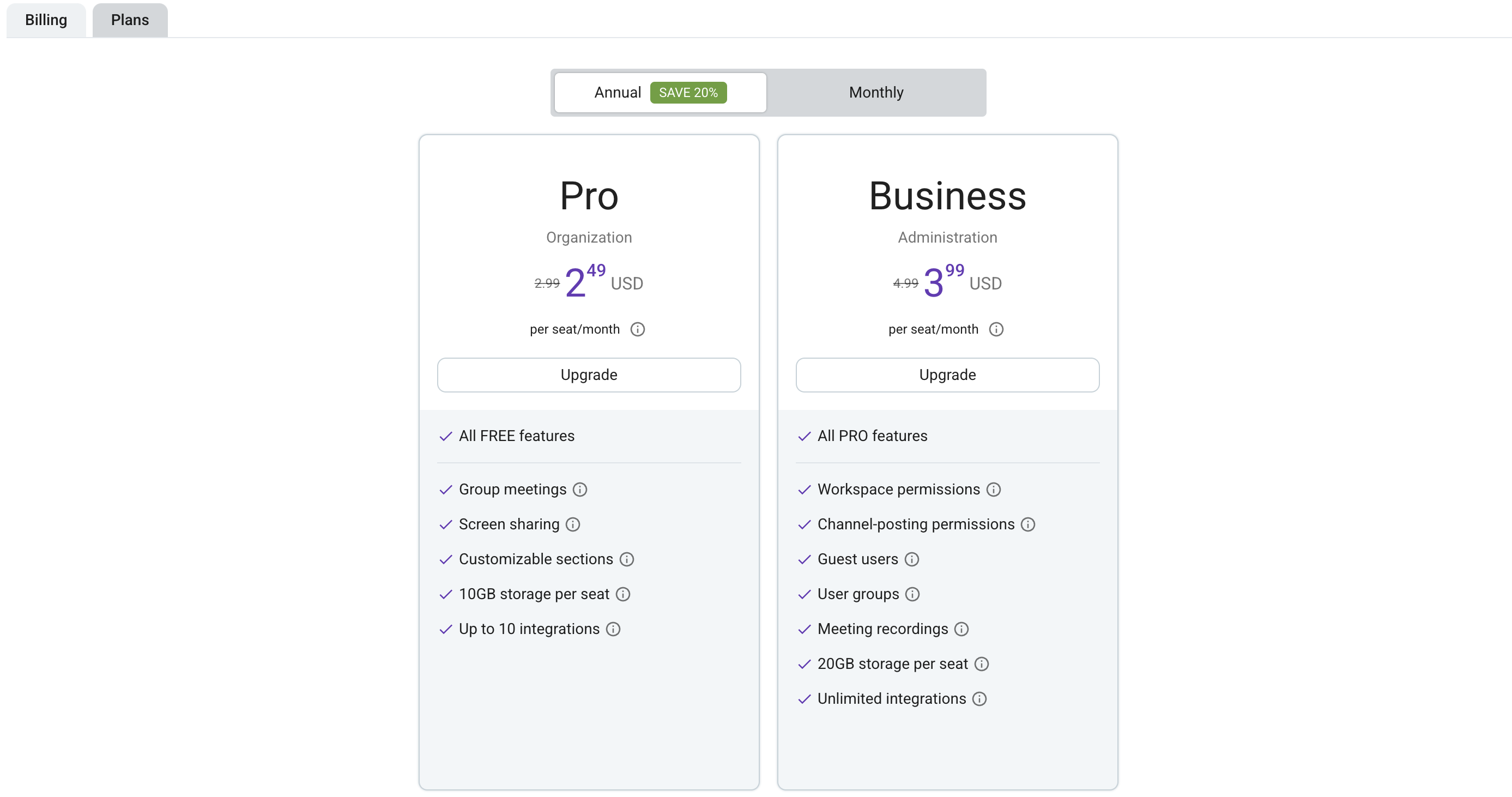
Dein Abonnement downgraden #
Mit folgenden Schritten kannst du dein Abonnement downgraden. Außerdem kannst du deinen Abrechnungszyklus anpassen.
- Klicke auf die drei Punkte neben dem Namen deines Arbeitsbereichs in der oberen linken Ecke
- Bewege den Mauszeiger über Arbeitsbereicheinstellungen
- Wähle Abrechnung
- Navigiere zur Registerkarte Rechnungen
- Wähle deinen Abrechnungstyp
- Wähle einen Abonnementplan und klicke auf Downgrade
- Stimme den Nutzungsbedingungen zu und klicke auf Downgrade , um den Vorgang abzuschließen
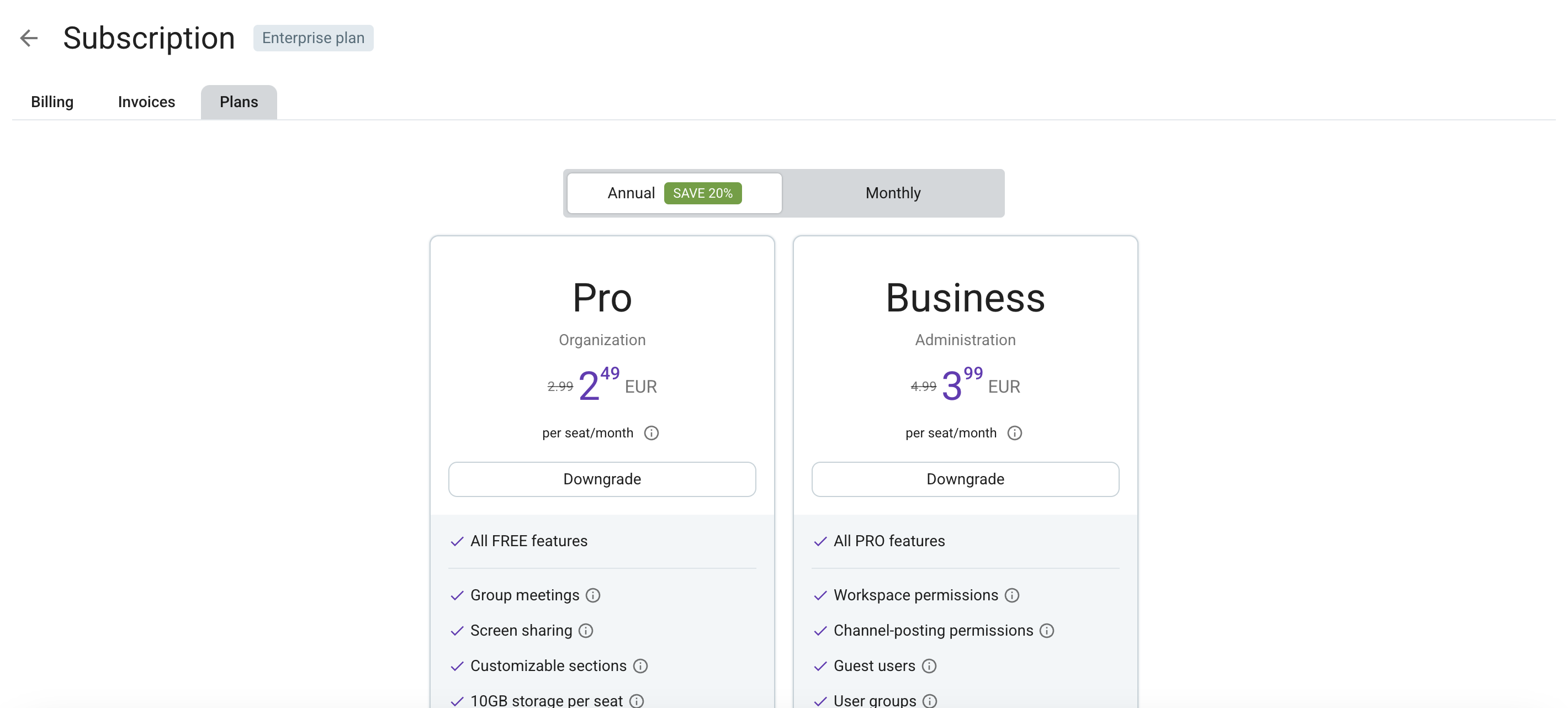
Wenn du dich entscheidest, dein Arbeitsbereichabonnement downzugraden, solltest du beachten, dass du keinen weiteren Zugriff auf fortgeschrittene Funktionen hast, die dir mit höheren Abonnementplänen zur Verfügung stehen, sobald der bezahlte Zeitraum endet. Beim Downgrade deines Abos auf den Free- oder Pro-Plan solltest du beachten, dass die Anmeldung im Arbeitsbereich für Gastbenutzer ohne das Upgrade auf den Plan, in dem diese Funktion verfügbar ist, nicht mehr möglich ist.