Kanal beitreten oder ihn verlassen
In einem Pumble-Arbeitsbereich findet alles in dedizierten Bereichen statt, die als Kanäle bekannt sind. In Kanälen kannst du Unterhaltungen über bestimmte Themen organisieren, egal ob sie geschäftliche Themen sind oder nicht. In deinem Arbeitsbereich kannst du bestehende Kanäle durchsuchen oder denen beitreten. Außerdem kannst du neue Kanäle erstellen, um die Kommunikation mit deinen Kollegen zu einem gewünschten Thema zu starten und sie als Teilnehmer einfach hinzuzufügen.
Wichtige Hinweise
- Es ist in Pumble nicht möglich, nach privaten Kanälen zu suchen (nur Mitglieder privater Kanäle können dich zu ihnen hinzufügen)
- Sobald du einem Kanal beigetreten bist, wirst du in die Mitgliederliste automatisch eingeschlossen
- Ob du Benachrichtigungen für einen Kanal erhältst oder nicht, hängt davon ab, ob sie für den Kanal stummgeschaltet sind oder nicht
- Du kannst jederzeit einen privaten und/oder öffentlichen Kanal verlassen und du kannst immer einem öffentlichen Kanal beitreten (dh. Du musst zu einem privaten Kanal von irgendeinem aktuellen Mitglied des Kanals hinzugefügt werden)
- Besitzer und Admins können Benachrichtigungen dazu, wer dem Kanal beitreten ist oder den Kanal verlassen hat, in öffentlichen Kanälen deaktivieren.
Kanal beitreten #
- Klicke auf den Kanalbrowser, der sich in der oberen linken Ecke deines Seitenleiste-Menüs befindet
- Suche nach dem Kanal oder dem Kanaltyp in der Suchleiste
- Klicke auf den [Kanalname] zur Vorschau
- Klicke auf Kanal beitreten oder Weitere Details anzeigen, wenn du alle im Kanal aufgelisteten Mitglieder sehen möchtest
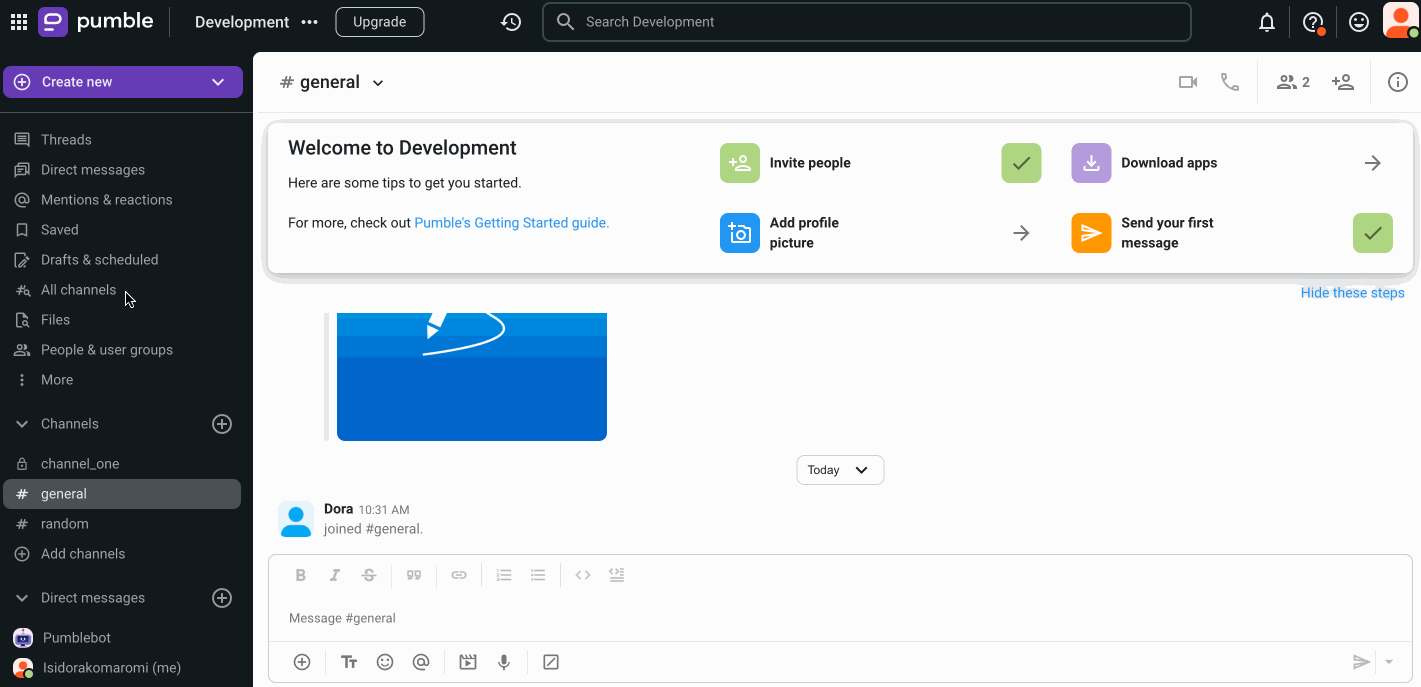
- Tippe auf Wechsle zu oben auf dem Bildschirm
- Wähle Kanäle
- Suche nach dem Kanal oder dem Kanaltyp in der Suchleiste
- Tippe auf den [Kanalname] zur Vorschau
- Tippe auf Kanal beitreten, um den Vorgang abzuschließen
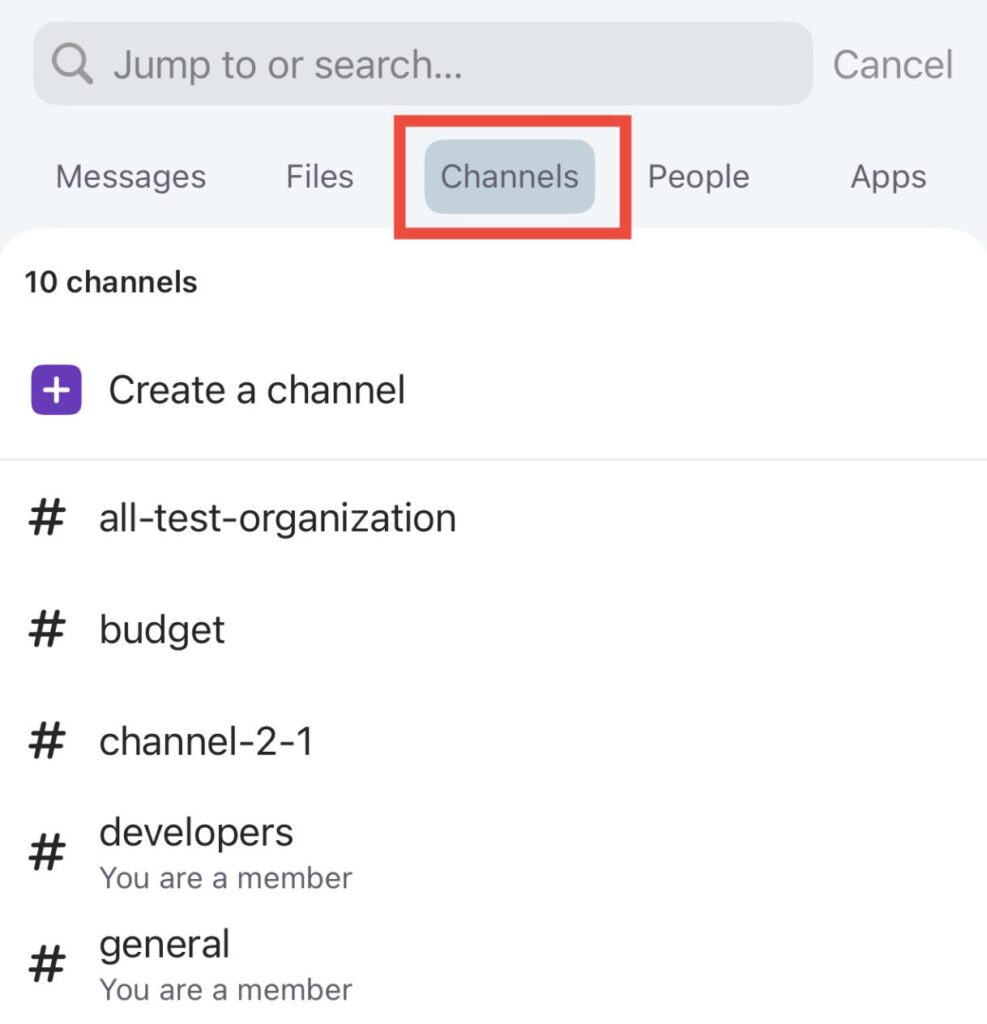
- Tippe auf Wechsle zu oben auf dem Bildschirm
- Suche nach dem Kanal oder dem Kanaltyp in der Suchleiste
- Tippe auf den [Kanalname] zur Vorschau
- Tippe auf Kanal beitreten, um den Vorgang abzuschließen
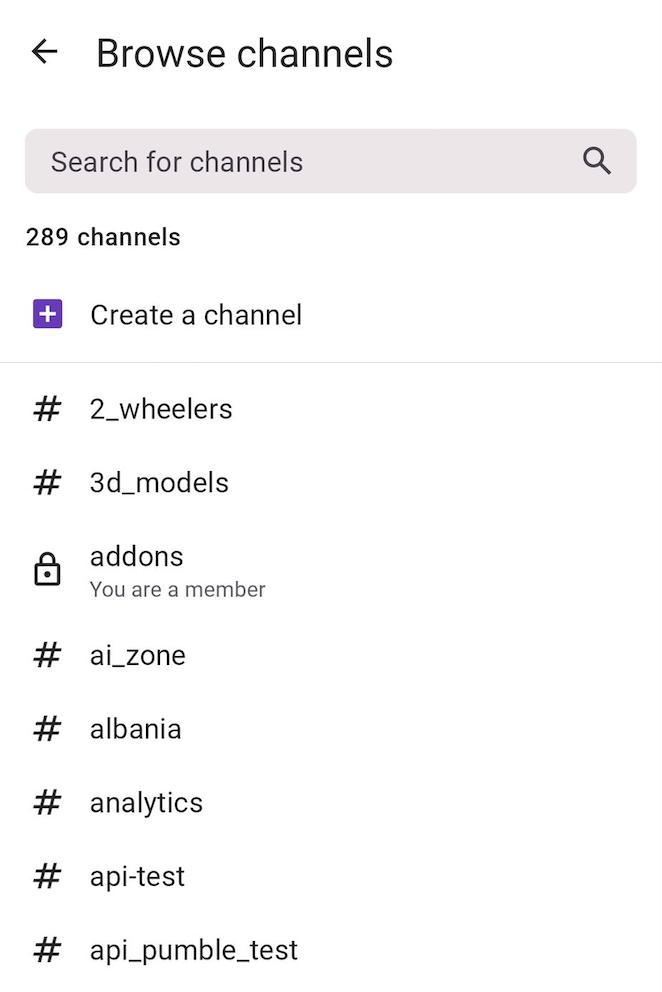
Kanal verlassen #
Mitglieder können nicht den Kanal #allgemein verlassen.
- Klicke auf das Informationssymbol in der oberen rechten Ecke des Kanals
- Klicke auf Mehr
- Wähle Verlassen [Kanalname]
- Bestätige, dass du den Kanal verlassen möchtest
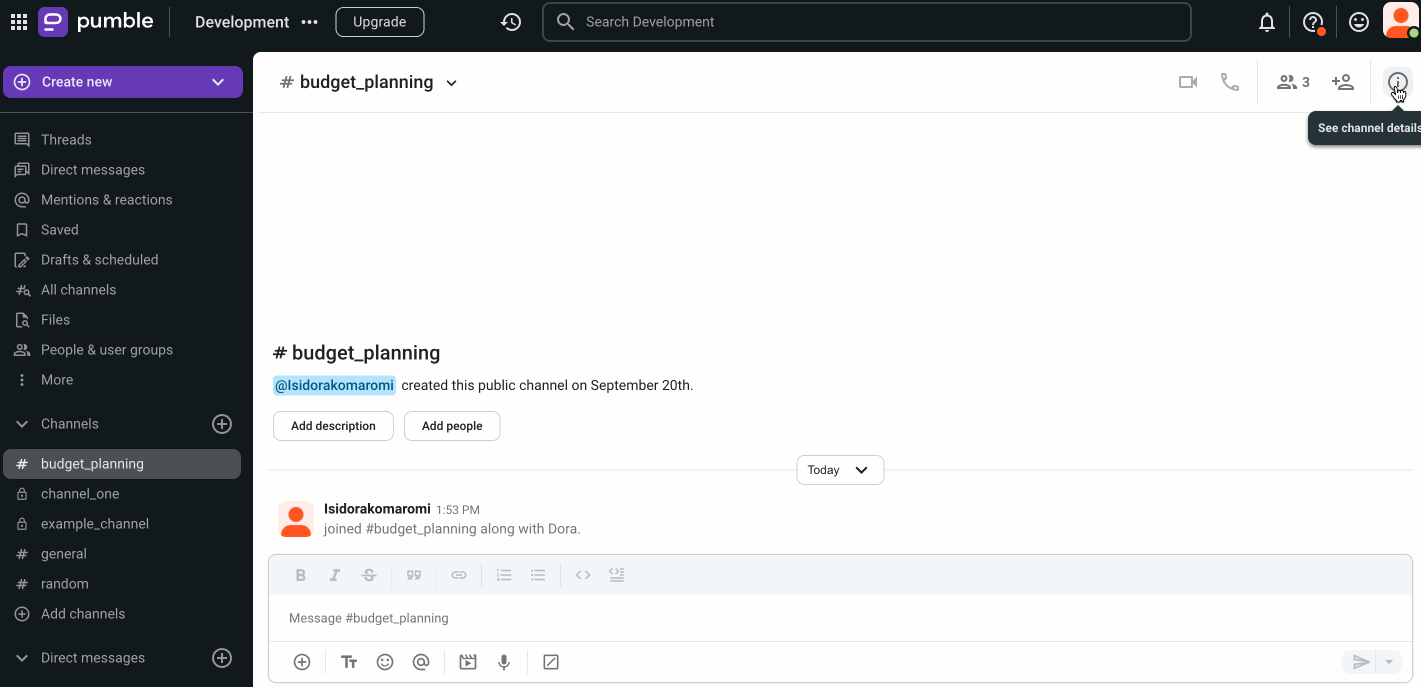
oder
- Klicke auf die Abwärtspfeil neben dem Kanalnamen im Kanal-Header
- Klicke auf Kanal verlassen , um den Vorgang abzuschließen
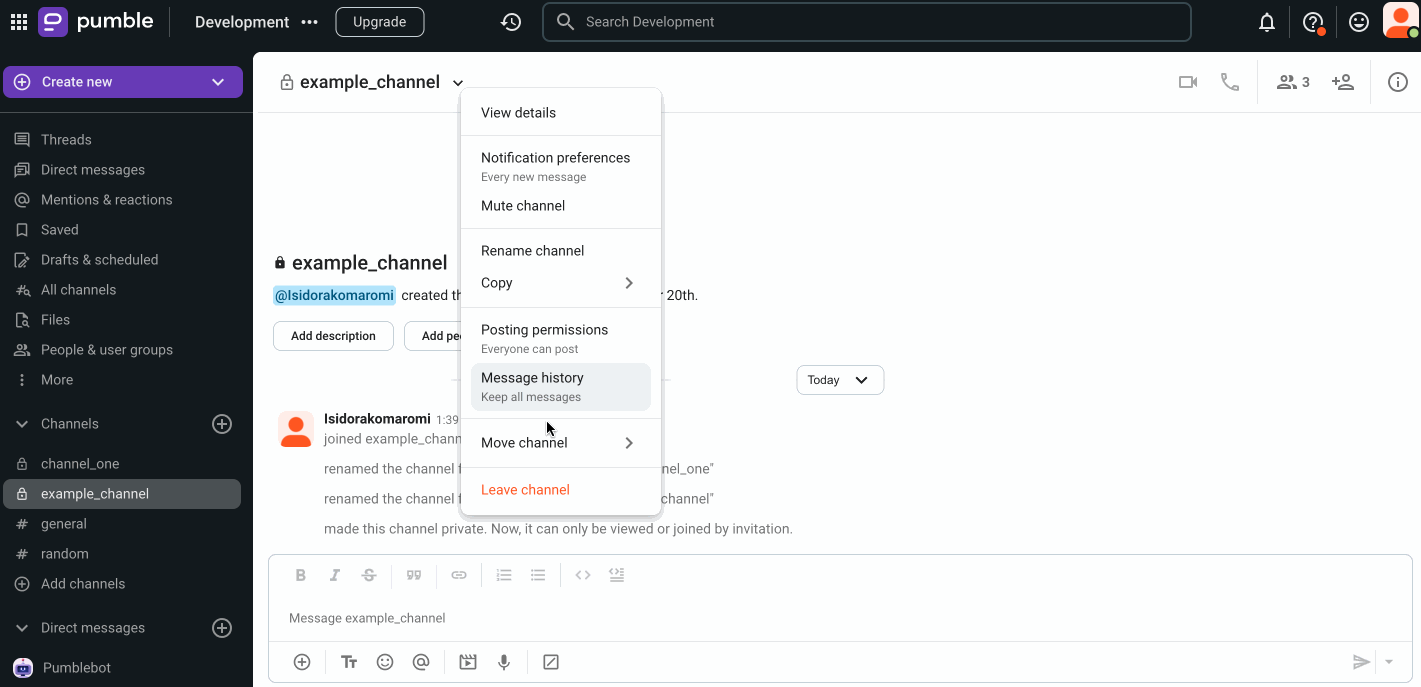
- Tippe auf den Kanalnamen im Kanal-Header
- Tippe auf Kanal verlassen , um den Vorgang abzuschließen
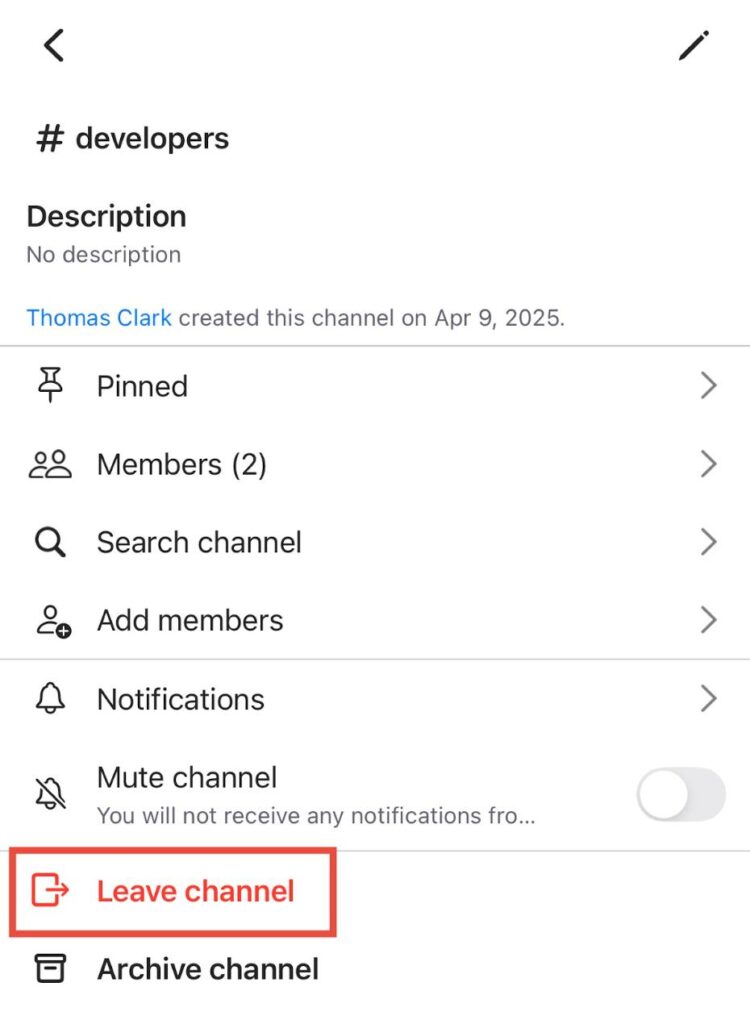
oder
- Tippe lange auf den Kanalnamen auf der Startseite
- Tippe auf Kanal verlassen , um den Vorgang abzuschließen
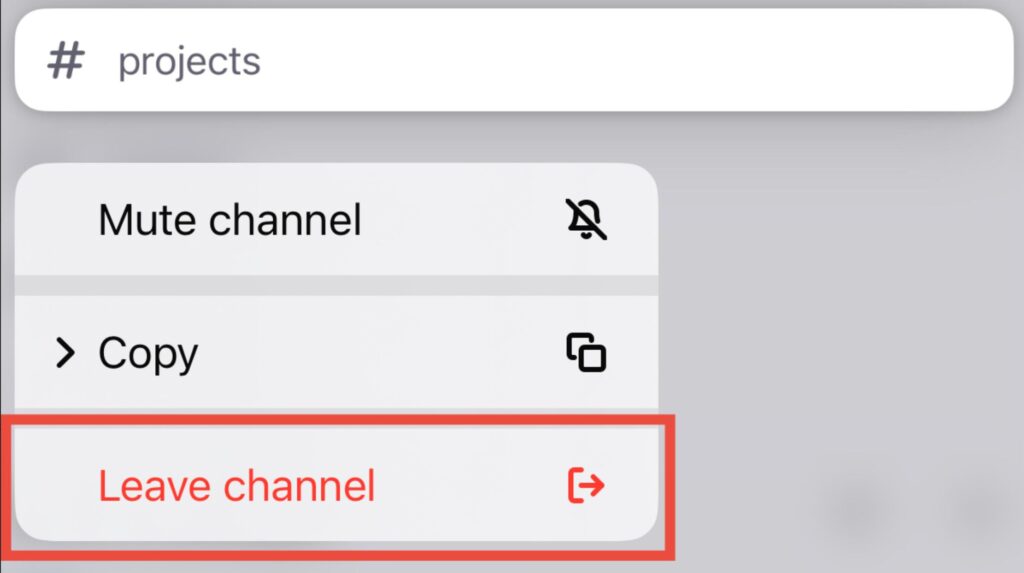
- Tippe auf den Kanalnamen im Kanal-Header
- Tippe auf Verlassen , um den Vorgang abzuschließen
oder
- Tippe lange auf den Kanalnamen auf der Startseite
- Tippe auf Kanal verlassen , um den Vorgang abzuschließen
Falls du einen privaten Kanal verlässt, kannst du nicht zurückkehren, ohne dass dich ein bestehendes Mitglied wieder einlädt. Dazu werden Nachrichten und Dateien im Kanal in deinen Suchergebnissen angezeigt.