Kanäle und Direktnachrichten stummschalten
Für eine bessere Kontrolle über Benachrichtigungen kannst du bestimmte Kanäle oder Direktnachrichten (DMs) stummschalten. Mit stummgeschalteten Unterhaltungen kannst du nach Bedarf neue Nachrichten lesen, ohne Benachrichtigungen für jede neue Aktivität zu erhalten.
So funktioniert’s #
- Stummgeschaltete Kanäle und DMs werden am Ende deiner Kanalliste ausgegraut angezeigt.
- Andere Benutzer können nicht sehen, welche Kanäle und DMs stummgeschaltet sind
- In der Seitenleiste werden nummerierte Badges neben den stummgeschalteten Unterhaltungen angezeigt, wenn du erwähnt wirst oder eine DM erhältst.
- Die Threads-Ansicht wird am Anfang der Seitenleiste fett angezeigt, wenn jemand einen Thread erstellt oder auf einen Thread aus der Nachricht antwortet, die du in einer stummgeschalteten Unterhaltung gesendet hast
Stummschaltung von Kanälen #
- Öffne den Kanal, den du stummschalten möchtest
- Klicke auf das Detail-Symbol oben rechts
- Klicke auf Mehr
- Wähle Kanal stummschalten aus
- Wähle die Dauer aus
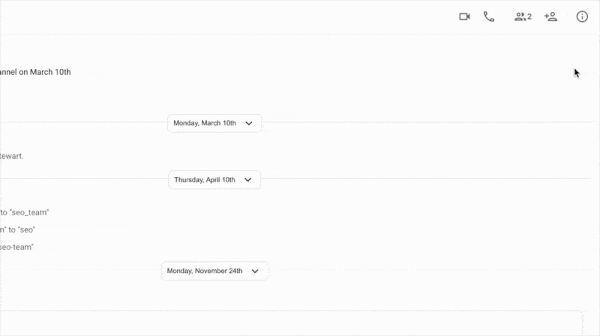
Oder
- Fahre über einen Kanal
- Klicke auf die drei Punkte
- Fahre über Kanal stummschalten
- Wähle die Dauer aus
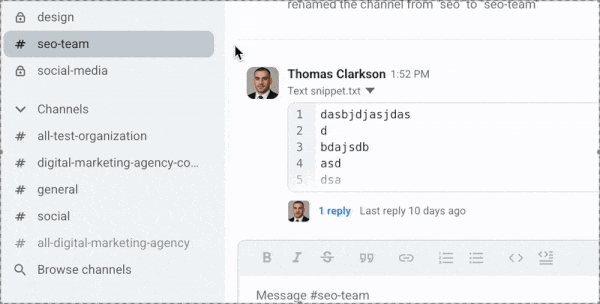
Sobald der Kanal stummgeschaltet wird, wird er dunkelgrau angezeigt.
- Öffne den Kanal, den du stummschalten möchtest
- Tippe auf den Kanalheader
- Lege den Schalter "Kanal stummschalten" um
- Wähle die Dauer aus
- Tippe auf Speichern
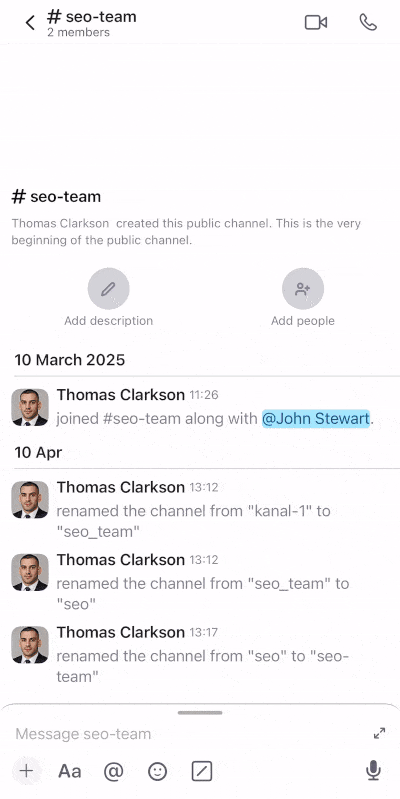
Oder
- Tippe lange auf einen Kanal in der Kanalliste
- Tippe auf Kanal stummschalten
- Wähle die Dauer aus
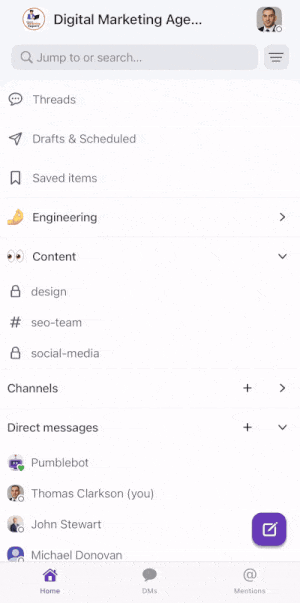
Sobald der Kanal stummgeschaltet wird, wird er dunkelgrau angezeigt.
Die Stummschaltung, die du auf die Web- oder Desktop-App anwendest, wird auch auf deine mobile App angewendet.
- Öffne den Kanal, den du stummschalten möchtest
- Tippe auf den Kanalheader
- Lege den Schalter "Kanal stummschalten" um
- Wähle die Dauer aus
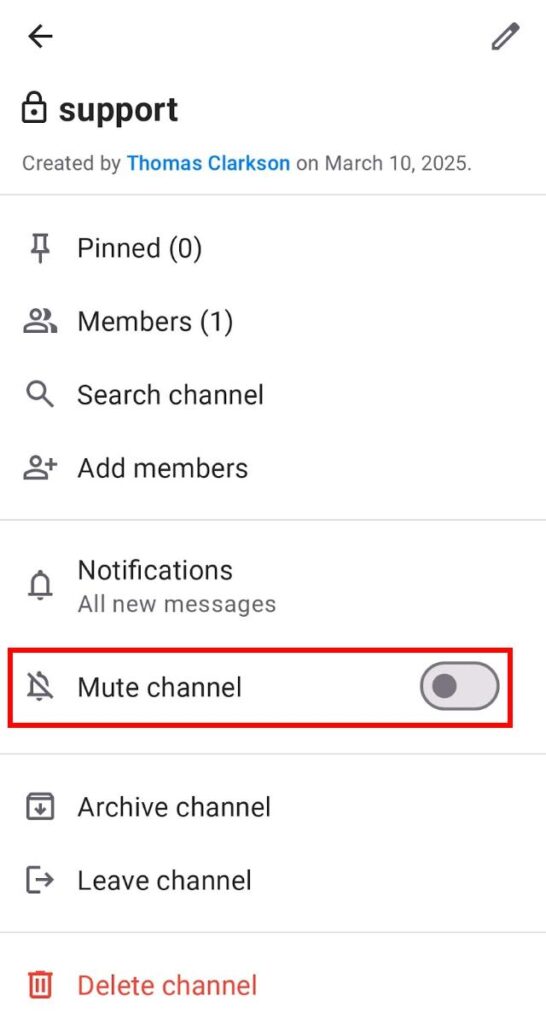
Oder
- Tippe lange auf einen Kanal in der Kanalliste
- Tippe auf das Kanal stummschalten
- Wähle die Dauer aus
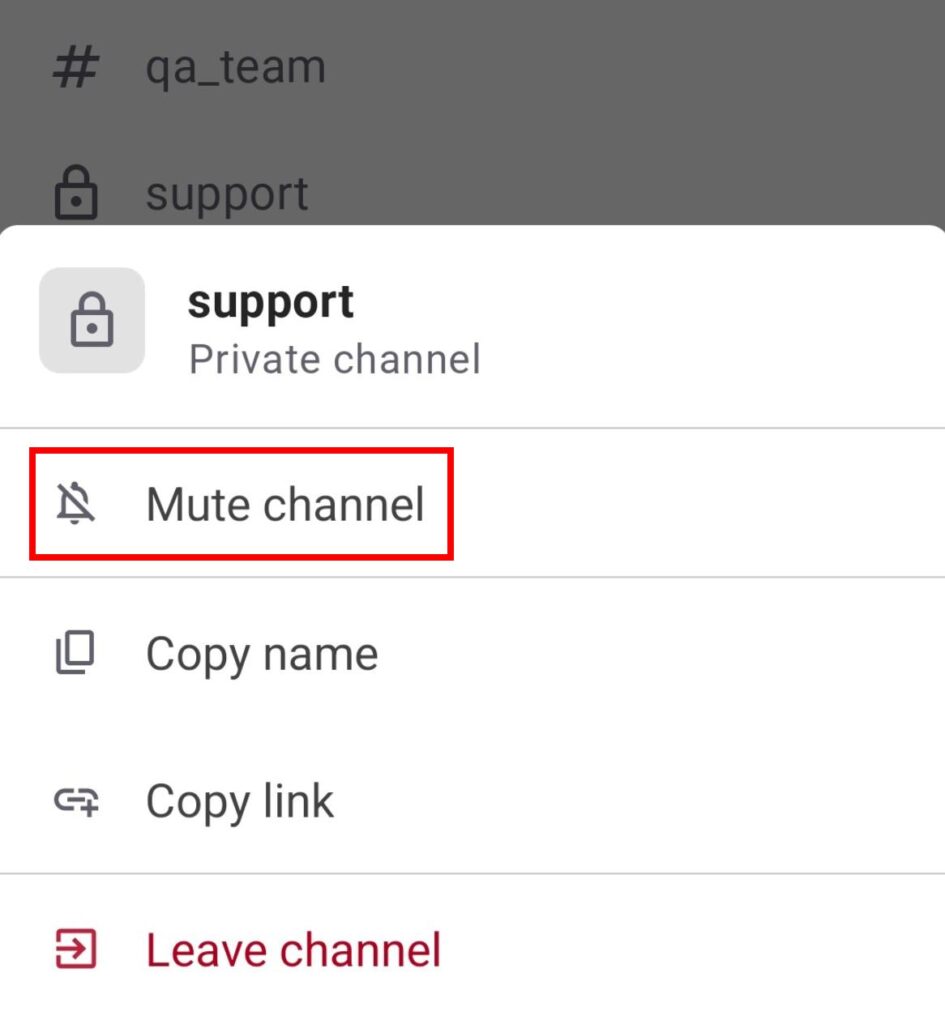
Sobald der Kanal stummgeschaltet wird, wird er dunkelgrau angezeigt.
Die Stummschaltung, die du auf die Web- oder Desktop-App anwendest, wird auch auf deine mobile App angewendet.
Stummschaltung von DMs #
Durch die Stummschaltung von DMs werden Benachrichtigungen für Unterhaltungen stummgeschaltet, aber dies hat keine Auswirkung auf Nachrichten, die von bestimmten Personen, Apps oder Bots in anderen Unterhaltungen gesendet wurden.
- Öffne die Direkt- oder Gruppenunterhaltung, die du stummschalten möchtest
- Klicke auf das
 Detail-Symbol oben rechts
Detail-Symbol oben rechts - Klicke auf
 Mehr
Mehr - Wähle Unterhaltung stummschalten
- Select duration
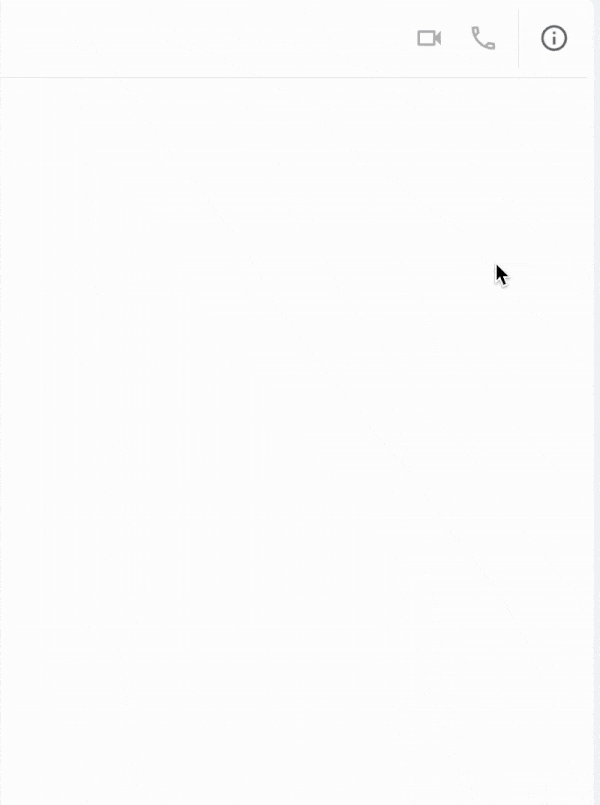
Oder
- Klicke mit der rechten Maustaste auf die DM-/Gruppenunterhaltung, die du in der Seitenleiste stummschalten möchtest
- Wähle Unterhaltung stummschalten
- Select duration
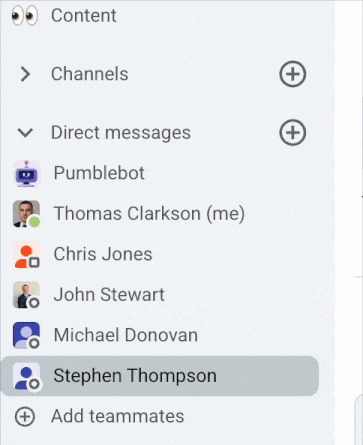
Oder
- Öffne die Direkt- oder Gruppenunterhaltung, die du stummschalten möchtest
- Klicke auf den Pfeil neben dem Kanal/Benutzernamen im Header
- Klicke auf Kanal stummschalten/Unterhaltung stummschalten aus
- Select duration
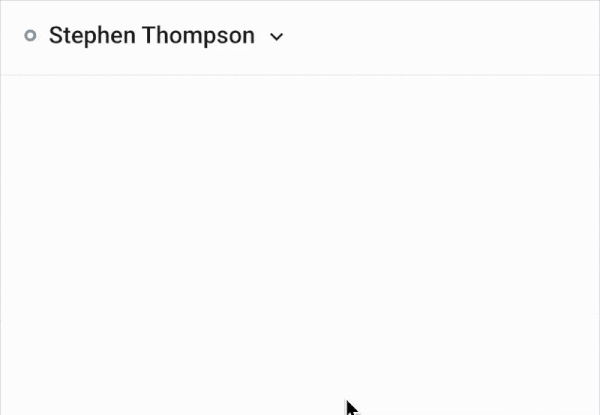
Sobald die Unterhaltung stummgeschaltet wird, wird sie dunkelgrau angezeigt.
- Öffne die Unterhaltung, die du stummschalten möchtest
- Tippe auf den Header
- Lege den Schalter Person stummschalten um
- Wähle die Dauer aus
- Tippe auf Speichern
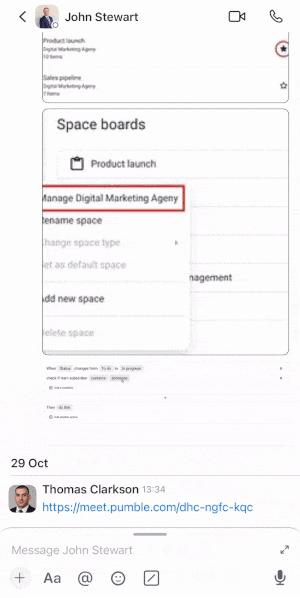
Oder
- Tippe lange auf einen Kanal in der Kanalliste
- Tippe auf das Kanal stummschalten
- Wähle die Dauer aus
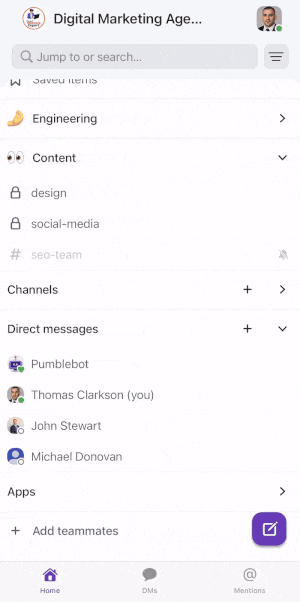
Sobald die Unterhaltung stummgeschaltet wird, wird sie dunkelgrau angezeigt.
Die Stummschaltung, die du auf die Web- oder Desktop-App anwendest, wird auch auf deine mobile App angewendet.
- Öffne die Unterhaltung, die du stummschalten möchtest
- Tippe auf den Header
- Schalte den Schalter neben Person stummschalten ein
- Select duration
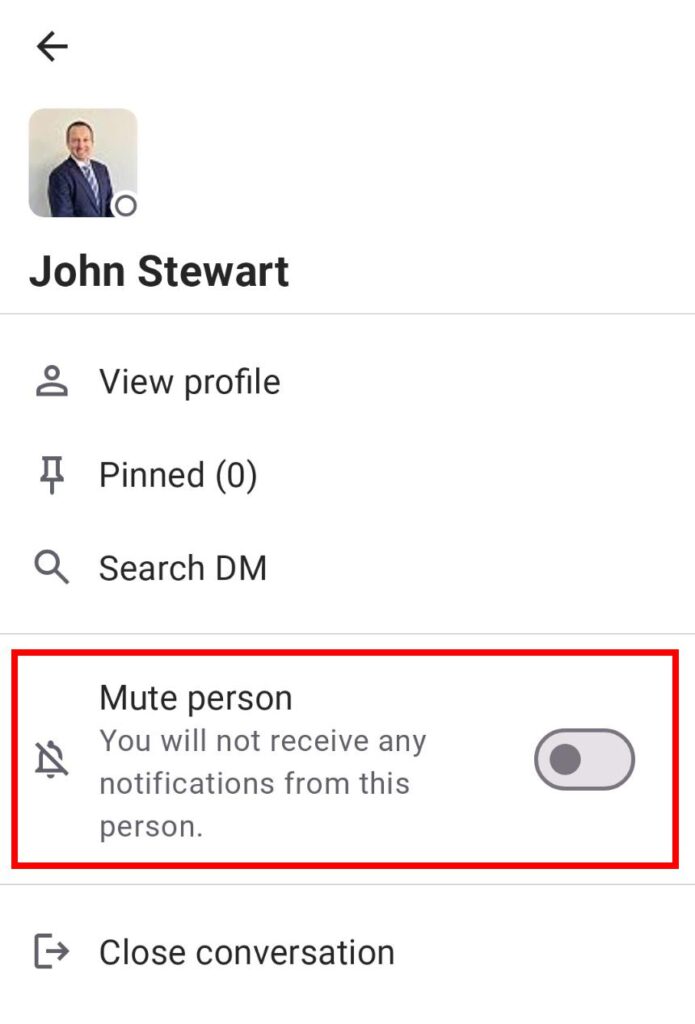
Oder
- Tippe lange auf einen Kanal in der Kanalliste
- Tap on Mute conversation
- Select duration
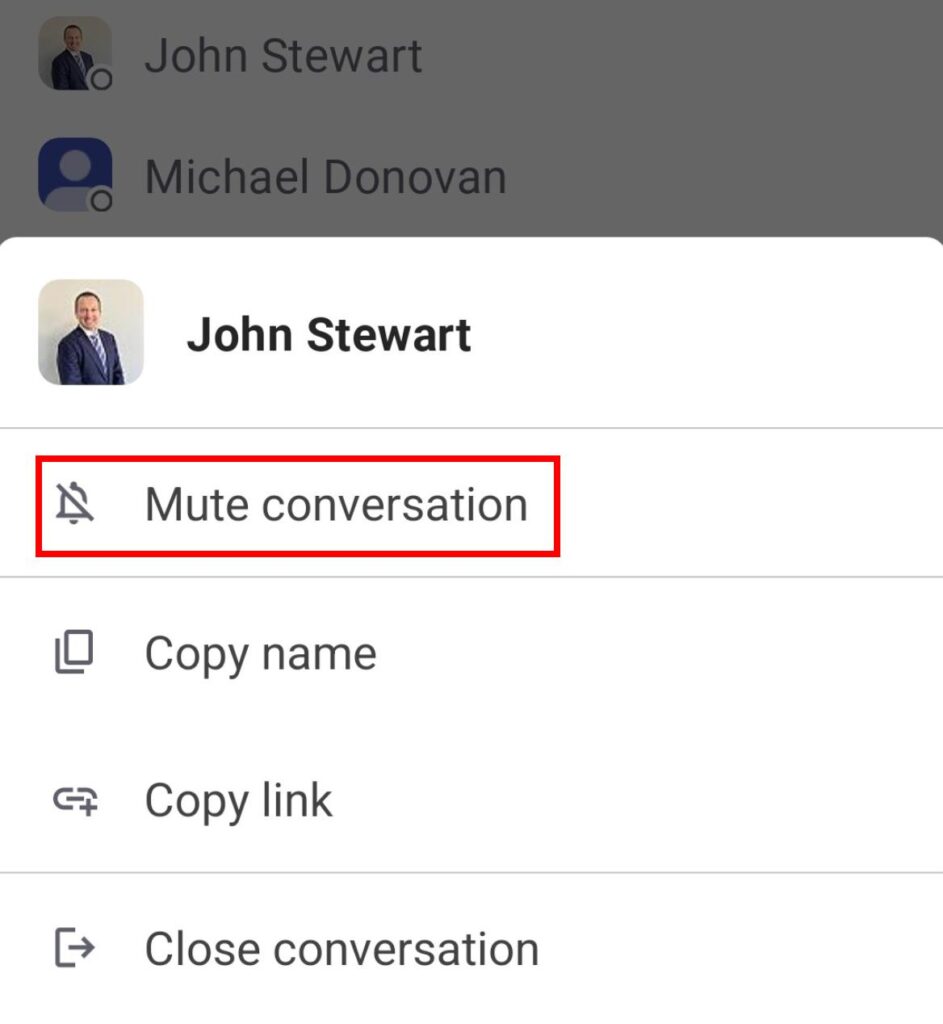
Sobald die Unterhaltung stummgeschaltet wird, wird sie dunkelgrau angezeigt.
Die Stummschaltung, die du auf die Web- oder Desktop-App anwendest, wird auch auf deine mobile App angewendet.
Du kannst deine stummgeschalteten Kanäle jederzeit überprüfen und sie aktivieren, wenn du Benachrichtigungen wieder erhalten möchtest.