Status und Verfügbarkeit einstellen
Wenn deine Teamkollegen dich erreichen möchten, können sie den aktuellen Status deines Kontos überprüfen, um zu sehen, ob du verfügbar bist oder nicht. Die Verfügbarkeit wird neben deinem Namen angezeigt.
Verfügbarkeit in Pumble einstellen #
- Klicke auf dein Profilfoto oben rechts
- Klicke auf Deinen Status aktualisieren
- Gib den Status oder ein Emoji ein oder wähle eine der Optionen aus
- Wähle mit Löschen nach, wann dein Status gelöscht wird
- Markiere Benachrichtigungen pausieren, wenn du deine Benachrichtigungen für einen Zeitraum pausieren möchtest
- Klicke auf Speichern
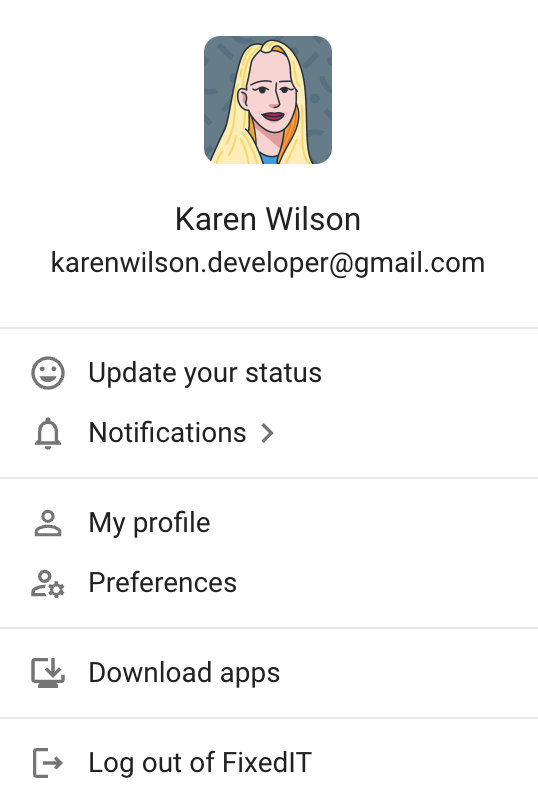
Um einen benutzerdefinierten Status schnell einzustellen, solltest du /status [Statusname][Zeitraum] im Nachrichteneditor einer Direktnachricht oder eines Kanals eingeben und die Eingabetaste drücken. Dein Status wird sofort aktualisiert. Wenn du deinen Status entfernen möchtest, solltest du /clear-status im Nachrichteneditor eingeben und die Eingabetaste drücken. Dein Status wird gelöscht.
- Tippe auf das dein Profilsymbol oben rechts auf deinem Bildschirm
- Tippe auf Was ist dein Status?
- Gib den Status oder ein Emoji ein oder wähle eine der Optionen aus
- Wähle mit Löschen nach, wann dein Status gelöscht wird
- Markiere die Checkbox, wenn du Benachrichtigungen pausieren möchtest, bis dein Status abläuft
- Tippe auf Speichern, um die Aktion abzuschließen
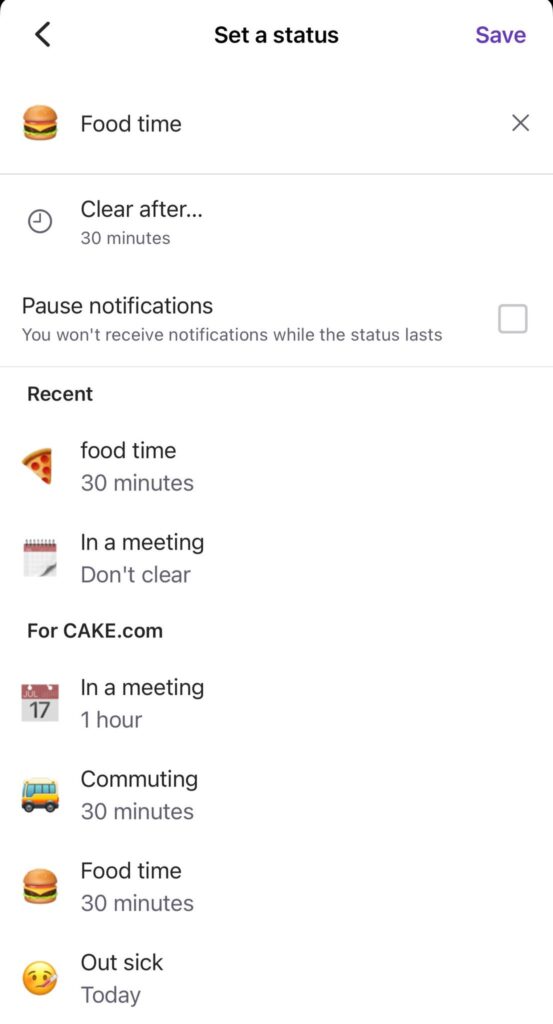
- Tippe auf das dein Profilsymbol oben rechts auf deinem Bildschirm
- Tippe auf Was ist dein Status?
- Gib den Status oder ein Emoji ein oder wähle eine der Optionen aus
- Wähle mit Löschen nach, wann dein Status gelöscht wird
- Markiere die Checkbox, wenn du Benachrichtigungen pausieren möchtest, bis dein Status abläuft
- Tippe auf Speichern, um die Aktion abzuschließen
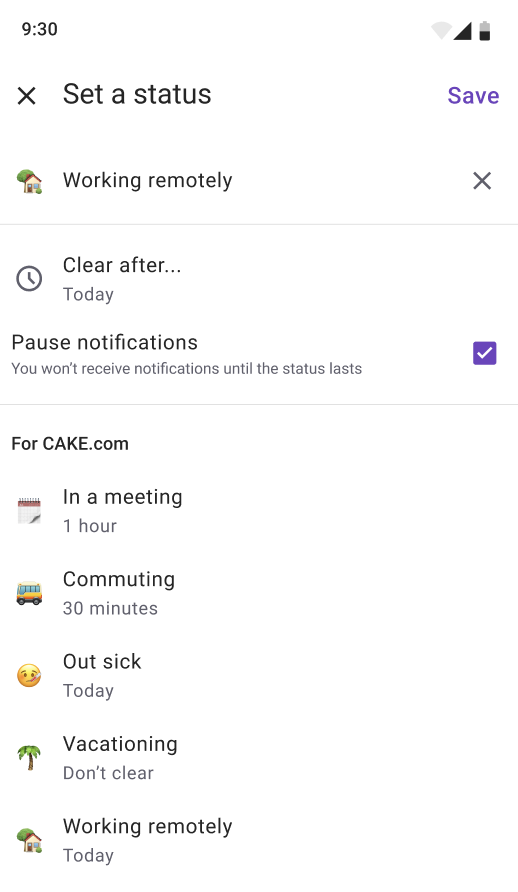
Ein Status kann nicht ohne Emojis eingestellt werden.
Deine Verfügbarkeit festlegen #
Der kleine Punkt unten rechts auf deinem Profilfoto ist ein Indikator deines Status - Online, Offline, oder DND (Bitte nicht stören).
In Pumble wird deine Verfügbarkeit automatisch eingestellt:
- Du wirst als Aktiv angezeigt, wenn die App auf einem von deinen Geräten geöffnet wird - PC, Laptop, oder Mobilgeräten
- Du wirst als Abwesend angezeigt, wenn du 30 Minuten lang in der Desktop-App inaktiv bist
Du kannst manuell auswählen, ob du Benachrichtigungen erhalten möchtest, indem du den DnD-Modus verwendest.
Um dich als Abwesend festzulegen, folge diesen Schritten:
- Klicke auf dein Profilfoto in der oberen rechten Ecke
- Klicke auf Als abwesend festlegen, um dich als offline zu markieren
- Klicke auf Als aktiv festlegen, um dich als online zu markieren
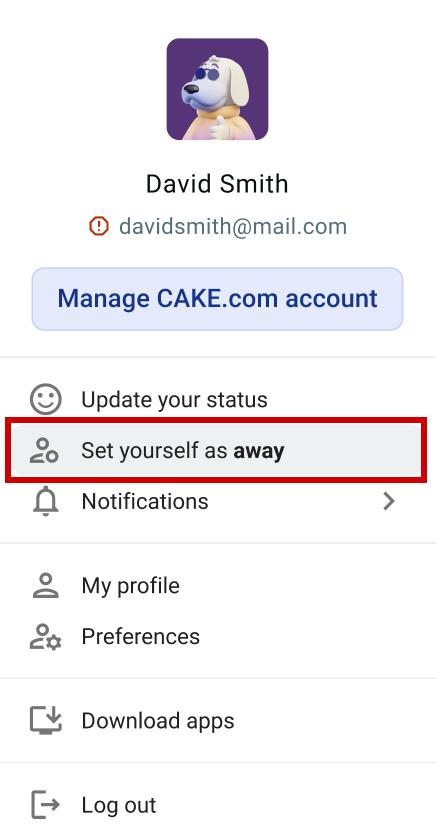
- Klicke auf dein Profilfoto in der oberen rechten Ecke
- Klicke auf Als abwesend festlegen, um dich als offline zu markieren
- Klicke auf Als aktiv festlegen, um dich als online zu markieren

- Klicke auf dein Profilfoto in der oberen rechten Ecke
- Klicke auf Als abwesend festlegen, um dich als offline zu markieren
- Klicke auf Als aktiv festlegen, um dich als online zu markieren
Wenn du dich als abwesend markierst, hat das keine Auswirkungen darauf, wie du Pumble-Benachrichtigungen erhältst.
Wenn du aktiv bist, aber dein Status auf „abwesend“ eingestellt ist, sendet dir Pumble eine Erinnerung, deine Sichtbarkeit zu aktualisieren.
Deinen Status anpassen #
Neben dem Festlegen deines Status auf Online, Offline oder DND (Bitte nicht stören) kannst du den Status auch auf deine Wünsche und Online-Aktivitäten anpassen.
So kannst du dies tun:
- Navigiere zum Profilfoto oben rechts
- Klicke auf Deinen Status aktualisieren
- Klicke auf das Statussymbol im angezeigten Status einstellen-Fenster
- Wähle das passenden Emoji aus der Liste und gib es in den Status ein
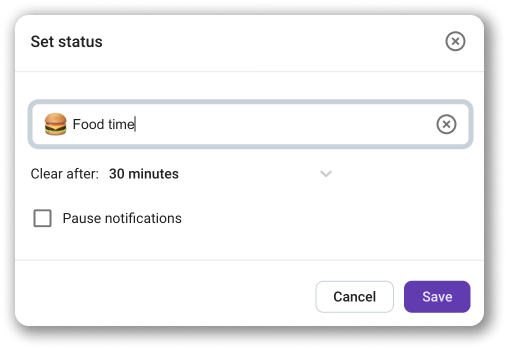
Dein benutzerdefinierter Status wird neben deinem Namen in der Seitenleiste und in Threads und DMs in allen Pumble-Apps angezeigt.