Nachrichten freigeben
2 Min. Lesezeit
Tamara Radijevac
Wenn du eine wichtige Nachricht erhalten hast, die du mit Mitarbeitern teilen möchtest oder wenn du, wie in anderen Chat-Apps, die Antwort auf eine Nachricht einfach zitieren möchtest, solltest du die Pumble-Funktion Nachricht freigeben benutzen.
Die Funktion steht allen Mitgliedern mit kostenpflichtigen Abonnementplänen zur Verfügung.
So gibst du eine Nachricht frei:
Desktop/Web
iOS
Android
- Bewege den Mauszeiger über die Nachricht, die du freigeben möchtest
- Wähle die Option Nachricht freigeben in der Toolbar, die rechts angezeigt wird
- Fenster Nachricht freigeben wird angezeigt
- Wähle den Chat/Kanal, in dem du die Nachricht freigeben möchtest
- Gib optional eine zusätzliche Nachricht ein, die mit der freigegebenen gesendet wird
- Klicke auf Freigeben , um den Vorgang abzuschließen
Oder
- Klicke mit der rechten Maustaste auf die Nachricht, die du freigeben möchtest
- Wähle Nachricht freigeben
- Wähle einen Chat/Kanal, in dem du die Nachricht freigeben möchtest
- Gib optional eine zusätzliche Nachricht ein, die mit der freigegebenen gesendet wird
- Klicke auf Nachricht freigeben, um den Vorgang abzuschließen
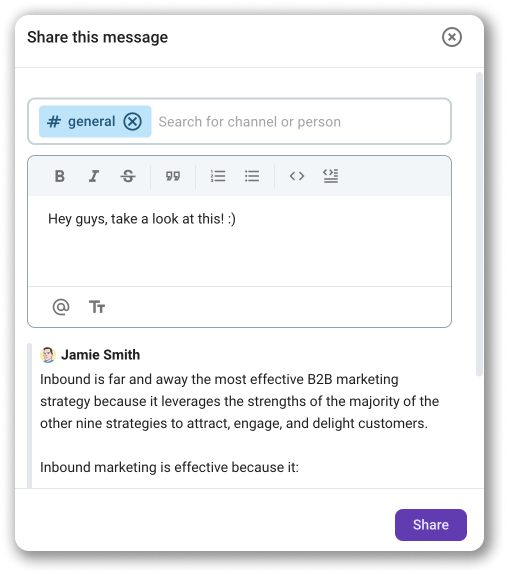
- Halte die Nachricht gedrückt, die du teilen möchtest
- Du erhältst eine Liste mit Aktionen, die du mit der Nachricht ausführen kannst
- Wähle Nachricht freigeben
- Fenster Nachricht freigeben wird angezeigt
- Gib den Namen des Kanals/des Chats ein, in dem du die Nachricht freigeben möchtest
- Gib optional eine zusätzliche Nachricht ein, die mit der freigegebenen gesendet wird
- Tippe auf Senden , um den Vorgang abzuschließen
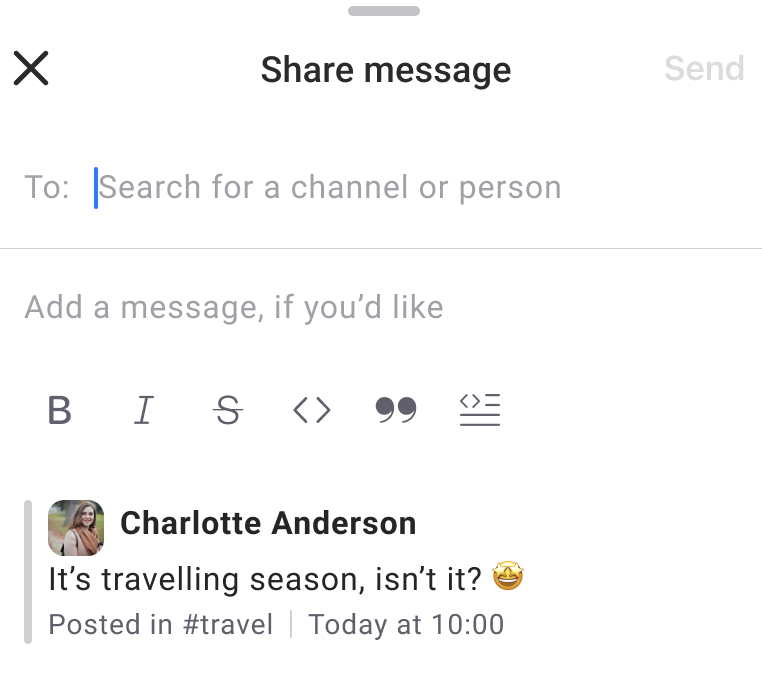
- Halte die Nachricht gedrückt, die du teilen möchtest
- Du erhältst eine Liste mit Aktionen, die du mit der Nachricht ausführen kannst
- Wähle Nachricht freigeben
- Fenster Nachricht freigeben wird angezeigt
- Gib den Namen des Kanals/des Chats ein, in dem du die Nachricht freigeben möchtest
- Gib optional eine zusätzliche Nachricht ein, die mit der freigegebenen gesendet wird
- Tippe auf Senden , um den Vorgang abzuschließen
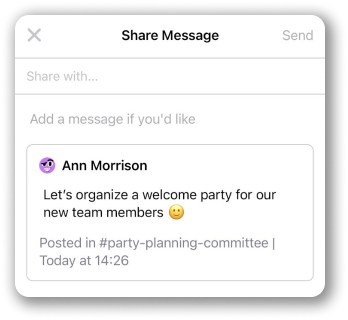
Eine Nachricht, die in einer DM, Gruppenunterhaltung oder in einem Privatkanal gesendet wird, kann in einem anderen Kanal oder einer anderen DM freigegeben werden.
War der Artikel hilfreich?
Thank you! If you’d like a member of our support team to respond to you, please drop us a note at support@pumble.com