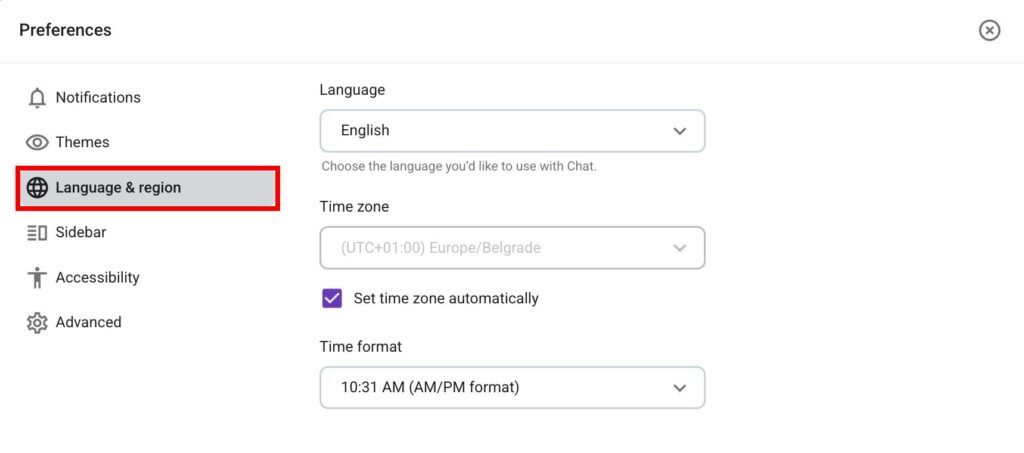Incorporación de nuevos usuarios del espacio de trabajo
Si tu equipo recientemente se ha trasladado a Pumble y quieres configurar Pumble rápidamente, esta guía te ayudará a través del proceso de incorporación.
Para aprender cómo utilizar Pumble, lee nuestro artículo.
Si quieres crear tu espacio de trabajo, lee nuestra guía de incorporación para los creadores de espacio de trabajo.
Unirse a un espacio de trabajo #
Antes de unirte a un espacio de trabajo de Pumble, uno de los miembros del equipo (con permisos) tiene que invitarte. Una vez que se envíe la invitación, sigue estos pasos para unirte:
- Abre el correo electrónico con el enlace de invitación
- Haz clic en Unirse ahora
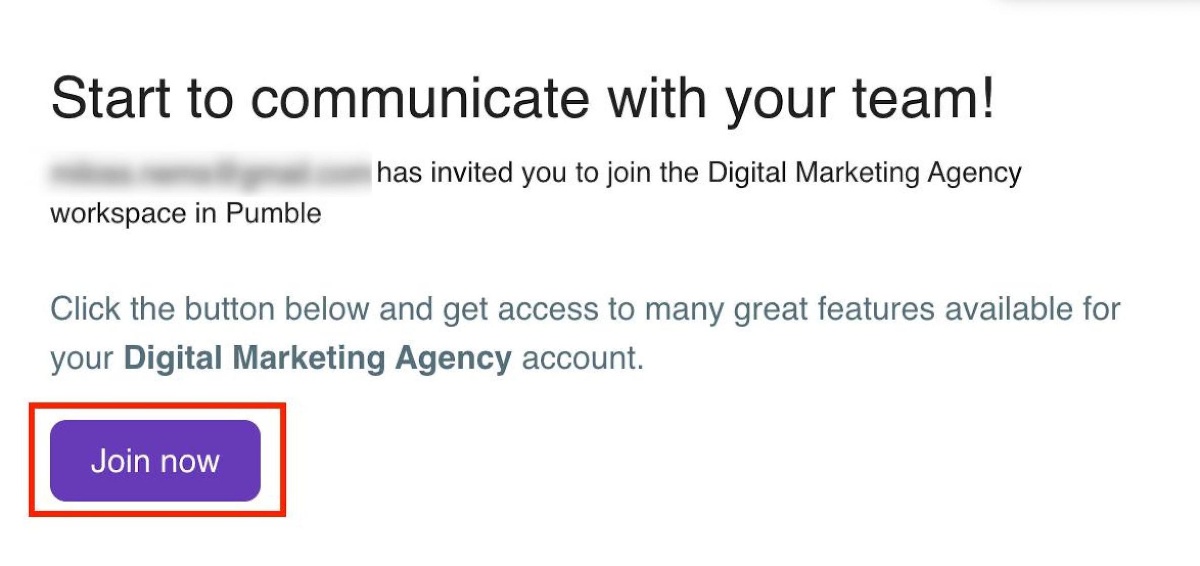
- Escribe tu nombre y acepta
- Haz clic en Crear cuenta para finalizar el proceso
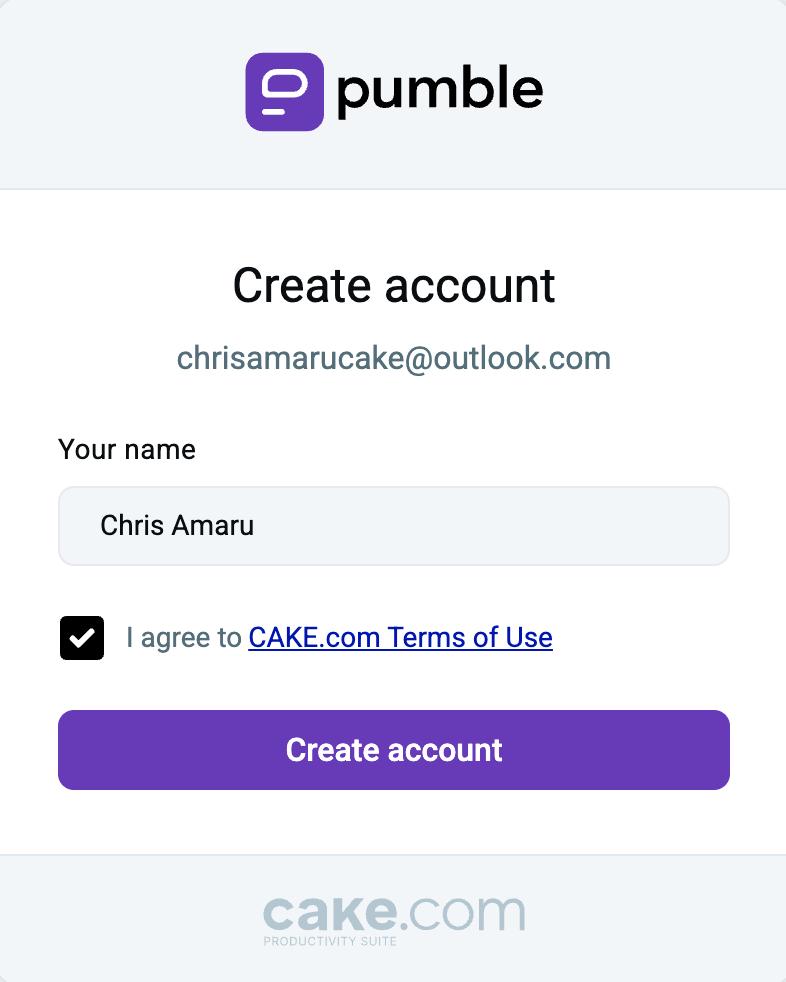
Otra forma de unirse a un espacio de trabajo es iniciar sesión y aceptar la invitación. Aquí te explicamos cómo hacerlo:
- Inicia sesión con correo electrónico donde has recibido una invitación
- Haz clic en Unirse para aceptar la invitación
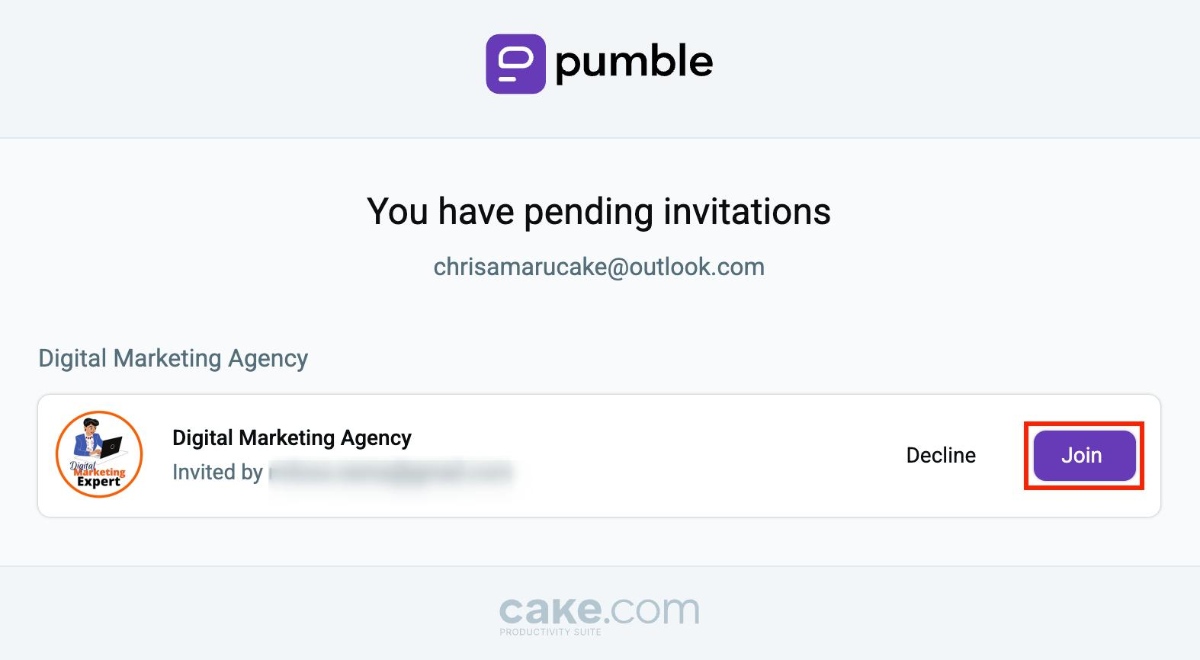
- Escribe tu nombre y acepta
- Haz clic en Crear cuenta para finalizar el proceso
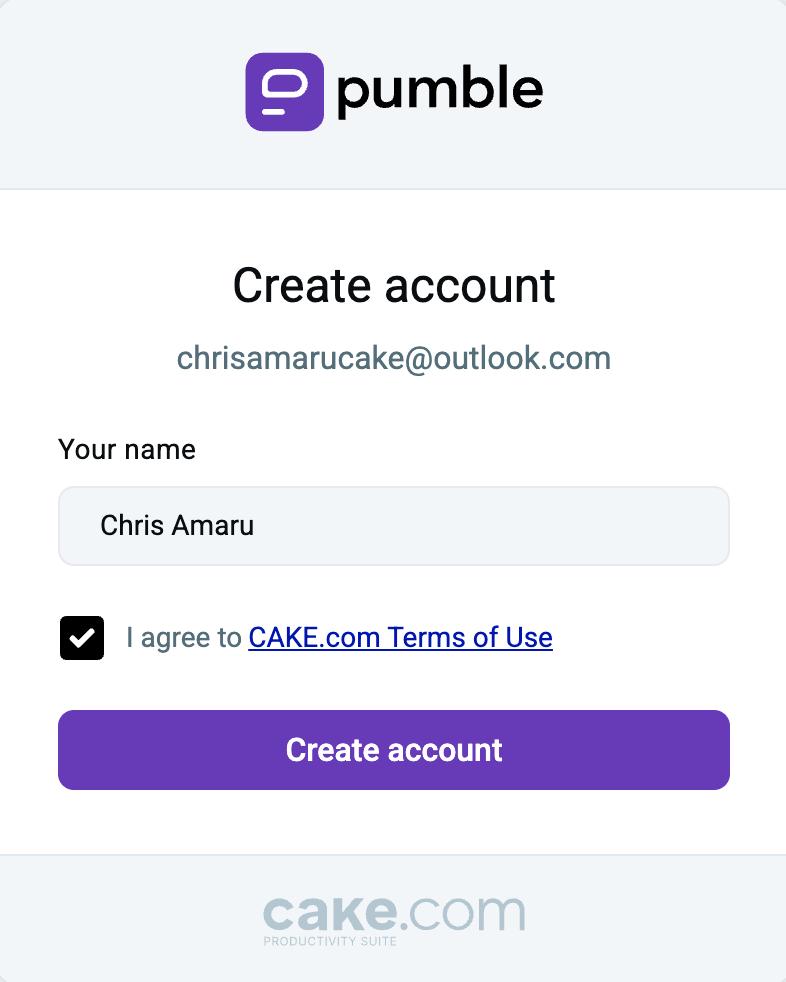
Una vez que te unas a un espacio de trabajo, puedes continuar al siguiente paso.
Configurar tu perfil #
Es importante configurar tu perfil, ya que permite a tus compañeros de trabajo conocerte mejor y aprender más sobre tu puesto de trabajo. A continuación te ofrecemos la información que necesitas incluir en tu perfil de Pumble y cómo incluirla:
- Haz clic en tu foto de perfil en la esquina superior derecha
- Haz clic en Mi perfil
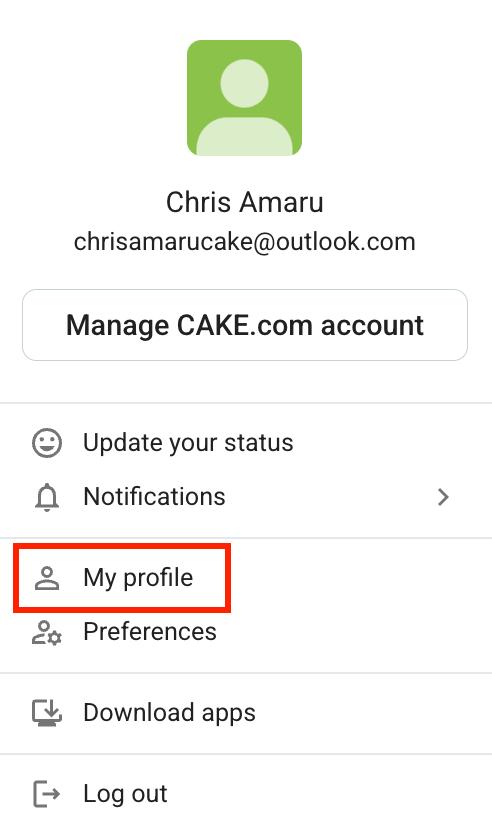
- Haz clic en Gestionar cuenta de CAKE.com
- Selecciona Editar
- Haz clic en la foto de perfil
- Sube una nueva foto de perfil
- Haz clic en Guardar para finalizar la acción
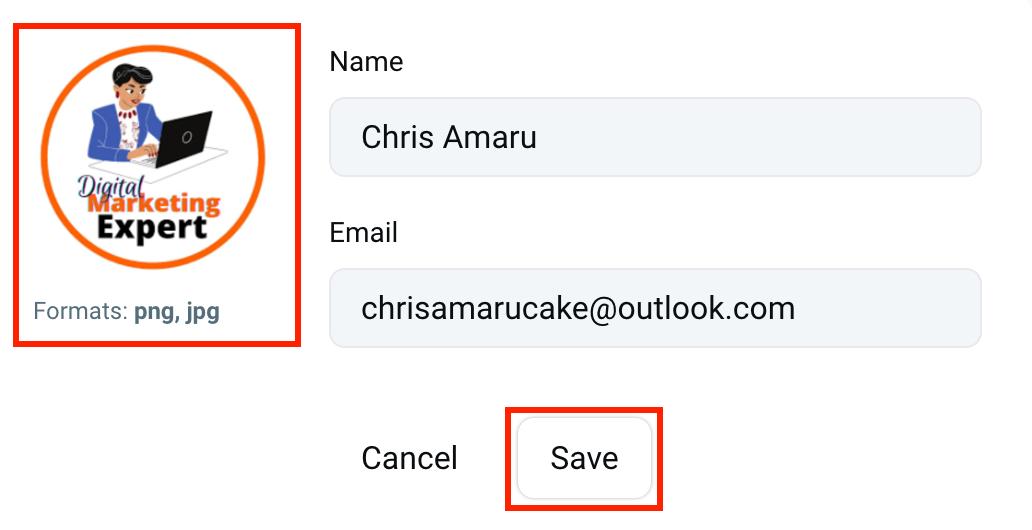
- Haz clic en tu foto de perfil en la esquina superior derecha
- Haz clic en Mi perfil
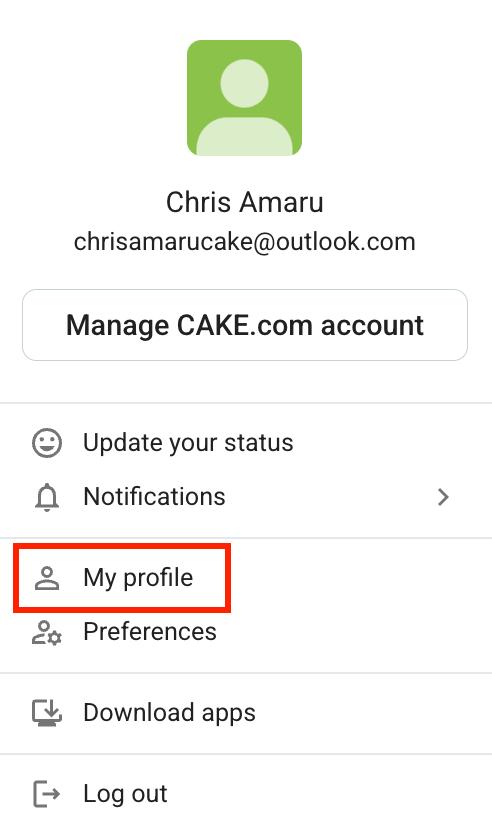
- Haz clic en el ícono de bolígrafo
- Escribe tu puesto de trabajo bajo la sección Título
- Haz clic en Guardar para completar la acción
- Haz clic en tu foto de perfil en la esquina superior derecha
- Haz clic en Mi perfil
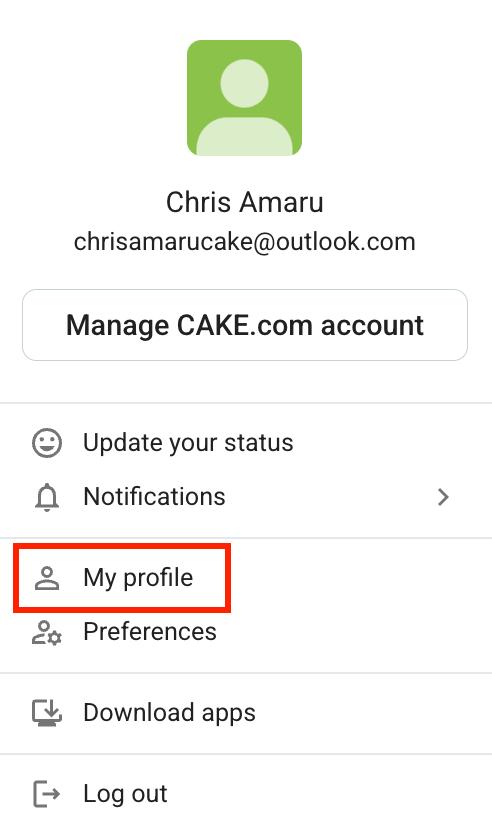
- Haz clic en el ícono de bolígrafo
- Escribe tu número de teléfono bajo la sección Teléfono
- Haz clic en Guardar para completar la acción
- Haz clic en tu foto de perfil en la esquina superior derecha
- Haz clic en Mi perfil
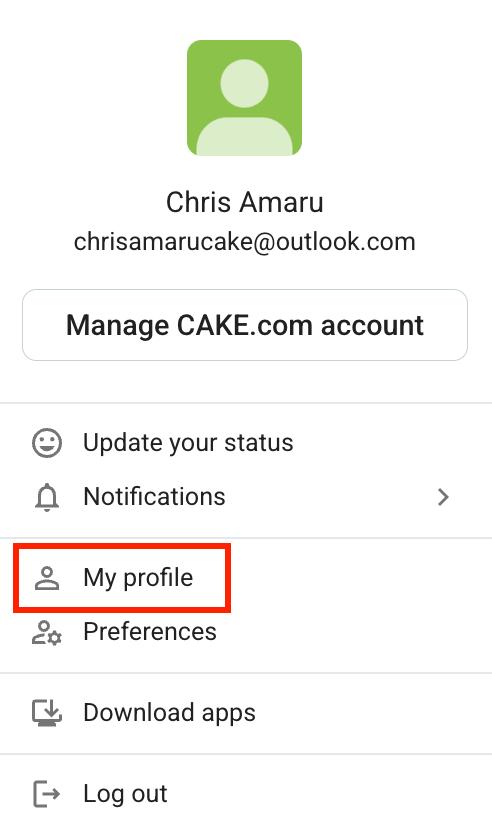
- Haz clic en Gestionar cuenta de CAKE.com
- Selecciona Editar
- Escribe tu nombre y correo electrónico
- Haz clic en Guardar para finalizar la acción
Configurar notificaciones #
Cuando te unes a un espacio de trabajo y configures tu perfil, puedes configurar cómo y cuándo recibirás notificaciones en Pumble.
Para configurar tus notificaciones, sigue estos pasos:
- Haz clic en tu foto de perfil en la esquina superior derecha
- Selecciona Preferencias
- Selecciona Notificaciones de la esquina superior izquierda

Cuando abres la pestaña de Notificaciones, puedes configurar lo siguiente:
- Notificaciones de escritorio
- Horario de notificaciones
- Sonido de notificaciones
Configurar zona horaria y formato de hora #
Utilizar la zona horaria correcta es crucial si estás trabajando en remoto y tienes compañeros de trabajo de otros países. Aquí te explicamos cómo hacerlo:
- Haz clic en tu foto de perfil en la esquina superior derecha
- Selecciona Preferencias
- Selecciona Idioma y región de la barra lateral izquierda
Desde aquí, puedes configurar tu zona horaria y formato de hora preferido (formato de 24 horas o AM/PM).