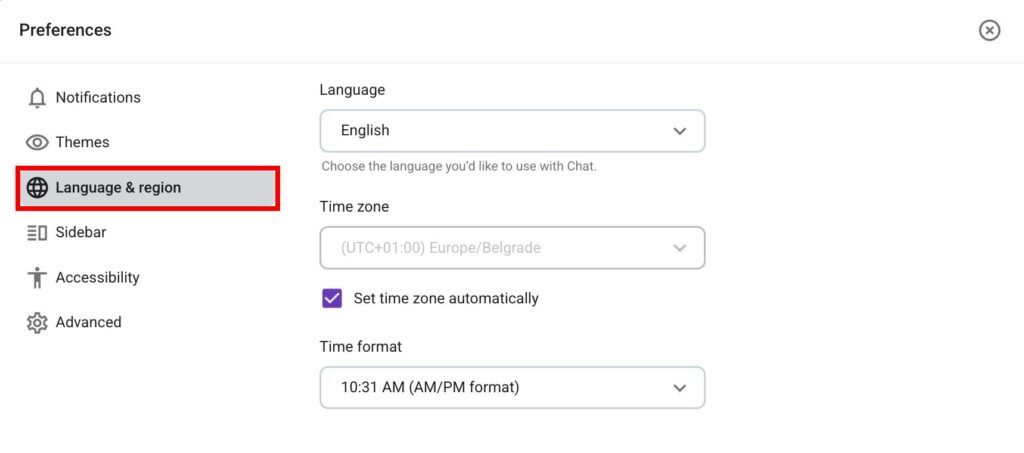Intégration des nouveaux utilisateurs de l’espace de travail
Si votre équipe vient de passer à Pumble et que vous souhaitez configurer rapidement Pumble, ce guide peut vous aider tout au long du processus d’intégration.
Pour savoir comment utiliser Pumble, lisez notre article.
Si vous souhaitez créer votre espace de travail, consultez notre guide d’intégration destiné aux créateurs d’espaces de travail.
Rejoindre un espace de travail #
Pour intégrer un espace de travail Pumble, vous devez recevoir une invitation d’un membre de votre équipe disposant des autorisations requises. Une fois l’invitation envoyée, suivez ces étapes pour rejoindre l’espace :
- Ouvrez l’email contenant le lien d’invitation
- Cliquez sur Rejoindre maintenant
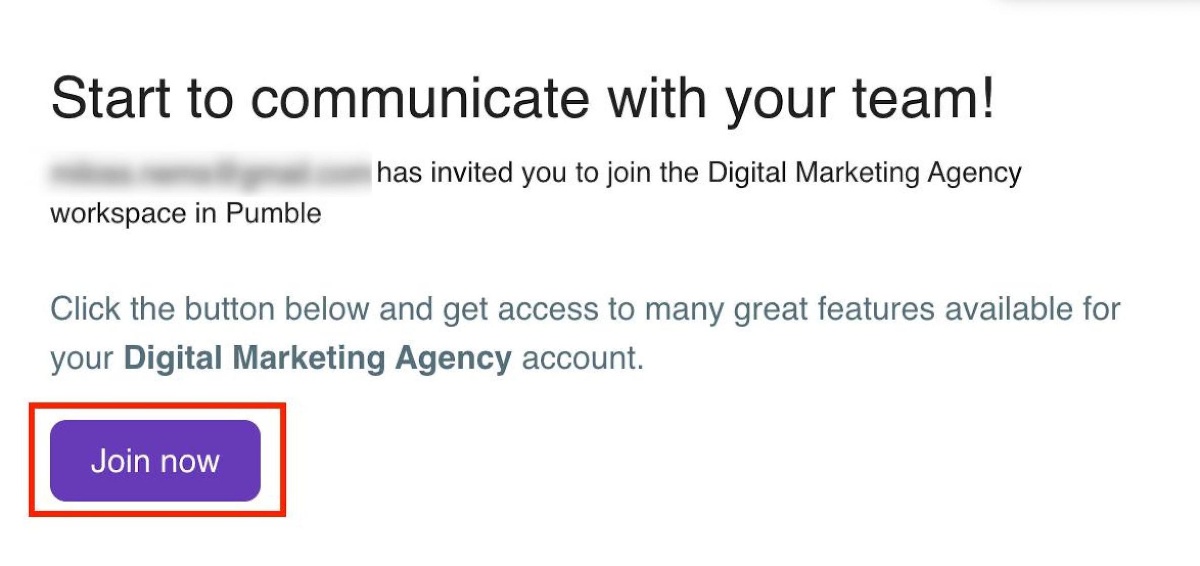
- Écrivez votre nom et acceptez
- Cliquez sur Créer un compte pour terminer le processus
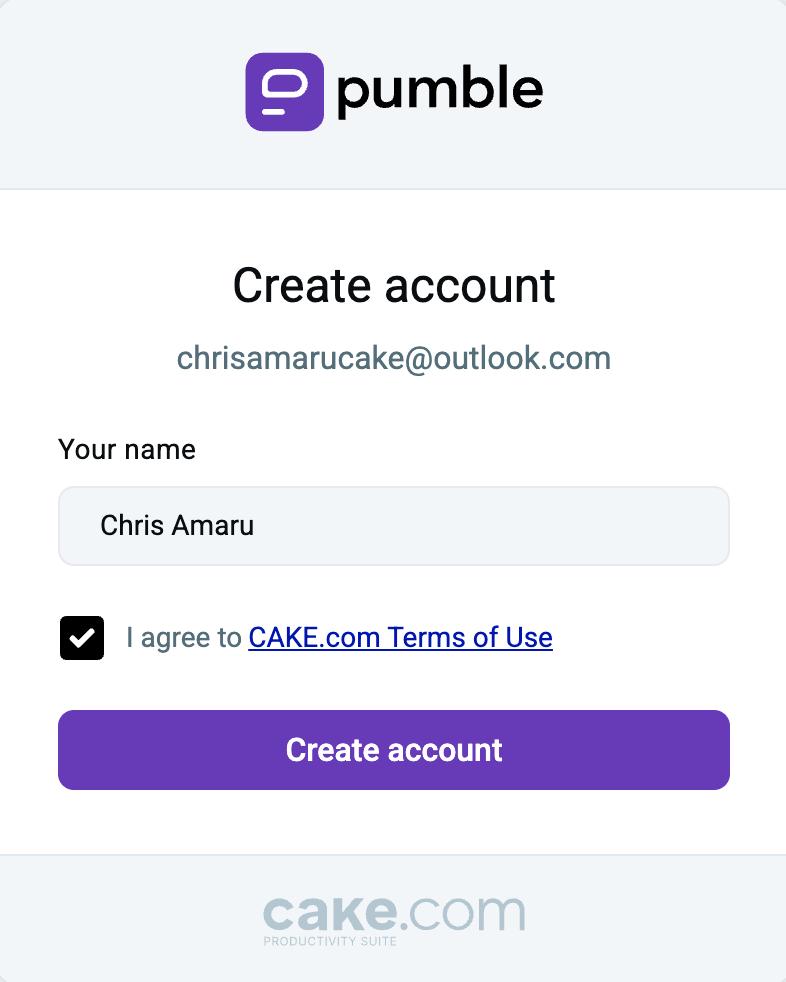
Vous pouvez également rejoindre un espace de travail en vous connectant et en acceptant une invitation. Voici comment procéder :
- Connectez-vous avec l’email à laquelle vous avez reçu l’invitation
- Cliquez sur Rejoindre pour accepter l’invitation
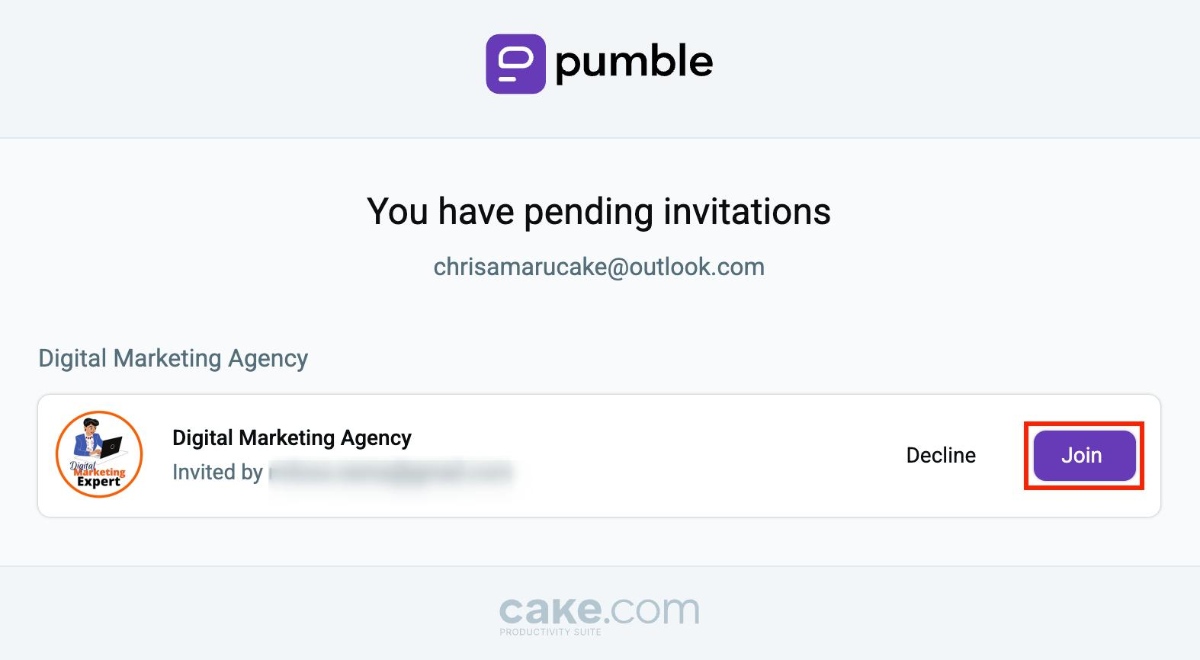
- Écrivez votre nom et acceptez
- Cliquez sur Créer un compte pour terminer le processus
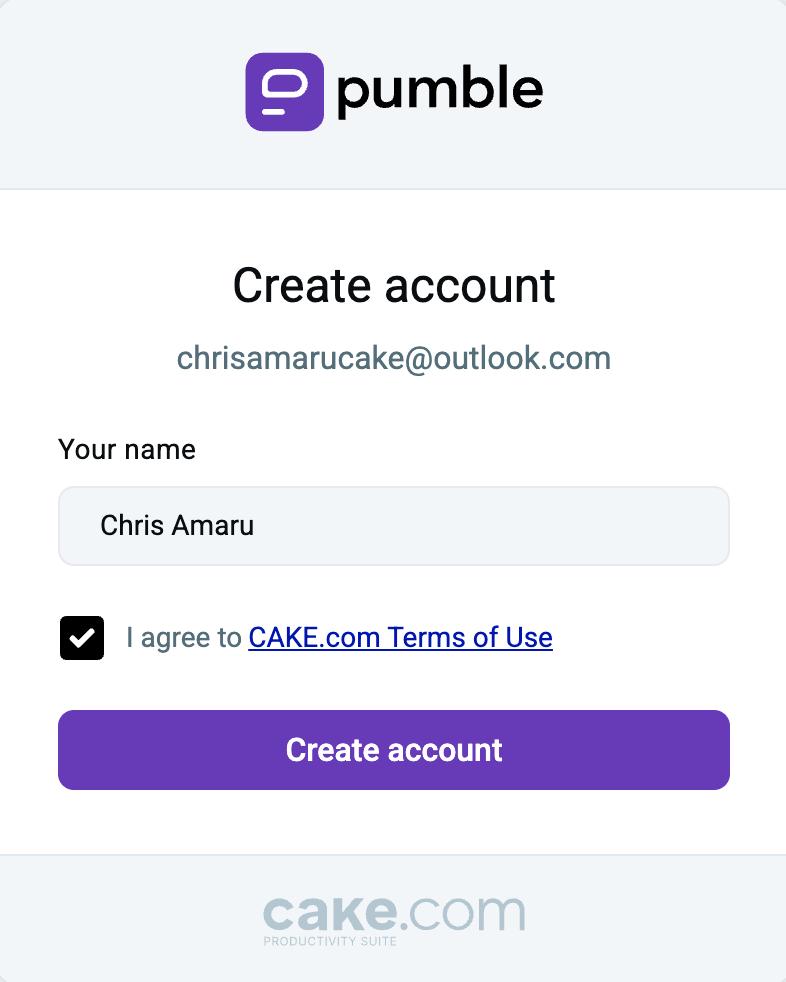
Une fois que vous avez rejoint un espace de travail, vous pouvez passer à l’étape suivante.
Configurer son profil #
Il est important de configurer votre profil, car cela permet à vos collègues d’en savoir plus sur vous et votre rôle. Voici les informations que vous pouvez ajouter à votre profil Pumble et comment procéder :
- Cliquez sur votre image de profil dans le coin supérieur droit
- Cliquez sur Mon profil
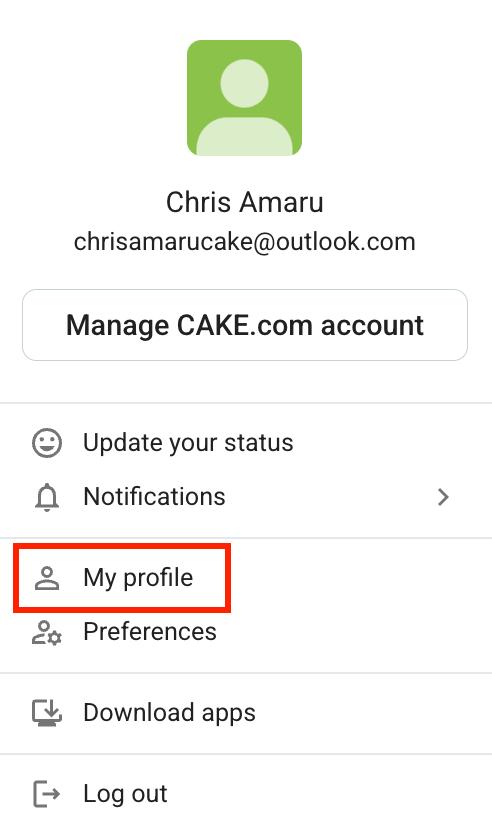
- Cliquez sur Gérer le compte CAKE.com
- Sélectionnez Modifier
- Cliquez sur la photo de profil
- Téléversez une nouvelle photo de profil
- Cliquez sur Enregistrer pour terminer l’action
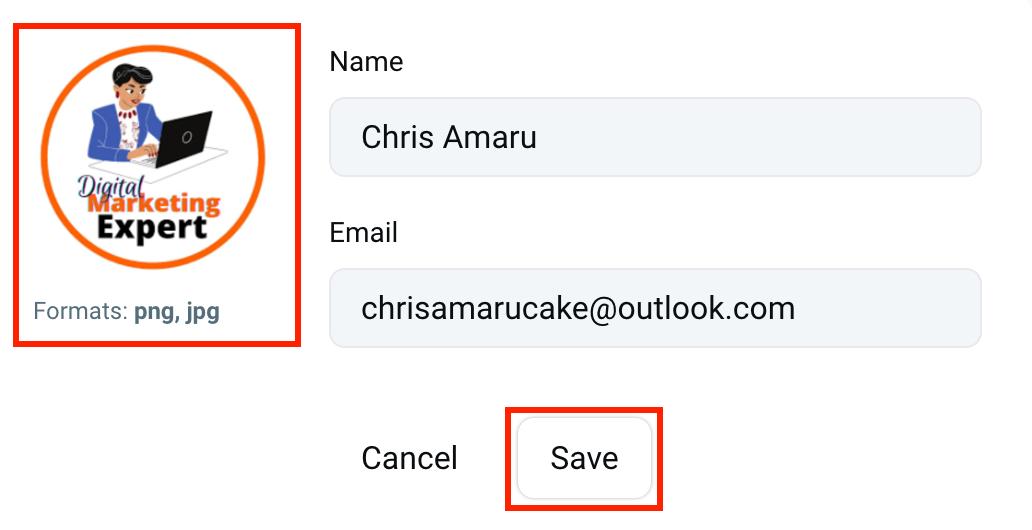
- Cliquez sur votre image de profil dans le coin supérieur droit
- Cliquez sur Mon profil
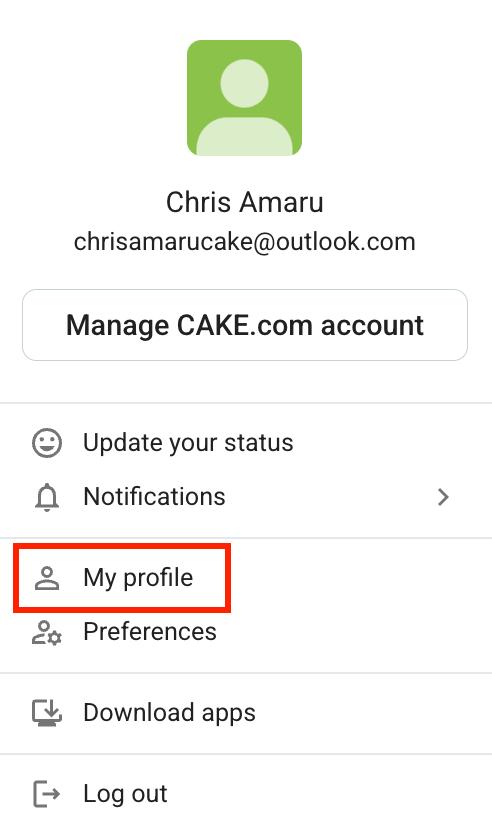
- Cliquez sur l’icône en forme de crayon
- Indiquez votre fonction dans la section Intitulé du poste
- Cliquez sur Enregistrer pour terminer l’action
- Cliquez sur votre image de profil dans le coin supérieur droit
- Cliquez sur Mon profil
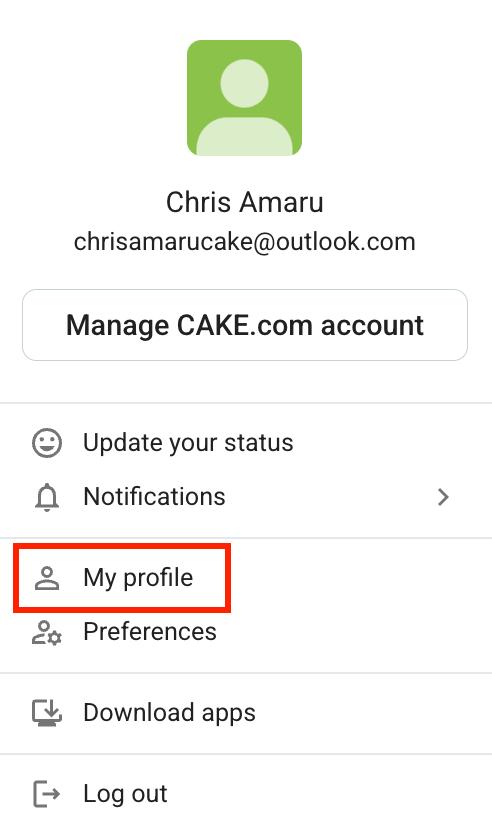
- Cliquez sur l’icône en forme de crayon
- Inscrivez votre numéro dans la section Numéro de téléphone
- Cliquez sur Enregistrer pour terminer l’action
- Cliquez sur votre image de profil dans le coin supérieur droit
- Cliquez sur Mon profil
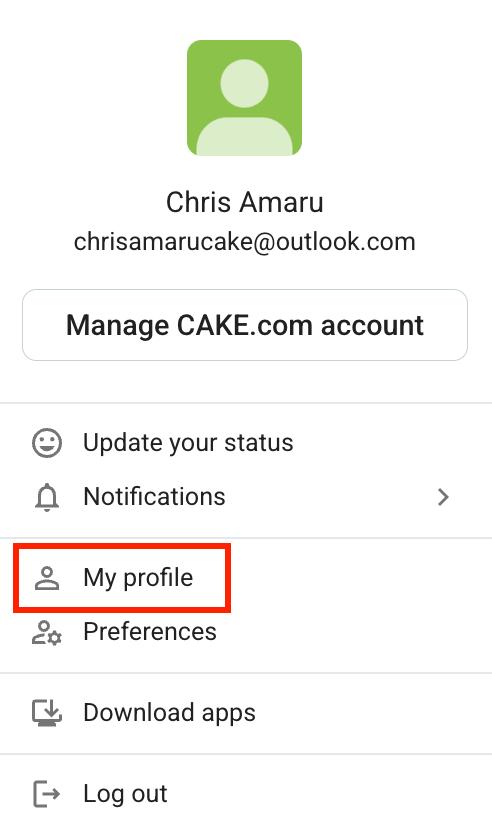
- Cliquez sur Gérer le compte CAKE.com
- Sélectionnez Modifier
- Saisissez votre nom et votre email
- Cliquez sur Enregistrer pour terminer l’action
Configurer les notifications #
Une fois que vous avez rejoint un espace de travail et configuré votre profil, vous pouvez définir comment et quand vous souhaitez recevoir des notifications sur Pumble.
Pour configurer vos notifications, suivez les étapes ci-dessous :
- Cliquez sur votre image de profil dans le coin supérieur droit
- Sélectionnez Préférences
- Sélectionnez Notifications dans la barre latérale gauche

Lorsque vous ouvrez l’onglet Notifications, vous pouvez configurer les éléments suivants :
- Notifications sur le bureau
- Calendrier des notifications
- Son des notifications
Définir le fuseau horaire et le format de l’heure #
Il est essentiel d’utiliser le fuseau horaire correct si vous travaillez à distance et que vous avez des collègues dans d’autres pays. Voici comment le configurer :
- Cliquez sur votre image de profil dans le coin supérieur droit
- Sélectionnez Préférences
- Sélectionnez Langue et région dans la barre latérale gauche
À partir de là, vous pouvez définir votre fuseau horaire et le format d’heure que vous préférez (format 24 heures ou AM/PM).