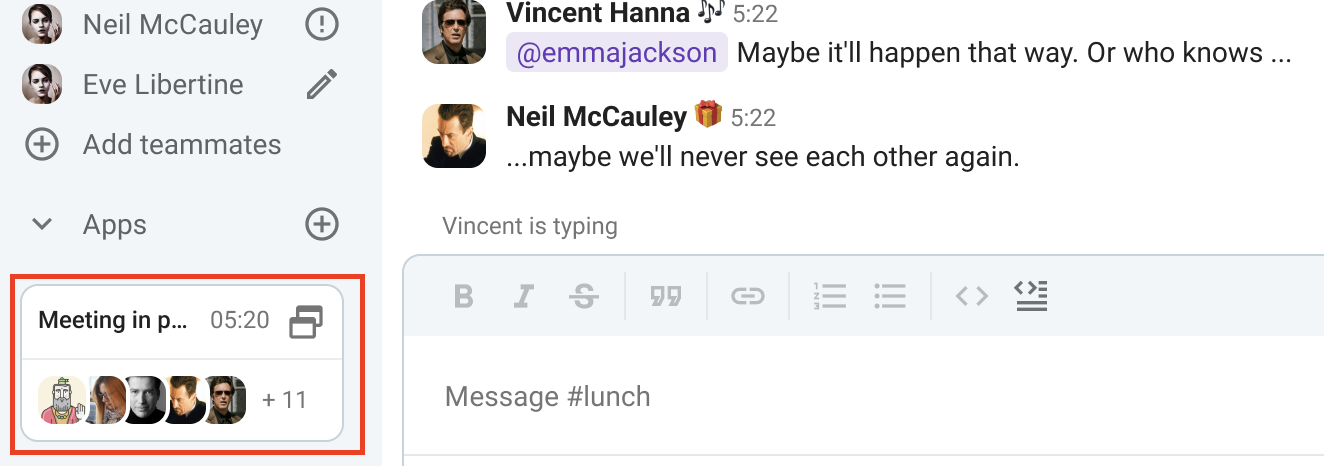Passer des appels
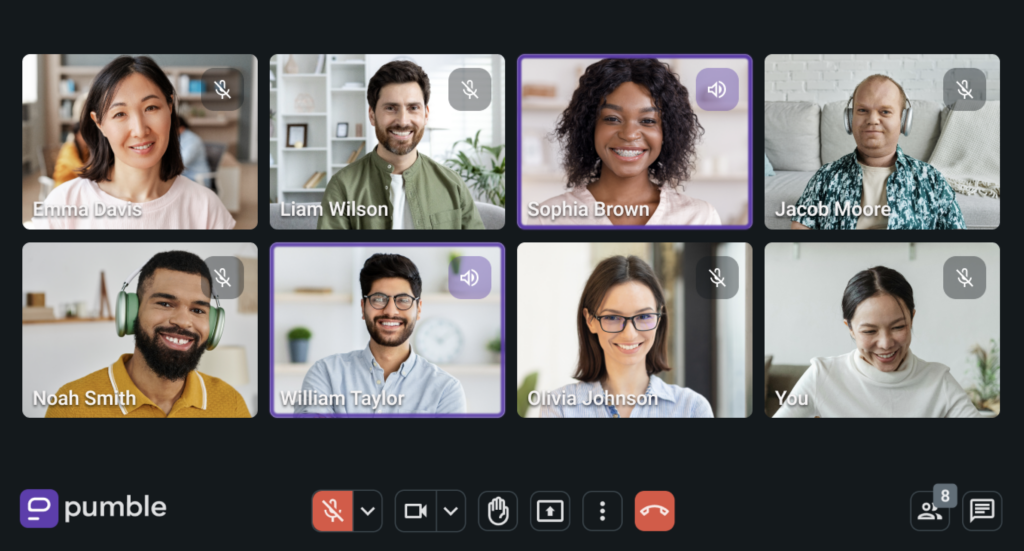
Les appels vidéo individuels sont gratuits et accessibles à tous les utilisateurs.
Les appels de groupe sont uniquement disponibles avec les abonnements payants.
Avec Pumble, vous pouvez passer des appels et communiquer avec n’importe qui dans votre espace de travail. Dans cet article, nous vous montrerons comment passer des appels audio et vidéo dans Pumble.
Passer des appels individuels #
Les appels individuels sont un excellent moyen de communiquer avec un collègue et de discuter de questions liées au travail. Pumble vous permet d’utiliser à la fois les appels audio et vidéo, selon vos préférences. Voici comment passer des appels individuels :
- Naviguez vers vos messages directs
- Cliquez sur le profil d’un membre
- Cliquez sur le bouton Appel audio/vidéo

Ou
- Cliquez sur le bouton d'information dans le coin supérieur droit
- Cliquez sur le bouton Appel audio/vidéo
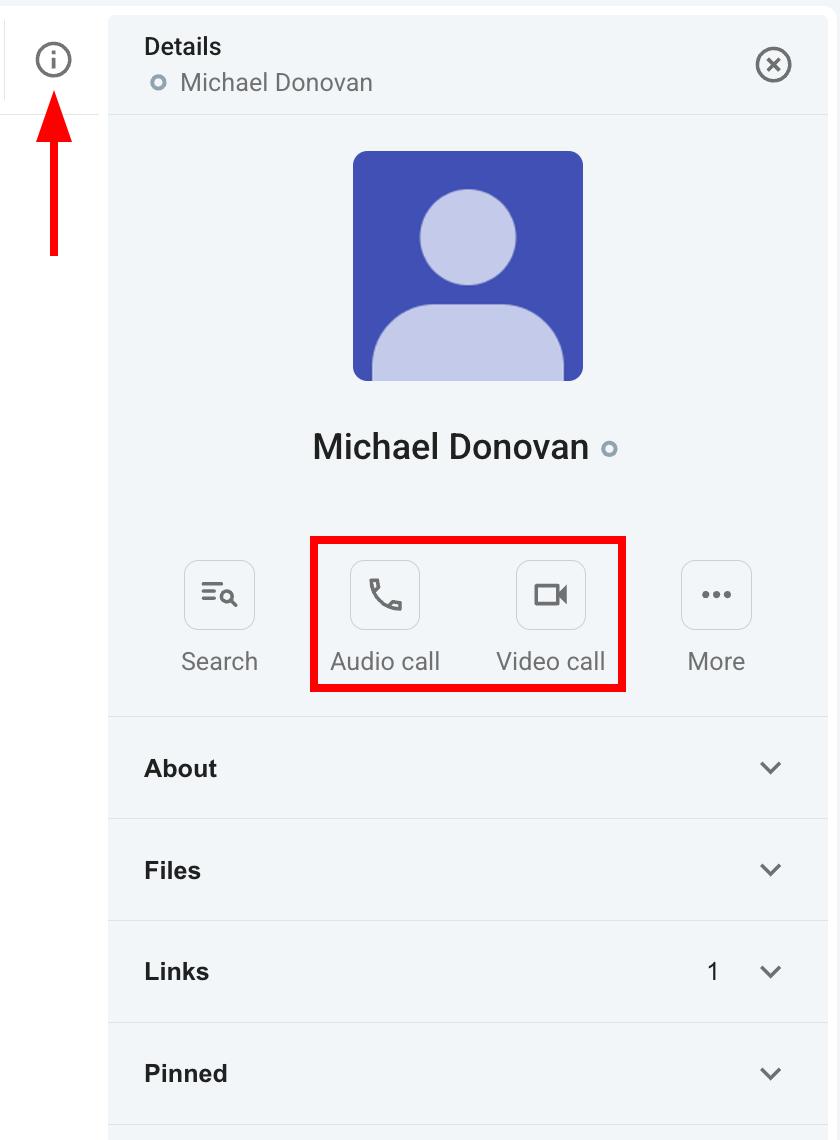
Ou
- Cliquez sur + Créer dans le coin supérieur gauche
- Cliquez sur Réunion
- Invitez l’utilisateur souhaité
- Cliquez sur Démarrer la réunion
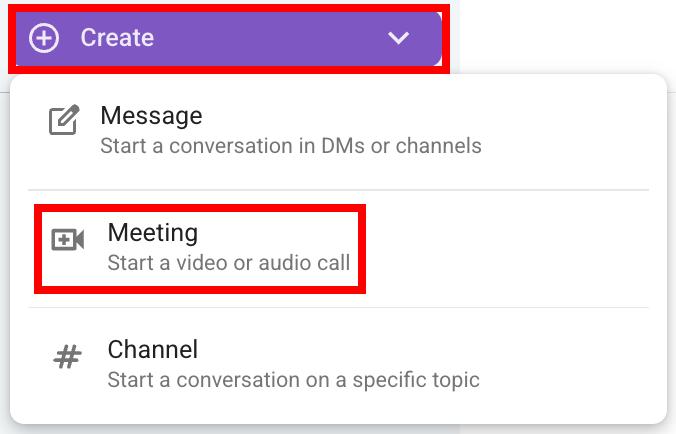
- Ouvrez un message direct
- Cliquez sur le bouton Appel audio/vidéo
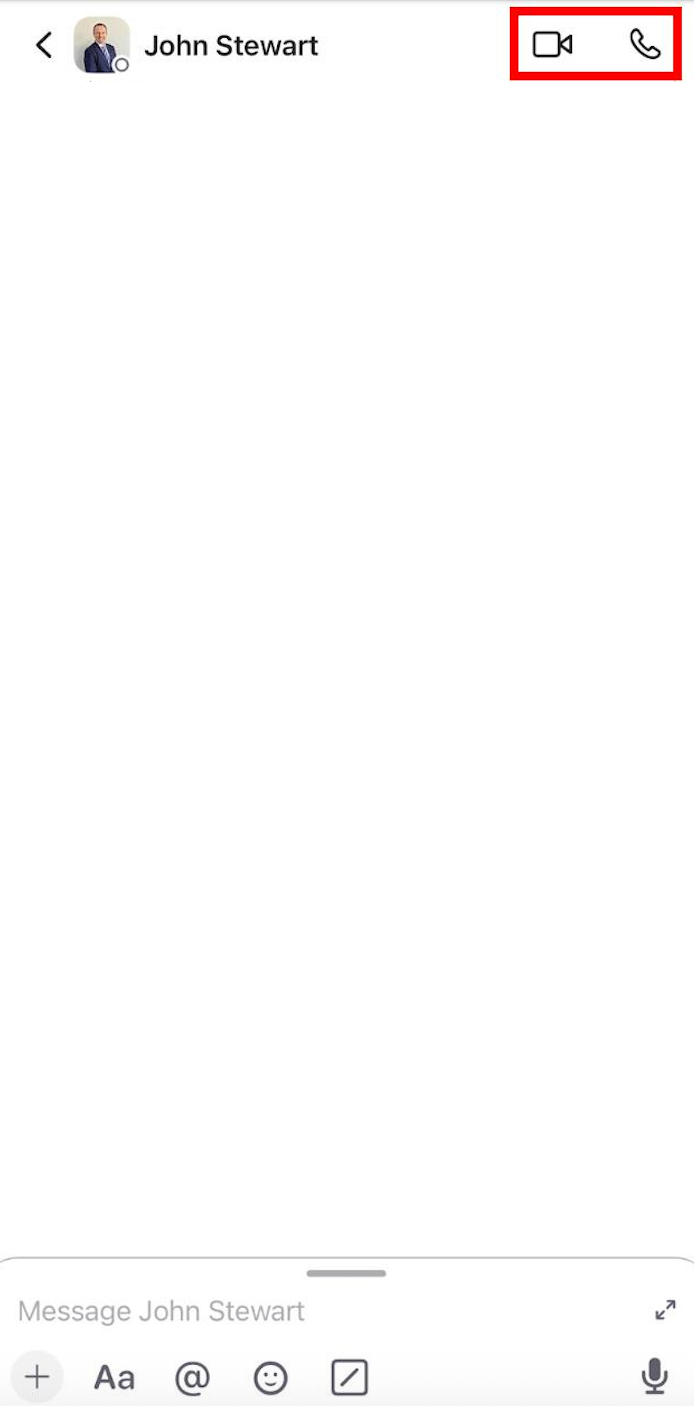
Ou
- Appuyez sur la photo de profil d’un utilisateur
- Appuyez sur Voir le profil
- Appuyez sur Appeler
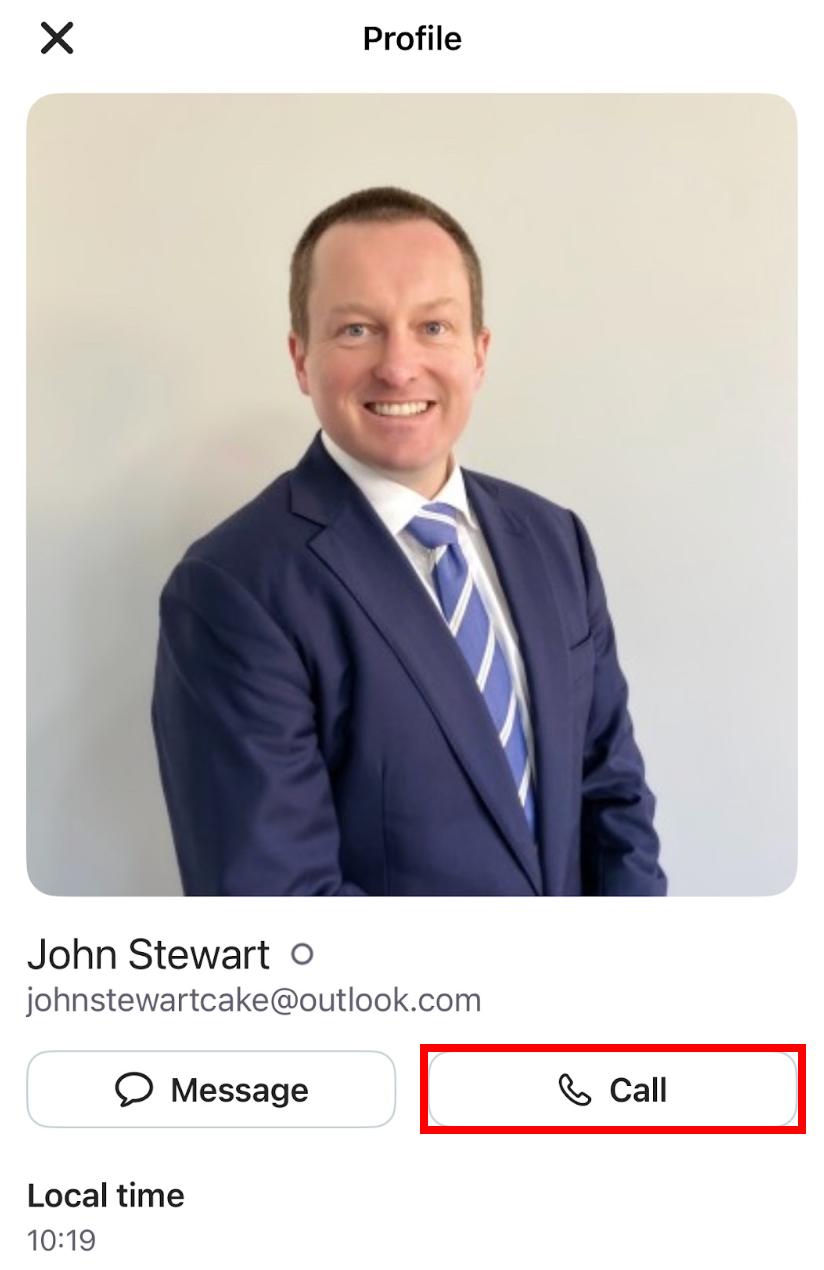
- Ouvrez un message direct
- Cliquez sur le bouton Appel audio/vidéo
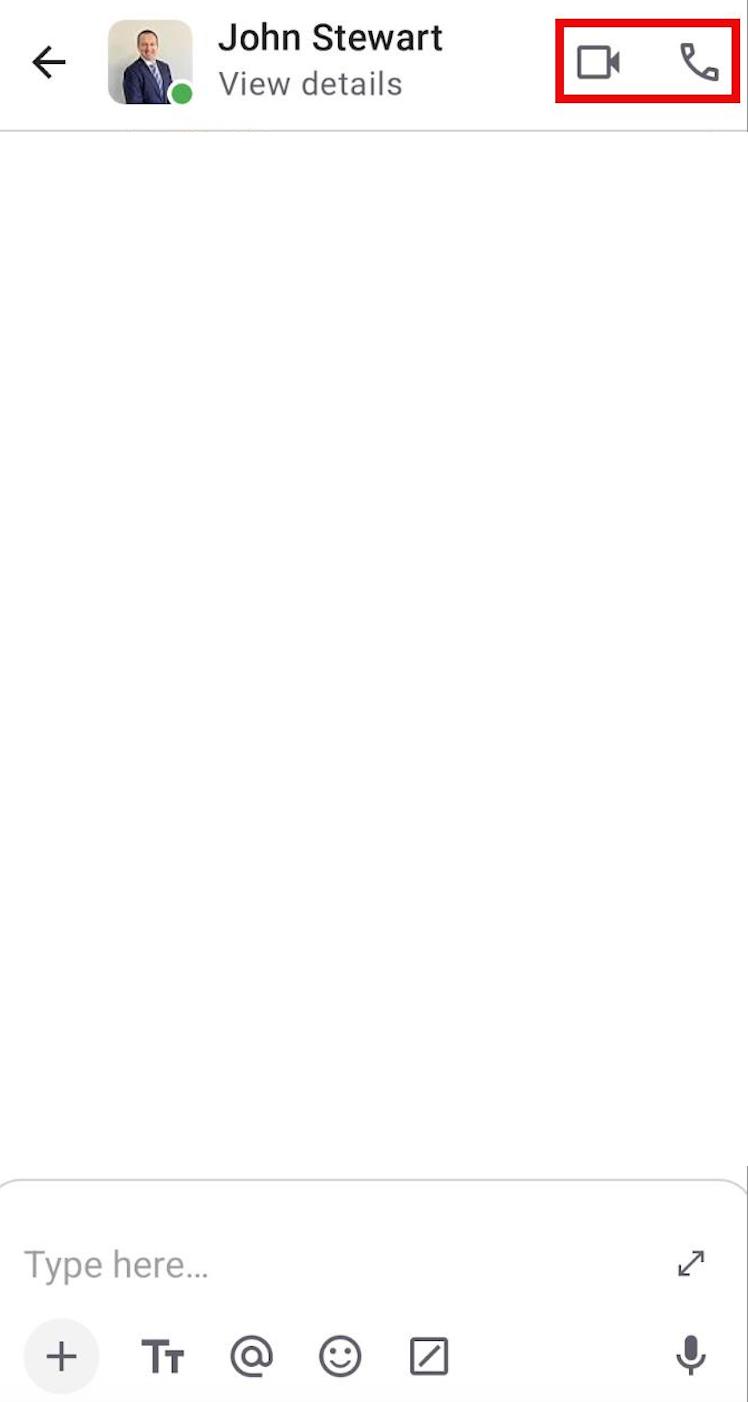
Ou
- Appuyez sur la photo de profil d’un utilisateur
- Appuyez sur Voir le profil
- Appuyez sur Appeler
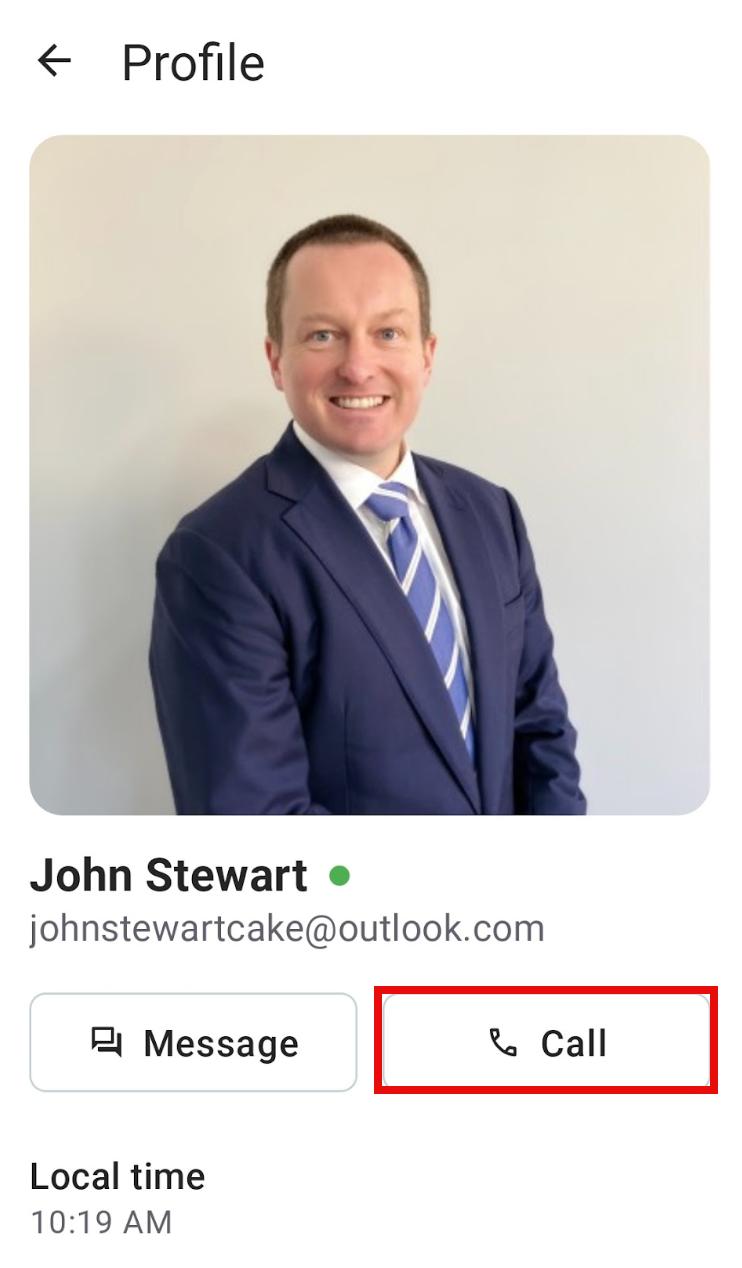
Passer des appels de groupe #
Les appels de groupe sont un moyen efficace de communiquer et de partager des informations cruciales avec les membres de votre équipe. À l’instar des appels individuels, vous avez la possibilité d’utiliser la vidéo ou l’audio.
Voici comment procéder :
Les appels de groupe acceptent jusqu’à 50 participants avec l’abonnement Pro, et jusqu’à 100 participants avec les abonnements Business et Enterprise.
Pour lancer un appel de groupe à partir d’un canal :
- Naviguez vers le canal
- Cliquez sur le bouton Appel audio/vidéo
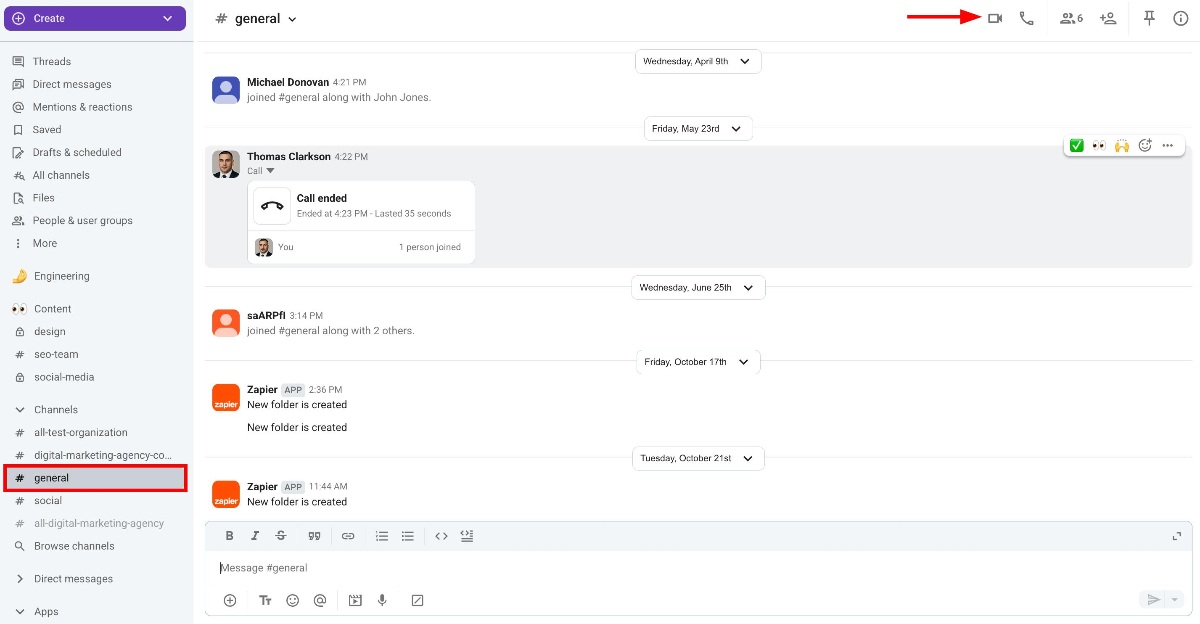
Les membres de l’équipe dans le canal recevront une alerte sonore lorsque l’appel commencera.
Pour lancer un appel de groupe à partir d’une réunion :
- Cliquez sur + Créer dans le coin supérieur gauche
- Cliquez sur Réunion
- Inviter des membres
- Cliquez sur Démarrer la réunion
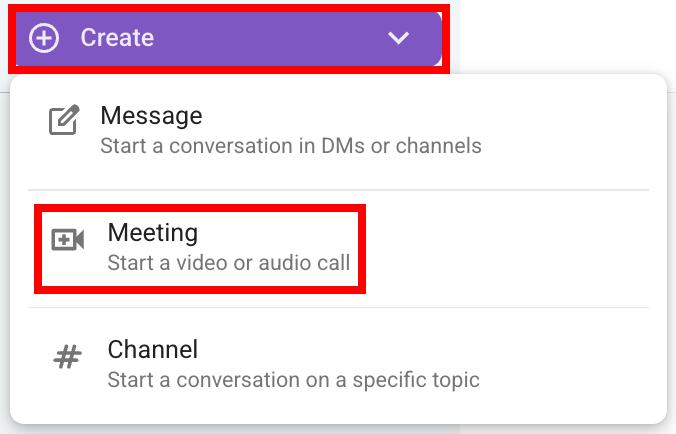
- Ouvrez le canal
- Cliquez sur le bouton Appel audio/vidéo
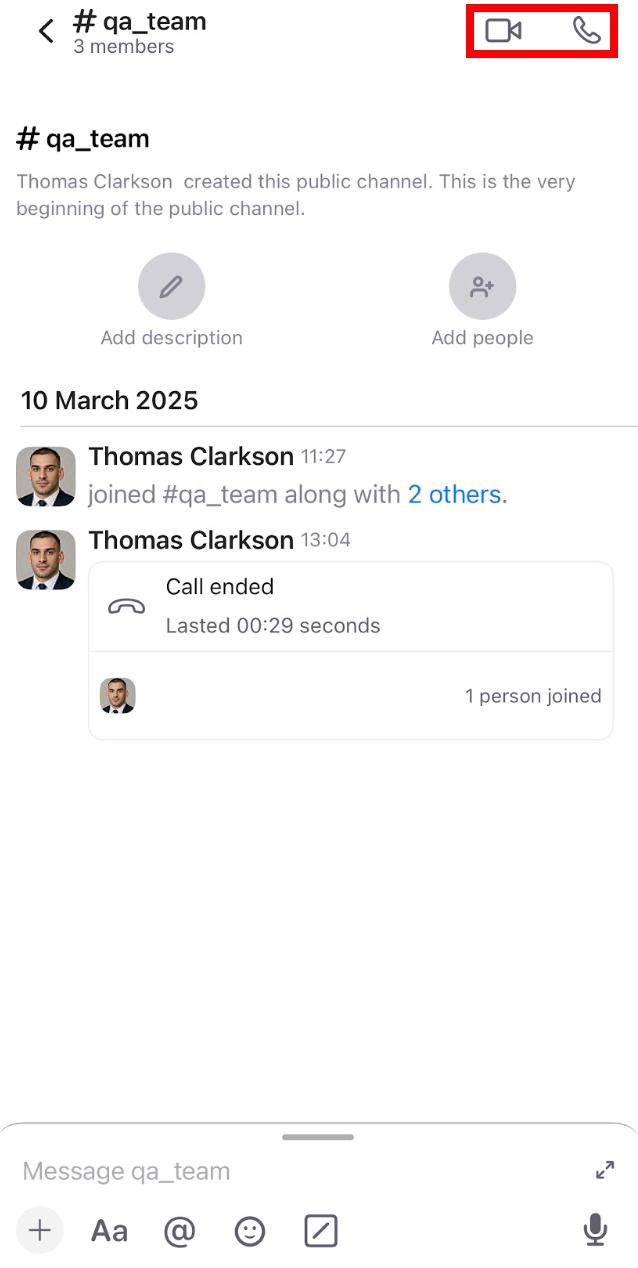
- Ouvrez le canal
- Cliquez sur le bouton Appel audio/vidéo
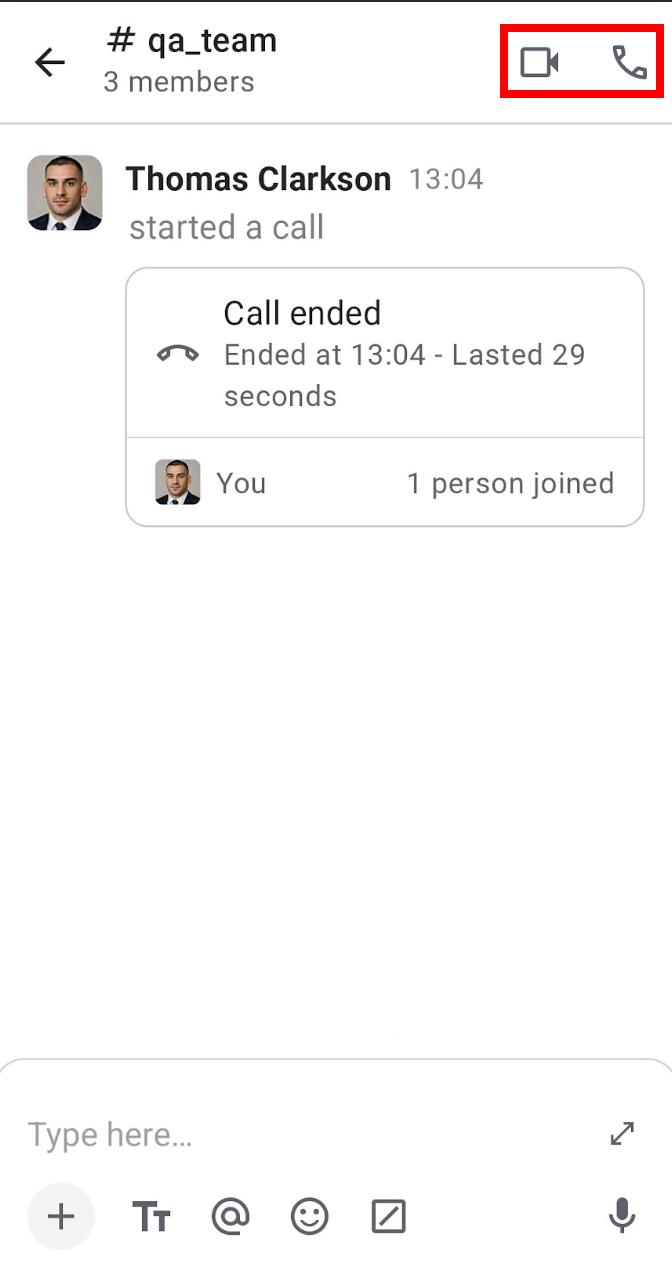
Rejoindre un appel #
Pumble vous permet de rejoindre les appels de vos collègues pour partager des informations de travail importantes. Voici comment procéder :
- Cliquez sur le lien de réunion qui vous a été envoyé
- Cliquez sur Rejoindre maintenant

- Cliquez sur le lien de réunion qui vous a été envoyé
- Cliquez sur Rejoindre maintenant
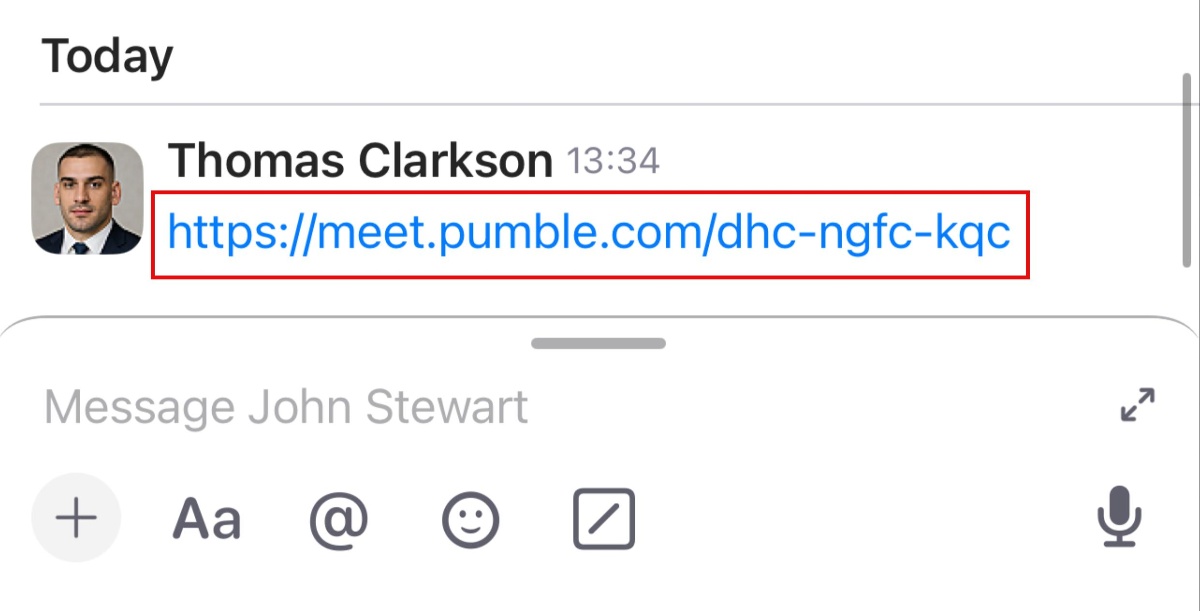
- Cliquez sur le lien de réunion qui vous a été envoyé
- Cliquez sur Rejoindre maintenant
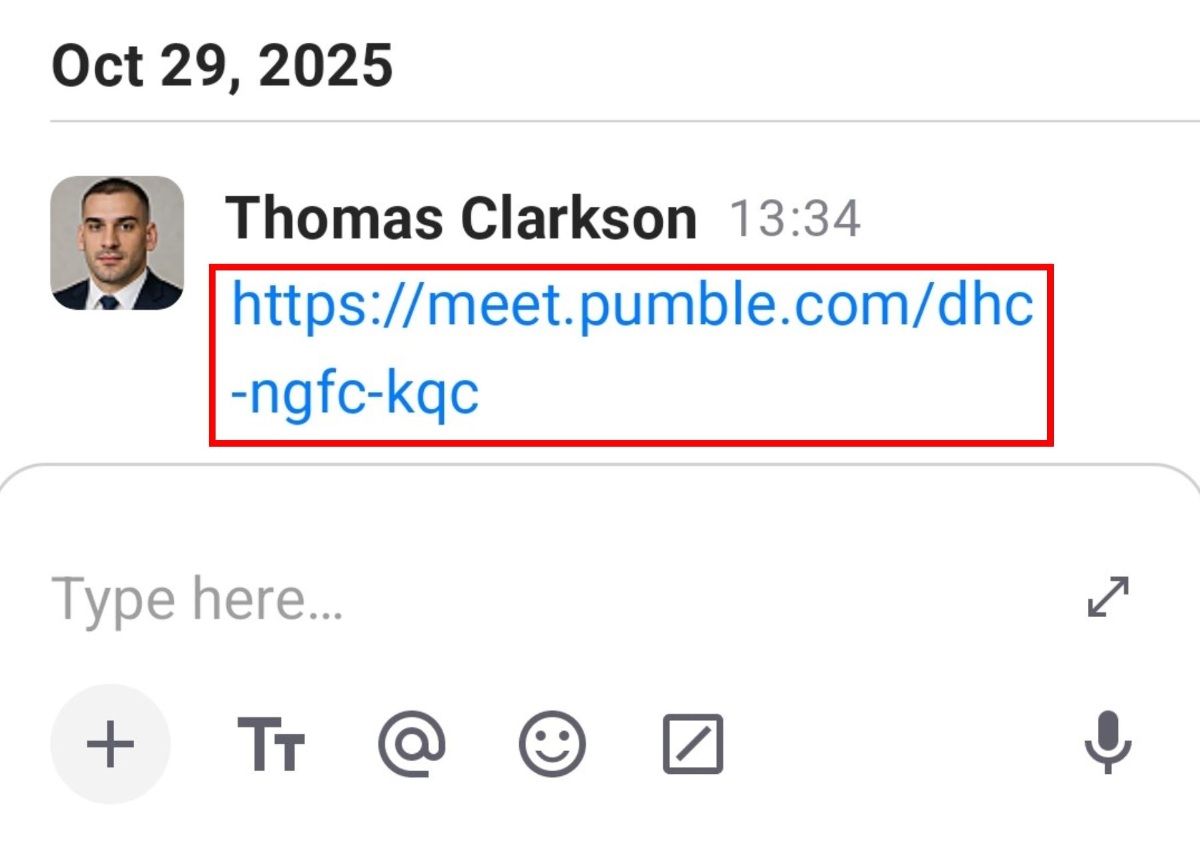
Réunions Pumble dans Google Agenda #
Si vous utilisez Google Agenda, vous pouvez créer des réunions Pumble directement dans celui-ci. Voici comment procéder :
- Créez un créneau horaire dans votre agenda
- Cliquez sur Ajouter une visioconférence
- Cliquez sur Pumble
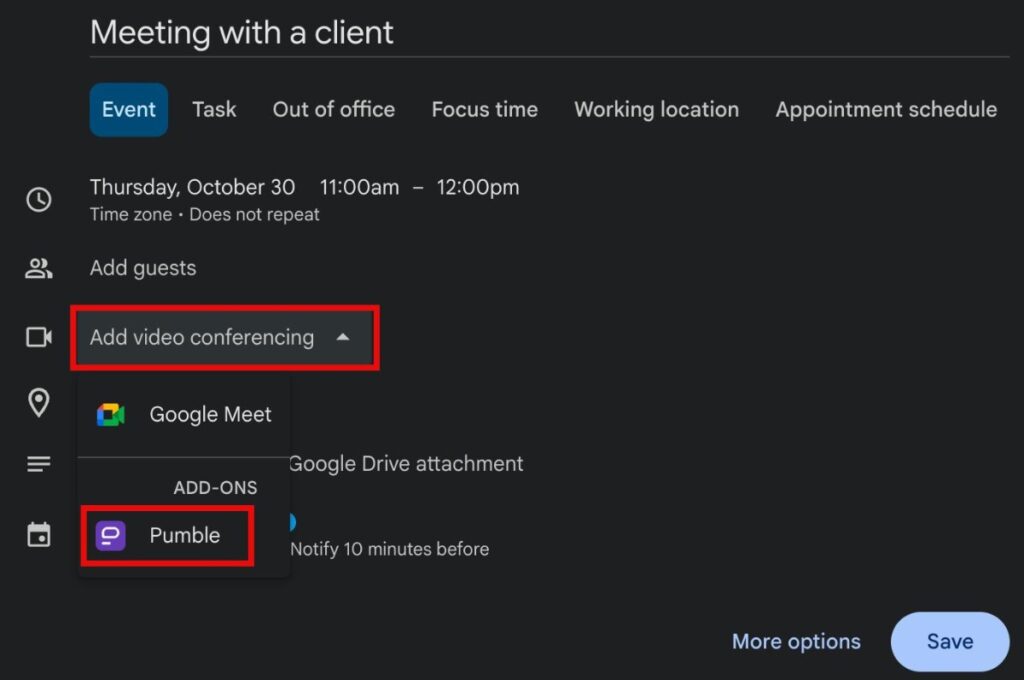
Commutateur réunion-chat sur l’appli de bureau #
L’appli de bureau Pumble intègre un bouton réunions et chats pour passer facilement des discussions aux appels vidéo. Cette fonctionnalité affiche les détails de l’appel (durée, participants) dans l’interface de chat et permet de revenir instantanément aux messages via le bouton Passer au chat durant l’appel. Elle assure organisation et connexion sans perte d’information.
Pour passer d'une réunion à une discussion, cliquez sur le bouton Passer au chat dans le coin inférieur gauche lorsque vous êtes dans un appel vidéo.
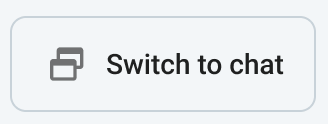
Vous pouvez maintenant faire défiler l'application de chat et l'aperçu de l'appel sera disponible dans la barre latérale gauche sous la liste des canaux.
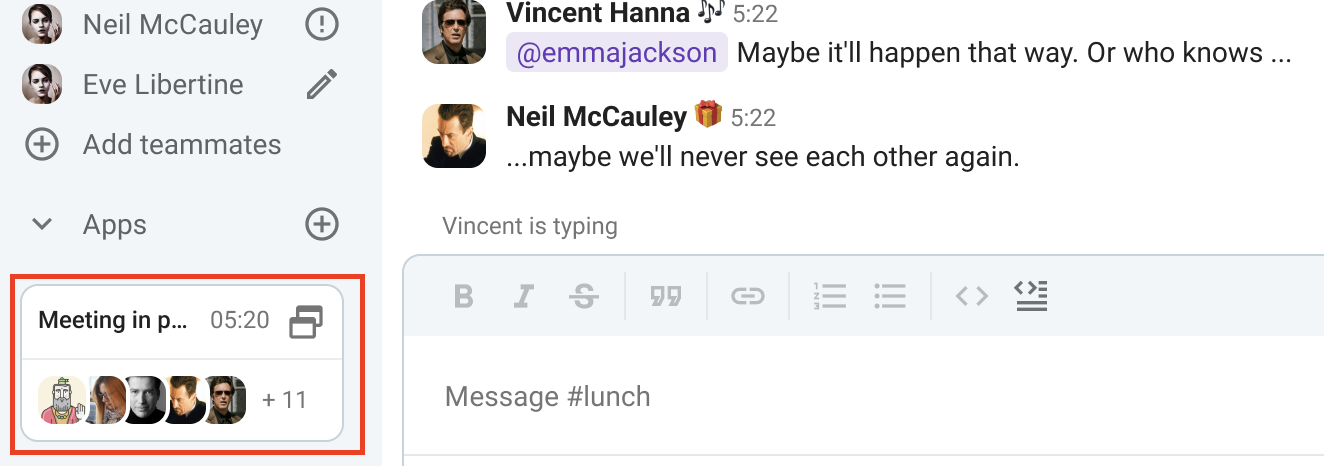
Lorsque l'on fait défiler la barre latérale alors que l'aperçu est affiché, l'aperçu de la vidéo n'est pas affecté par le défilement.
Pour passer du chat à une réunion, cliquez n'importe où dans la fenêtre Réunion en cours.