Integración de Google Drive
La integración de Pumble con Google Drive te permite compartir y colaborar fácilmente en documentos, hojas de cálculo y otros archivos directamente de la interfaz de Pumble. Este artículo te guiará a través de los pasos para conectar Pumble con Google Drive.
Para conectar Pumble y Google Drive, sigue estos pasos:
- Haz clic en el botón +Añadir aplicaciones en la parte inferior de la barra lateral izquierda
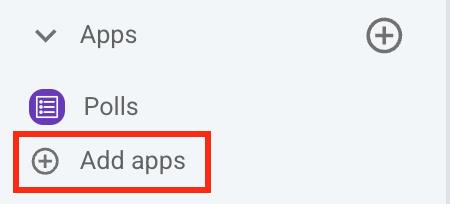
- Haz clic en el botón Instalar junto a la Aplicación Google Drive y se abrirá una nueva pestaña con un formulario de consentimiento y especificaciones de integración
Es posible que la aplicación ya haya sido instalada en tu espacio de trabajo por otro usuario, y deberás autorizarla para poder usarla. Para hacerlo, haz clic en el botón Autorizar junto al nombre de la aplicación. - Selecciona Espacio de trabajo del menú desplegable
Es importante que estés registrado en el espacio de trabajo de Pumble que hayas elegido del menú desplegable. - Haz clic en Permitir
- Selecciona Google Account
- Haz clic en Continuar
- Seleccione a qué [nombre_de_espacio_de_trabajo] puede acceder
- Haz clic en Continuar para completar la acción
La integración de Google Drive puede ser útil para equipos que trabajan en proyectos grandes y están distribuidos en múltiples ubicaciones.
Por ejemplo, un escritor de contenido puede subir y compartir los últimos borradores de una entrada de blog directamente de Google Drive en el canal de Pumble, donde los diseñadores pueden revisarlos y subir los visuales correspondientes.
Al mismo tiempo, el líder del equipo puede revisar rápidamente el estado de los activos y solicitar actualizaciones en tiempo real viendo todos los documentos compartidos en un solo lugar.
Comandos válidos para la integración de Google Drive #
Una vez que la aplicación de Google Drive esté conectada a tu espacio de trabajo de Pumble, podrás interactuar con él utilizando estos comandos:
/gdrive help– Muestra una lista de comandos válidos de Google Drive
La integración de Google Drive te permite añadir enlaces a archivos directamente desde Pumble utilizando el atajo global. Puedes acceder el atajo:
- Haciendo clic en el signo + en la caja de mensaje
- Seleccionado Añadir desde Drive
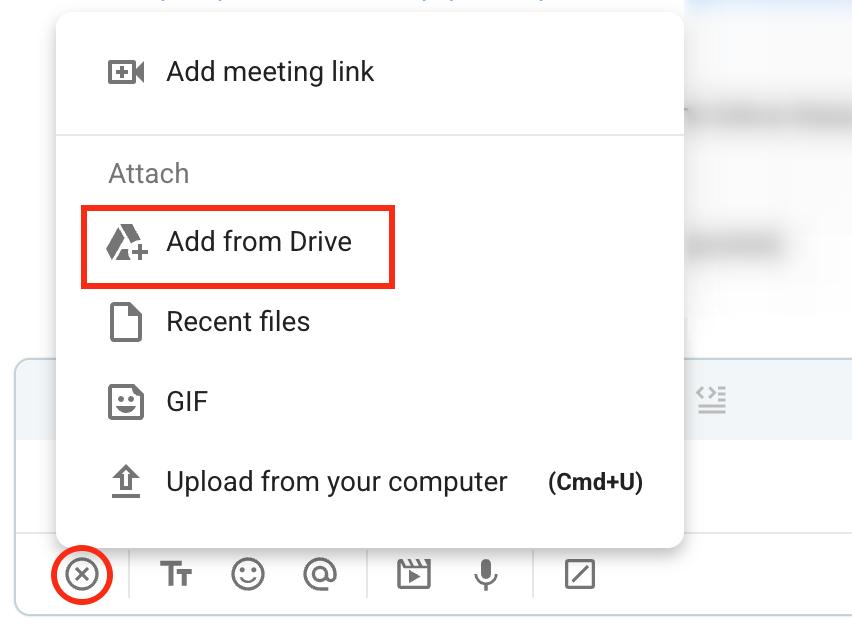
O
- Escribiendo / en tu caja de mensaje
- Seleccionando Añadir desde Google Drive
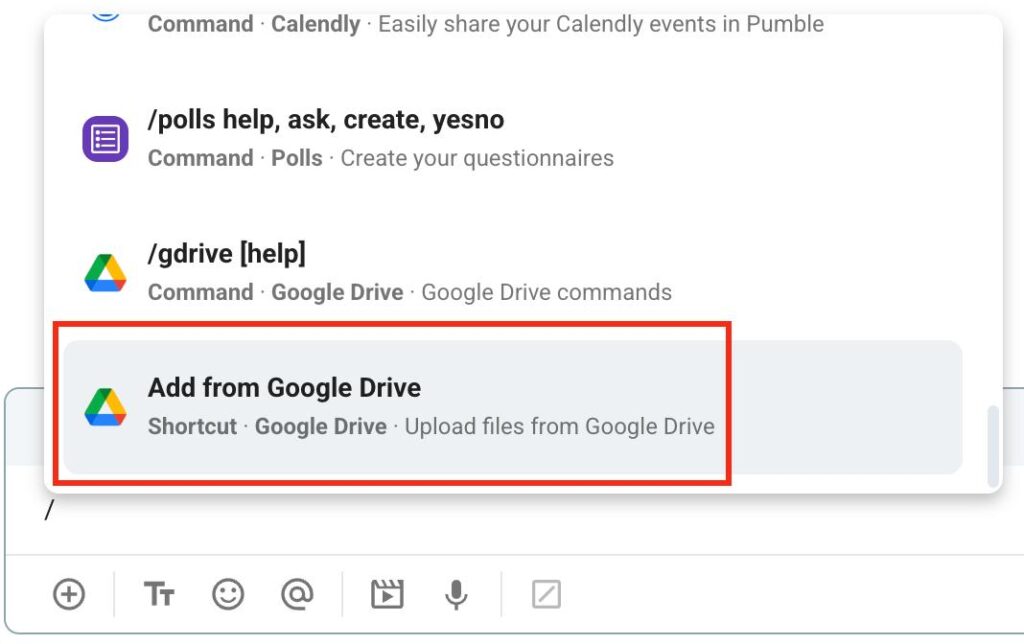
Recibir notificaciones en Pumble #
Con la integración de Pumble y Google Drive, recibirás notificaciones automáticamente para comentarios en tus documentos. Pumble enviará notificaciones para los siguientes tipos de comentarios:
- Comentarios regulares
- Comentarios que mencionen al usuario
- Responde a tus comentarios
Puedes responder a comentarios de Google Drive escribiendo en el hilo de un mensaje de Pumble. Estas respuestas se pueden editar posteriormente directamente en Pumble, y se sincronizarán con tu Google Drive.
Pumble también puede enviar notificaciones para documentos de otros usuarios, pero solo si alguien te menciona o asigna en el comentario. Además, recibirás notificaciones cuando se comparte un documento contigo, o alguien solicita acceso a tu documento.