Receba notificações do Clockify no Pumble
Agora você pode receber atualizações importantes do Clockify, uma ferramenta de controle de tempo, diretamente no seu espaço de trabalho do Pumble. Isso significa menos e-mails perdidos e respostas mais rápidas sem precisar sair do Pumble.
Como funciona #
Ao conectar o Clockify e o Pumble, as notificações que você normalmente receberia do Clockify agora aparecerão no Pumble. Entre elas:
- Lembretes de rastreamento de tempo
- Solicitações e atualizações de folgas
- Aprovações de planilhas de horas
Tudo é entregue diretamente no espaço de trabalho do Pumble, para que você não precise alternar entre ferramentas.
Receber notificações #
Se você tiver pelo menos um espaço de trabalho do Pumble e um do Clockify ativos na mesma organização na CAKE.com, você começará a receber notificações do Clockify no Pumble automaticamente.
Se você deseja receber notificações do Clockify, mas ainda não possui um espaço de trabalho no Clockify, primeiro você precisará criar um através da mesma conta CAKE.com para usar a integração.
Um espaço de trabalho do Pumble pode ser conectado a vários espaços de trabalho do Clockify. No entanto, se você tiver vários espaços de trabalho do Pumble em sua organização, precisará escolher qual deles será conectado ao Clockify.
- Primeiro, você receberá uma notificação no Pumble, na seção Apps, informando que a integração está disponível.
- Se clicar nela, você verá uma mensagem de boas-vindas confirmando que a integração está ativa.
- Depois disso, você receberá notificações do Clockify no Pumble com base em suas preferências.
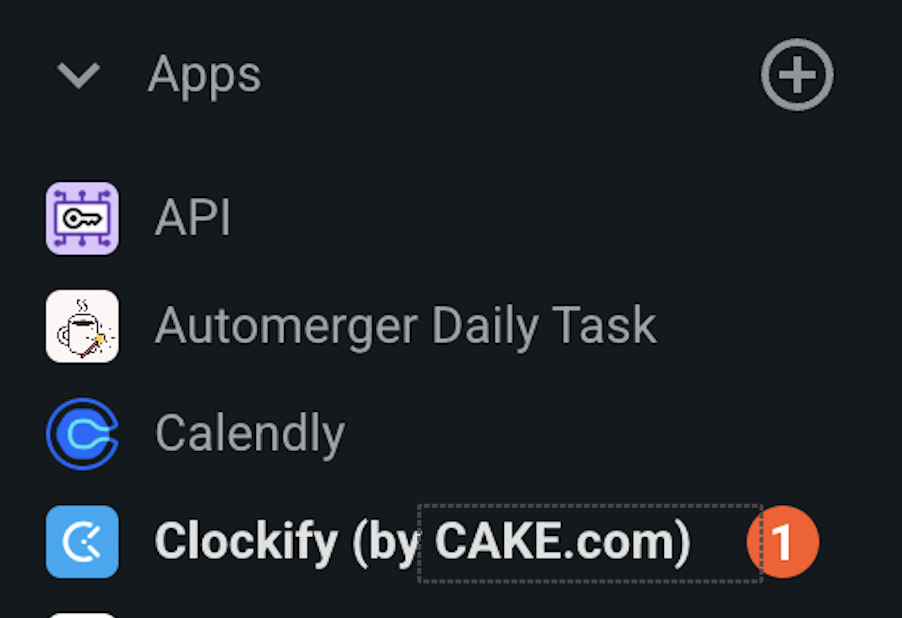
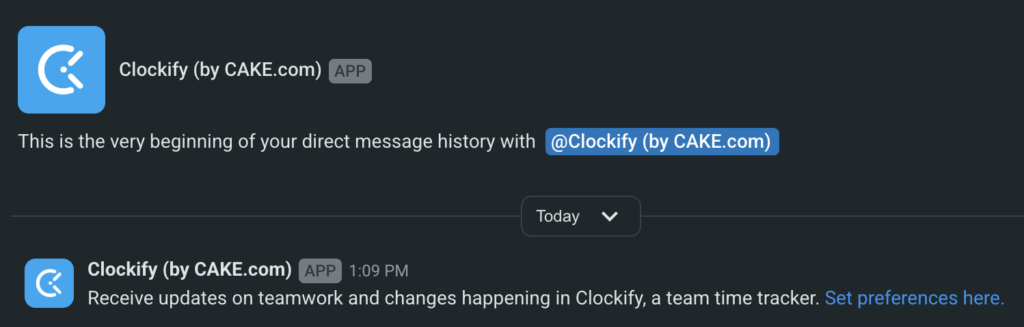
Aprovar pedidos de folga #
Quando membros da sua equipe solicitarem folga, você receberá uma notificação no Pumble. Para aprovar ou rejeitar a solicitação, basta abrir o complemento Clockify na seção Aplicativos e clicar em Aprovar ou Rejeitar. A alteração será salva automaticamente na sua conta Clockify.
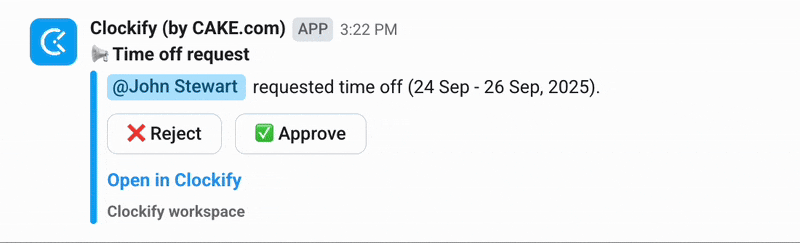
Notificação de aprovação de Planilha de horas #
Se você utiliza a ferramenta de aprovação de Planilha de horas no Clockify, pode receber notificações de aprovação diretamente no Pumble. O complemento Clockify enviará uma mensagem informando que uma Planilha de horas foi enviada.
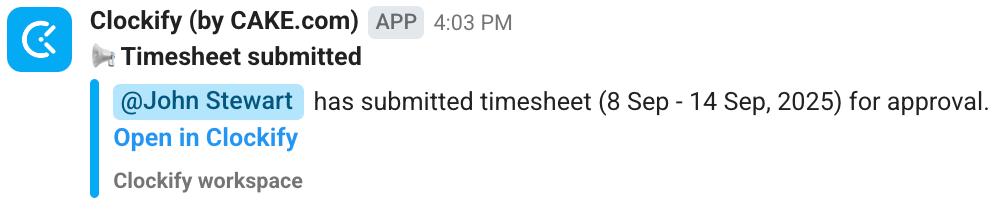
Gerenciar notificações #
Você pode escolher quais tipos de notificações do Clockify deseja ver no Pumble.
Siga estes passos:
- No Pumble, escolha Clockify em Aplicativos
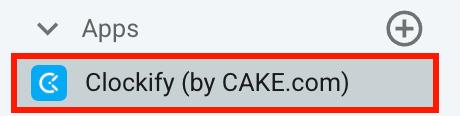
- Encontre a mensagem de boas-vindas e clique em Definir preferências.
- Você será redirecionado para as Preferências do Clockify e para a aba de notificações do Pumble.
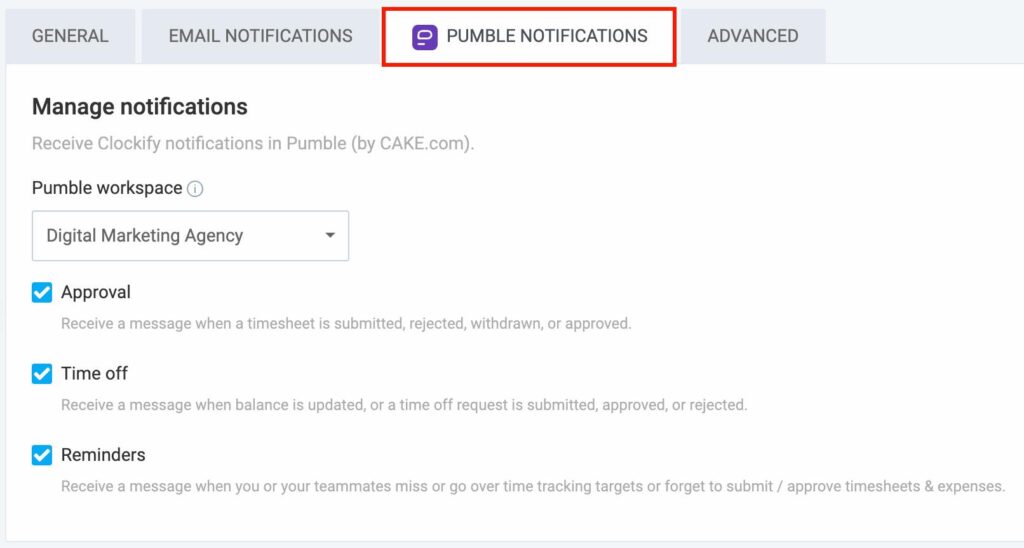
Ou acesse diretamente o seu espaço de trabalho do Clockify e defina as preferências.
Aqui você pode escolher:
- Quais notificações você deseja receber (controle de tempo, folgas, aprovações)?
- Para qual ambiente de trabalho do Pumble elas devem ser enviadas (se você tiver mais de um)?
Todas as alterações feitas são salvas automaticamente.
Parar notificações #
Para parar de receber notificações do Clockify:
- No Clockify, acesse Preferências
- Escolha a aba de notificações do Pumble
- Desmarque as notificações específicas que você não deseja receber
Ou - Escolha nenhuma como tipo de notificação
Se você estiver enfrentando algum problema ou não estiver recebendo notificações, visite nossa Central de Ajuda ou entre em contato com nosso suporte.