Guia de complementos para Pumble
As integrações do Pumble conectam perfeitamente diversas ferramentas de software (como Google Drive, Calendly, Polls e GitHub), facilitando a colaboração no seu espaço de trabalho. Ao consolidar todas as suas ferramentas essenciais, o Pumble reduz etapas desnecessárias e simplifica os fluxos de trabalho, criando um trabalho em equipe eficaz.
Este guia irá orientá-lo nos conceitos básicos das integrações do Pumble, desde como encontrar e adicionar complementos até como entender suas funcionalidades.
| Tipo de assinatura | Número máximo de complementos |
|---|---|
| Assinatura gratuita | Até 3 complementos |
| Plano Pro | Até 10 complementos |
| Planos Business e Enterprise | Até 10 complementos |
Somente administradores e proprietários do espaço de trabalho podem instalar um complemento. Após a instalação, qualquer membro (exceto usuários convidados de canal único) pode conectar sua conta para usar o complemento.
Tipos de complementos #
O Pumble suporta diferentes tipos de complementos. A forma como um aplicativo é construído determina sua instalação, gerenciamento e interação dentro do seu espaço de trabalho.
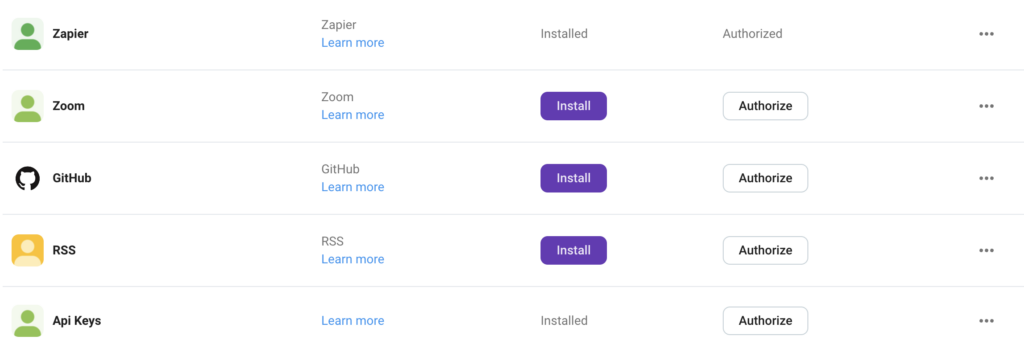
Encontre e adicione complementos #
Explore o Diretório de Aplicativos do Pumble ou navegue pelo CAKE.com Marketplace para encontrar e adicionar complementos ao seu espaço de trabalho:
- Clique nos três pontos ao lado do nome do seu Espaço de Trabalho.
- Passe o mouse sobre Configurações do espaço de trabalho
- Clique em Configurar aplicativos.
- Clique no botão Instalar ao lado do aplicativo que você deseja adicionar.
- Clique em Permitir na tela de consentimento para concluir a ação.
Você pode ser redirecionado para um site externo (o site desse aplicativo) para permitir a instalação do aplicativo.
Outra forma de instalar complementos para o Pumble é através do Marketplace da CAKE.com. Veja como:
- Clique nos três pontos ao lado do nome do seu Espaço de Trabalho.
- Passe o mouse sobre Configurações do espaço de trabalho
- Clique em Configurar aplicativos.
- Clique em Explorar o Marketplace
- Selecione o complemento que deseja instalar
- Clique em Instalar e permita a solicitação de acesso
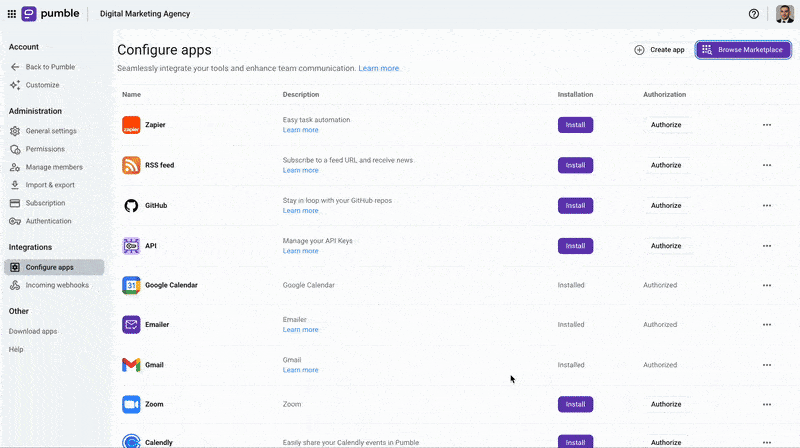
Após a instalação do complemento, a autorização é concedida automaticamente. Todos os outros usuários do Workspace precisam acessar a guia Configurar aplicativos nas Configurações do Workspace e clicar em Autorizar para habilitar o aplicativo para uso individual.
Crie seu próprio complemento #
Para criar seu próprio aplicativo, siga estas etapas:
- Clique nos três pontos ao lado do nome do seu Espaço de Trabalho.
- Passe o mouse sobre Configurações do espaço de trabalho
- Clique em Configurar aplicativos.
- Clique em Criar aplicativo
- Preencha o formulário para concluir a ação
Após enviar o formulário preenchido, nossa equipe entrará em contato com você imediatamente.
Os escopos de permissão do complemento #
Cada complemento possui escopos de permissão específicos, detalhando as informações que ele pode acessar e como essas informações podem ser usadas. Os escopos podem estar relacionados à publicação de mensagens, à execução de ações e ao acesso a informações. Esteja ciente de quais informações o aplicativo pode acessar e o que ele pode fazer com as informações acessadas, como publicar mensagens, modificar conteúdo ou criar canais.
Existem dois tipos de escopos:
- Escopo de usuário
- Escopo de bot
O escopo de usuário implica que o complemento pode executar ações em nome dos usuários. Se o aplicativo tiver um escopo de Bot, após a instalação, o complemento Bot será adicionado ao seu espaço de trabalho do Pumble como um novo usuário.
Para visualizar o escopo do complemento:
- Clique nos três pontos ao lado do nome do seu Espaço de Trabalho.
- Passe o mouse sobre Configurações do espaço de trabalho
- Clique em Configurar aplicativos.
- Clique nos três pontos ao lado do aplicativo em questão
- Selecione Exibir escopos no menu suspenso
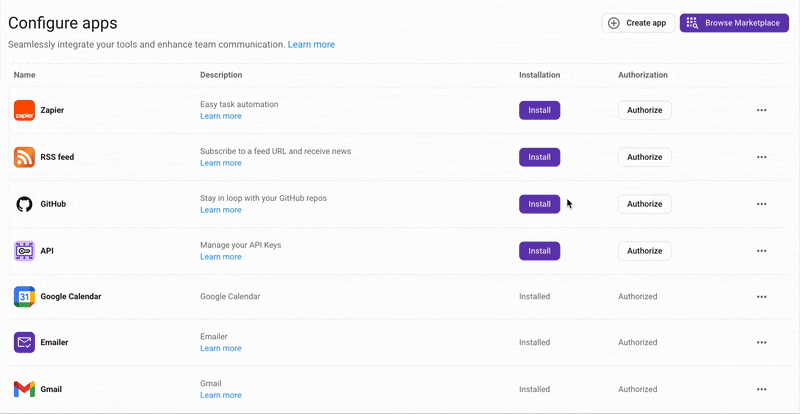
Trabalhando com complementos instalados #
A forma como você usa e interage com um complemento depende de como ele foi desenvolvido. Alguns recursos comuns incluem comandos de barra, atalhos de aplicativos e usuários bots.
Comandos de barra #
Os comandos de barra permitem que os usuários interajam com o complemento de terceiros digitando uma sequência de caracteres no editor de mensagens.
Para adicionar um comando de barra:
- Digite o ícone de barra / no editor de mensagens.
- Selecione um comando da lista na janela pop-up.
- Digite um texto adicional para o aplicativo.
- Pressione Enter para concluir a ação
Você também pode acessar a lista de todos os comandos de barra disponíveis passando o mouse sobre o avatar do Bot ou nos detalhes do canal da sua conversa com o Bot.
Atalhos de complementos #
Alguns complementos oferecem atalhos para ações no Pumble. Existem dois tipos de atalhos:
- Atalhos globais
- Atalhos de mensagens
Para usar um atalho global:
- Digite o ícone de barra / no editor de mensagens.
- Selecione um comando da lista na janela pop-up.
- Pressione Enter para concluir a ação
Não é possível digitar texto adicional para comunicação com o aplicativo.
Para usar um atalho de mensagem:
- Clique nos três pontos para abrir o menu de mensagens.
- Selecione um dos atalhos de mensagens listados
Use o ícone de barra para encontrar atalhos de aplicativos ou comandos.
Mensagens adicionais #
Alguns complementos possuem bots que enviam mensagens e publicam em canais. Os bots podem ser visualizados na seção Aplicativos, na parte inferior da barra lateral do Pumble.
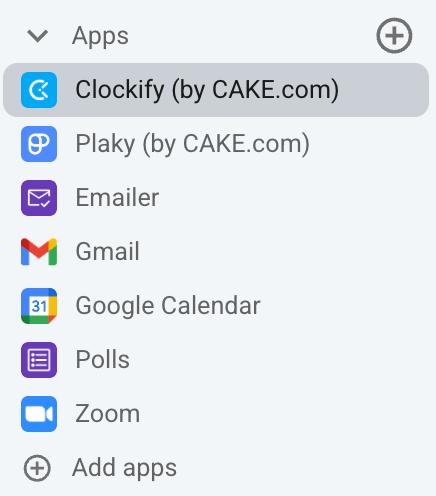
Desinstalar um complemento #
Para desinstalar um complemento de terceiros:
- Clique nos três pontos ao lado do nome do seu Espaço de Trabalho.
- Passe o mouse sobre Configurações do espaço de trabalho
- Clique em Configurar aplicativos.
- Clique nos três pontos ao lado do aplicativo que deseja desinstalar.
- Clique em Desinstalar para concluir a ação
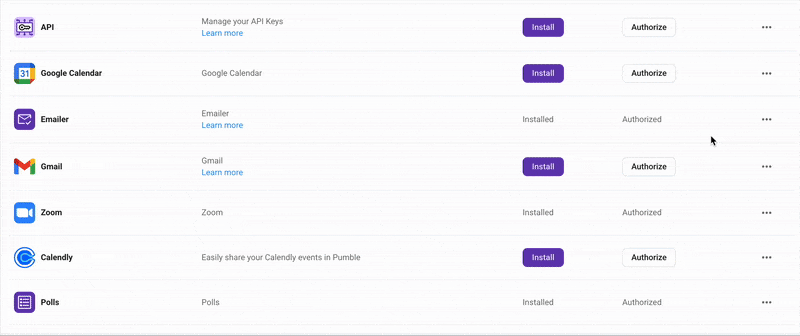
Ao desinstalar um complemento, uma mensagem de notificação aparecerá no canto inferior direito. Além disso, o chat do complemento será removido e você não poderá mais ver as mensagens associadas a ele.
SDK do Pumble #
O Pumble também oferece integração com várias plataformas por meio do nosso Software Development Kit (SDK). Documentação abrangente sobre como criar um aplicativo Pumble no framework javascript pode ser encontrada aqui.