Integração de enquetes
Ao integrar o Pumble com enquetes, você pode simplificar seu processo de tomada de decisão, tornando-o mais eficiente e interativo para você e os membros de sua equipe. Este guia irá conduzi-lo pelas etapas para integrar o Pumble com enquetes, permitindo que você as crie, compartilhe e gerencie perfeitamente em seu espaço de trabalho do Pumble.
As enquetes podem ser usadas, por exemplo, por equipes de desenvolvimento de produtos para coletar feedback sobre novos recursos, avaliar a satisfação do usuário e priorizar projetos futuros. Dessa forma, as equipes de desenvolvimento de produtos podem agilizar seu processo de coleta de feedback, envolver os membros da equipe na tomada de decisões e garantir que o produto evolua de acordo com as necessidades e expectativas do usuário.
Para conectar o Pumble com as enquetes, siga estas etapas:
- Clique no botão +Adicionar aplicativosna parte inferior da barra lateral esquerda

- Clique no botão Instalar ao lado do aplicativo Enquetes e uma nova aba será aberta com o formulário de consentimento e as especificações de integração
- Se o aplicativo já tiver sido instalado no seu espaço de trabalho, você precisa autorizá-lo para poder usá-lo. Para fazer isso, clique no botão "Autorizar” ao lado do nome do aplicativo.
- Depois de criar enquetes, você pode gerenciá-las com alguns comandos simples:
Crie uma enquete com um atalho global #
Depois que a integração de enquetes estiver instalada, você pode começar a criar perguntas e coletar respostas nos seus canais do Pumble.
- Digite /Criar enquete no editor de texto de qualquer canal público ou privado, DM ou DM de grupo
- Configure as definições da sua enquete
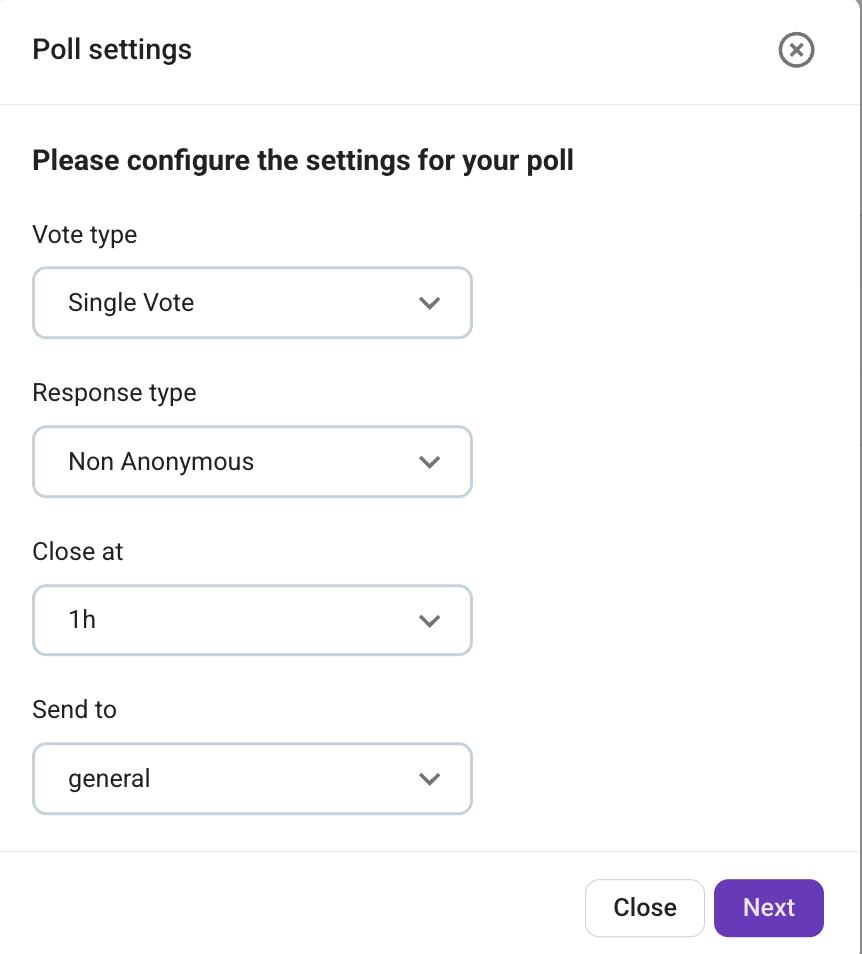
- Clique em Avançar
- Adicione perguntas e respostas (você pode adicionar respostas personalizadas ou predefinidas no menu suspenso)
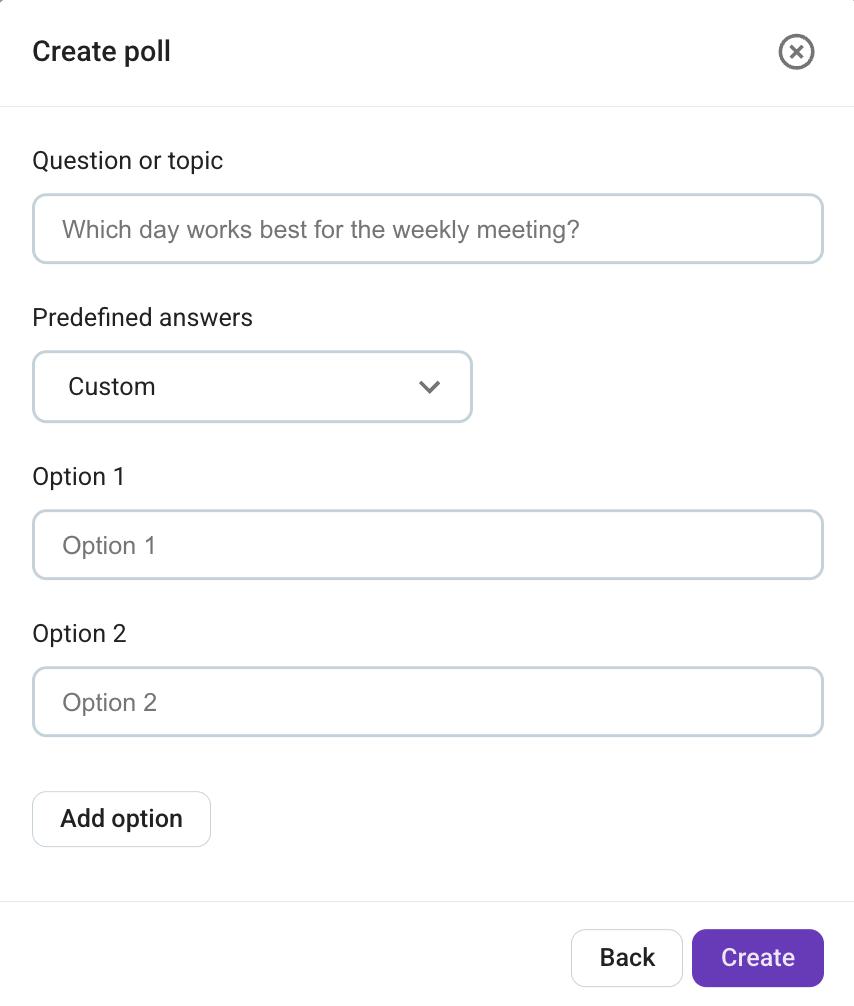
- Clique em Criar para criar sua enquete
Comandos importantes #
Após criar uma enquete, você pode ver o que está disponível com o seguinte comando:
- /polls ajuda: Lista todos os comandos válidos que você pode usar
Com esse comando, você pode obter ajuda para criar uma enquete no Pumble.
Visualizando resultados #
Você pode acessar os resultados da enquete por 7 dias após o encerramento da enquete. Para verificar seus resultados, siga estas etapas:
- Clique no link na parte inferior da mensagem da sua enquete
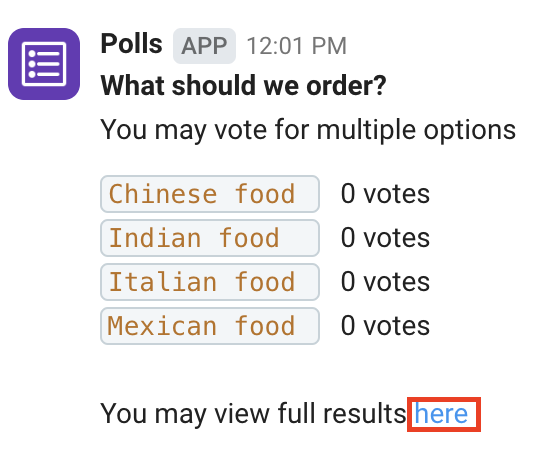
- Uma página com os resultados será aberta, exibindo as respostas e os votos da sua enquete
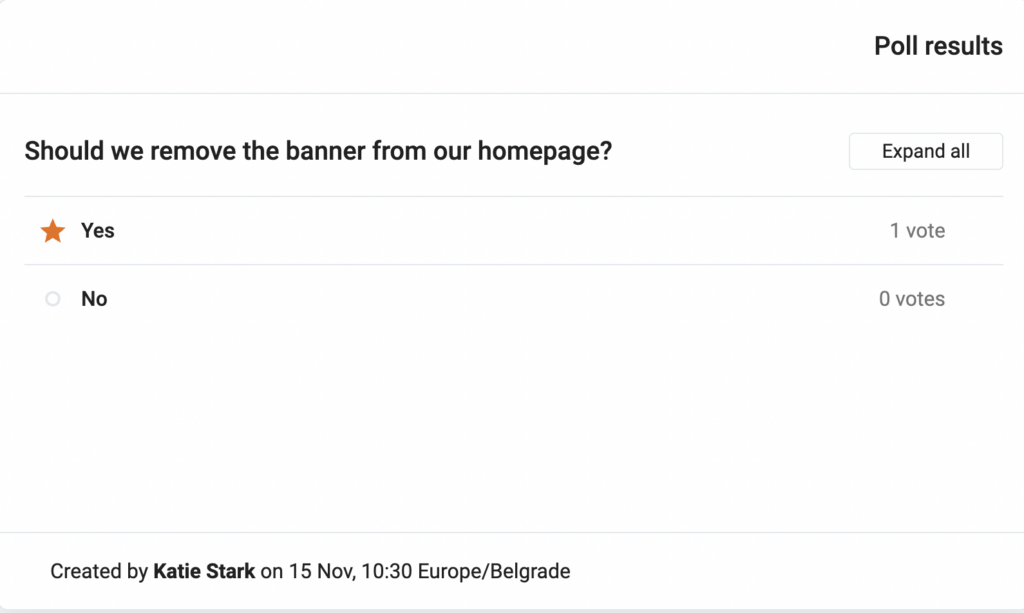
A resposta com o maior número de votos é marcada com um ícone de estrela.