Integração com o Google Drive
Integrar o Pumble com o Google Drive permite que você compartilhe e colabore facilmente em documentos, planilhas e outros arquivos diretamente na interface do Pumble. Este guia explicará os passos para conectar o Pumble ao Google Drive.
Para conectar o Pumble e o Google Drive, siga estas etapas:
- Clique no botão +Adicionar aplicativos na parte inferior da barra lateral esquerda.
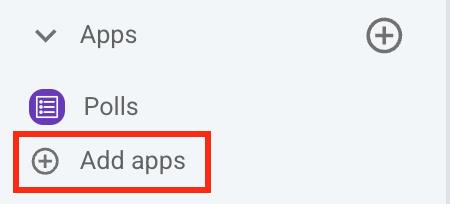
- Clique no botão Instalar ao lado do aplicativo Google Drive e uma nova guia será aberta com o formulário de consentimento e detalhes de integração
É possível que o aplicativo já tenha sido instalado em seu espaço de trabalho por outro usuário, e você precisará autorizá-lo para poder usá-lo. Para fazer isso, clique no botão Autorizar ao lado do nome do aplicativo. - Selecione o espaço de trabalho no menu suspenso.
É importante que você esteja conectado ao espaço de trabalho escolhido no menu suspenso. - Clique em Permitir
- Selecione a Conta do Google
- Clique em Continuar
- Selecione qual o [nome_espaço_de_trabalho] que pode acessar
- Clique em Continuar para concluir a ação
A integração com o Google Drive pode ser útil para equipes que trabalham em grandes projetos e estão espalhadas por vários locais.
Por exemplo, um redator de conteúdo pode enviar e compartilhar o rascunho mais recente de uma postagem de blog diretamente do Google Drive no canal do Pumble, onde o designer pode revisar o conteúdo e enviar os recursos visuais correspondentes.
Enquanto isso, o líder da equipe pode verificar facilmente o status dos ativos e solicitar atualizações em tempo real, visualizando todos os documentos compartilhados em um só lugar.
Comandos válidos para integração com o Google Drive #
Depois que o aplicativo Google Drive estiver conectado ao seu espaço de trabalho Pumble, você poderá interagir com ele usando estes comandos:
/gdrive help– Exibe uma lista de comandos válidos do Google Drive
A integração com o Google Drive permite adicionar links para arquivos diretamente do Pumble usando o atalho global. Para acessar o atalho:
- Clique no sinal de + na sua caixa de mensagem
- Selecione Adicionar do Drive
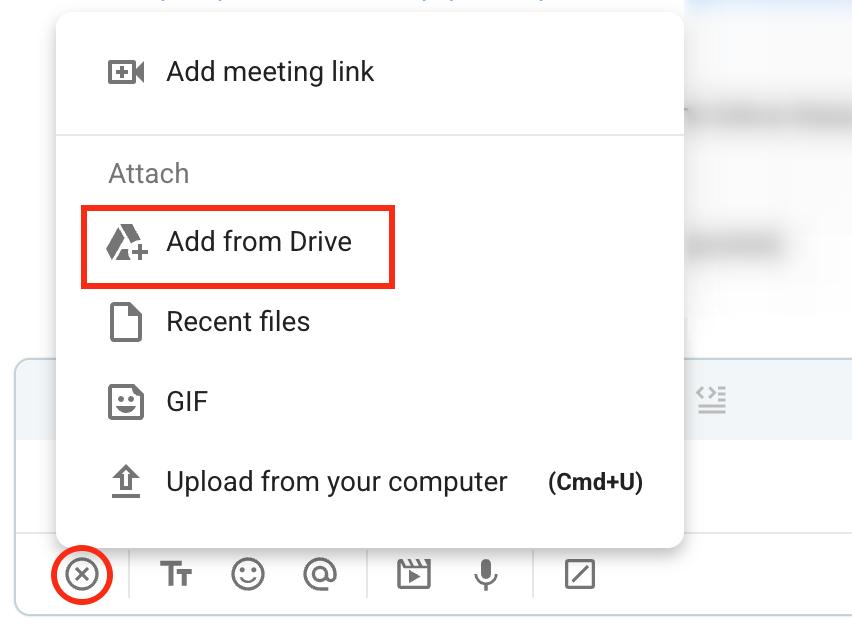
Ou
- Digite / na sua caixa de mensagem
- Selecione Adicionar do Google Drive
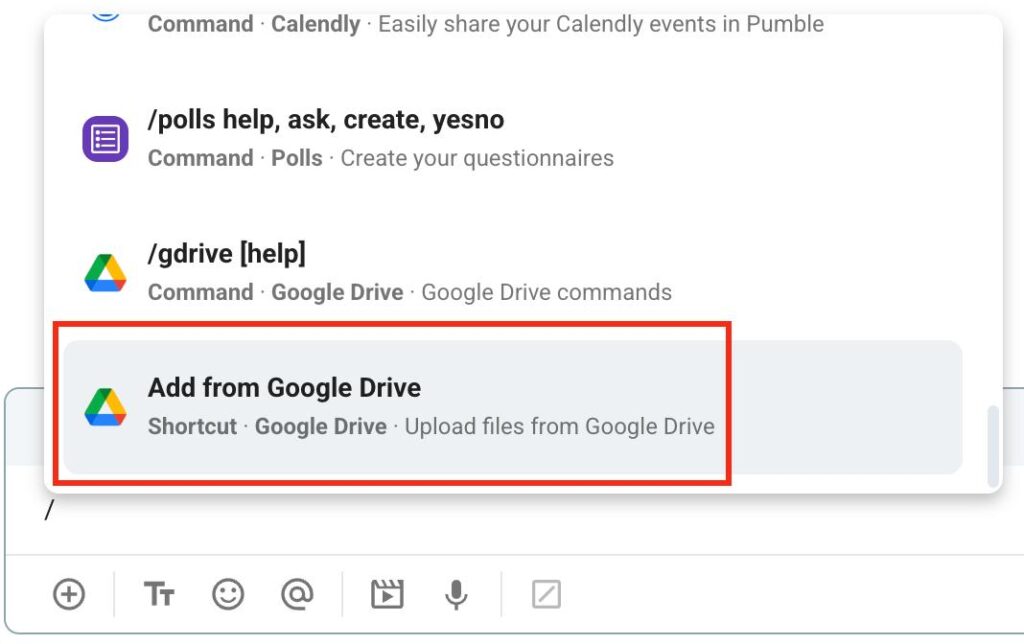
Receba notificações no Pumble #
Com a integração do Pumble com o Google Drive, você receberá notificações automáticas sobre comentários em seus documentos. O Pumble enviará notificações para os seguintes tipos de comentários:
- Comentários regulares
- Comentários que mencionam o usuário
- Respostas aos seus comentários
Você pode responder aos comentários do Google Drive escrevendo na thread de uma mensagem no Pumble. Essas respostas podem ser editadas posteriormente diretamente do Pumble e serão sincronizadas com o seu Google Drive.
O Pumble também pode enviar notificações para documentos de outros usuários, mas somente se você for mencionado ou atribuído no comentário. Além disso, você receberá notificações quando um documento for compartilhado com você ou quando alguém solicitar acesso ao seu documento.