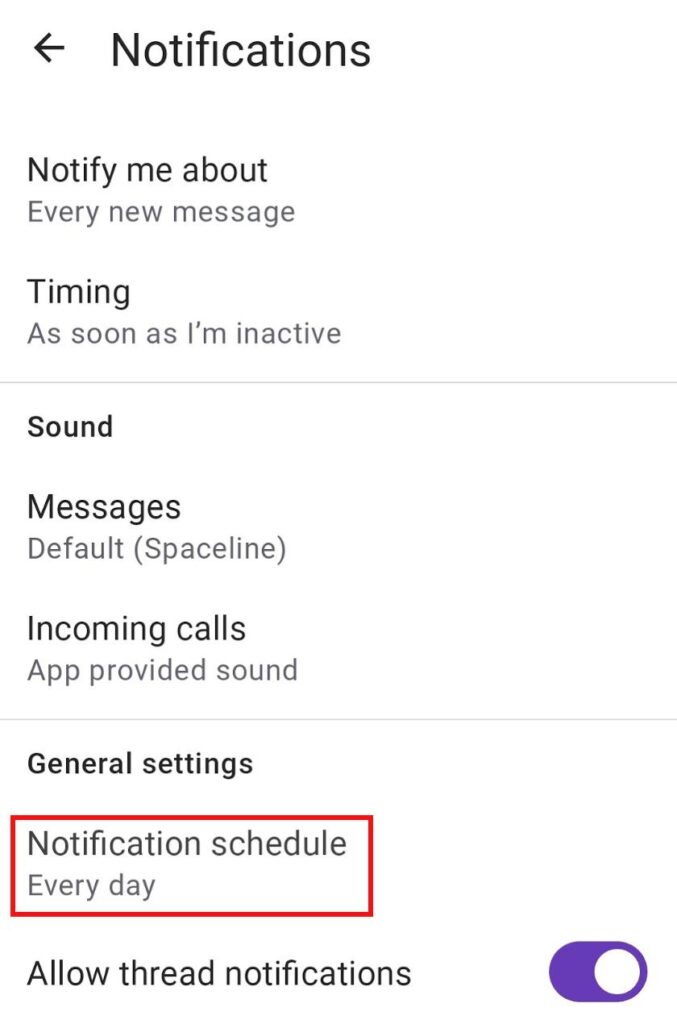Pausar notificaciones
Si necesitas algo de tiempo para concentrarte o alejarte del trabajo, es posible pausar tus notificaciones en Pumble. Pausar las notificaciones cuando sea necesario es una buena manera de ayudarte a mantenerte concentrado e incluso establecer un horario de notificaciones para momentos específicos en los que preferirías que no te molesten.
Cómo funciona #
- Todas las notificaciones y menciones se pausarán. Una vez que actives las notificaciones, podrás revisar todos los mensajes que recibiste mientras tus notificaciones estaban en pausa.
- Los miembros podrán ver un ícono de No molestar junto a tu nombre. Cuando los miembros de tu equipo te envían un mensaje directo, no recibirás una notificación sonora.
Pausar las notificaciones no implica que no recibirás ninguna notificación. Mientras el modo Pausar notificaciones esté activado, las notificaciones sonoras se desactivarán, pero las notificaciones visuales seguirán siendo visibles para usted.
Pausar notificaciones #
Para pausar las notificaciones:
- Haz clic en tu foto de perfil en la parte superior derecha
- Pasa el cursor sobre Pausar notificaciones
- Elige un período de tiempo del menú desplegable
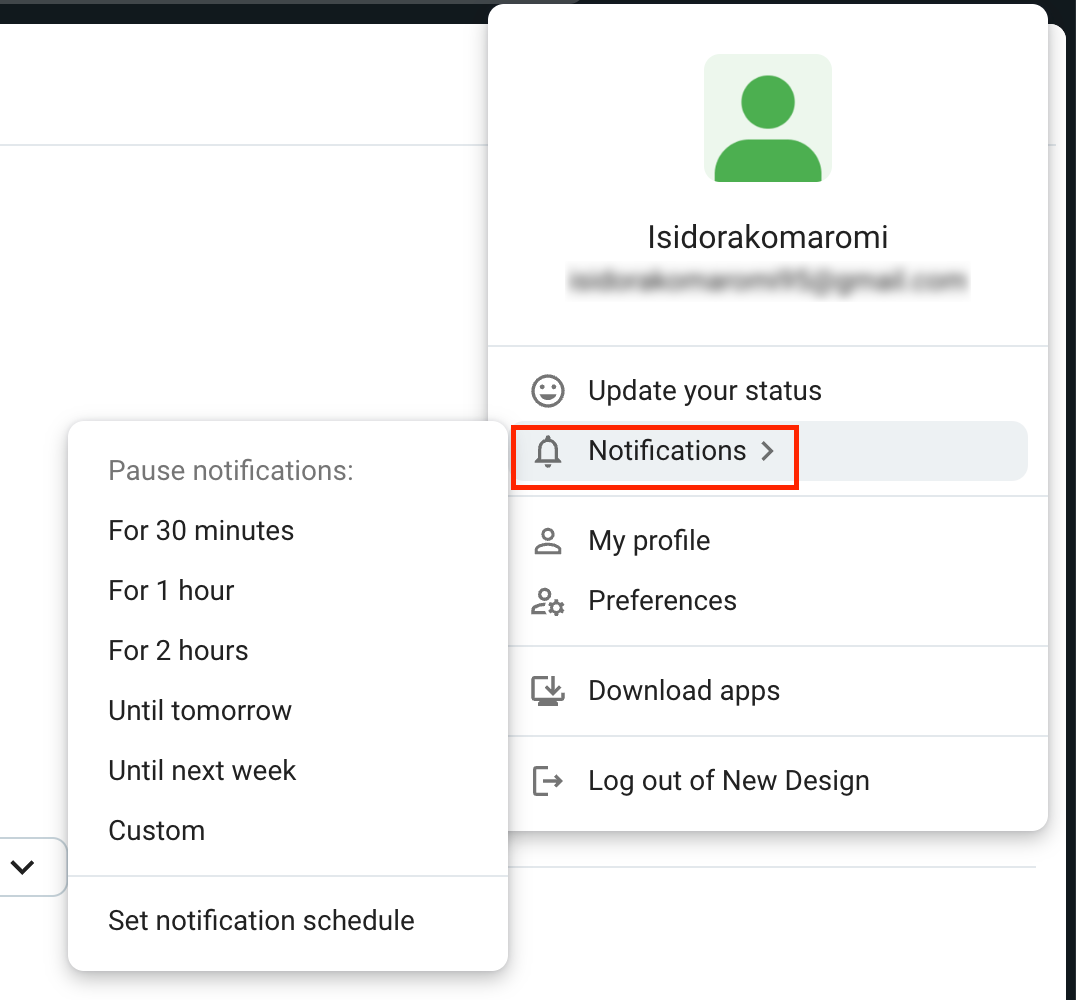
Si eliges la opción Personalizado del menú desplegable, podrás establecer la fecha y hora específicas hasta las que deseas pausar tus notificaciones.
Para reactivar las notificaciones o ajustar la pausa:
- Haz clic en tu foto de perfil en la parte superior derecha
- Pasa el cursor sobre Pausar notificaciones
- Elige Reanudar notificaciones
o - Pasa el cursor sobre Ajustar el tiempo
- Elige un período de tiempo diferente
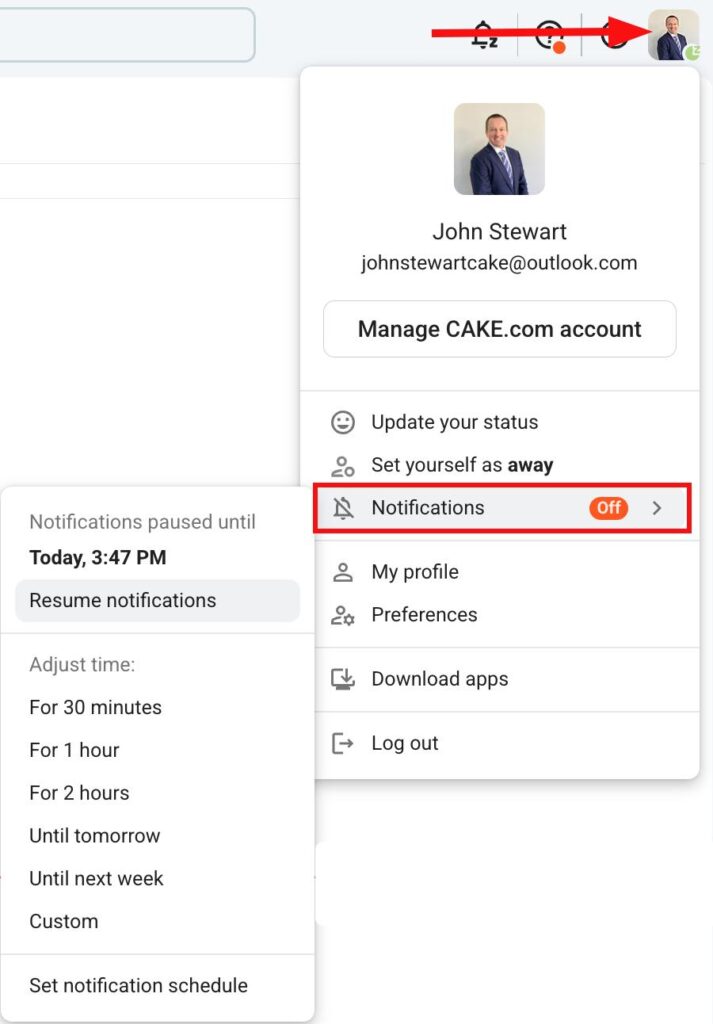
Para pausar las notificaciones:
- Toca el ícono de tu perfil en la parte superior derecha
- Toca Pausar notificaciones
- Elige un período de tiempo
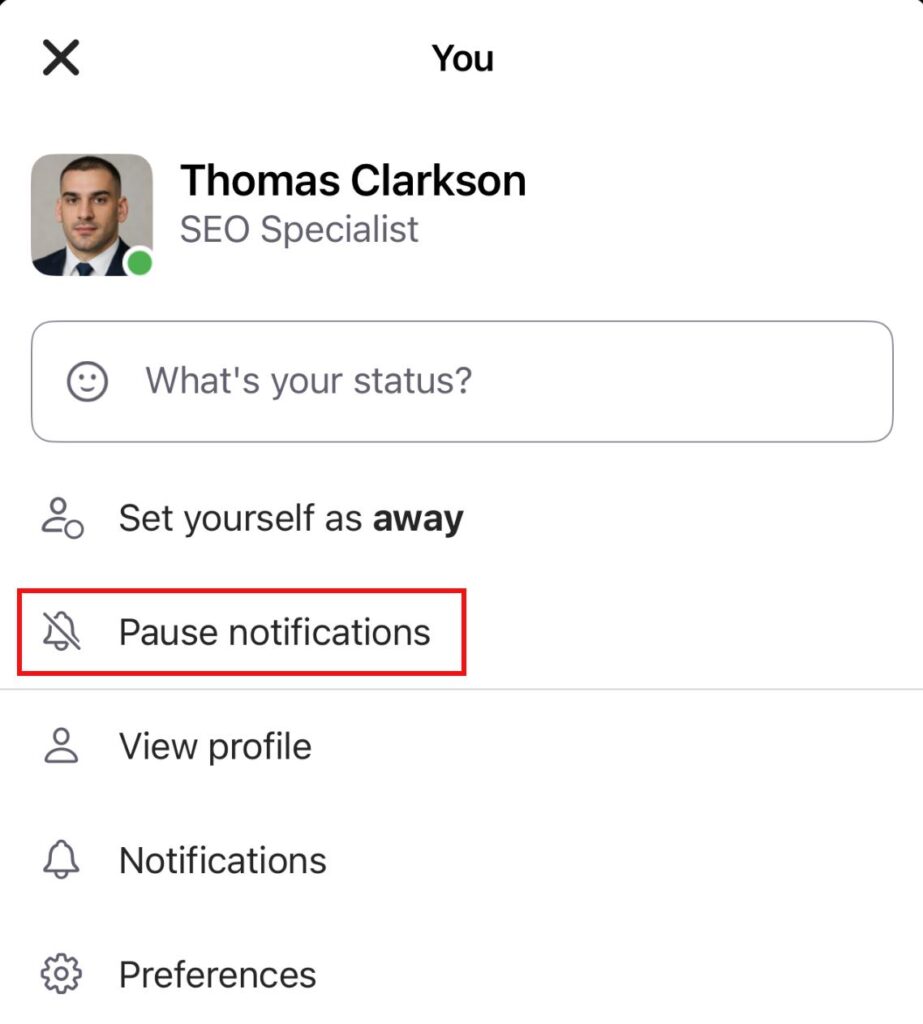
Para reactivar las notificaciones o ajustar la pausa:
- Toca el ícono de tu perfil en la parte superior derecha
- Toca Pausar notificaciones
- Toca Reanudar notificaciones o elige un nuevo período de tiempo
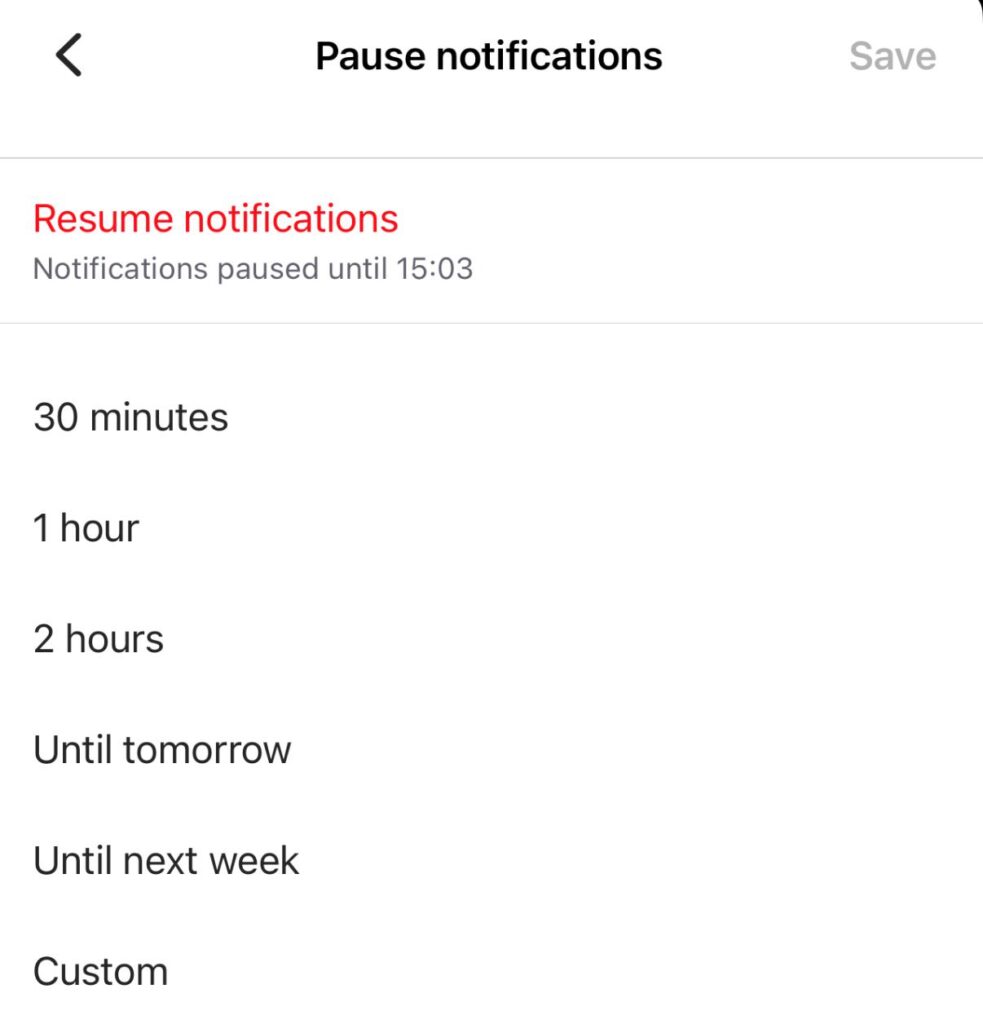
Para pausar las notificaciones:
- Toca el ícono de tu perfil en la parte superior derecha
- Toca Pausar notificaciones
- Elige un período de tiempo
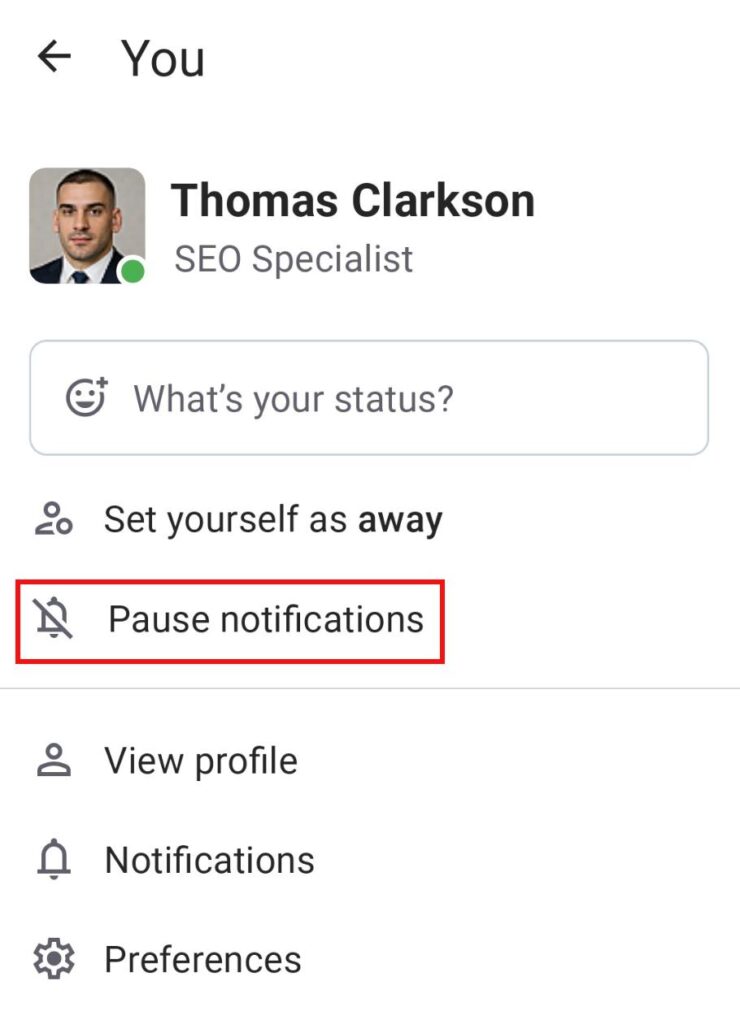
Para reactivar las notificaciones o ajustar la pausa:
- Toca el ícono de tu perfil en la parte superior derecha
- Toca Pausar notificaciones
- Toca Reanudar notificaciones o elige un nuevo período de tiempo
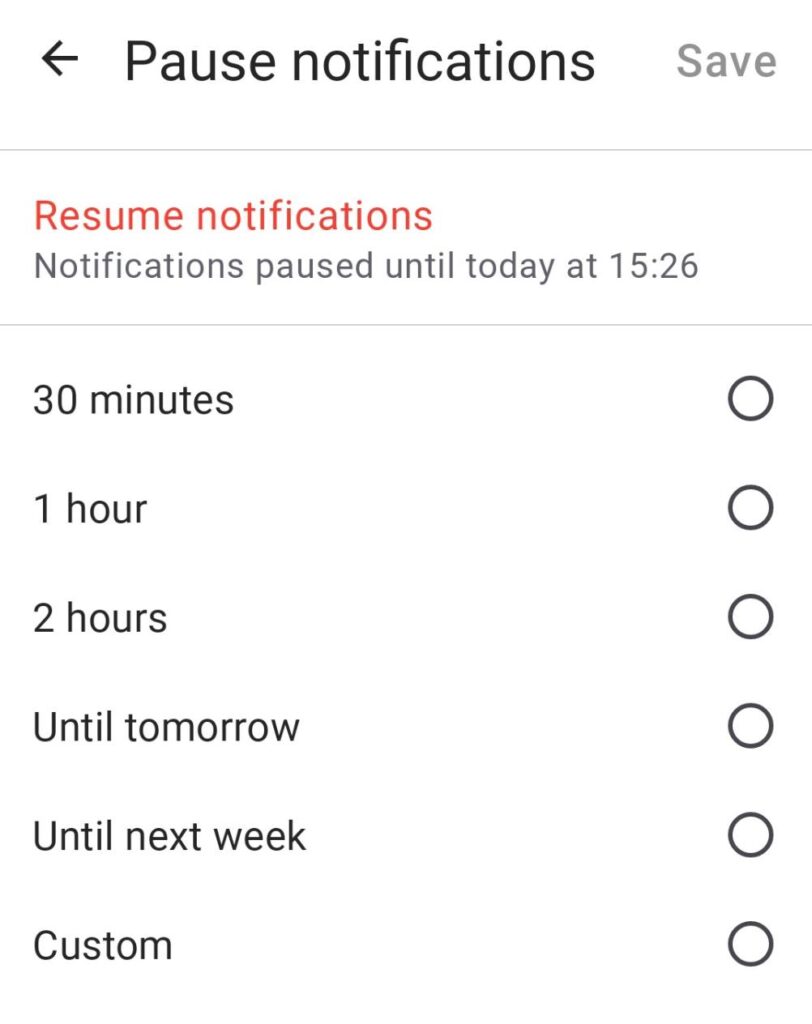
También puedes pausar las notificaciones al configurar tu estado en Pumble. Consulta este texto para aprender cómo.
Configurar tu horario de notificaciones #
Si quieres desactivar las notificaciones durante un período determinado, puedes configurar tu propio horario de notificaciones. Cuando el horario esté establecido, solo recibirás notificaciones en los días y horas que elijas. Las notificaciones se pausarán fuera de ese período de tiempo.
- Haz clic en tu foto de perfil en la esquina superior derecha
- Haz clic en Preferencias
- Selecciona el período de tiempo bajo Permitir notificaciones
- Haz clic en el ícono X cuando termines
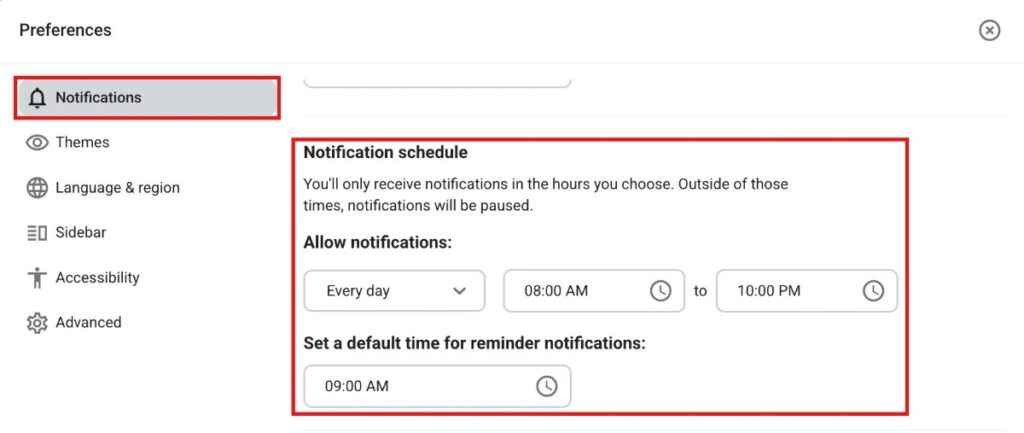
- Toca el ícono de tu perfil en la parte superior derecha
- Toca Notificaciones
- Toca Horario de notificaciones
- Selecciona el período de tiempo
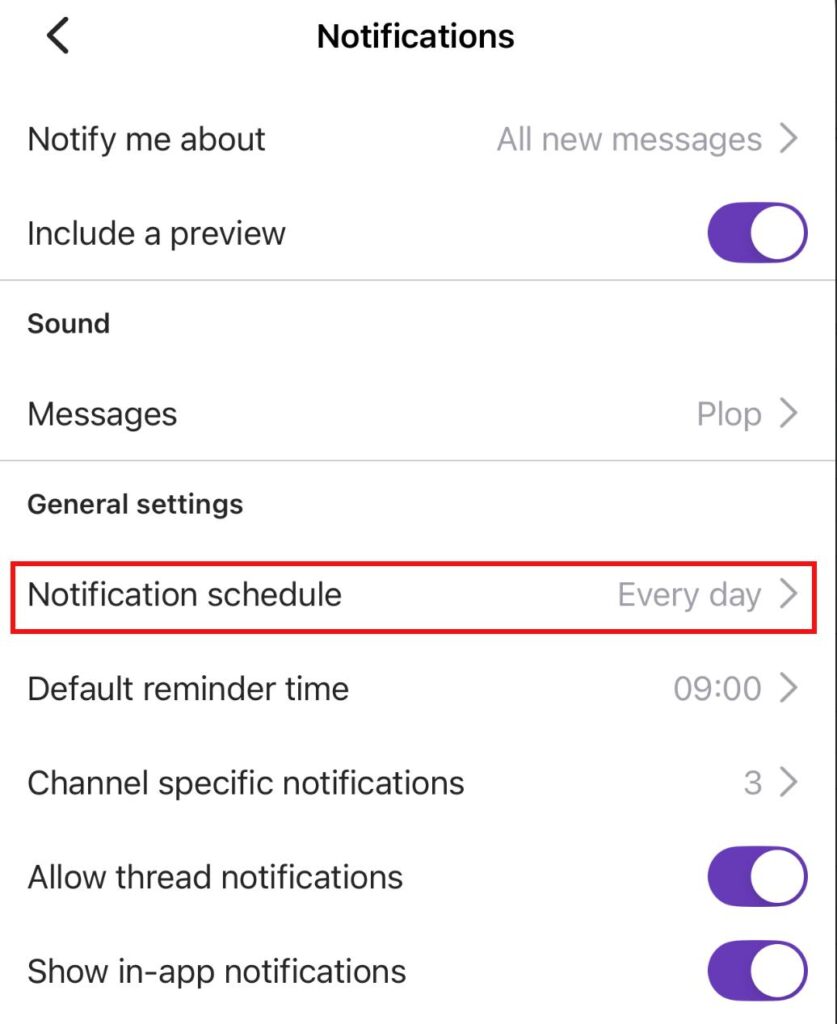
- Toca el ícono de tu perfil en la parte superior derecha
- Toca Notificaciones
- Toca Horario de notificaciones
- Selecciona el período de tiempo