Links de reuniões
Com o Pumble, você pode criar links de reunião para iniciar chamadas e conectar-se com qualquer pessoa em seu espaço de trabalho. Para aprender como criar links de reunião no Pumble, confira as instruções abaixo.
- Clique em Criar novo no canto superior esquerdo
- Selecione Reunião
- O link da reunião será automaticamente criado para você
- Compartilhe o link com os membros da equipe e participe da ligação abrindo o link ou clicando em Iniciar reunião
ou
- Navegue até o DM ou canal onde deseja iniciar a reunião
- Clique no ícone + no editor de mensagens
- Selecione Adicionar link da reunião
- Pressione Enter para enviar o link da reunião ao DM/Canal
Cada vez que você cria um link de reunião, um novo link é gerado.
Para criar rapidamente um link de reunião, digite /meet no editor de mensagens de qualquer mensagem direta ou canal e pressione Enter. Um novo link de reunião será gerado instantaneamente para você usar.
As chamadas no Pumble também podem ser acessadas por indivíduos sem uma conta Pumble por meio de links de reuniões compartilhados. Para mais detalhes sobre acesso externo às chamadas do Pumble, confira este artigo.
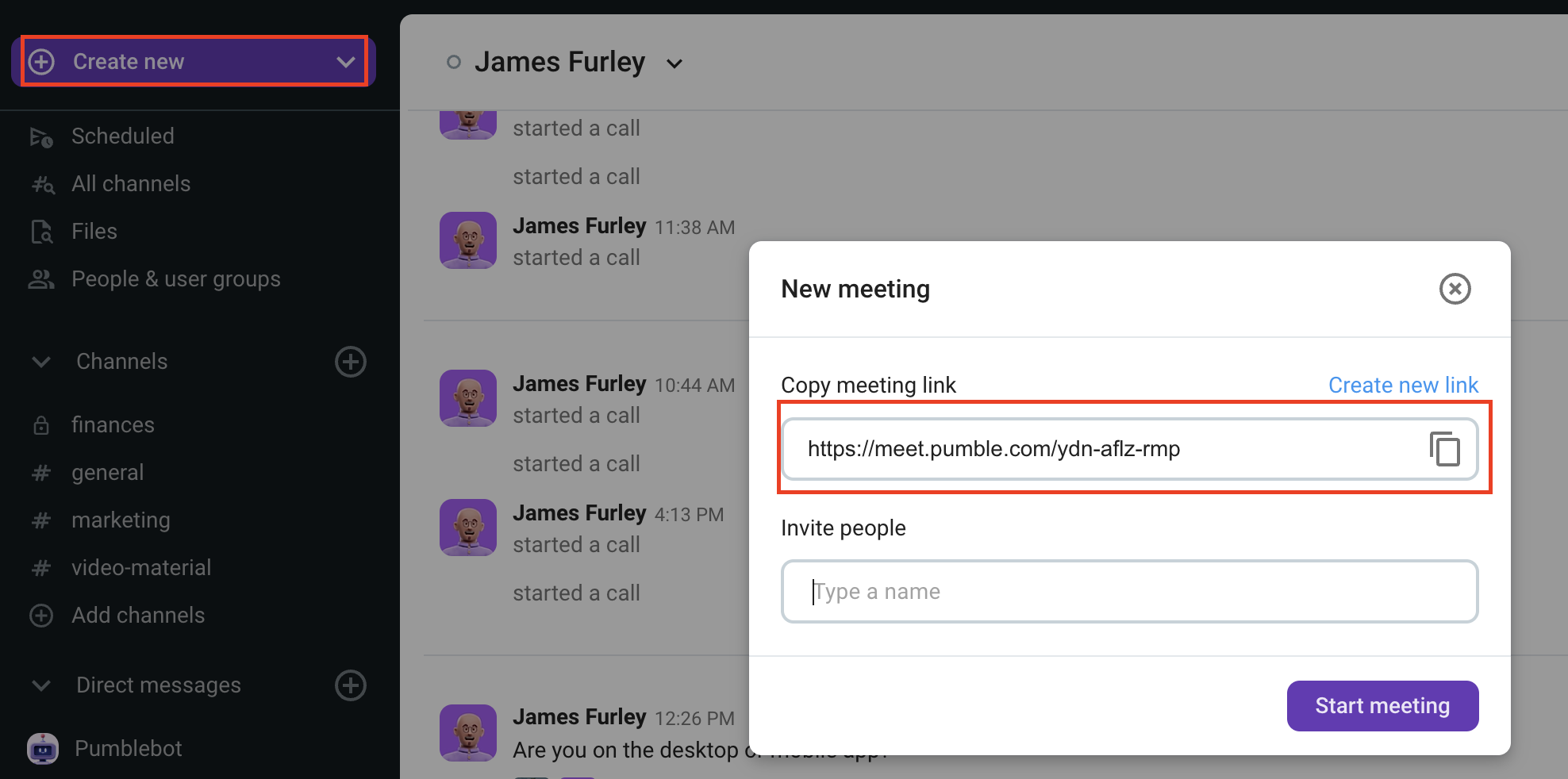
É isso! Depois de entrar na chamada, você ainda pode compartilhar o link da reunião clicando em Compartilhar convite de reunião.
- Navegue até o DM ou canal onde deseja iniciar a reunião
- Toque no ícone + no canto inferior esquerdo
- Selecione Adicionar link da reunião
- Toque no ícone enviar para compartilhar o link da reunião no DM/canal
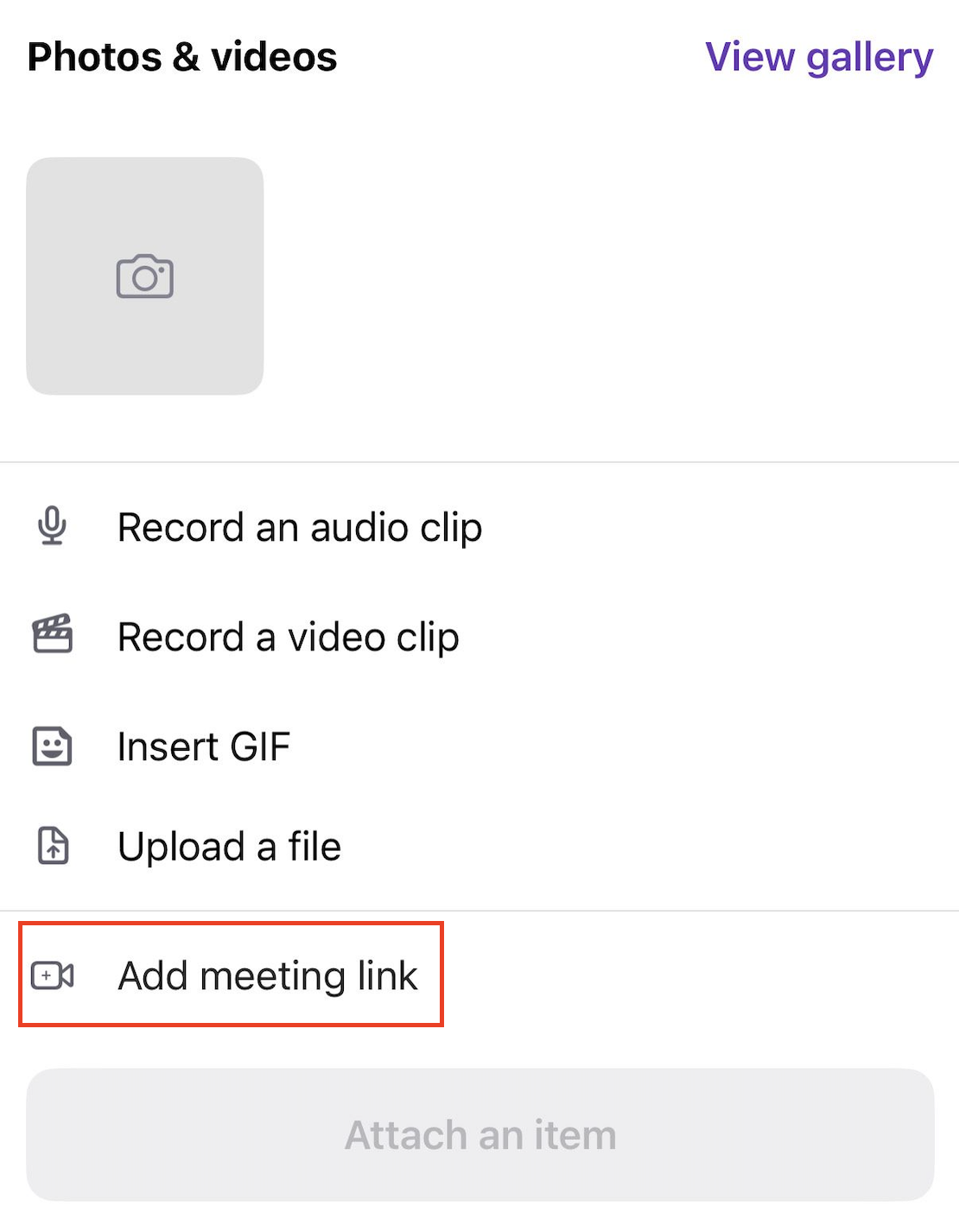
Cada vez que você cria um link de reunião, um novo link é gerado.
- Navegue até o DM ou canal onde deseja iniciar a reunião
- Toque no ícone + no canto inferior esquerdo
- Selecione Adicionar link da reunião
- Toque no ícone enviar para compartilhar o link da reunião no DM/canal
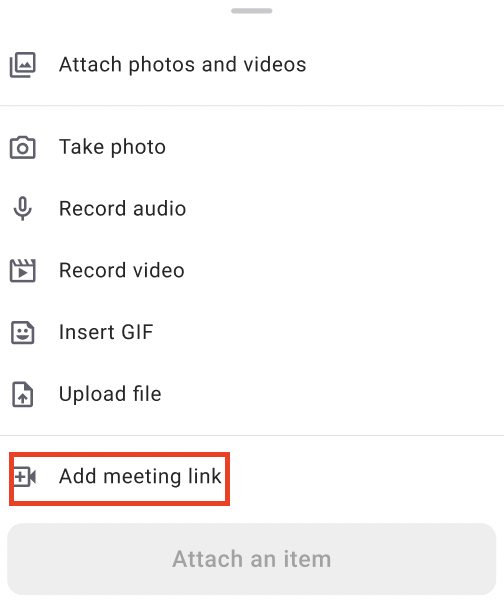
Cada vez que você cria um link de reunião, um novo link é gerado.
Os Links de reunião estão disponíveis com planos de assinatura paga. Os links são permanentes. Se você criar novo link, o link criado anteriormente permanecerá válido. Mesmo se você copiar e compartilhar a URL da barra de URL (no navegador da web) após entrar na chamada, o link será válido.