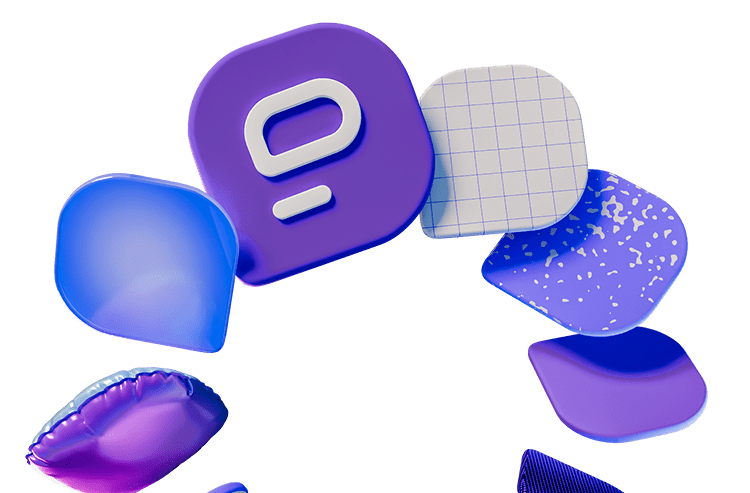Il y a quelques années, la visioconférence a sauvé des emplois et le travail à distance est devenu normal. Cependant, cinq ans plus tard, en 2025, de nombreuses entreprises décident de retourner au bureau. L'une des plus grandes entreprises, Zoom, a décidé de le faire en 2023. Amazon et Disney ont suivi ce modèle.
Mais quel est l'impact de ce « nouvel environnement normal » sur les réunions organisées à l'aide d'outils de visioconférence ? Les outils de vidéoconférence sont-ils toujours utilisés et comment ont-ils changé notre façon de travailler en général ?
L'impact de la vidéoconférence sur le travail a été et reste important, et il semble que nous assistions aujourd'hui à l'évolution de la communication sur le lieu de travail.
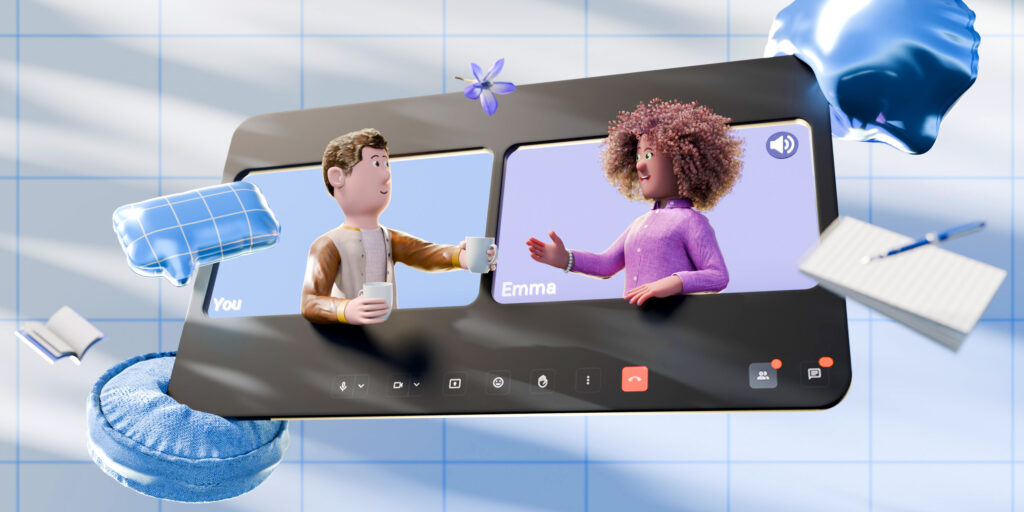
Dans cet article, nous allons voir comment la visioconférence affecte les équipes à distance et réparties d'aujourd'hui, et comment Pumble peut les aider.
C'est parti !
Histoire de la communication au travail
Avant de commencer à parler de Pumble et de sa fonction de visioconférence intégrée, voyons comment l'histoire de la communication sur le lieu de travail s'est déroulée jusqu'à présent.
La communication sur le lieu de travail a d'abord commencé par des réunions en face à face, utilisées pour discuter ou échanger des informations et des idées entre collègues. Les appels téléphoniques ont également joué un rôle important dans la communication en facilitant les conversations immédiates à distance et en transmettant des messages urgents.
Après cette époque, les solutions de communication modernes ont changé la façon dont nous nous connectons et collaborons. C'est ainsi que le mail a été développé et a révolutionné la communication sur le lieu de travail. Il a permis de créer une plateforme efficace pour la collaboration, la messagerie et les discussions de groupe.
Malgré son usage répandu, le email a perdu de son efficacité en tant qu'outil de collaboration, en particulier à l'ère du travail à distance et du travail hybride.
Au fur et à mesure que les entreprises s'adaptaient aux nouvelles technologies, la vidéo est devenue un outil central de collaboration, d'engagement et d'efficacité. Mais comment sommes-nous arrivés là et pourquoi la vidéo devient-elle le moyen de communication privilégié sur le lieu de travail ?
La visioconférence a permis aux employeurs d'économiser beaucoup d'argent, car elle leur a permis de supprimer des dépenses importantes telles que la location de bureaux, les services publics, les fournitures et la nourriture. Elle a également facilité le recrutement en éliminant complètement les contraintes telles que le manque d'espace de bureau ou la commodité de l'emplacement.
D'autre part, elle a permis aux employés de rester en contact avec leurs collègues sans avoir à se rendre au bureau et à dépenser de l'argent pour le transport ou la nourriture. Dans l'ensemble, elle a permis de réduire considérablement, ou même de supprimer, les dépenses liées aux déplacements.
Selon notre étude, une communication efficace sur le lieu de travail peut augmenter la productivité de 25 %, et 57 % des employeurs du monde entier déclarent que la communication est la compétence la plus recherchée chez les candidats à l'emploi. Cela prouve que les entreprises qui donnent la priorité aux méthodes de communication modernes, en particulier à la vidéo, créent des équipes plus fortes et plus proches les unes des autres.
Comment la visioconférence a-t-elle transformé la communication sur le lieu de travail ?
Au lieu d'écrire un email et d'attendre une réponse, nous pouvons maintenant prendre un appel, voir les visages des membres de notre équipe et discuter en temps réel.
L'un des principaux avantages de la visioconférence sur le lieu de travail, qu'il s'agisse d'un poste à distance ou d'un poste classique, est d'aider les équipes à se sentir plus proches les unes des autres. Que ce soit pour un check-in quotidien, une séance de brainstorming ou un catch-up individuel, les réunions virtuelles permettent à tout le monde de rester informé. De plus, des fonctionnalités telles que le partage d'écran, l'enregistrement et le chat en direct pendant une réunion facilitent le partage d'idées et la collaboration.
De nos jours, la plupart des employés se sentent à l'aise avec les réunions virtuelles, mais seulement si elles ont un ordre du jour et un déroulement que tout le monde peut suivre, ou s'il n'y a pas de silence gênant qui peut rendre les choses plus difficiles qu'elles ne devraient l'être.
La visioconférence peut avoir un impact positif sur la productivité. Elle aide les équipes à prendre des décisions plus rapidement, à résoudre les problèmes ensemble et à établir des relations plus solides. La solution consiste à trouver le bon équilibre entre les appels vidéo et les autres formats de communication, de manière à ce que les réunions restent utiles au lieu de devenir envahissantes. Comme la plupart d'entre nous en conviendront certainement, il n'est pas nécessaire que tout soit une réunion.
Many teams today are trying to find tools like Pumble that bring video conferencing and team communication in one place. With Pumble video conferencing, teams can jump straight from messaging into a video call, without any need to change between apps.
Avantages et défis de la visioconférence
Comme nous pouvons le constater, la visioconférence est essentielle pour la communication sur le lieu de travail aujourd'hui. Elle permet de relier les équipes distantes et distribuées, de favoriser le travail hybride et d'améliorer la productivité.
Cela étant, la vidéoconférence s'accompagne également de défis réels que les entreprises doivent relever, notamment les problèmes de réseau, les fuseaux horaires, l'absence de communication en face-à-face, etc.
Avantages de la visioconférence
Avec des outils de collaboration en temps réel tels que Pumble, qui intègrent la visioconférence et des fonctions d'accessibilité avancées, la visioconférence est en train de devenir l'élément le plus important de notre culture d'entreprise et de transformer notre façon de travailler.
Communication améliorée
En tant que télétravailleur, vous n'êtes pas en mesure de voir vos collègues et de leur parler en personne. Mais lorsque vous disposez d'un outil de visioconférence fiable, tout devient possible. La visioconférence vous permet de voir le visage de vos collègues quand vous parlez. Cela n'était pas possible avec les appels téléphoniques ou les emails. Cela signifie que vous pouvez voir leurs émotions et ce qu'ils ressentent lorsque vous discutez de quelque chose.
La visioconférence nous permet d'entrer en contact avec des personnes éloignées en nous permettant de nous voir en temps réel. Elle nous aide également à établir de meilleures relations avec les personnes que nous rencontrons grâce au langage corporel et aux expressions faciales qui ne sont pas visibles uniquement dans la communication écrite.
Équipes connectées
Un autre avantage de la vidéoconférence est qu'elle permet à différentes équipes de travailler ensemble, où qu'elles se trouvent et quel que soit le fuseau horaire. Elle permet aux travailleurs à distance de sentir qu'ils font partie de l'équipe et de bénéficier d'une certaine souplesse en matière de collaboration, d'horaires et de lieux de réunion.
Elle permet également aux employés d'avoir des conversations en face à face entre eux ou avec des clients, des partenaires et d'autres parties prenantes, sans avoir à voyager à travers le monde pour une autre réunion. Cela permet d'économiser du temps et de l'argent tout en offrant une expérience très pratique.
Réunions plus structurées
Les réunions peuvent souvent devenir chaotiques et il peut être difficile de maintenir tout le monde en bonne voie.
La vidéoconférence permet de mieux structurer les réunions, car tous les participants savent qui parle, qui partage l'écran et qui parlera ensuite. Les participants peuvent poser des questions et suivre ce qui se dit.
Défis de la visioconférence
Malgré les avantages considérables de la visioconférence, elle n'est pas dépourvue de défis.
Interaction limitée avec les personnes
L'un des principaux inconvénients de la vidéoconférence est l'absence d'interaction naturelle en face-à-face. Bien que les caméras et les réactions soient utiles, les réunions virtuelles peuvent sembler impersonnelles, en particulier pour les employés éloignés.
Cela peut entraîner des erreurs de communication, une baisse de l'engagement et un sentiment d'isolement pour les membres de l'équipe qui s'épanouissent dans la collaboration en personne. Les personnes introverties peuvent bien s'adapter, mais les personnes extraverties ressentent souvent la déconnexion de manière plus aiguë.
Conflits de fuseaux horaires
L'un des principaux avantages de la vidéoconférence est sa portée mondiale, mais elle s'accompagne de problèmes de planification. L'organisation de réunions sur plusieurs fuseaux horaires implique souvent que quelqu'un de l'équipe se lève tôt ou se couche tard.
Cela peut conduire à l'épuisement et à la frustration, en particulier dans les équipes distribuées. Bien que les outils asynchrones et les horaires flexibles soient utiles, les différences de fuseaux horaires requièrent toujours une planification minutieuse et une prise en compte par l'ensemble de l'équipe.
Connexion internet
Quelle que soit l'avancée de la plateforme, la vidéoconférence dépend d'une chose cruciale : votre connexion internet. Un réseau lent ou instable peut gâcher une réunion importante, retarder des présentations ou provoquer un malentendu.
Comment organiser une réunion vidéo efficace
Nous sommes tous passés par là — un silence gênant, des gens qui parlent par-dessus l'autre et cette personne qui est toujours en mode silencieux. Pour rendre vos réunions vidéo plus efficaces, il y a quelques règles à respecter.
Tout d'abord, faites en sorte que les réunions soient courtes et agréables. Personne n'a vraiment envie d'assister à une réunion de deux heures, alors établissez un ordre du jour clair et respectez-le. Demandez à quelqu'un de surveiller l'heure afin de pouvoir faire avancer les choses sans perdre de vue l'essentiel.
Deuxièmement, assurez-vous que tout le monde a la possibilité de s'exprimer. S'ils le souhaitent, bien sûr. Encouragez les membres de l'équipe à partager leurs idées.
Enfin, vérifiez votre système audio et vidéo avant la réunion. Partagez votre écran pour vérifier que tout va bien, et assurez-vous que vous êtes dans un espace bien éclairé et calme. Un peu de préparation permet de créer une expérience professionnelle et harmonieuse pour tout le monde.
Si vous recherchez un outil qui facilite les choses, la visioconférence Pumble vous soutient en proposant des appels vidéo et audio, une messagerie intégrée et une interface intuitive qui vous aide à rester concentré.
Qu'est-ce que Pumble ?
Pumble est une application gratuite de collaboration et communication pour les équipes qui permet aux équipes de toutes tailles de collaborer. Contrairement à d'autres applications de chat en équipe, cette application offre :
- Un nombre illimité d'utilisateurs,
- Un historique de chat illimité, et
- Des outils d'administration des utilisateurs et des espaces de travail, et
- Une assistance web 24h/24 et 7j/7.
Pumble est disponible sur tous les appareils, y compris iOS et Android, l'application de bureau et l'application de navigateur Web. Vous pouvez l'utiliser comme application de communication et de collaboration d'équipe pour organiser des réunions vidéo avec votre équipe.
Avant d'en découvrir plus sur la visioconférence dans Pumble, voyons ce que Pumble offre en plus.
Canaux
Dans les canaux, votre équipe collabore en partageant des messages, des fichiers, des sondages, etc. Un canal peut être :
- Public, ce qui signifie qu'il est ouvert et que tous les membres de votre espace de travail peuvent participer à la discussion, ou
- Privé, ce qui signifie que les membres doivent être invités.
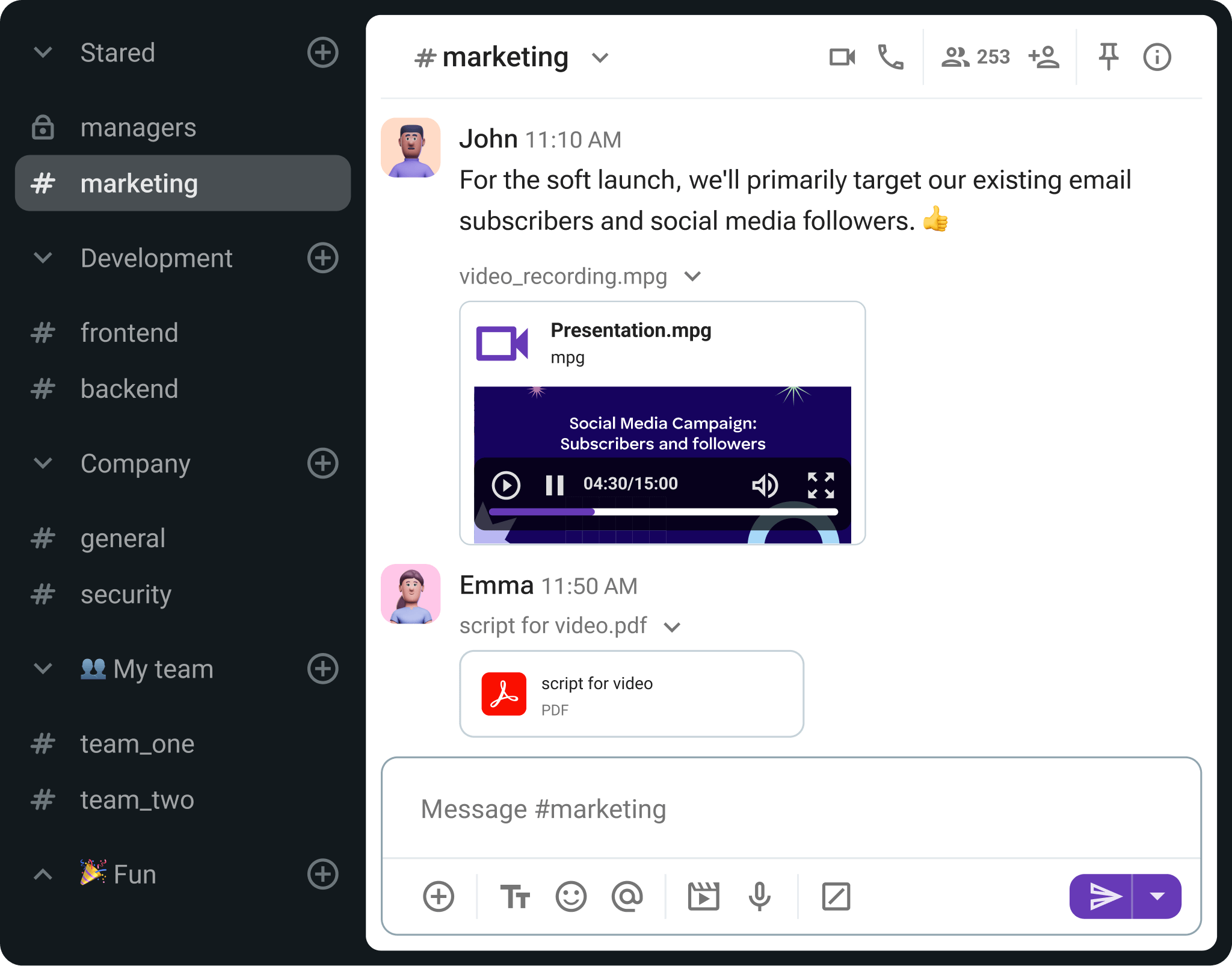
Que vous lanciez un nouveau site web, que vous fassiez du design, que vous suiviez les ventes ou que vous planifiez la prochaine fête d'équipe, un canal dédié est l'endroit idéal pour organiser les tâches, prendre des décisions importantes pour le projet, suivre les moindres détails et, plus important encore, collaborer avec votre équipe.
Explorer les canaux dans Pumble
Messages directs
La messagerie directe vous permet d'envoyer des messages et de partager des fichiers avec n'importe qui dans votre espace de travail. Ces messages sont privés entre vous et l'autre participant et personne ne peut les voir.
Notifications
Avec les paramètres de notification par défaut, vous recevrez des notifications pour les nouveaux messages directs et les mentions de Pumble. Ainsi, si quelqu'un vous envoie un message ou vous mentionne (en utilisant @canal/@ici) dans un canal que vous avez rejoint, vous recevrez une notification et un badge rouge s'affiche à côté du canal.
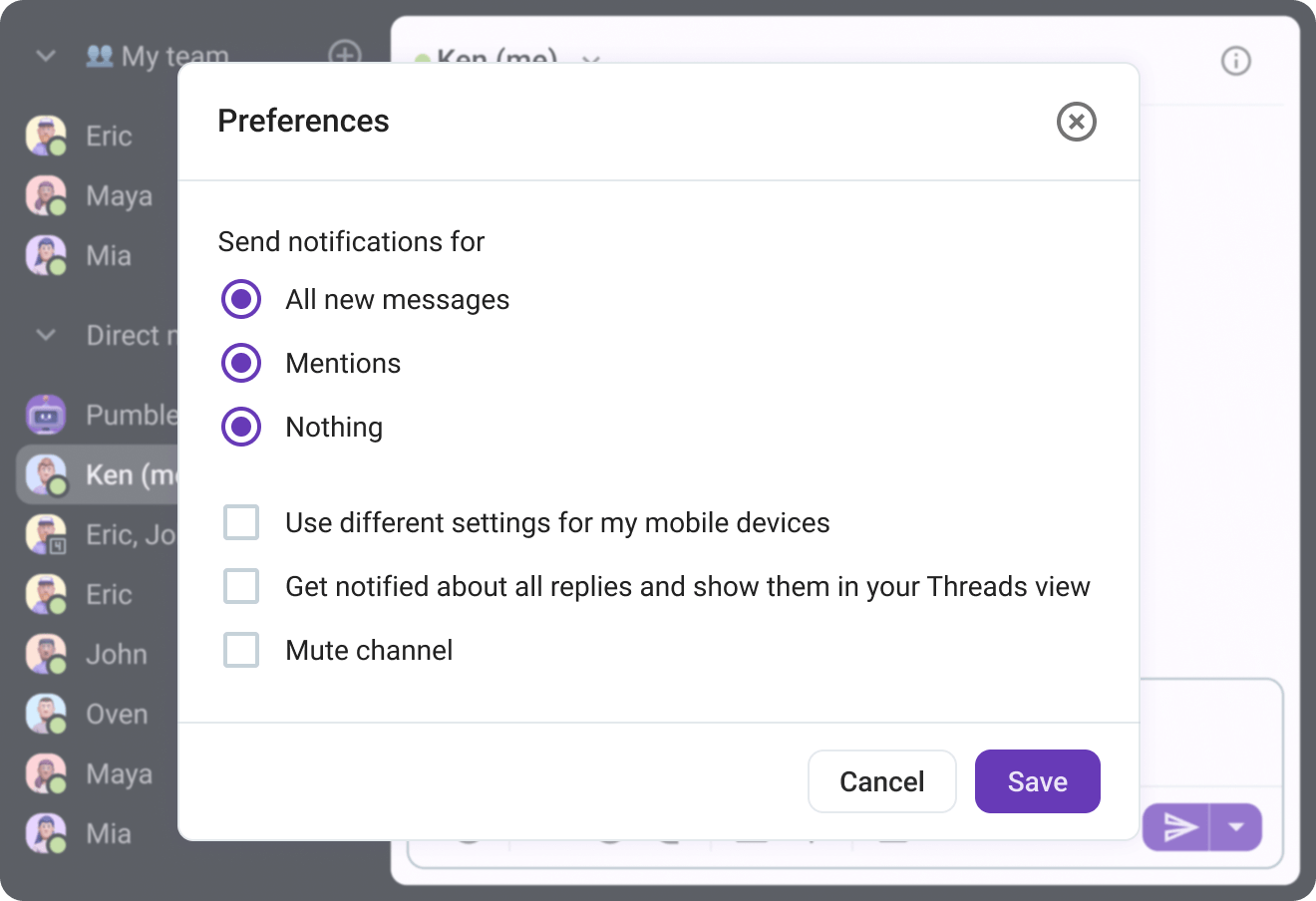
Selon la situation, cela peut vous convenir ou non. La clé pour bien maîtriser vos notifications est de savoir ce qui vous convient le mieux.
Si le bruit constant des notifications vous déconcentre, vous pouvez désactiver les bips de notification ou utiliser le mode « Ne pas déranger » plus souvent.
Appels vocaux
Les outils de collaboration doivent fournir aux employés tous les moyens nécessaires à des discussions efficaces pour faciliter leur travail quotidien. C'est un principe fondamental, qui fait partie du fondement même de Pumble, qui propose des appels vocaux et vidéo de groupe. Pour appeler un membre de l'équipe, il vous suffit d'ouvrir le chat avec ce membre, puis de cliquer sur l'icône du téléphone pour lancer un appel vocal ou sur l'icône de la vidéo pour lancer un appel vidéo.
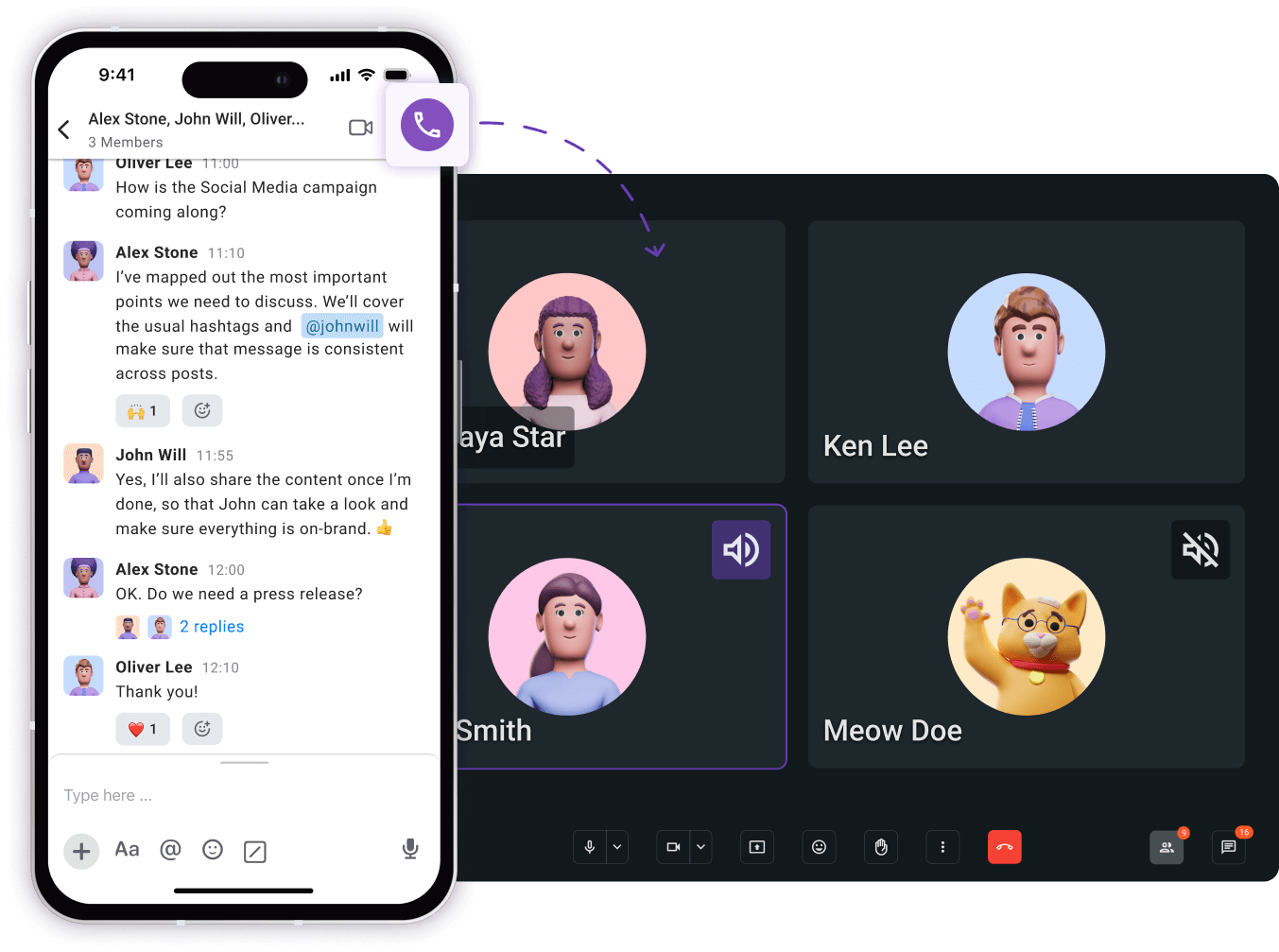
Les appels vocaux vous permettent de :
- Organiser des réunions productives,
- Renforcer les relations entre les membres de l'équipe et
- Garantir que tout le monde est sur la même longueur d'onde.
Comment utiliser la visioconférence de Pumble
Avec la visioconférence de Pumble, vous pouvez passer des appels et vous connecter avec n'importe quel membre de votre équipe. Vous pouvez non seulement envoyer des messages aux membres de votre équipe, mais aussi les appeler et organiser des visioconférences, en utilisant l'appel vidéo individuel ou de groupe. Mais Pumble vous offre la simple possibilité de lever la main si vous souhaitez poser une question.
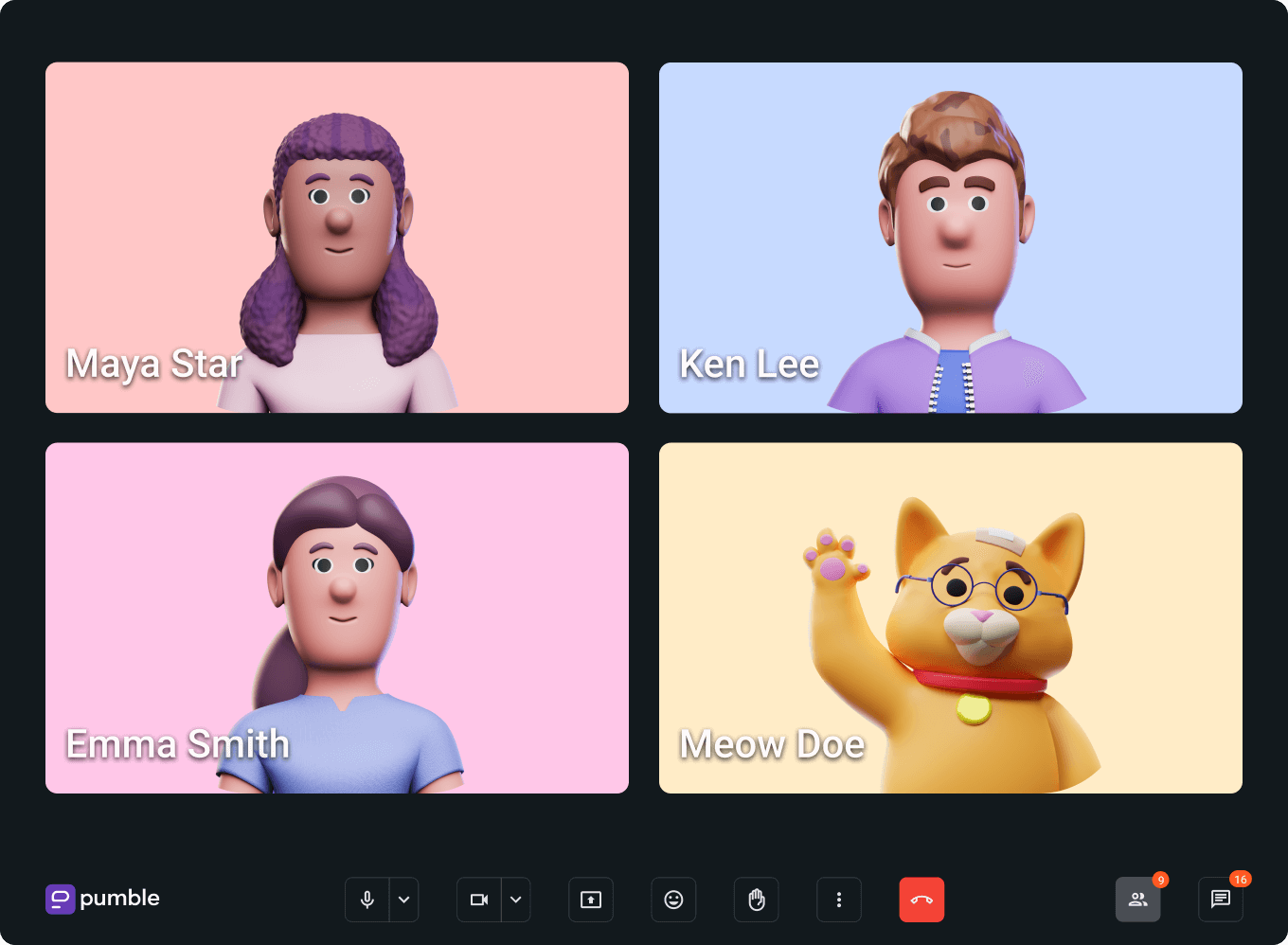
En plus, Pumble vous permet également de vous mettre en sourdine. Beaucoup de personnes qui utilisent l'audioconférence et la visioconférence pour les appels activent le bouton de mettre en sourdine afin que leurs toux et soupirs accidentels ou les bruits ambiants n'interrompent pas les autres personnes pendant qu'elles parlent.
Avec Pumble, vous pouvez facilement vous connecter avec les membres de votre équipe, vos clients ou vos partenaires grâce à une visioconférence de haute qualité, quel que soit l'endroit où vous êtes.
C'est une solution parfaite pour les équipes à distance, parce qu'elle permet à chacun de rester synchronisé et nourrit un sentiment de présence réelle — exactement comme dans la même salle au bureau.
Les appels de visioconférence peuvent être lancés à partir de n'importe quel canal ou conversation directe dans Pumble.
Vous pouvez lancer un appel vidéo ou en rejoindre un.
Partage d'écran
Pumble a introduit la fonctionnalité de partage d'écran dans les appels vocaux et les appels vidéo sur la version de bureau de Pumble.
Si vous souhaitez partager votre écran sur l'appli Pumble, suivez les étapes ci-dessous :
- Lancez l'application Pumble sur votre bureau ou l'application web et sélectionnez la personne ou le canal avec lequel vous voulez partager votre écran.
- Cliquez sur ce nom ou groupe pour accéder au panneau Message direct, et cliquez ensuite sur le bouton Lancer un appel.
- Après avoir rejoint l'appel vidéo, un menu s'affiche en bas de l'écran. Cliquez sur le bouton Partager l'écran. Sachez que ce bouton est disponible pour toutes les personnes qui participent à l'appel pour que les autres puissent également commencer à partager leur écran.
- Si vous avez plus d'un écran ouvert sur votre bureau, vous pouvez choisir l'écran à partager ; vous pouvez partager une seule fenêtre ou l'écran entier.
- Une fois que vous avez sélectionné l'option que vous préférez, cliquez à nouveau sur le bouton Partager, et votre écran sera partagé.
- Pour mettre fin au processus de partage et revenir à l'appel normal, il vous suffit de cliquer sur l'icône Arrêter le partage.
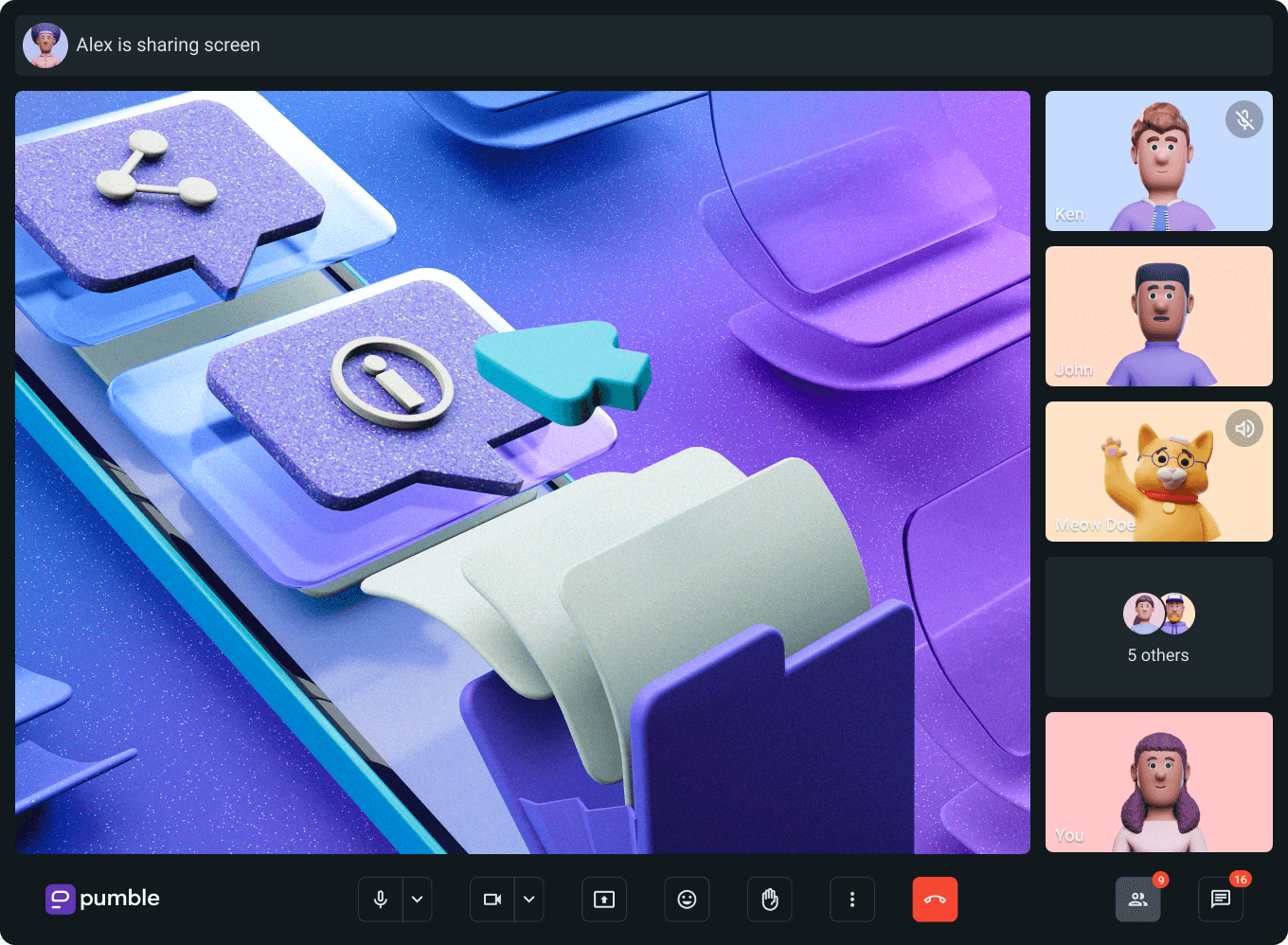
Avec le partage d'écran dans Pumble, vous pouvez améliorer la collaboration entre vous et vos collègues au sein d'une équipe à distance. Grâce à la possibilité de partager votre écran et de collaborer depuis n'importe où, votre équipe peut être plus productive et plus efficace dans l'accomplissement de ses tâches.
En suivant ces étapes simples, vous pouvez rendre vos présentations et collaborations plus efficaces. Le partage d'écran sur Pumble vous aidera à améliorer vos méthodes de collaboration, que vous travailliez à distance ou au bureau.
Messages pendant l'appel
Lorsque vous avez besoin de partager une mise à jour rapide, d'envoyer un lien ou simplement de poser des questions pendant une réunion, vous pouvez utiliser les messages d'appel. Au lieu de parler par-dessus quelqu'un ou d'attendre une pause, vous pouvez envoyer un message directement dans le chat de la réunion et tenir tout le monde au courant.
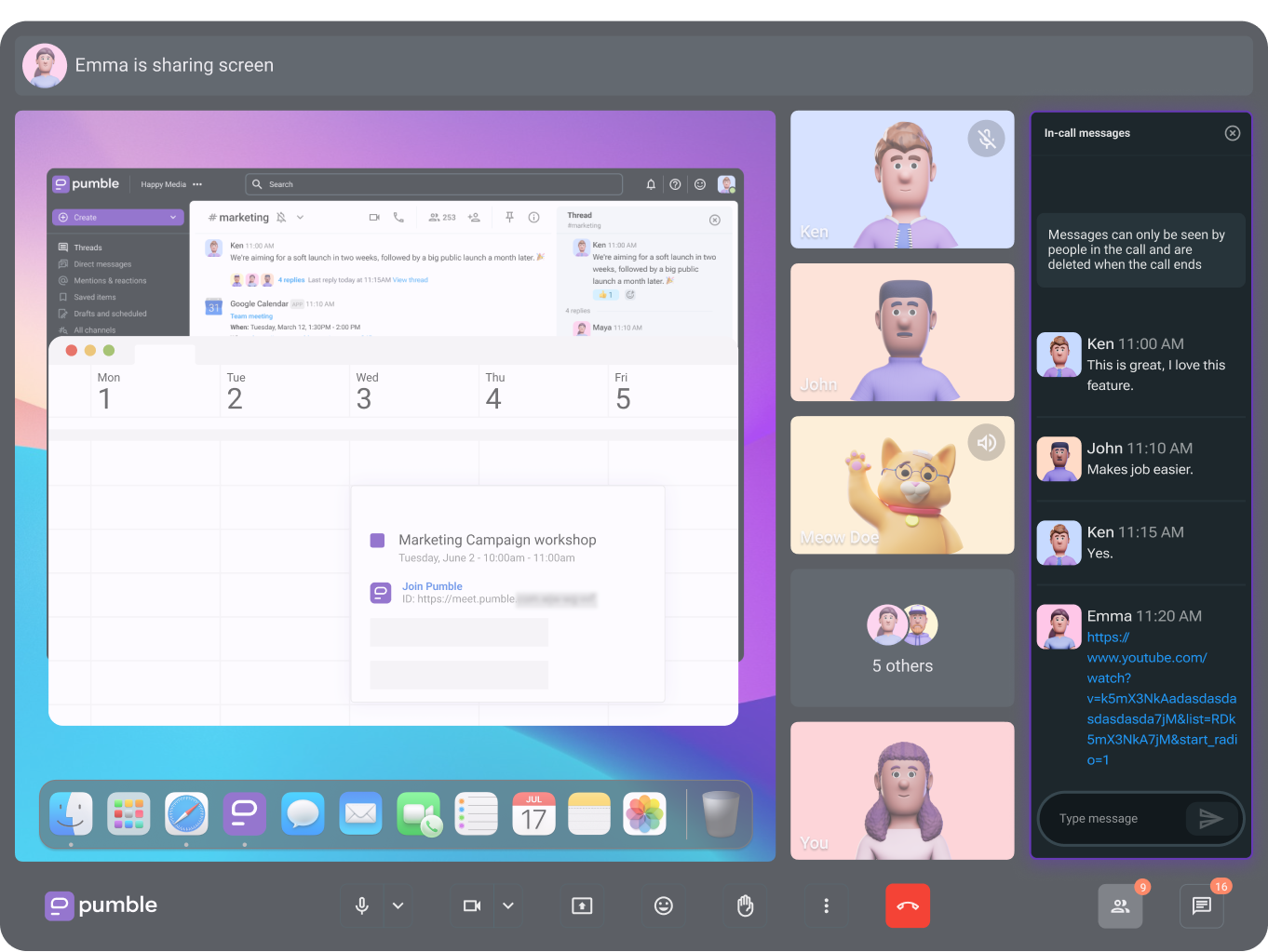
C'est également un excellent moyen d'apporter un peu plus de clarté à vos réunions. Partagez des liens, des points clés ou des rappels utiles en temps réel, afin que tout le monde puisse suivre et rester informé. Avec les messages dans les appels Pumble, il est plus facile que jamais de maintenir vos appels vidéo organisés, interactifs et productifs.
Flouter l'arrière-plan
Peu importe les efforts que vous déployez pour contrôler ce qui se passe derrière vous pendant les appels vidéo, il y a toujours des surprises. Votre enfant peut joyeusement interrompre votre réunion, un animal de compagnie peut sauter sur votre ordinateur portable ou un colocataire peut passer en disant : « Oh, je n'avais pas vu que tu étais en train de faire une réunion » . La plupart de ces interruptions sont inoffensives, mais il peut parfois arriver que vous participiez à des réunions à fort enjeu au cours desquelles vous ne voulez pas que quelque chose vienne vous distraire. À part éteindre votre caméra ou ajouter une image en arrière-plan, il existe un moyen simple de garantir que seul votre visage est visible pendant les réunions — le floutage.
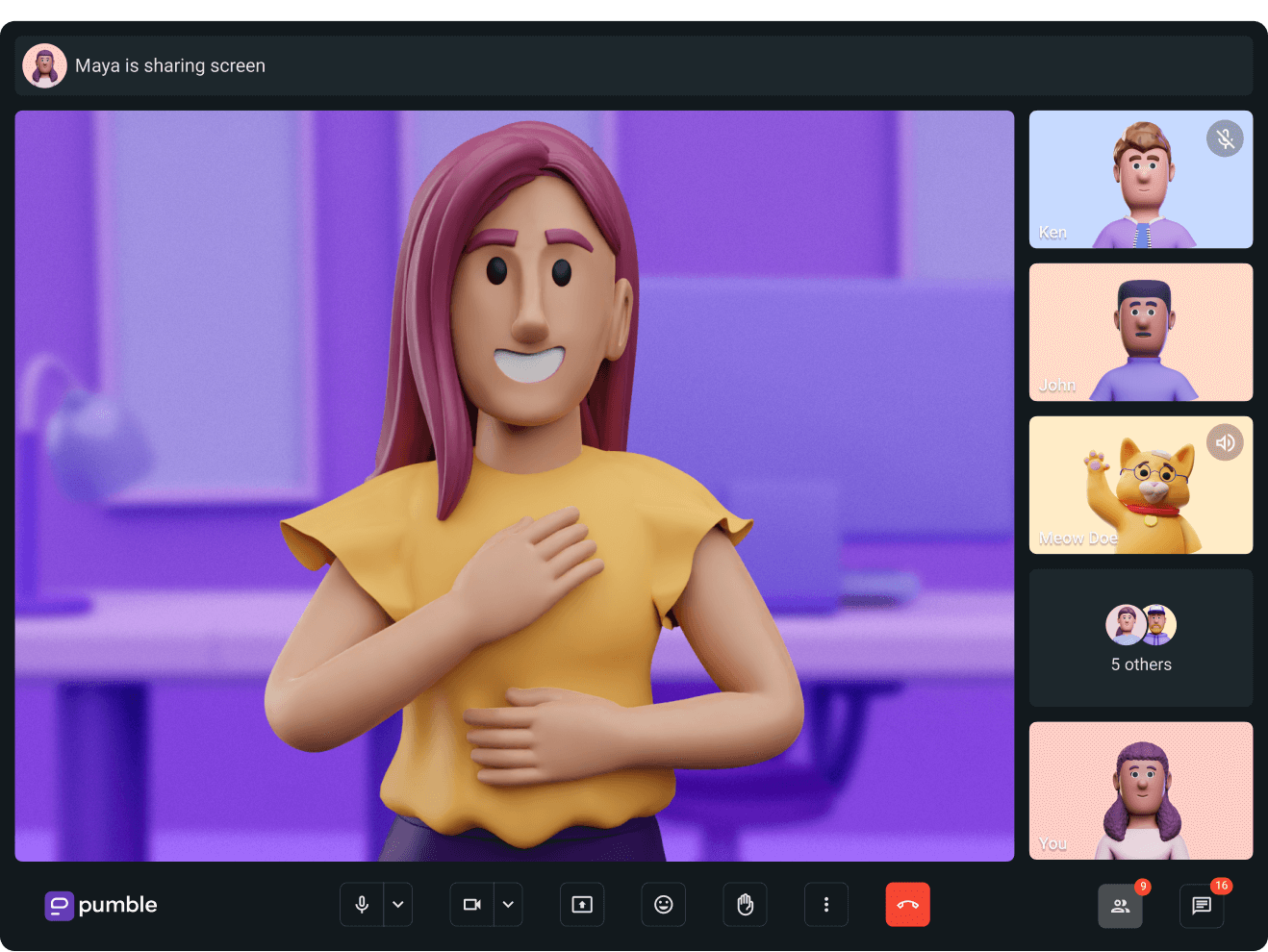
Lorsque l'option de flou est activée dans Pumble, votre visage reste net, mais l'arrière-plan devient grisé. Mission accomplie !
Il y a deux étapes pour rendre l'arrière-plan flou :
- Cliquez sur l'icône Paramètres dans le coin inférieur droit.
- Cliquez sur la section Effets visuels et sélectionnez Flouter l'arrière-plan pour terminer l'action.
Voilà, c'est simple ! Vous pouvez maintenant travailler dans un café ou un restaurant, et rester professionnel.
Réduction de bruit
Pumble peut réduire les bruits de fond pendant les appels vocaux et les réunions de visioconférence.
Cette fonction permet aux utilisateurs de commencer ou de rejoindre une réunion sans avoir à se soucier des sons indésirables tels que la saisie bruyante au clavier ou d'autres bruits ambiants dans des environnements. Pumble élimine également les bruits de fond des utilisateurs dans les environnements bruyants, ce qui facilite la compréhension du son entrant.
Pour contrôler la fonctionnalité de réduction du bruit dans Pumble, ouvrez les Paramètres dans le coin inférieur droit et activez-la ou désactivez-la.
Enregistrements de réunions
L'enregistrement des réunions est utile lorsque vous souhaitez revoir la réunion plus tard ou la partager avec des personnes qui n'ont pas assisté à la réunion. Cela vous permet de donner accès à d'anciennes présentations d'équipe à des étudiants ou à de nouveaux employés, sur demande. En plus, les enregistrements peuvent aussi être utilisés pour les conférences et les événements auxquels les gens ne peuvent pas assister physiquement, ainsi que pour les sessions de formation virtuelles, puisqu'ils permettent aux gens de les consulter si nécessaire.
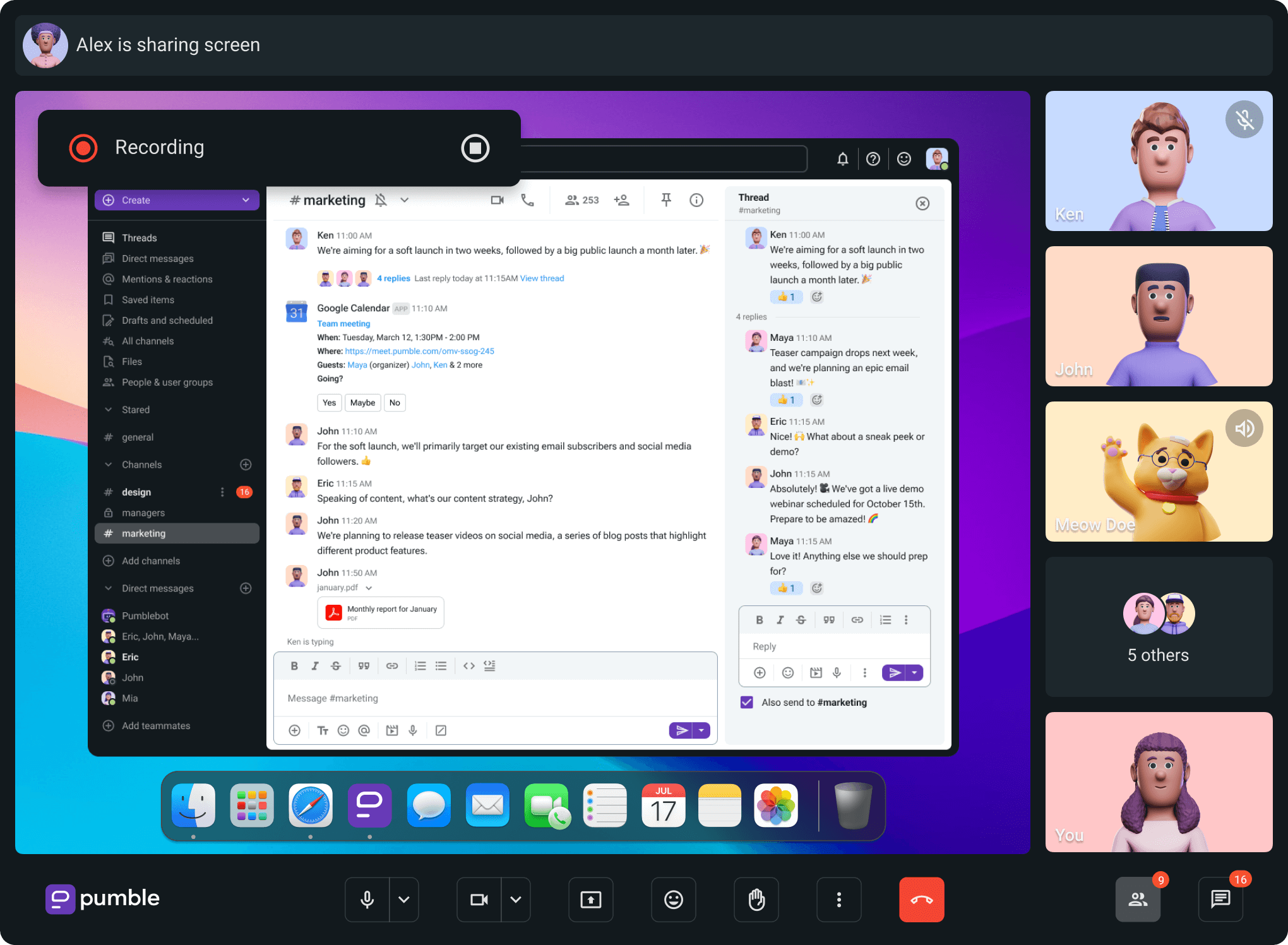
Vous pouvez commencer à enregistrer votre réunion dès qu'elle commence. Quand la réunion est terminée, l'enregistrement vous est envoyé à travers un message de Pumble bot. L'enregistrement sera également disponible dans la section Fichiers. Pour faciliter la recherche, vous avez la possibilité de filtrer les résultats en choisissant Enregistrements dans la section Filtres de l'Explorateur de fichiers.
Réactions dans les réunions
Lorsque vous ne voulez pas tout dire par des mots, un bouton j'aime ou un emoji d'applaudissement, ou un visage rieur peut en dire long. Les réactions emoji de Pumble dans les visioconférences vous permettent de répondre instantanément sans interrompre l'orateur. Qu'il s'agisse de manifester votre soutien ou d'ajouter un peu d'humour à la conversation, ces réactions rendent les réunions plus vivantes et plus connectées.
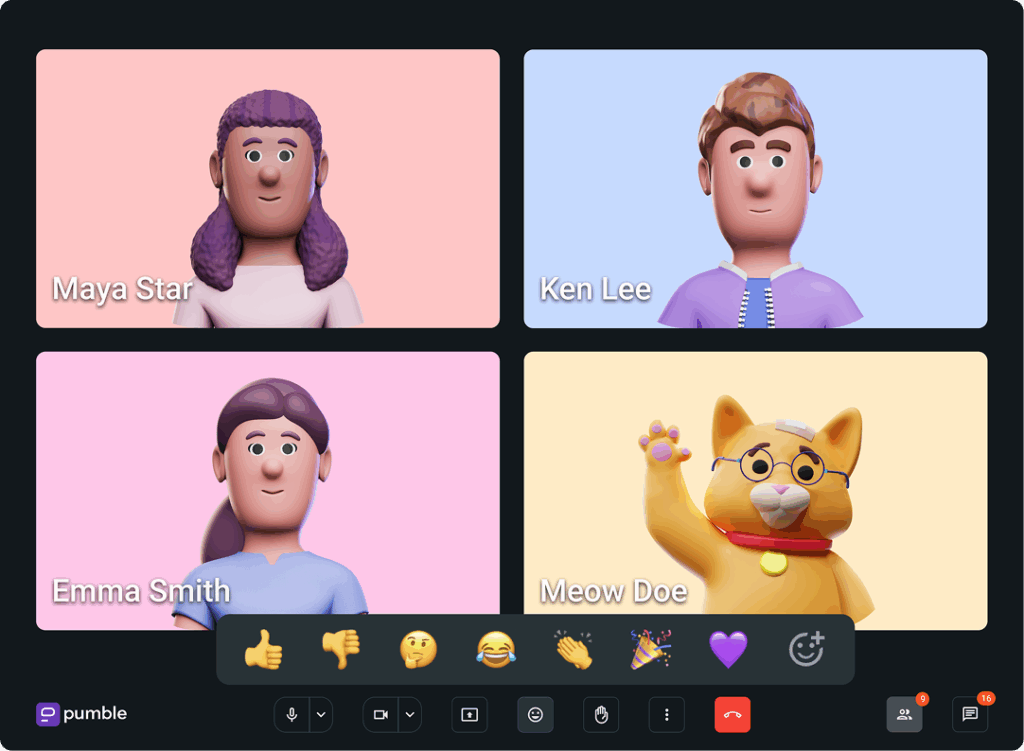
Les réactions emoji sont un moyen simple de maintenir l'engagement de chacun et de s'assurer que les idées sont prises en compte en temps réel. Elles contribuent à créer une atmosphère plus inclusive et collaborative, car parfois un petit emoji peut contribuer à rendre les réunions plus humaines.
Conclusion
Lorsque vous rencontrez vos partenaires commerciaux en personne, vous pouvez créer un lien personnel, comprendre les indices verbaux et non verbaux et commencer à créer une atmosphère de confiance. Même si vous devez vous déplacer pour certaines réunions importantes, la visioconférence peut vous aider à réduire l'écart pour toutes les autres réunions et vous permettre de mieux communiquer avec vos clients, vos collègues et les télétravailleurs.
Si vous cherchez à simplifier encore plus les opérations de votre entreprise, le Bundle CAKE.com change la donne. Il combine Pumble avec un ensemble d'outils professionnels essentiels, offrant tout ce dont votre équipe a besoin pour rester productive et connectée, le tout en un seul endroit.
Avec le Bundle CAKE.com, vous obtenez :
- Pumble, pour une communication et collaboration d'équipe,
- Clockify et Plaky, pour un workflow fluide, et
- Une assistance 24h/24, 7j/7, pour que vous ne soyez jamais ignoré lorsque vous avez besoin d'aide.
Cette offre groupée est parfaite pour les entreprises qui souhaitent éviter de jongler avec plusieurs applications et abonnements. Il offre une expérience intégrée où votre équipe peut discuter, planifier et gérer des projets sans passer d'une plateforme à l'autre.
De plus, l'offre groupée CAKE.com s'adaptera à la croissance de votre entreprise, car elle offre à la fois flexibilité et évolutivité. Que vous gériez une petite équipe ou une équipe en pleine expansion, vous pouvez compter sur CAKE.com.
Donnez à votre équipe une chance de vous montrer à quel point elle peut collaborer avec le bon outil.
Comment nous examinons cet article : Nos rédacteurs et éditeurs vérifient les articles et les mettent à jour lorsque de nouvelles informations sont disponibles, afin qu'ils soient toujours d'actualité.