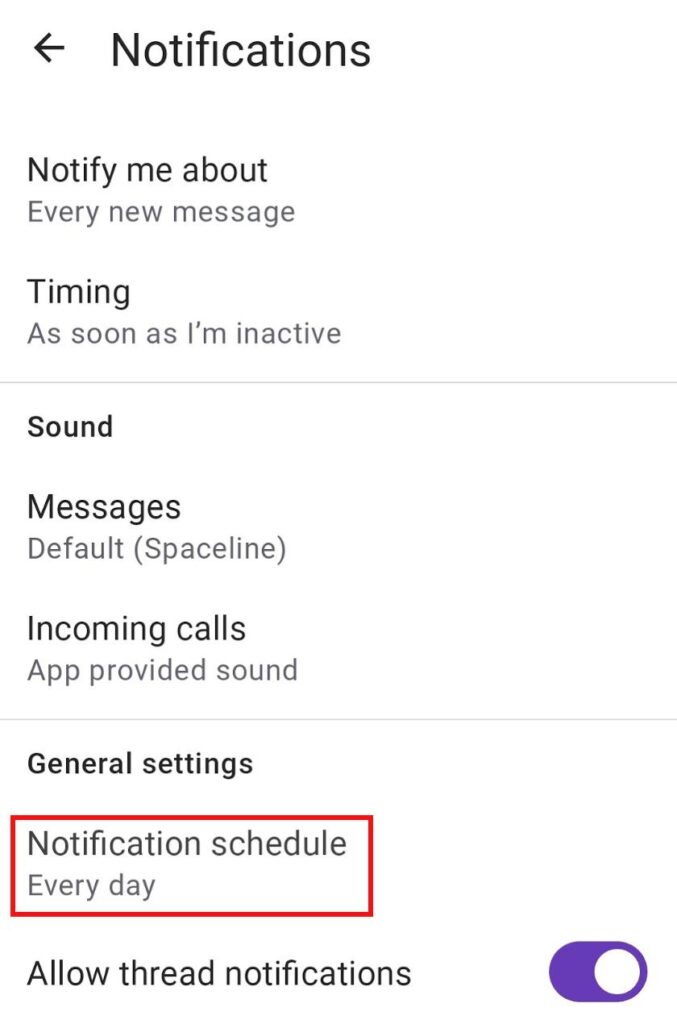Desativar notificações
Se você precisar de algum tempo para se concentrar ou de um tempo longe do trabalho, é possível pausar suas notificações no Pumble. Pausar notificações quando necessário é uma boa maneira de ajudar você a se manter concentrado, e até mesmo definir um cronograma de notificações para horários específicos em que você prefere não ser incomodado com notificações.
Como funciona #
- Todas as notificações e menções serão pausadas. Depois de retomar as notificações, você poderá revisar todas as mensagens recebidas enquanto suas notificações estavam pausadas.
- Os membros poderão ver um ícone Não perturbe ao lado do seu nome. Quando os membros da sua equipe enviam um mensagem direta, você não receberá nenhuma notificação sonora.
Pausar notificações não significa que você não receberá notificações. Enquanto o modo Pausar notificações estiver ativado, as notificações sonoras serão desativadas, mas as notificações visuais ainda estarão visíveis para você.
Pausar notificações #
Para pausar notificações:
- Clique na sua foto de perfil no canto superior direito
- Passe o mouse sobre Pausar notificações
- Escolha um período de tempo no menu suspenso
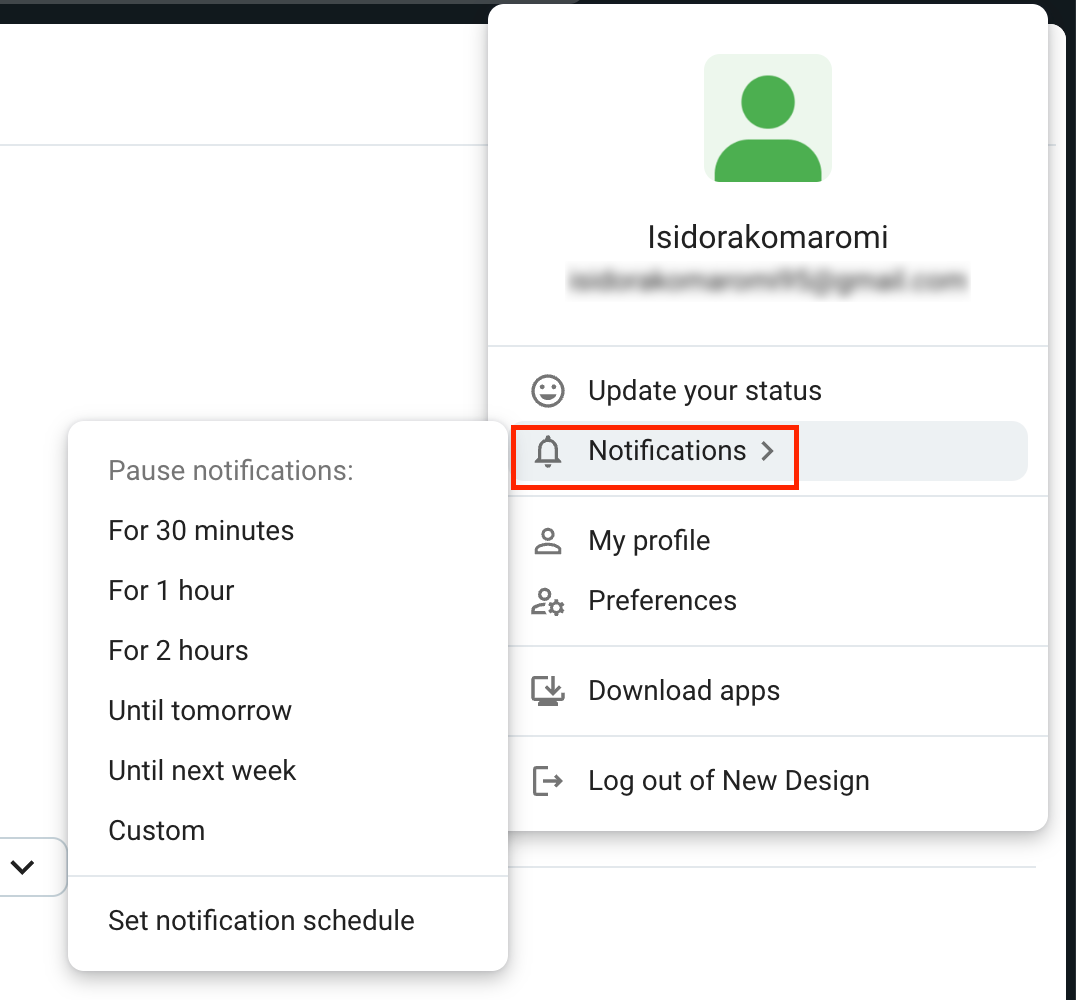
Se você escolher o Personalizado opção no menu suspenso, você pode definir a data e a hora específicas até as quais deseja pausar suas notificações.
Para retomar notificações ou ajustar a pausa:
- Clique na sua foto de perfil no canto superior direito
- Passe o mouse sobre Pausar notificações
- Escolha Notificações de retorno
- Hover over Adjust time
- Escolha um período de tempo diferente
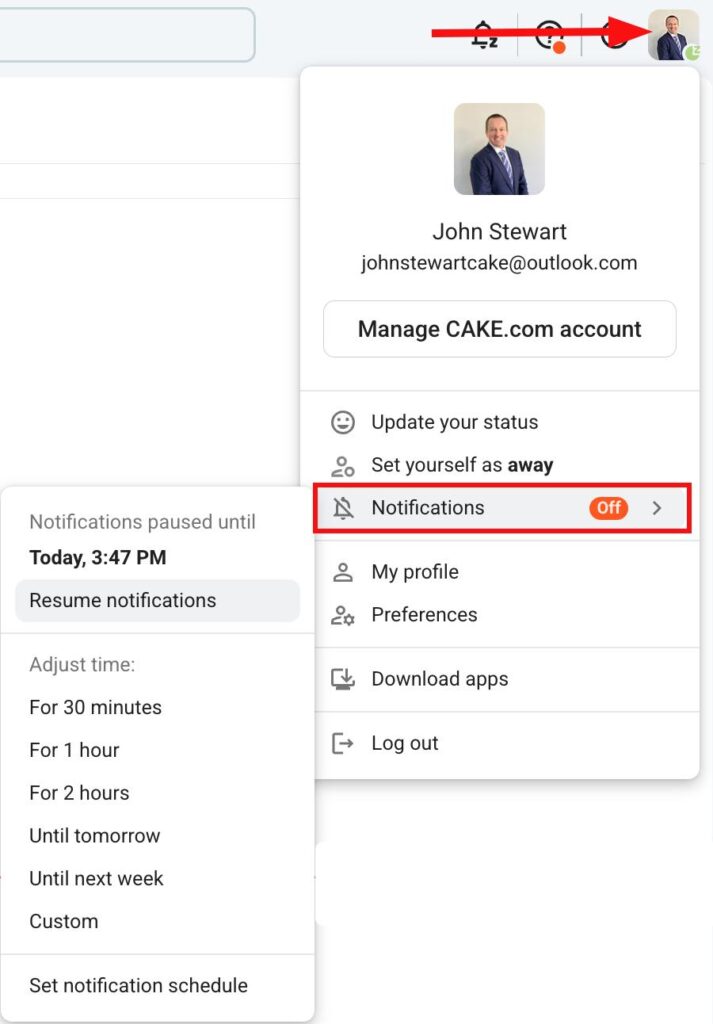
Para pausar notificações:
- Toque no ícone do seu perfil no canto superior direito.
- Toque em Pausar notificações
- Escolha um período de tempo
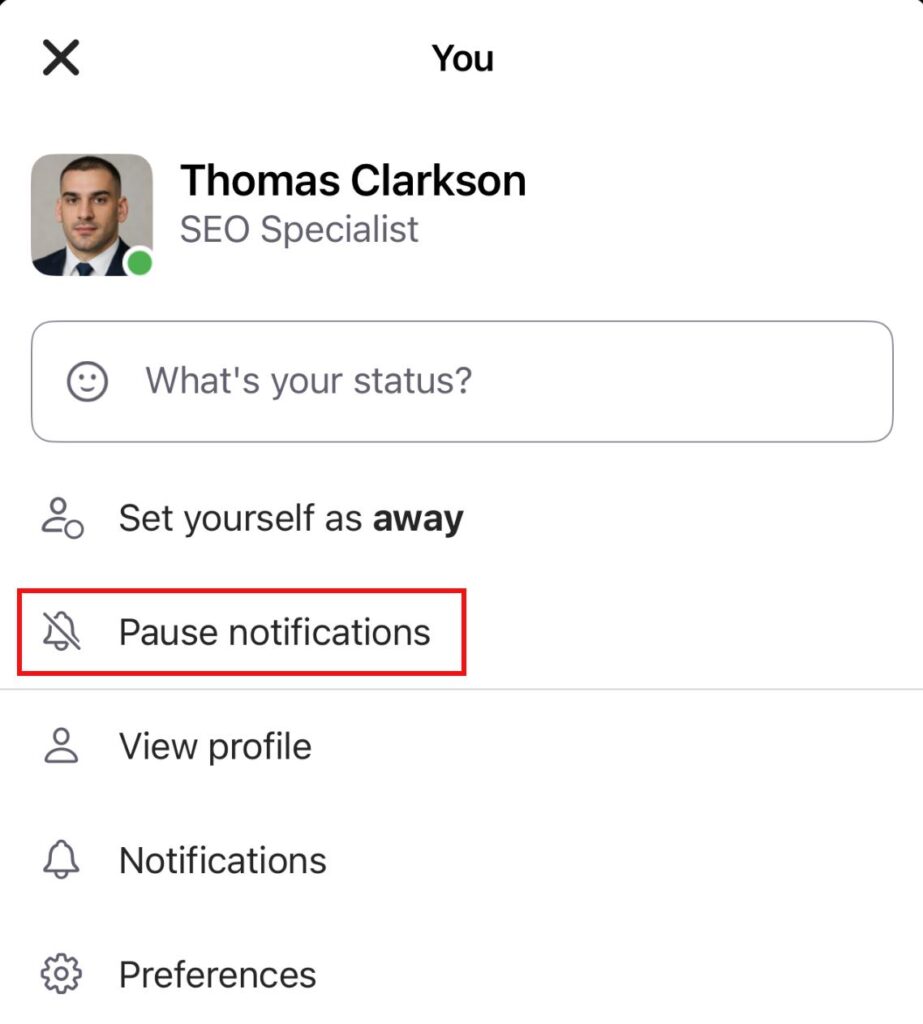
Para retomar notificações ou ajustar a pausa:
- Toque no ícone do seu perfil no canto superior direito.
- Toque em Pausar notificações
- Toque em Retomar notificações ou escolha um novo período de tempo.
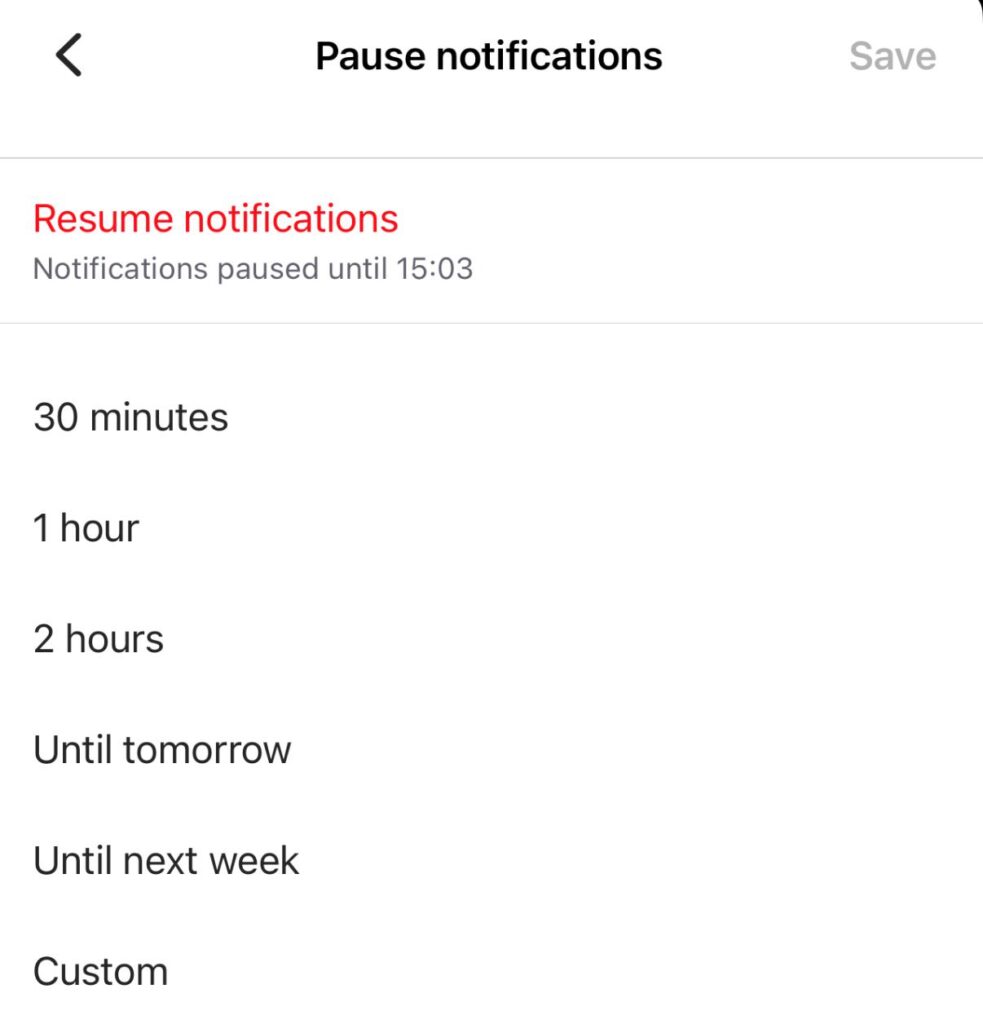
Para pausar notificações:
- Toque no ícone do seu perfil no canto superior direito.
- Toque em Pausar notificações
- Escolha um período de tempo
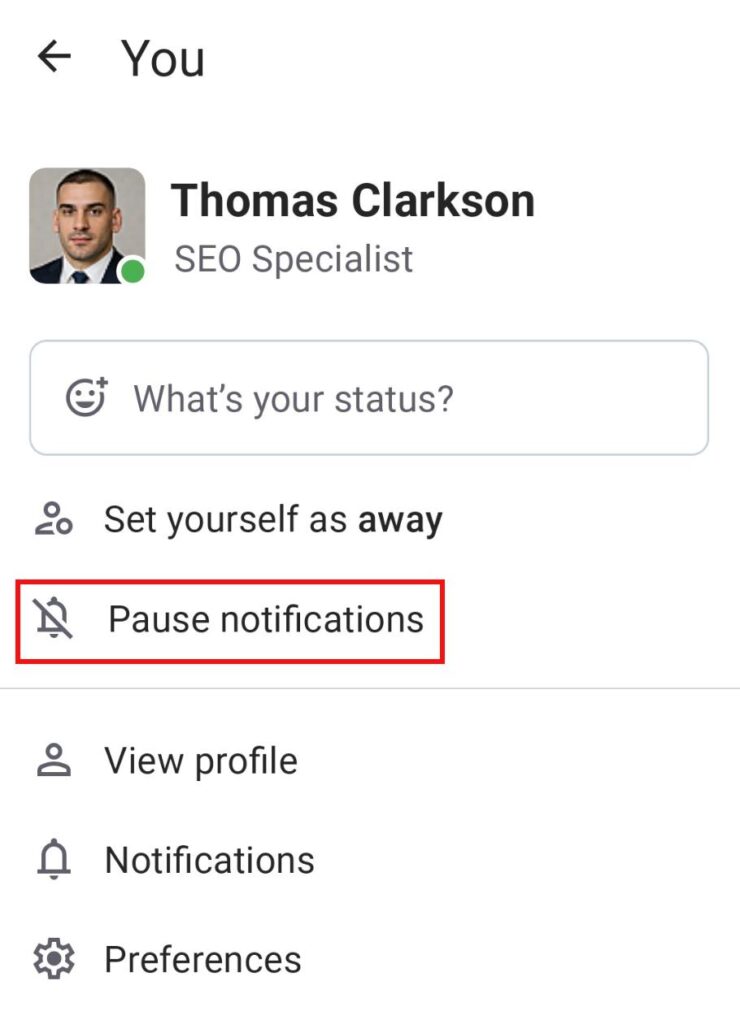
Para retomar notificações ou ajustar a pausa:
- Toque no ícone do seu perfil no canto superior direito.
- Toque em Pausar notificações
- Toque em Retomar notificações ou escolha um novo período de tempo.
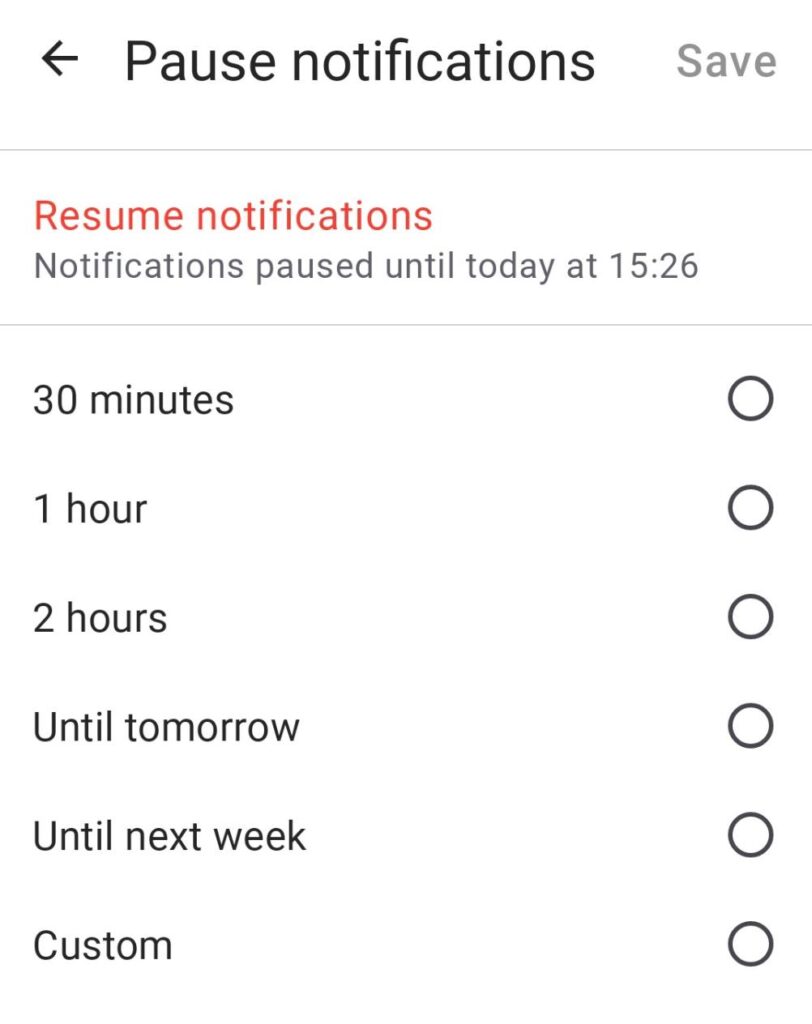
Você também pode pausar notificações ao definir seu status no Pumble. Confira este texto para saber como.
Defina o seu horário de notificações #
Se você quiser desativar as notificações em um determinado horário, pode definir sua própria programação de notificações. Com a programação definida, você receberá notificações apenas nos dias e horários escolhidos. As notificações serão pausadas fora desse período.
- Clique na sua foto de perfil no canto superior direito
- Clique em Preferências
- Selecione o período em Permitir notificações
- Clique no ícone X quando terminar
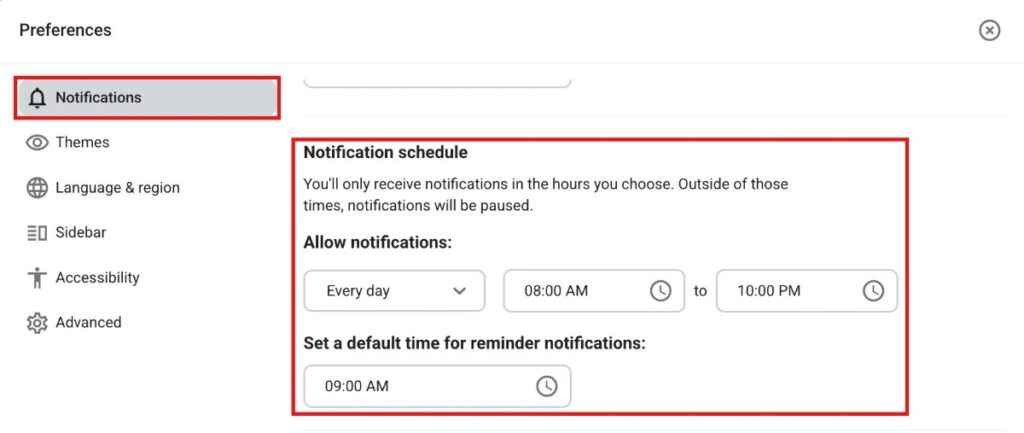
- Toque no ícone do seu perfil no canto superior direito.
- Toque em Notificações
- Toque em Agendamento de Notificações
- Selecione o período de tempo
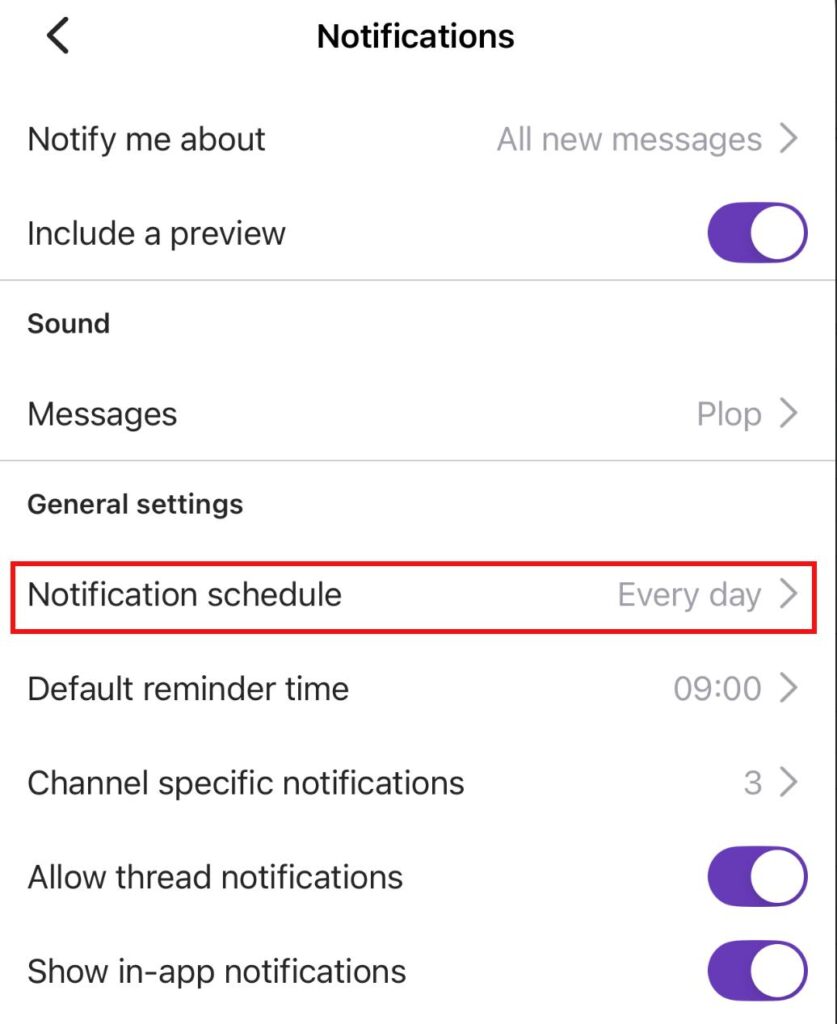
- Toque no ícone do seu perfil no canto superior direito.
- Toque em Notificações
- Toque em Agendamento de Notificações
- Selecione o período de tempo