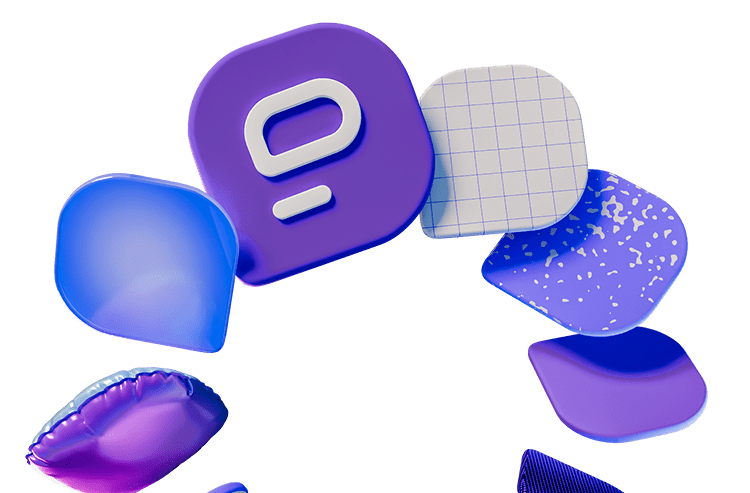A comunicação e a colaboração remotas nem sempre são fáceis.
Imagine situações como essas duas:
Às 21:00, um diretor de design recebe uma mensagem de um CEO e se pergunta se existe uma política sobre mensagens de texto relacionadas ao trabalho após o expediente.
Durante a conferência semanal da equipe, um membro remoto não tem certeza se seu colega está realmente “mudo” quando atrasa a resposta a uma pergunta ou se simplesmente não está prestando atenção e usando isso como desculpa.
As pessoas que trabalham em equipes remotas enfrentam esses desafios de forma consistente.
No ambiente corporativo acelerado de hoje, a eficácia da colaboração em equipe tornou-se a chave para alcançar o sucesso.
As organizações estão recorrendo a soluções avançadas de colaboração em equipe, como o Pumble para aumentar a produtividade e a criatividade.
As ferramentas de colaboração transformaram a maneira como as equipes se comunicam, trocam ideias e colaboram.
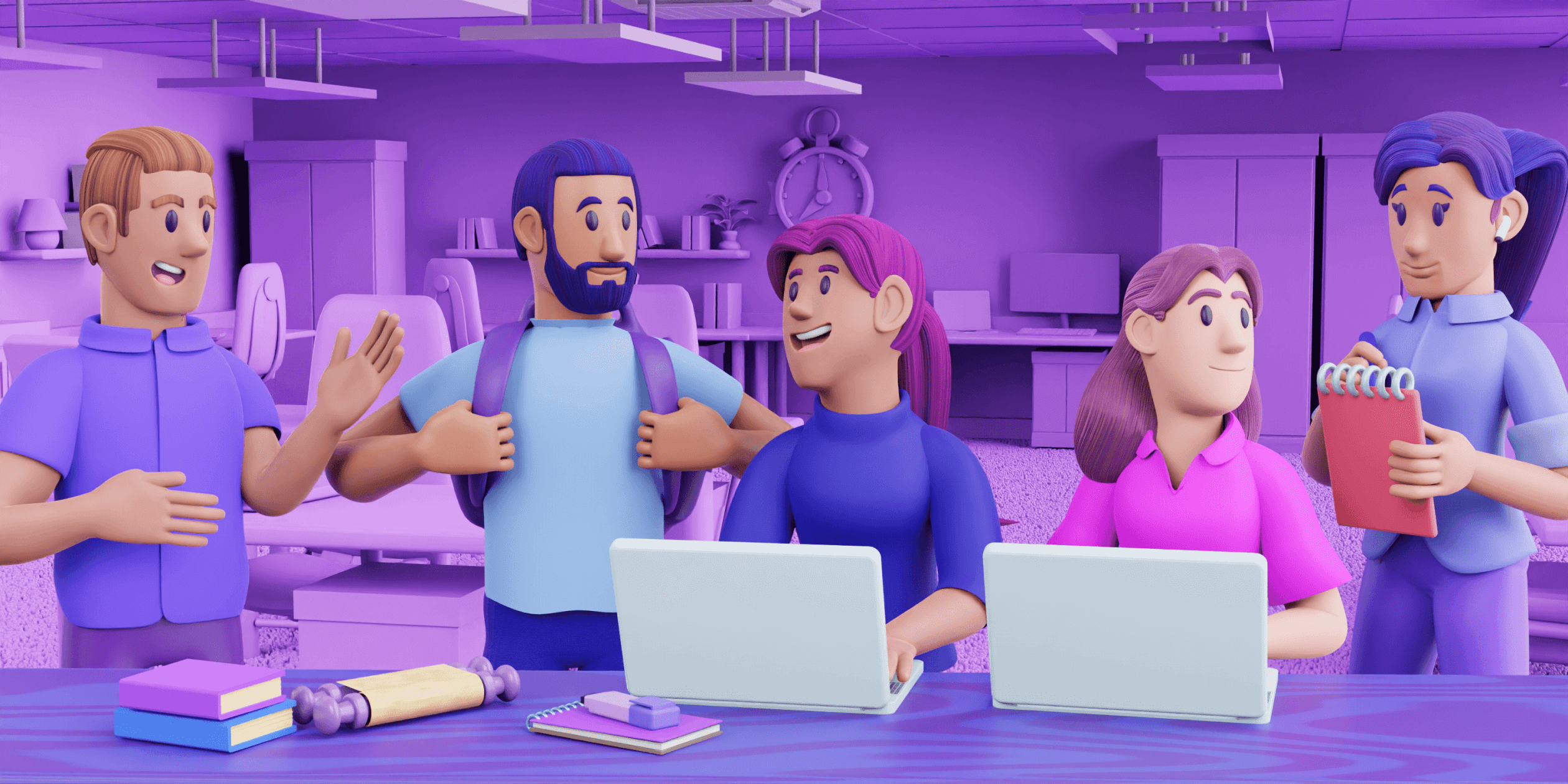
Neste artigo, examinaremos as técnicas para o trabalho produtivo em equipe e examinamos como o Pumble os ajuda a atingirem seus objetivos com agilidade e eficiência incomparáveis.
Junte-se a nós enquanto mostramos as técnicas e ferramentas fundamentais que fazem do Pumble a força por trás de equipes colaborativas eficazes.
Aproveitando ao máximo o Pumble
A colaboração entre os membros da equipe que trabalham presencialmente e remotamente é muito diferente.
Isto não é nenhuma surpresa, dado que os sinais verbais e não-verbais são facilmente ignorados quando as pessoas não ocupam o mesmo espaço físico.
Sem falar nas frases que você enraizou em seu vocabulário de reuniões virtuais, como “Jemma, você está no mudo“, “Só vou compartilhar minha tela“ ou “Não, Zoi, vá em frente”.
Para criar hábitos de trabalho mais saudáveis, você precisa incentivar sua equipe a se comunicar e colaborar de forma mais eficaz usando ferramentas de colaboração como o Pumble.
Colaboração em canais
Os canais Pumble existem para reunir as pessoas para compartilharem e debaterem ideias, tomarem decisões e trabalharem juntamente, todos na mesma página.
Os canais do Pumble podem ser organizados por equipe, projeto ou qualquer categoria que você achar importante.
Você pode ter canais como #marketing, #design, #desenvolvimento ou #projeto_alpha, #projeto_ecorange, #projeto_bliss, etc.
Você pode criar canais para tópicos não oficiais, como #diversao_e_memes, #pets, #filmes, etc.
Convide todos os membros da equipe que participam do projeto ou departamento para os canais criados para esse fim específico.
Depois de convidar novos membros da equipe para o canal, eles se sentirão parte da equipe e serão impulsionados com motivação para trabalhar ainda melhor e mais arduamente.
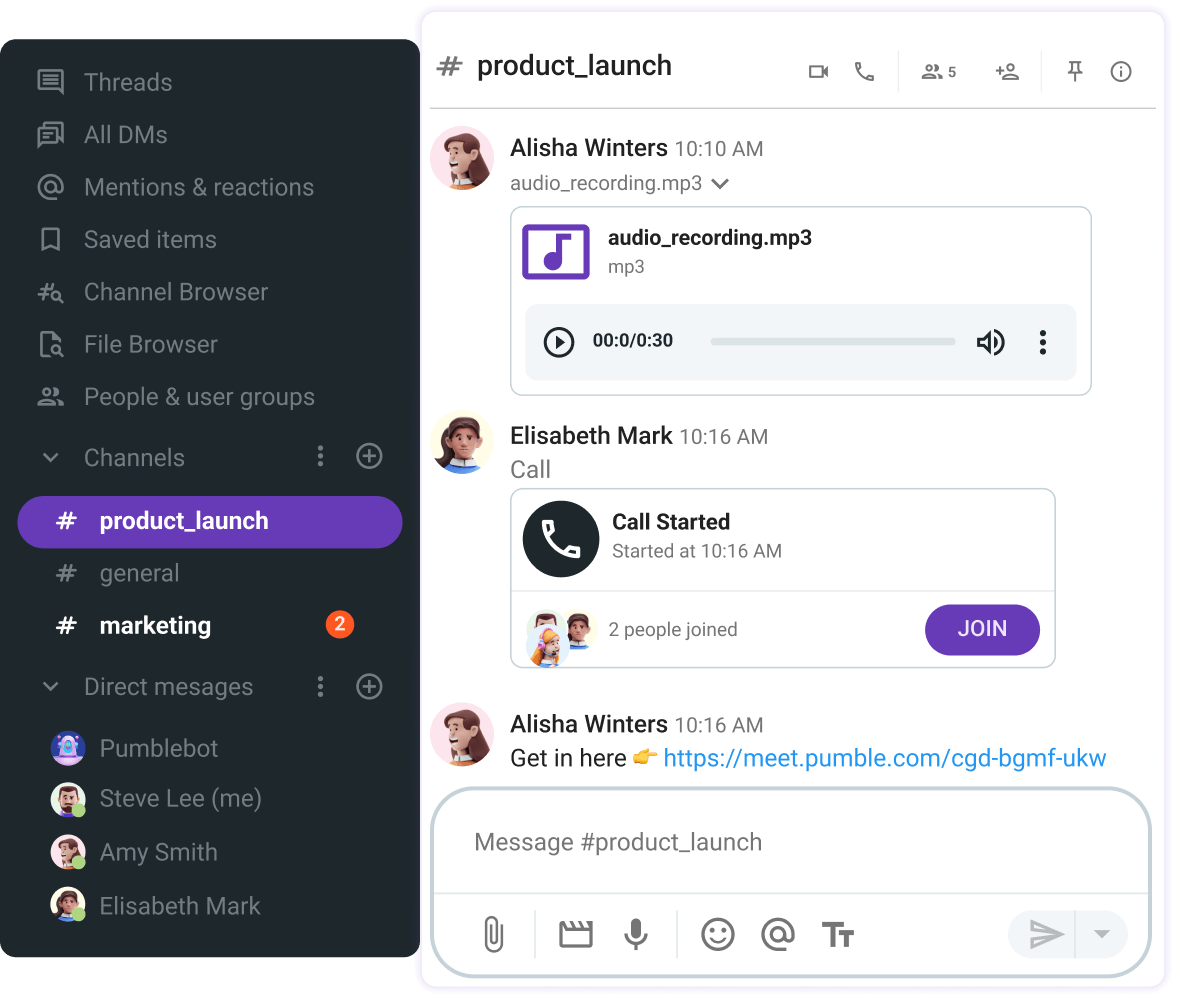
Acompanhe a colaboração nos canais
Os colegas de equipe podem colaborar entre si em um só lugar e estar no caminho certo o tempo todo.
Com o Pumble, você pode:
- Fazer perguntas e obter respostas em poucos minutos
- Notify the entire team, at once, and
- Usar threads para evitar o sobrecarregamento do canal.
O legal dos canais Pumble é que você pode criar quantos quiser. Todas as informações de cada tópico são centralizadas e prontamente acessíveis, em vez de ficarem enterradas em um mar de diferentes sequências de e-mail.
Use grupos em canais
Quando você tem uma grande equipe trabalhando em um departamento ou projeto, você sempre pode criar um grupo de usuários personalizado. Crie grupos de usuários e adicione membros relevantes da equipe para poder notificar todos de uma vez, mencionando o grupo. Além disso, você pode definir canais padrão para o grupo criado e adicionar vários usuários aos canais usando esses grupos.
Defina metas
Os lembretes são úteis quando você tem muito trabalho a fazer. Quando você precisar se lembrar de uma tarefa pendente mais tarde durante o dia ou nos próximos dias.
Os lembretes também são úteis quando você recebe muitas mensagens regularmente e acha difícil responder a todas elas.
O Pumble permite que você defina lembretes sobre as mensagens que você gostaria de receber mais tarde. Podem ser as mensagens que você recebeu no DM, em um canal ou aquelas que você enviou para si mesmo.
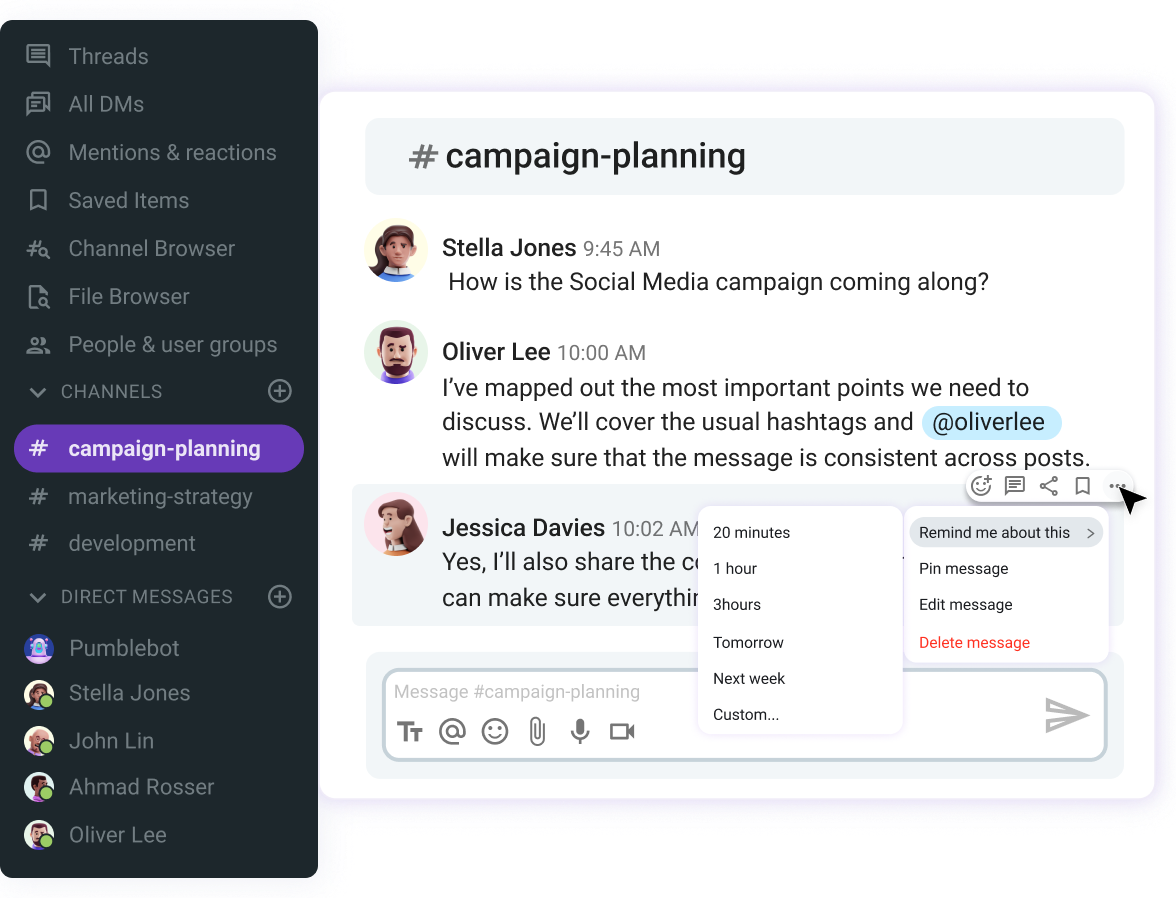
Envie mensagens em DMs
Mensagens diretas (ou DMs) são espaços onde todos podem enviar mensagens individuais para seus colegas de equipe. Compartilhe textos, arquivos, vídeos ou mensagens de voz com diferentes atualizações ou entre em contato com alguém da equipe.
As mensagens diretas fornecem um espaço para falar diretamente com outra pessoa sem interromper um canal ocupado. É também uma forma de enviar uma mensagem privada que não será vista por outras pessoas.
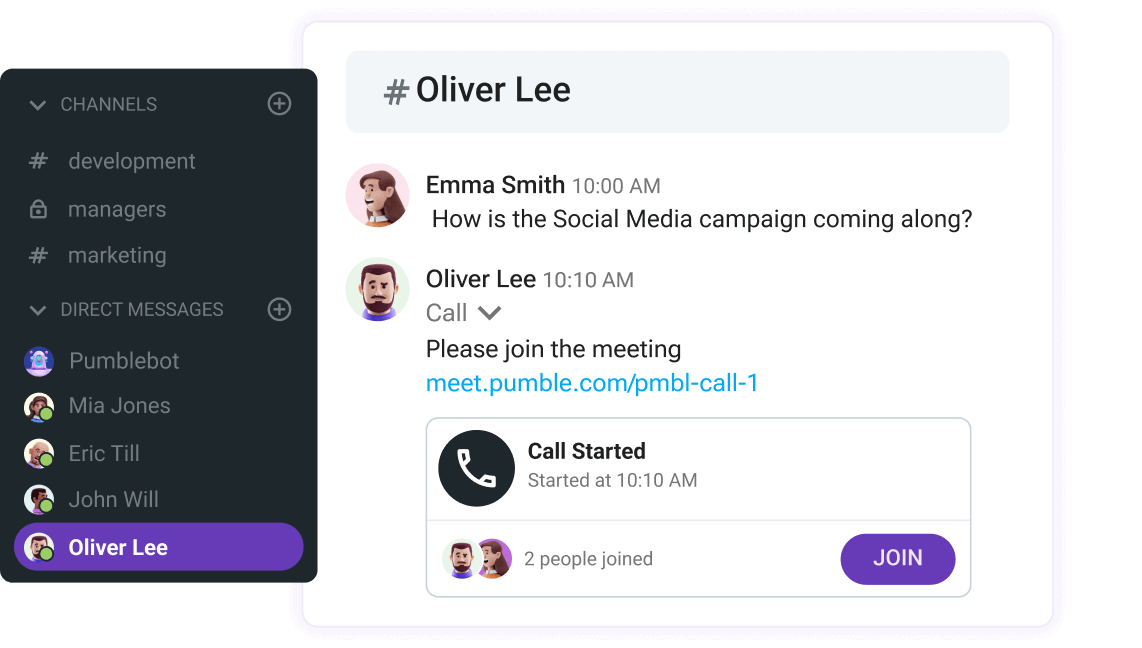
Além de mensagens diretas individuais, no Pumble você pode enviar mensagens diretas em grupo com até 8 pessoas.
Defina um status
Antes de enviar uma mensagem direta a um colega de equipe verifique o seu status para ver se ele está disponível. Não é incomum que colegas de equipe saiam de férias, estão de licença saúde ou vão a uma reunião onde não conseguem responder às mensagens imediatamente. Definir o status do Pumble significa informar às pessoas que não devem esperar uma resposta rápida.
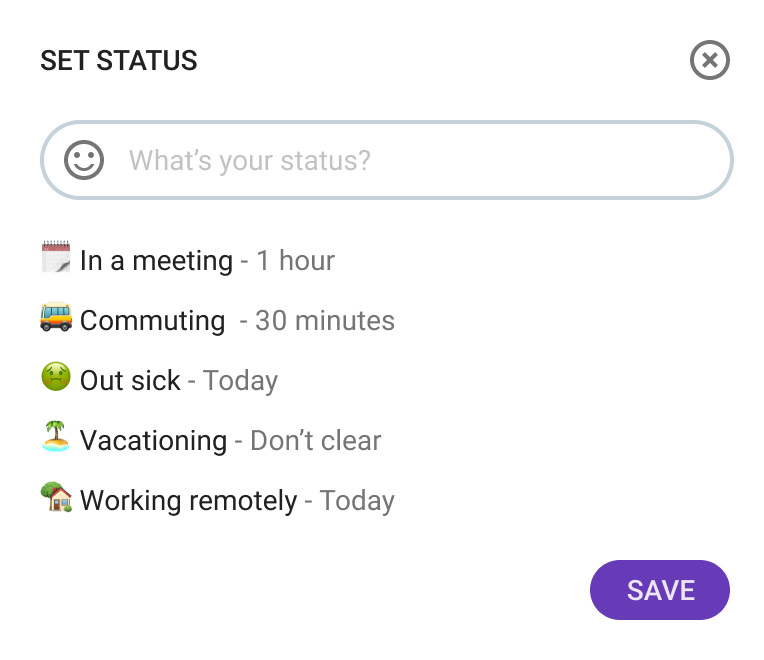
Uma maneira rápida de ver se alguém está disponível é consultar seu perfil no Pumble. Se houver um ponto verde na imagem na barra lateral, significa que eles estão online e ativos em um computador ou dispositivo móvel. Se um círculo vazio e transparente for exibido, eles estão inativos em um aplicativo móvel ou desktop do Pumble.
Agende uma mensagem
Quantas vezes você digitou uma mensagem, mas não pressionou o botão enviar? Você provavelmente pensou que não era o melhor momento para enviá-lo. Talvez você quisesse reescrever a mensagem. Ou você simplesmente não queria incomodar a pessoa naquele momento. Nesses casos, você pode agendar o envio de uma mensagem para mais tarde, em vez de enviá-la imediatamente. Agora você pode agendar mensagens facilmente no Pumble.
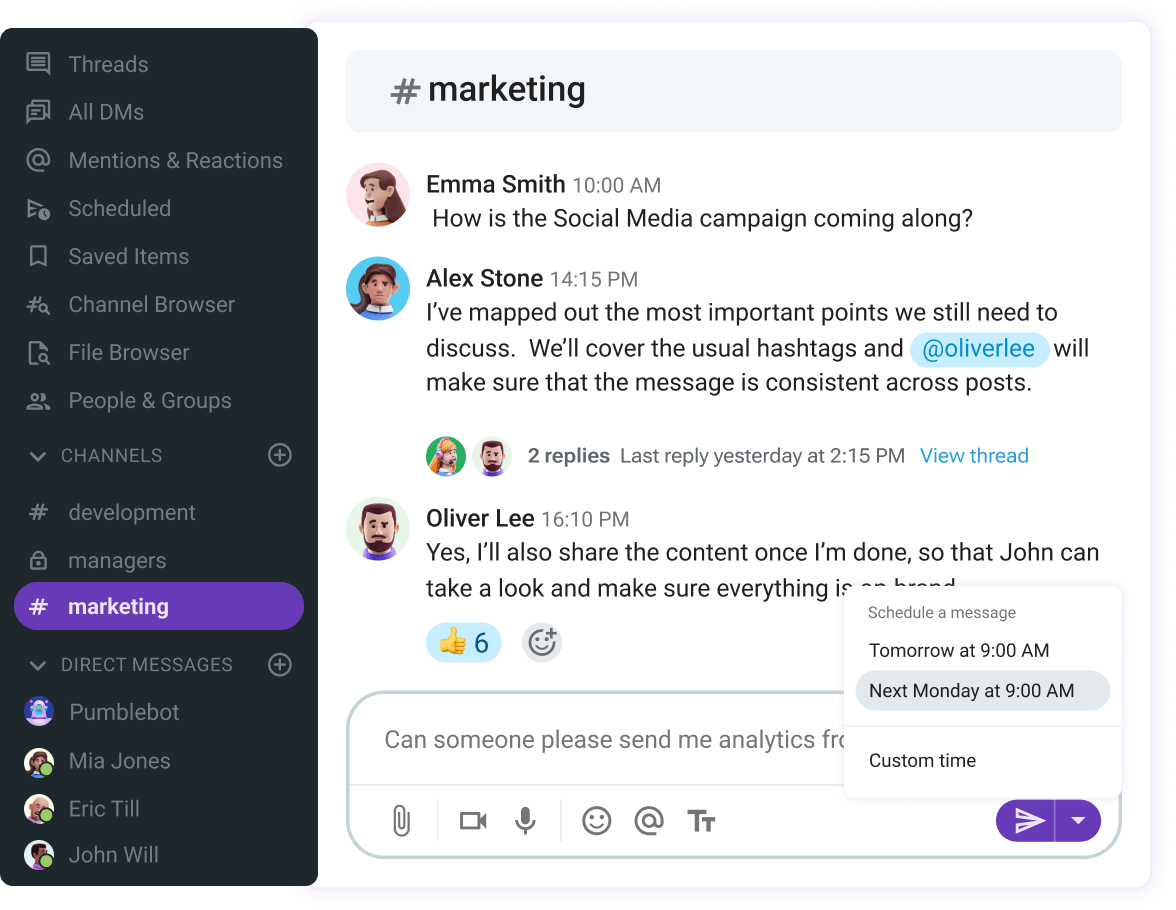
Organize video conferencing calls
Quando se trata de colaboração em equipe bem-sucedida, a videoconferência é uma das partes mais importantes. A comunicação diária com colegas de equipe nos canais é incrível, mas quando você precisa tomar decisões importantes, convém organizar uma reunião.
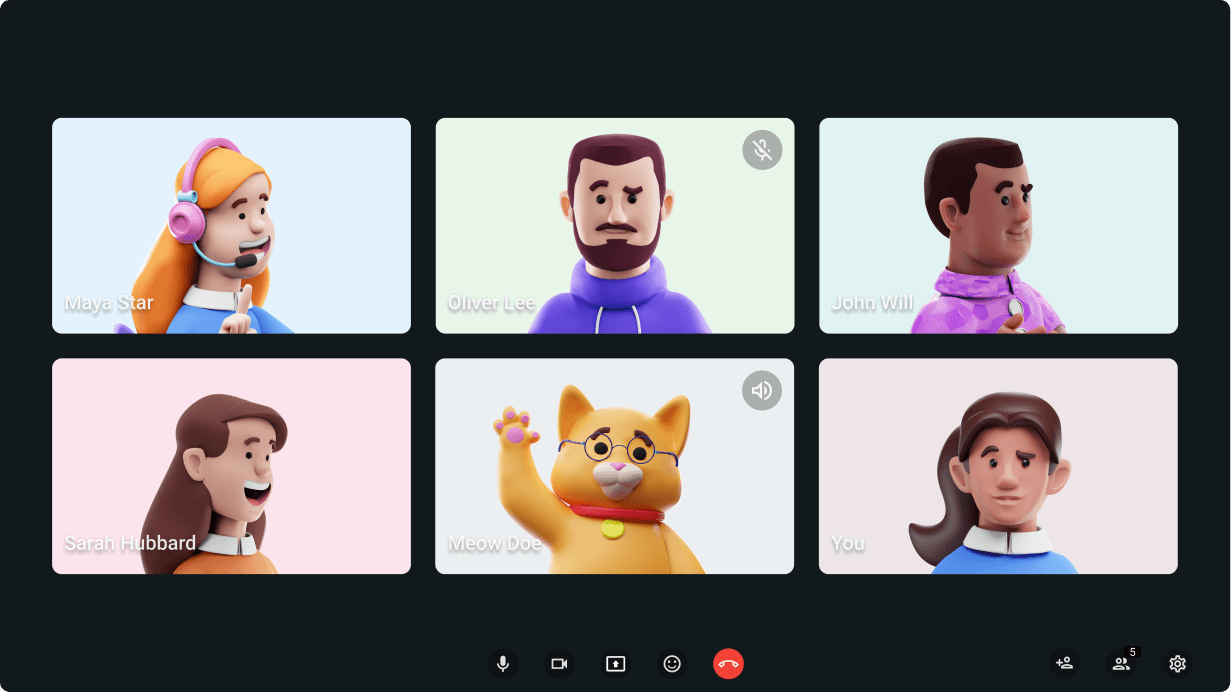
Explore a videoconferência no Pumble
A videoconferência Pumble é perfeita para esse tipo de reunião. Convide todos os membros da sua equipe com um link. Ou, se todos estiverem em um canal, bastará um clique no ícone para iniciar a reunião.
Se você estiver fora do escritório ou em algum lugar cheio de gente e quiser torná-lo mais profissional, poderá desfocar a plano de fundo, e terá um visual totalmente novo.
Além disso, o Pumble torna suas chamadas mais agradáveis aos ouvidos, com o cancelamento de ruído ativado automaticamente.
Você pode gerenciar isso nas configurações e desligar tudo o que não precisa. Você decide.
Compartilhe sua tela para mostrar tudo visualmente
Enquanto estiver em uma chamada no Pumble, você pode compartilhar sua tela inteira de uma vez, o que significa que as pessoas verão sua tela exatamente como você, ou você pode compartilhar um aplicativo ou guia específico em seu navegador.
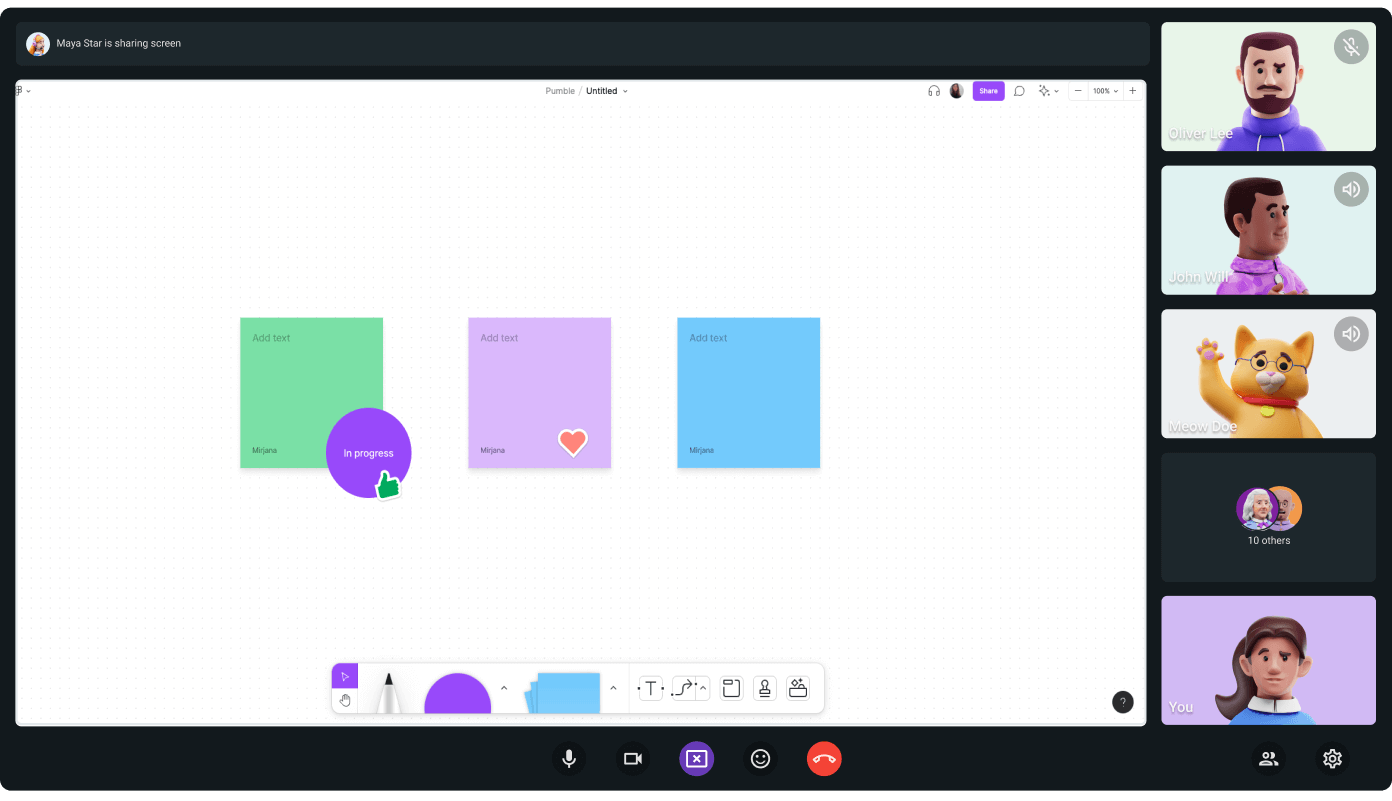
Faça uma chamada de voz
Para ajudar sua equipe remota a se sentir mais conectada, use as chamadas de voz do Pumble. Organize chamadas de voz com a equipe e compartilhe atualizações importantes.
Você pode participar de chamadas de voz, compartilhar sua tela, desfrutar de interação em tempo real e sair quando quiser. Assim como uma conversa no escritório.
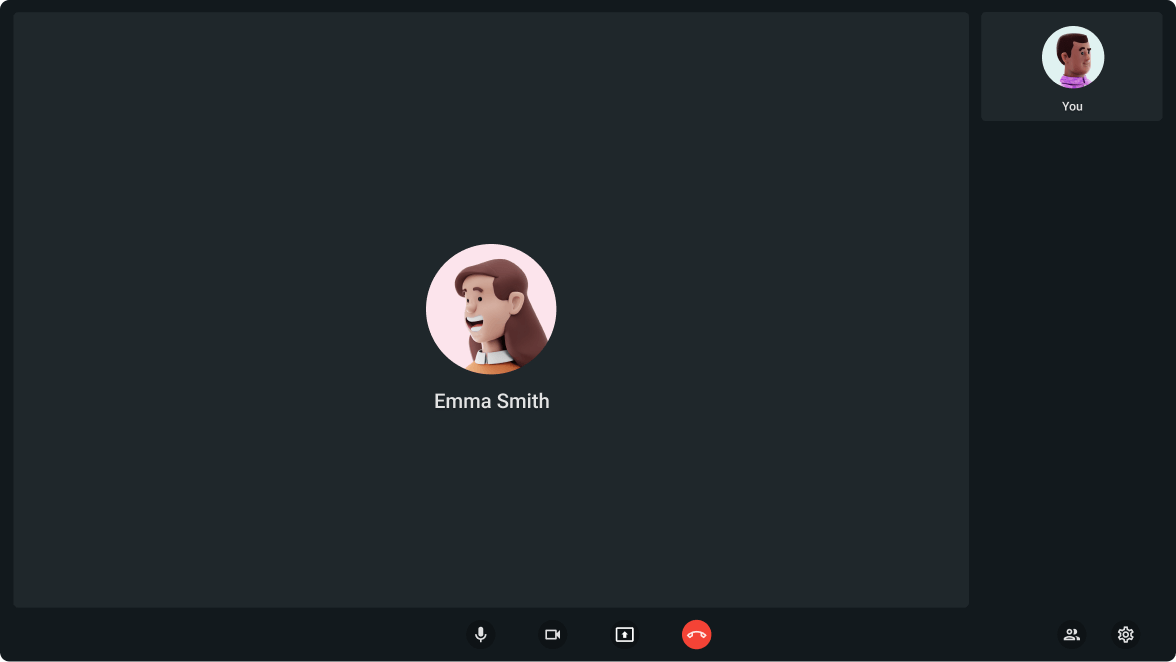
Dicas para colaborar de forma eficaz em equipe
A colaboração em equipe é sempre um desafio, especialmente em equipes remotas. Em primeiro lugar, a comunicação deve estar bem posicionada. Isso inclui a forma como sua equipe trabalha e as ferramentas que utiliza para eficiência e comunicação.
A comunicação diária com os colegas é obrigatória em todas as empresas, e a comunicação diária leva a uma colaboração em equipe ainda melhor.
Então, o que você pode fazer para colaborar de forma eficaz com os colegas?
#1 Tenha um espírito de equipe
Comunique-se frequentemente sempre que possível, especialmente ao trabalhar em uma equipe remota. Evite presumir algo e causar atrasos involuntários no seu projeto.
Lembrar que tom, olhares e gestos não são transferidos em chats e e-mails é sempre uma boa ideia se você quiser dar orientações claras.
Especifique claramente as funções no início. Pessoas conscientes de suas responsabilidades e de como seu trabalho impacta a equipe e o projeto são menos propensas a deixar as coisas passarem despercebidas. Minimiza possíveis acusações caso alguém erre o alvo e ajuda a responsabilizar as pessoas.
Mantenha prazos importantes, blogs internos e programações visíveis e acessíveis a todos. Defina um cronograma de reuniões (pode ser semanal ou quinzenal) e os canais de comunicação a serem utilizados para determinadas atividades. Por exemplo, você pode agendar videoconferências semanais do Pumble para atualizações e troca de arquivos. E você pode usar o Plaky para tarefas principais e outros trabalhos menores.
E por último, seja honesto. As pessoas se sentem parte da equipe quando a comunicação é aberta sobre tudo. Se algo der errado, chame a atenção imediatamente para que todos possam colaborar na resolução do problema.
Collaborate effortlessly over Pumble
#2 Organize enough meetings
O meme “Esta reunião poderia ter sido um e-mail” é sem dúvida um dos mais populares.
Há muitas reuniões, especialmente aquelas realizadas para preparar as próximas que não são essenciais. Mas alguns ainda são significativos, então aproveite-os!
Mesmo que sua equipe esteja trabalhando remotamente, há algumas coisas que você pode fazer para dar a todos a sensação de estarem incluídos:
- Dê a todos a oportunidade de apresentarem seus objetivos diários e quaisquer barreiras que precisam ser removidas durante uma reunião de check-in todos os dias.
- Organize videoconferências presenciais frequentes para manter os colegas responsáveis pelos objetivos da equipe.
- Inclua almoços ou reuniões quando sua equipe estiver trabalhando em projetos que duram muito tempo. Ele constrói conexões e permite que os funcionários interajam fora do local de trabalho.
A tecnologia também pode ser usada para reduzir o número de reuniões. Em vez de realizar outra reunião de status, avise sua equipe através do Pumble sobre a conquista mais recente ou solicite comentários e aprovações no canal criado para esse fim.
#3 Use os canais da melhor maneira possível
Você pode concentrar os canais em tópicos específicos para manter sua equipe atualizada com os arquivos, conversas e decisões mais recentes sobre um determinado assunto.
Aqui estão algumas maneiras de usar canais no Pumble para colaborar de forma mais eficaz:
- Use o canal #geral para anúncios em toda a organização.
- Crie um canal dedicado para grandes projetos de alto risco, um para sua equipe multifuncional conversar e outro para o grupo de sustentabilidade no local de trabalho.
- E não se esqueça da equipe de planejamento da confraternização para que eles possam discutir os detalhes (secretos) da festa de aniversário do Pedro.
Ferramentas de colaboração como o Pumble são especialmente úteis para trabalho remoto. Você provavelmente não pode mais simplesmente passar pela mesa do seu amigo, mas pode facilmente iniciar uma mensagem direta no Pumble e ter uma conversa individual em tempo real.
Conclusão
A colaboração eficaz em equipe tem tudo a ver com pessoas e sua comunicação. Aplicativos de colaboração em equipe, como o Pumble, estão no mercado para focar nas pessoas e no que as motiva. Quando as pessoas colaboram e se comunicam com sucesso, todo projeto será um sucesso. As pessoas podem fazer coisas incríveis juntas.
Os projetos e empresas de maior sucesso são formados por equipes bem coordenadas e colaborativas. No entanto, mesmo os trabalhadores mais qualificados necessitam de ferramentas e estratégias adequadas para promover uma colaboração contínua. Ao implementar essas dicas, qualquer ambiente de equipe pode testemunhar maior transparência, flexibilidade e produtividade.
Como avaliamos esta publicação: Nossos escritores e editores monitoram as postagens e as atualizam quando novas informações ficam disponíveis, para mantê-las atualizadas e relevantes.