Delete Workspace
Tamara Radijevac
If there is a workspace you don’t want to use anymore, or there is no longer the need to use it, you can perform that action in Pumble.
Only workspace Owner can perform this action.
Prior to completing the action, keep in mind that by deleting the workspace, you’ll delete all the data including the messages and files.
This action can be performed in our web and desktop applications and on iOS devices.
Desktop/Web
iOS
To delete Workspace on web/desktop app:
- Navigate to the Workspace settings in the main screen
- Choose General settings from the dropdown
- Click Delete Workspace in the General settings section
- You’ll get the confirmation modal with important notes since this action is irreversible
- Check the confirmation box, enter your password and you’ll complete the action
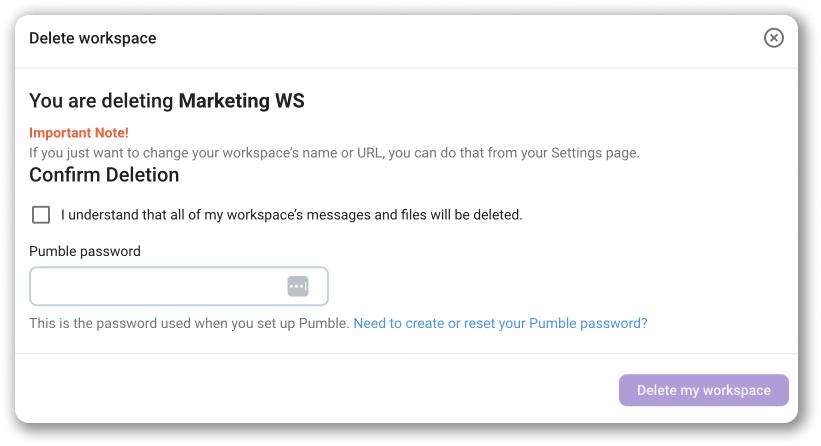
To delete workspace on iOS app:
- Navigate to You screen in the navigation bar
- Choose Preferences
- Tap Delete Workspace

You’ll need to type in your workspace password in order to complete the process of deletion. In case you forgot password, go to Forgot password link and you’ll be able to enter the new one.
Was this article helpful?
Thank you! If you’d like a member of our support team to respond to you, please drop us a note at support@pumble.com