Change Your Email Address
1 min read
jelena
On Pumble, changing your email address is a straightforward process that allows you to keep your account information up to date. Whether you’re updating contact details or transitioning to a new email provider, this feature ensures the accuracy of your account information. All Pumble users can change their email addresses.
To change your email address:
Web
- Click on your profile picture at the top right corner
- Choose Edit profile
- Click on Edit above the email address field
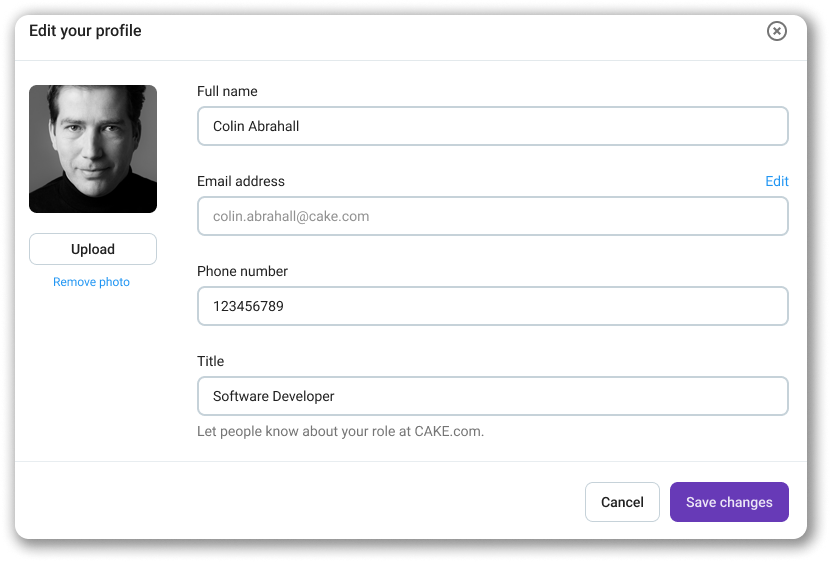
- Enter your new email address
- Retype the new email address
- Click Save
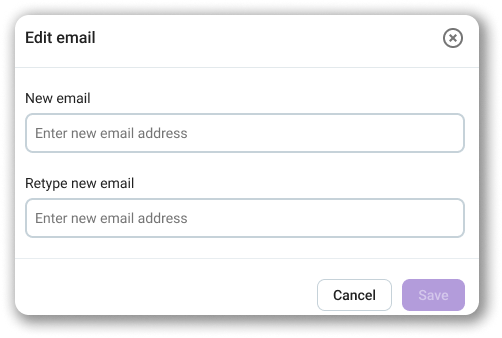
- Click Save changes to complete the action
An email verification message will be sent to your email address. Open the email and click Confirm Change to verify your new email address.
If you are the Workspace Owner or an Admin, you can change your email address following these steps too:
Web
- Click on your workspace name at the top left corner
- Hover over Workspace settings
- Select Manage members from the dropdown
- In Manage members section search your name
- Click on three dots
 in your name label
in your name label - Choose Edit Info
- Change your email
- Click Save
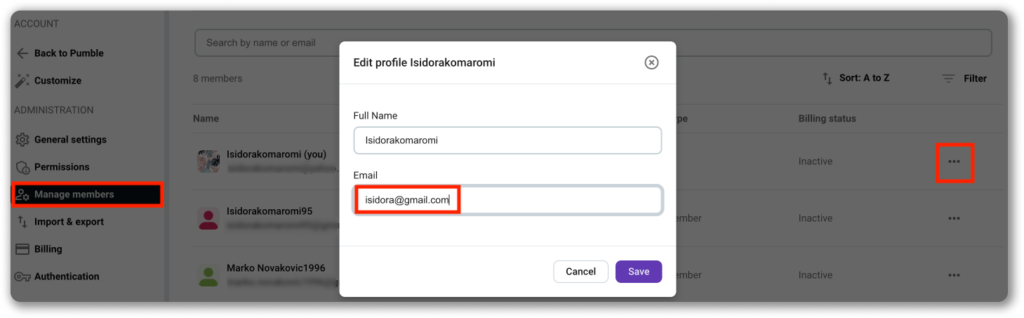
Was this article helpful?
Thank you! If you’d like a member of our support team to respond to you, please drop us a note at support@pumble.com