Send GIFs
2 min read
isidora.komaromi@cake.com
Using GIFs on Pumble can enhance your team’s communication, making interactions more engaging and fun. This guide will walk you through the steps to effortlessly share GIFs in your Pumble workspace.
GIFs can be particularly useful for team-building and boosting morale. For example, during virtual meetings or project discussions, sharing a relevant GIF can lighten the mood, celebrate achievements, and foster a more connected team environment. With GIFs your team can enjoy a more dynamic and interactive communication experience, making work conversations not just productive but also enjoyable.
Share GIFs on Pumble #
To share a GIF:
Desktop/Web
iOS
Android
- Click on the emoji icon in the message editor
- Select the GIF you want to share
- Press Enter/Send button to post the GIF to the channel/DM
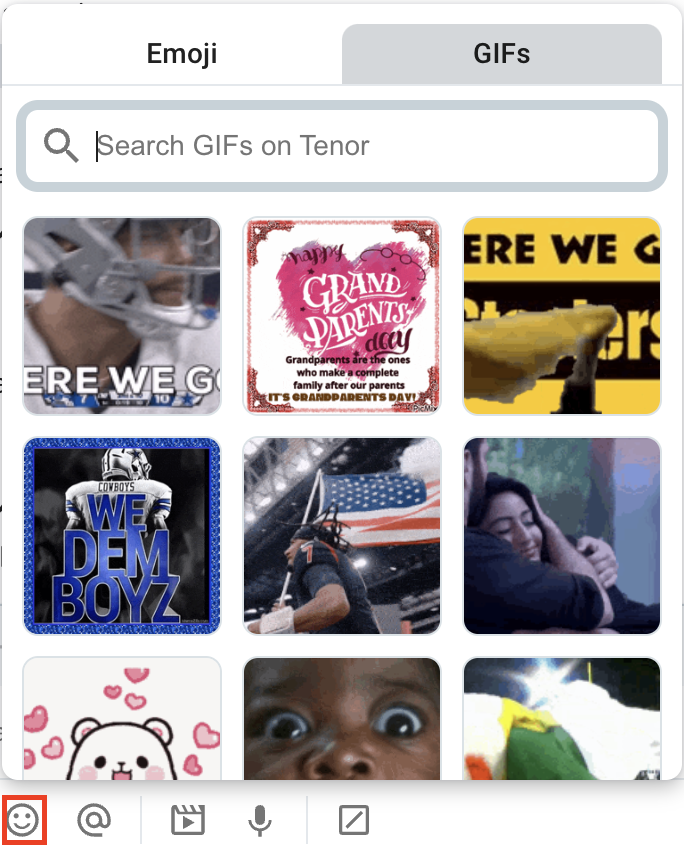
Or
- Click on the + icon in the message box
- Select GIF
- Choose the GIF you want to share
- Press Enter/Send to post the GIF
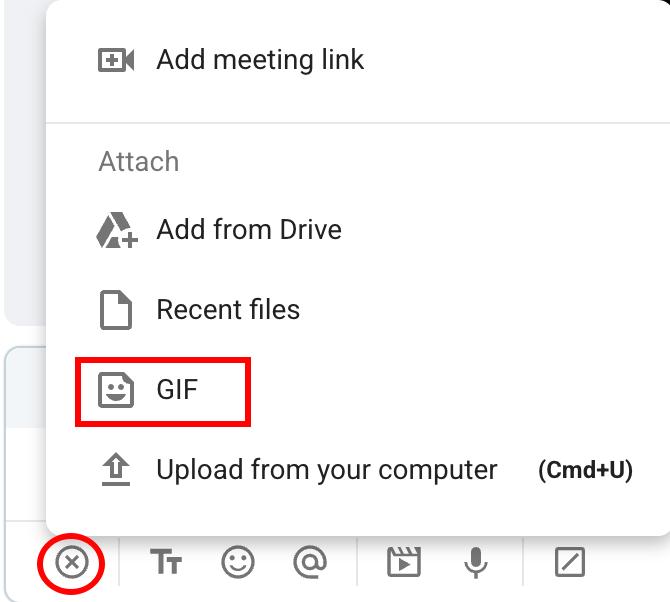
- Tap on the emoji icon from the keyboard
- Select GIFs
- Tap on the GIF you’d like to share
- Tap the Send button to complete the action

Or
- Tap on the + icon
- Select Insert GIF
- Choose the GIF you want to share
- Tap the Send button to complete the action
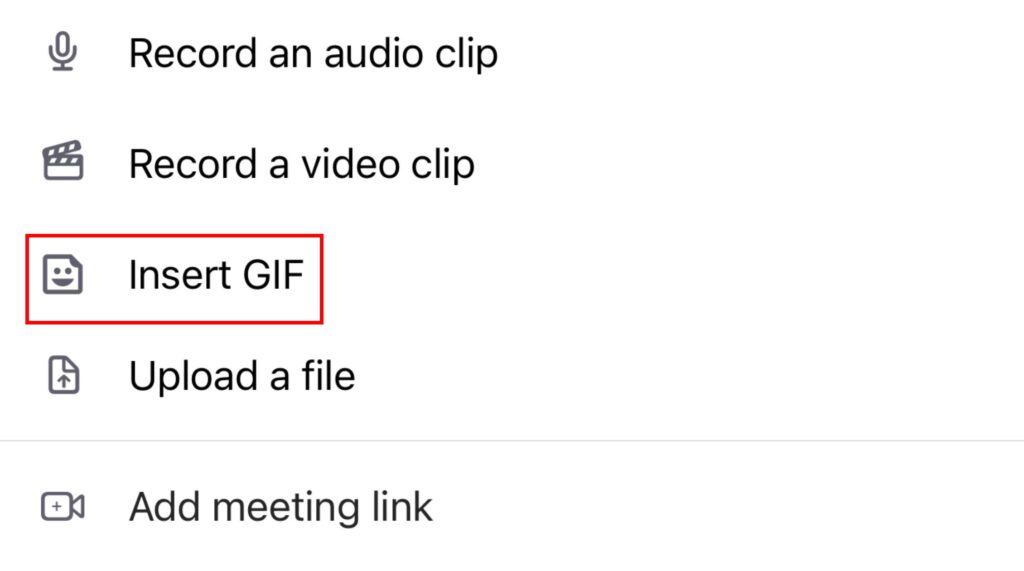
- Tap on the emoji icon from the keyboard
- Select GIFs
- Tap on the GIF you’d like to share
- Tap the Send button to complete the action
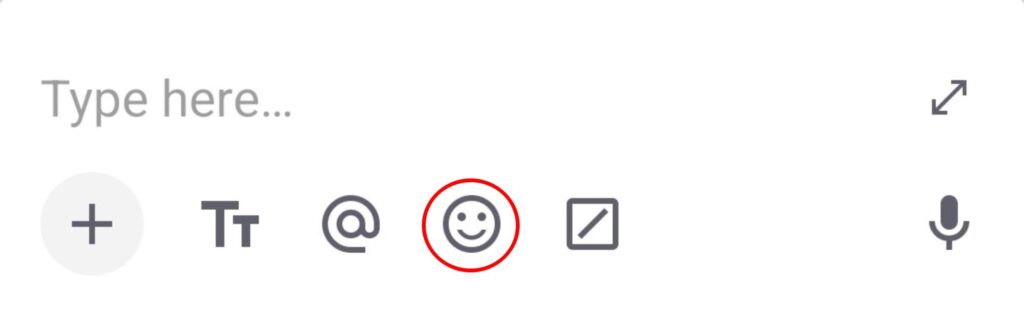
Or
- Tap on the + icon
- Select Insert GIF
- Choose the GIF you want to share
- Tap the Send button to complete the action
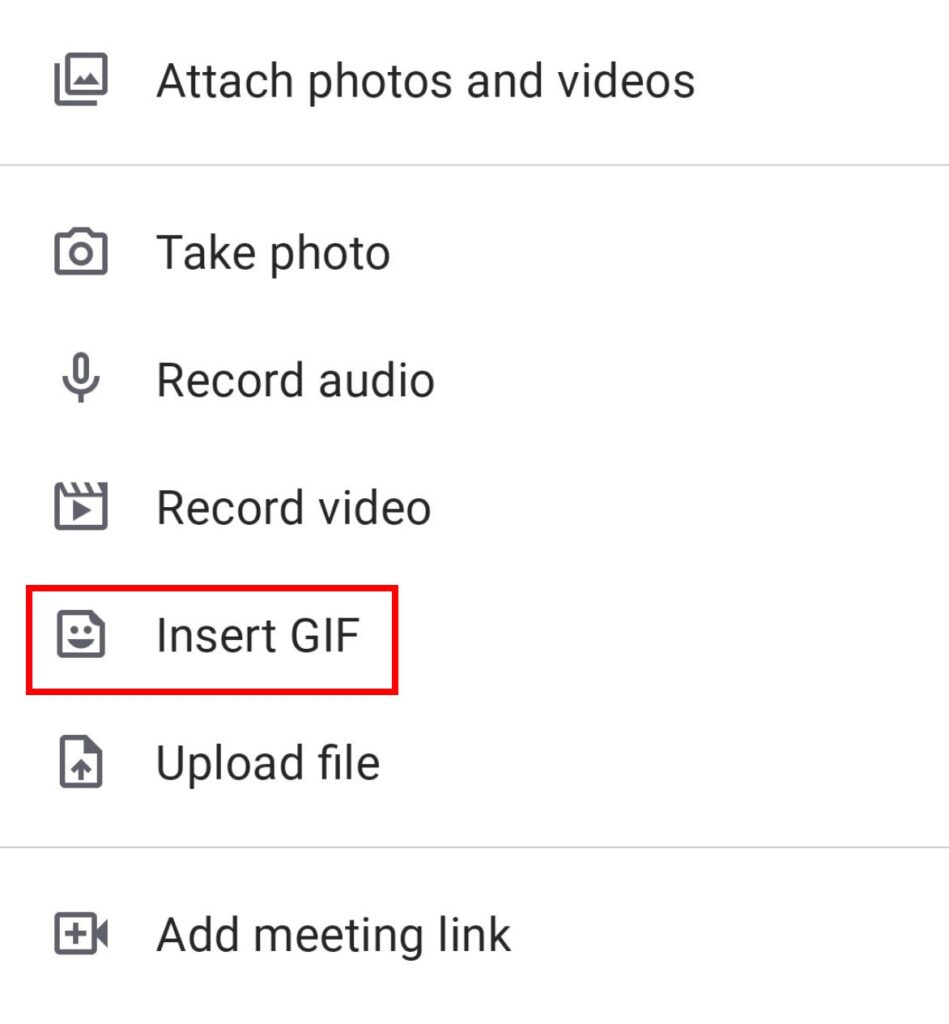
Was this article helpful?
Thank you! If you’d like a member of our support team to respond to you, please drop us a note at support@pumble.com