Invite partners to join you
Invite people outside your company like partners, contractors, interns, or clients to join your company’s workspace and give them limited access.
Guest access in Pumble lets users collaborate with people outside your organization by granting them access to teams and channels.
Try Pumble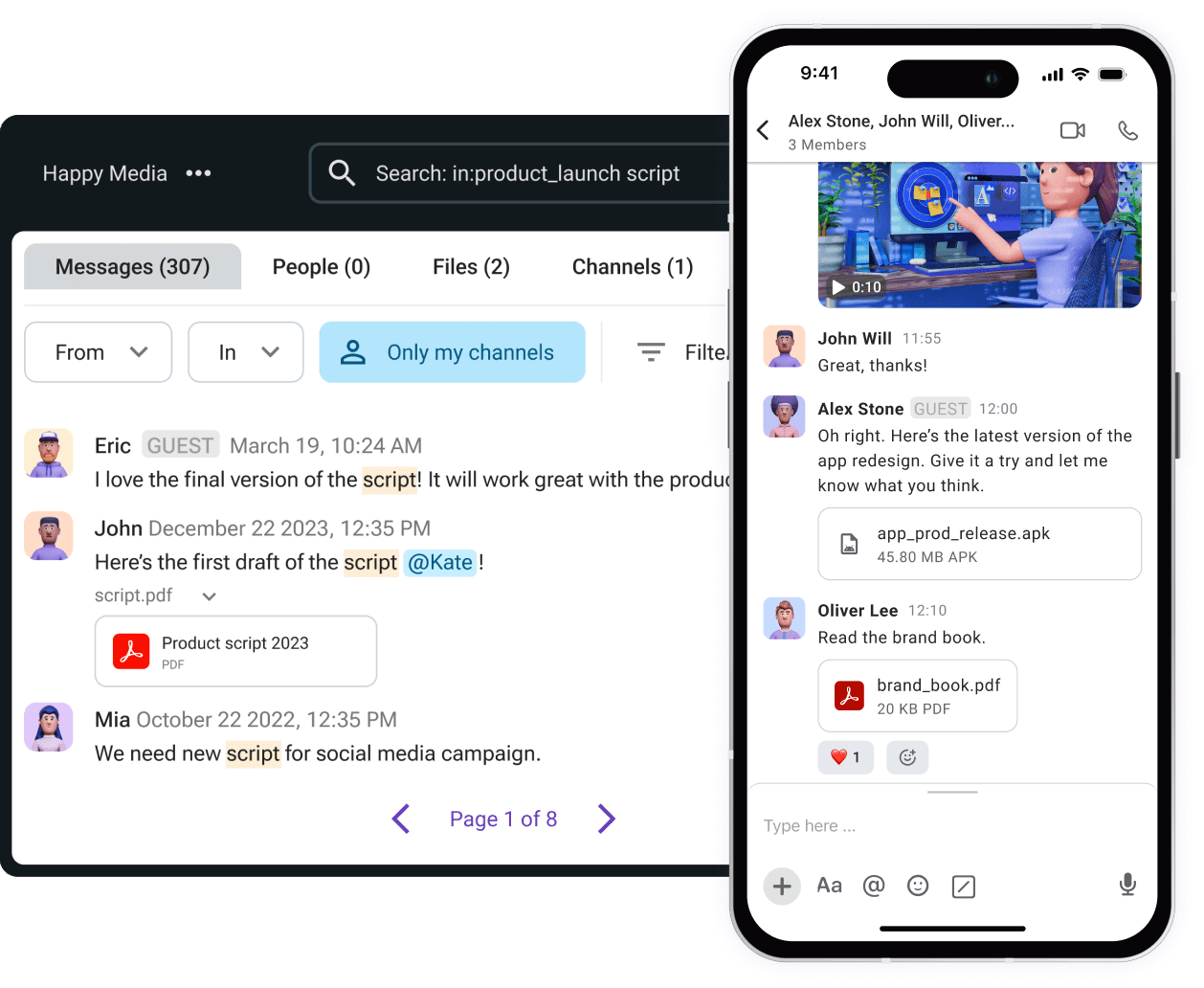
Invite people outside your company like partners, contractors, interns, or clients to join your company’s workspace and give them limited access.
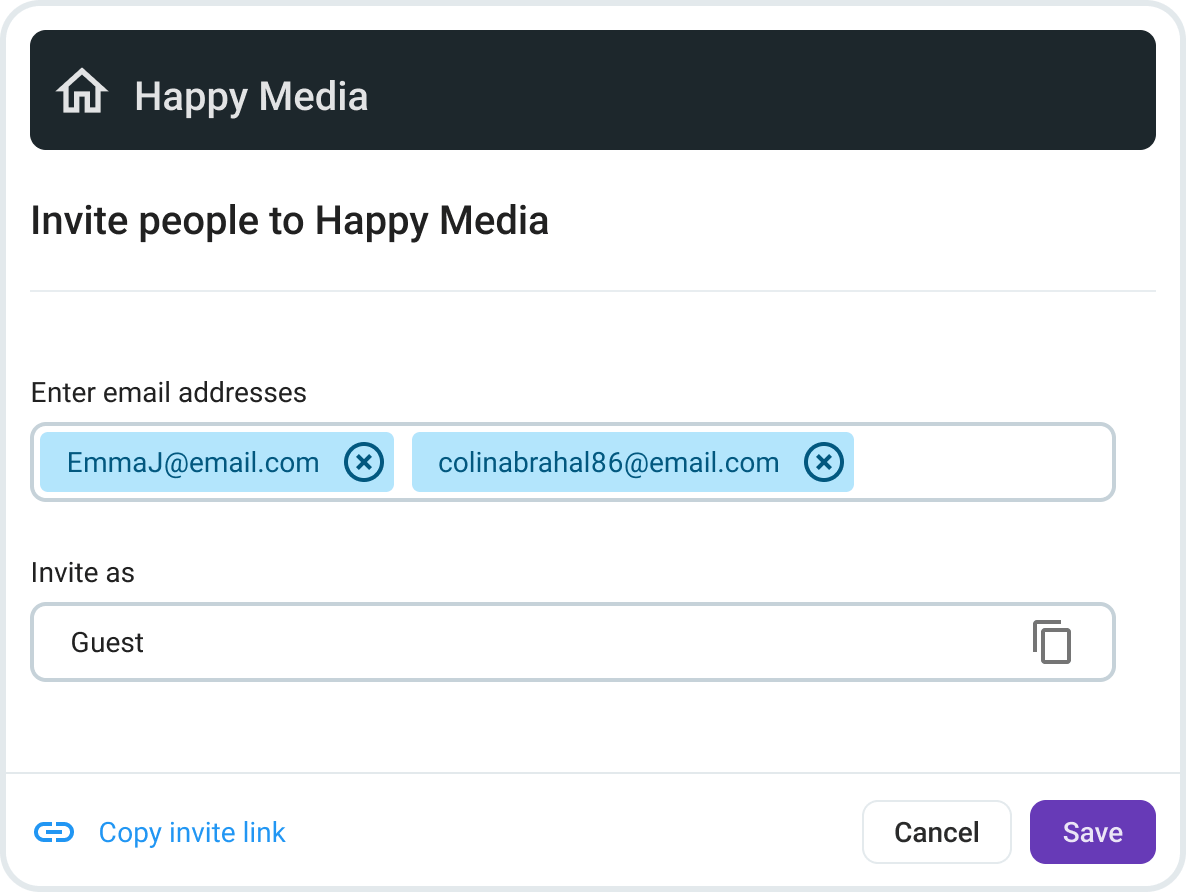
In Pumble, any new guest account must be enabled by an admin or owner. Create a dedicated request channel to prevent your users from searching Pumble for the correct person to ask for a guest account, as well as how to ask for one.
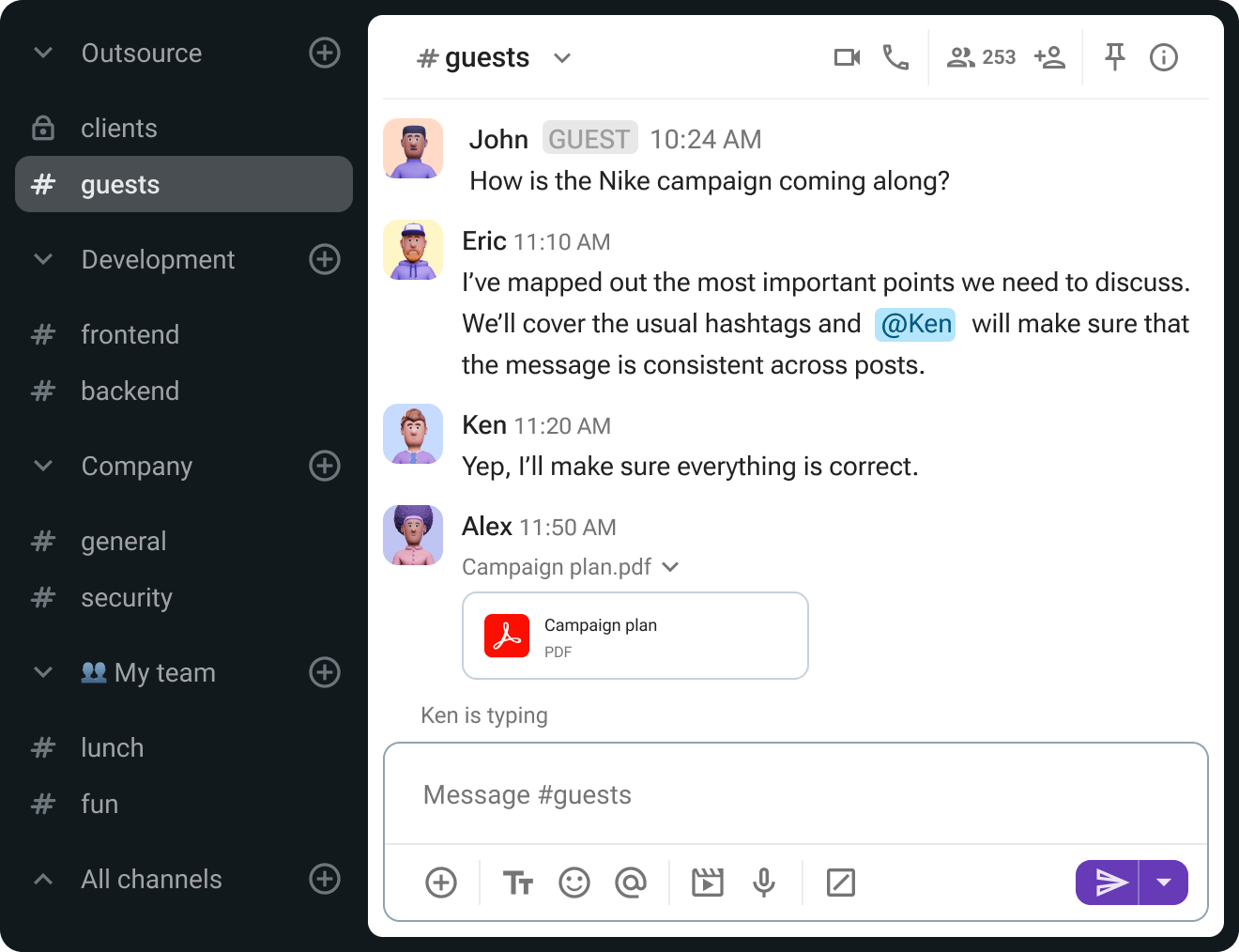
Guest accounts are restricted not just to the channels you offer them access to, but also to the length of time they have access to your Pumble workspace. There are three possibilities:
After a given amount of time, deactivate a guest account automatically
Set a specific date and time for deactivation
Allow an account to have indefinite access
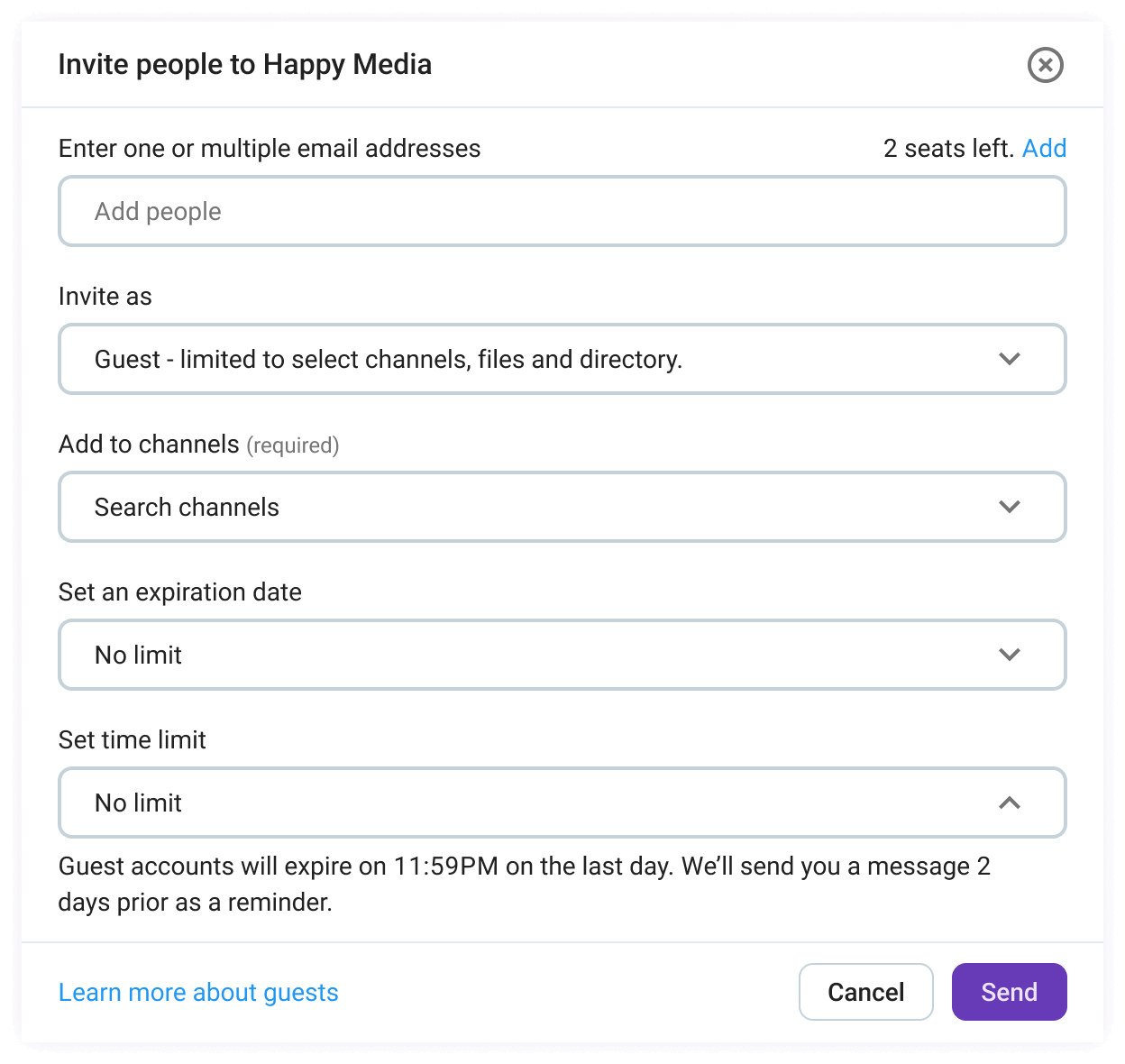
Give different permission to your guests, depending on which guest role they have in Pumble.
Single-channel guests can only be members of one private or public channel. It’s free, and you can have 5 single channel guests for every paid user.
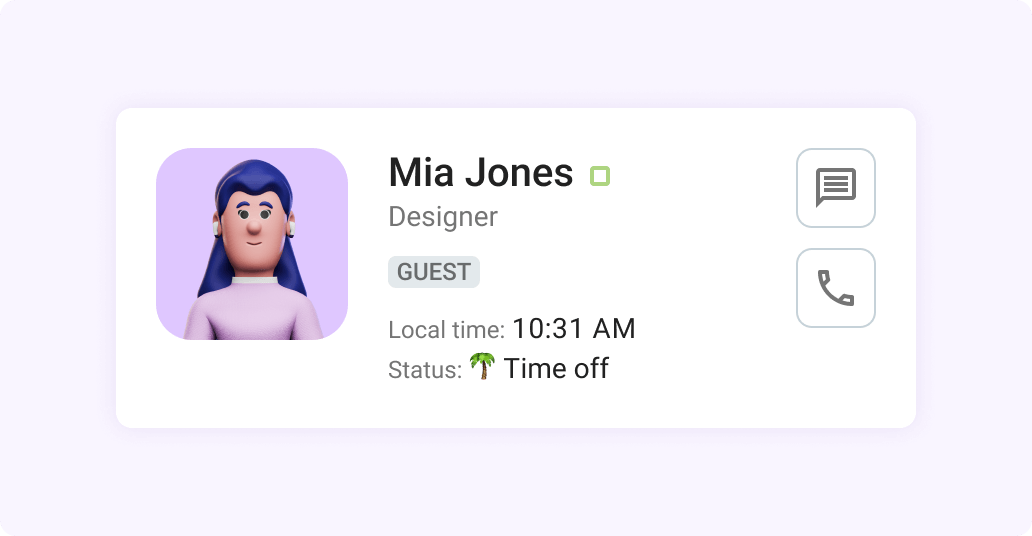
Multi-channel guests can be added to an unlimited number of private or public channels, but only to the channels you specify. They’re charged as regular users.
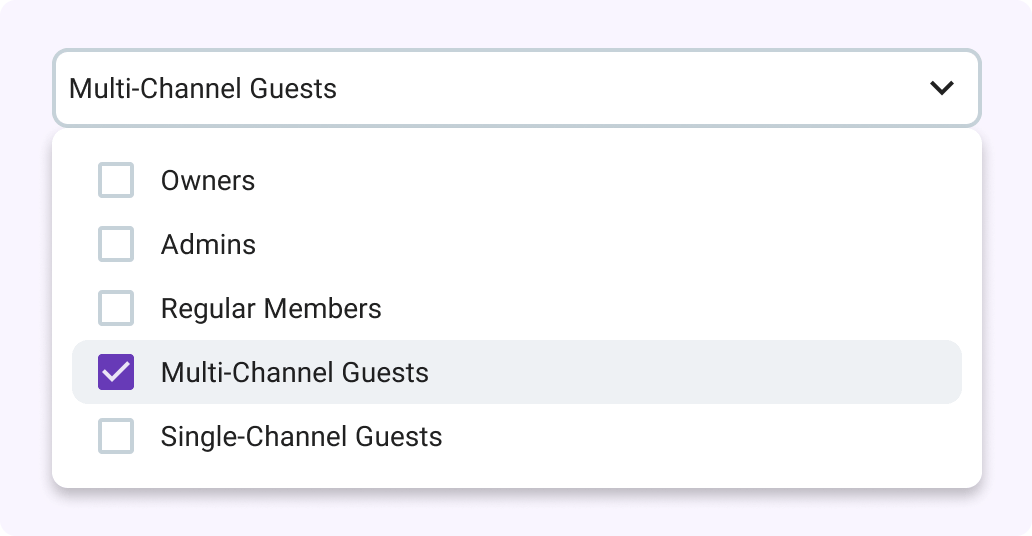
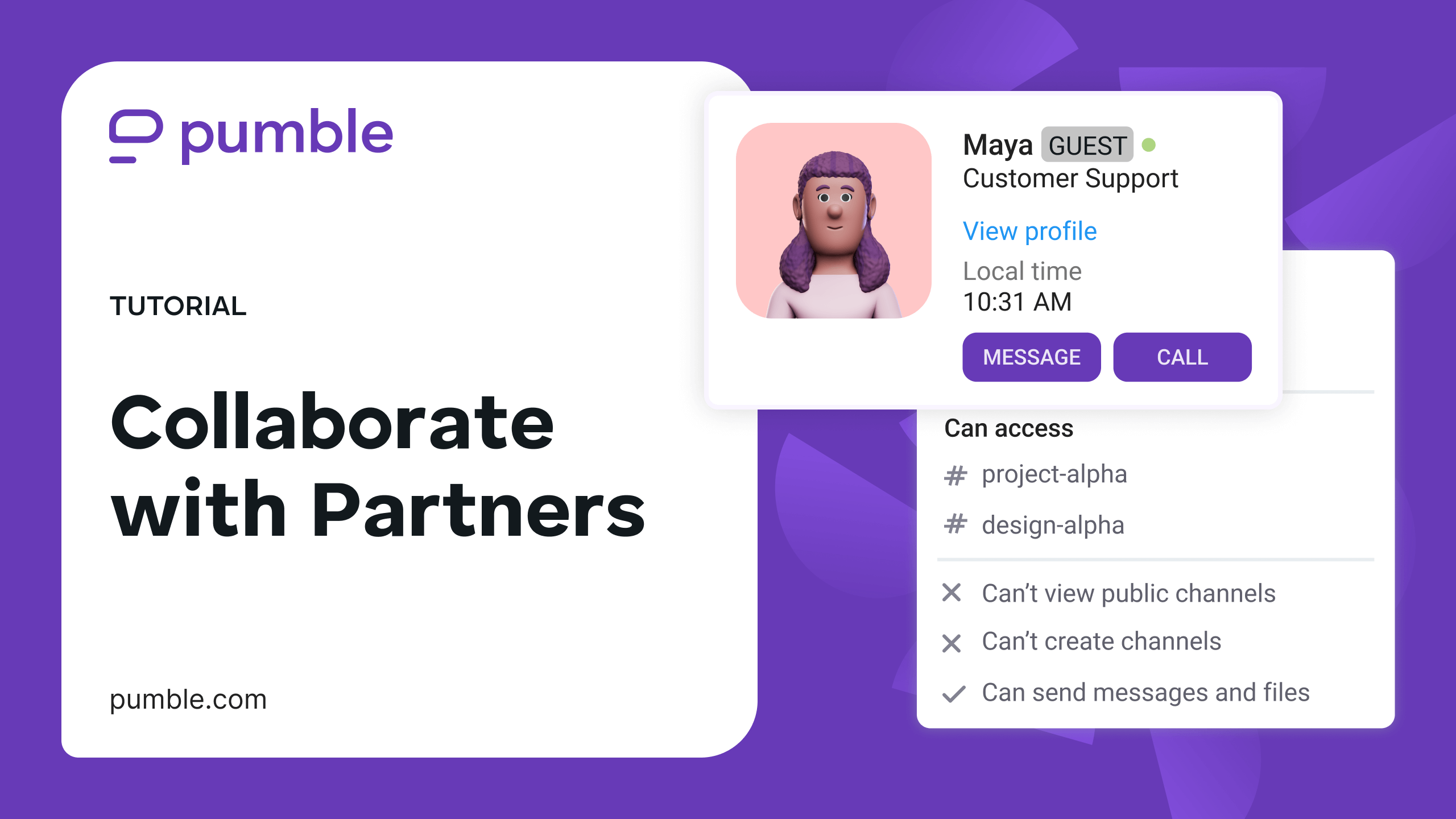
Communicate with your team no matter what device you use.
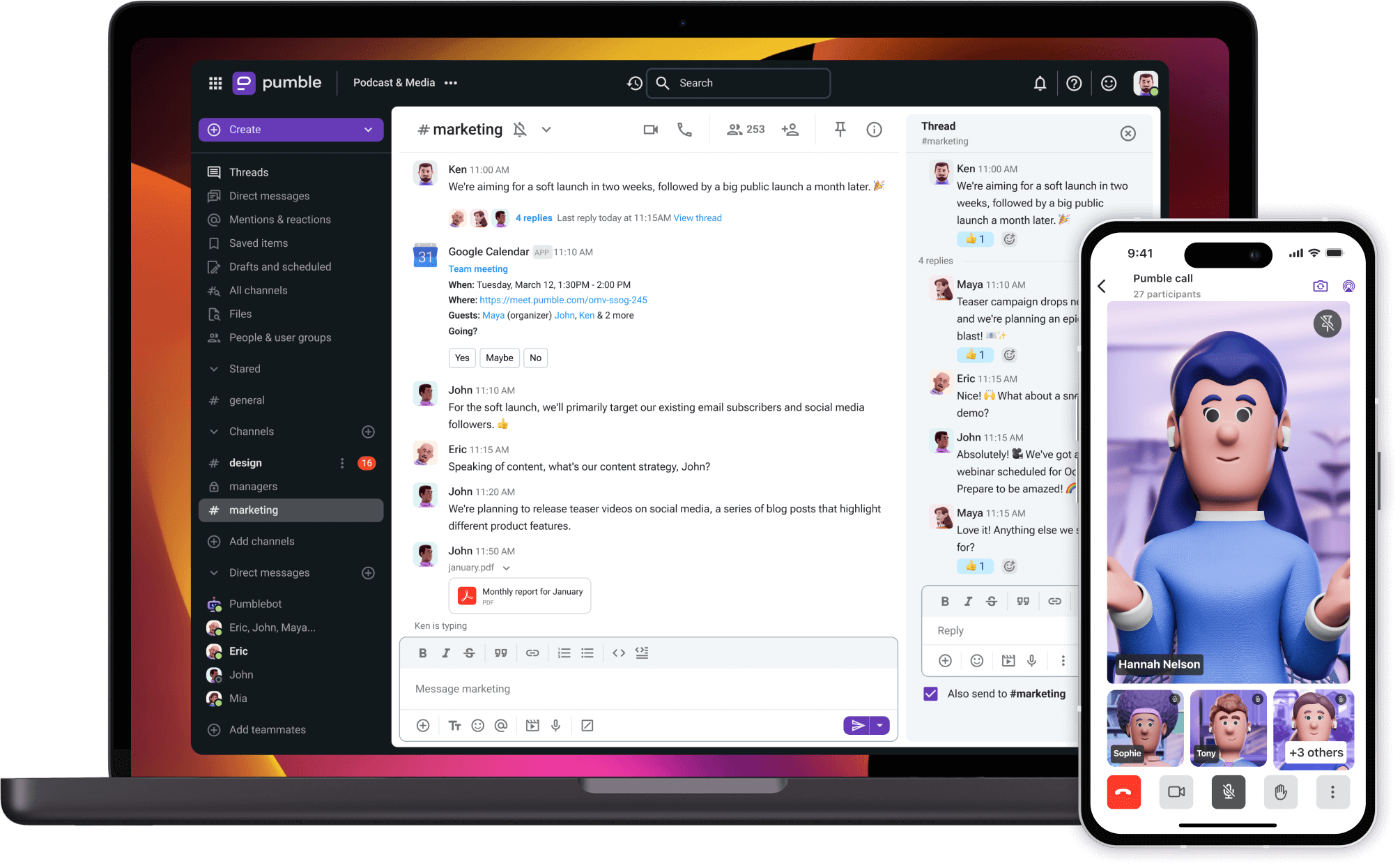
• Unlimited users
• Unlimited chat history
• Free forever