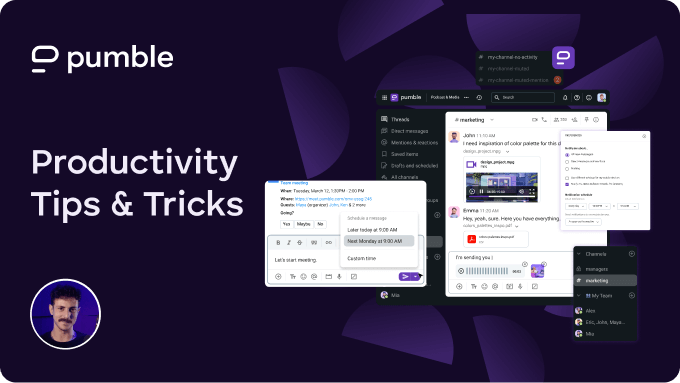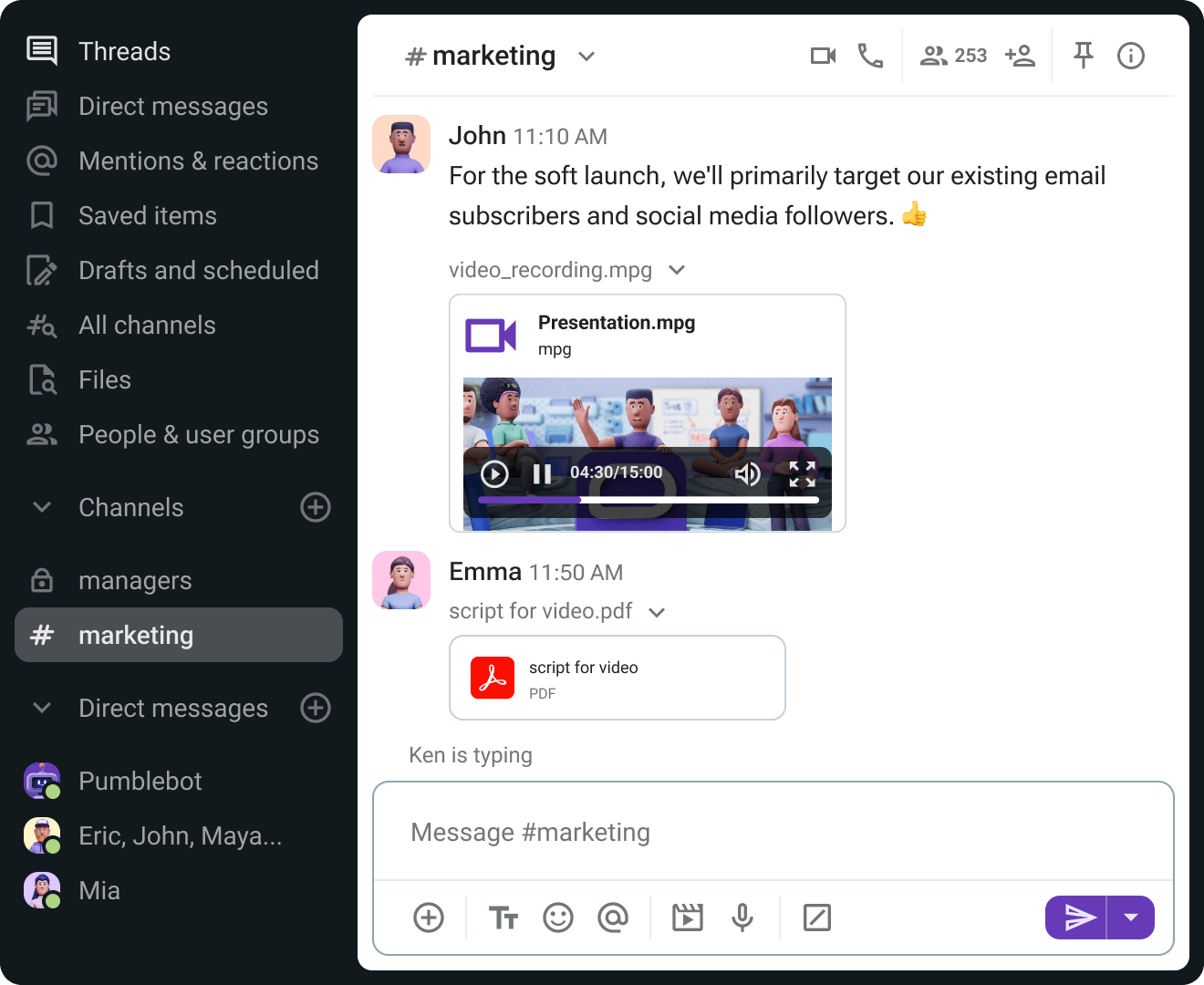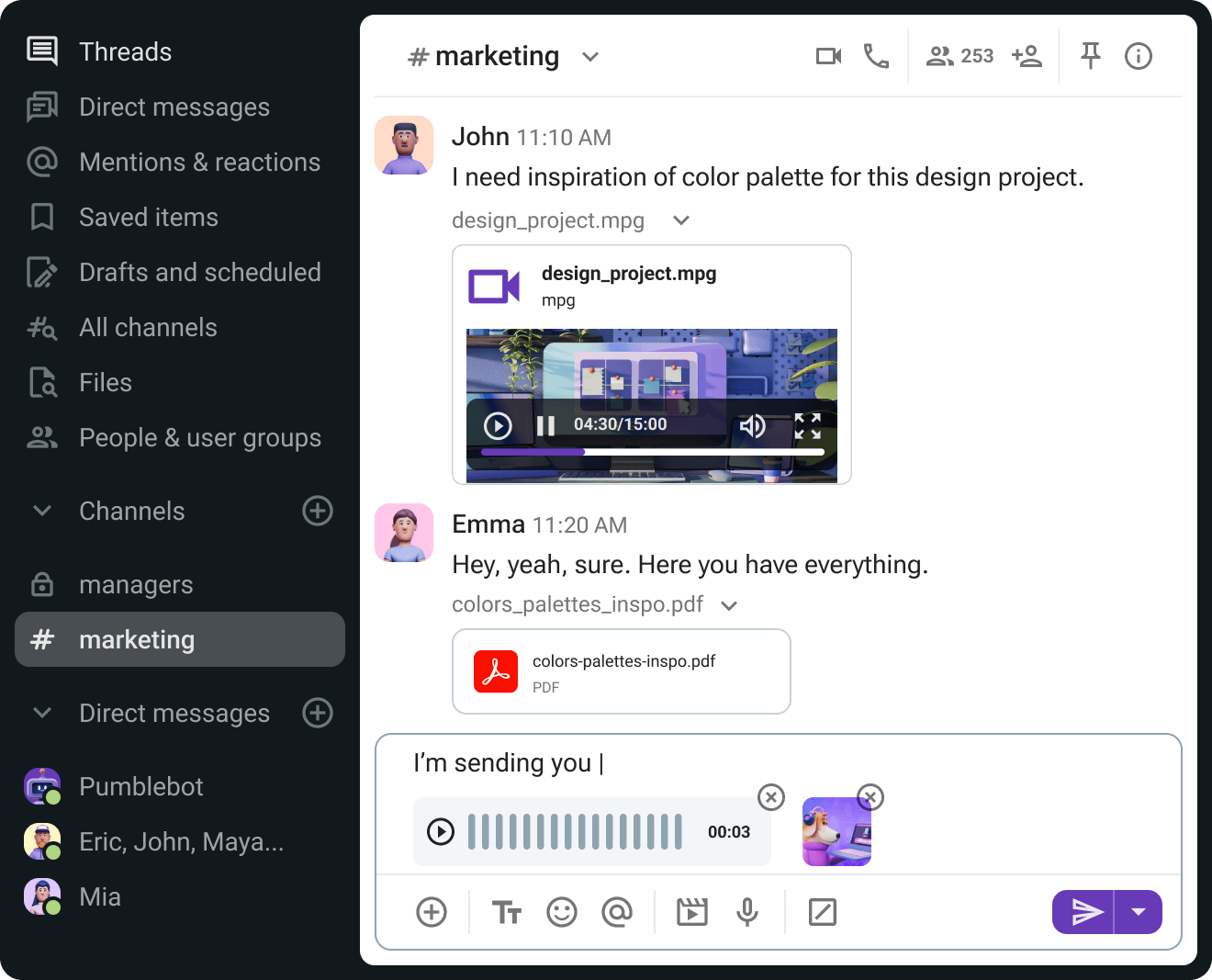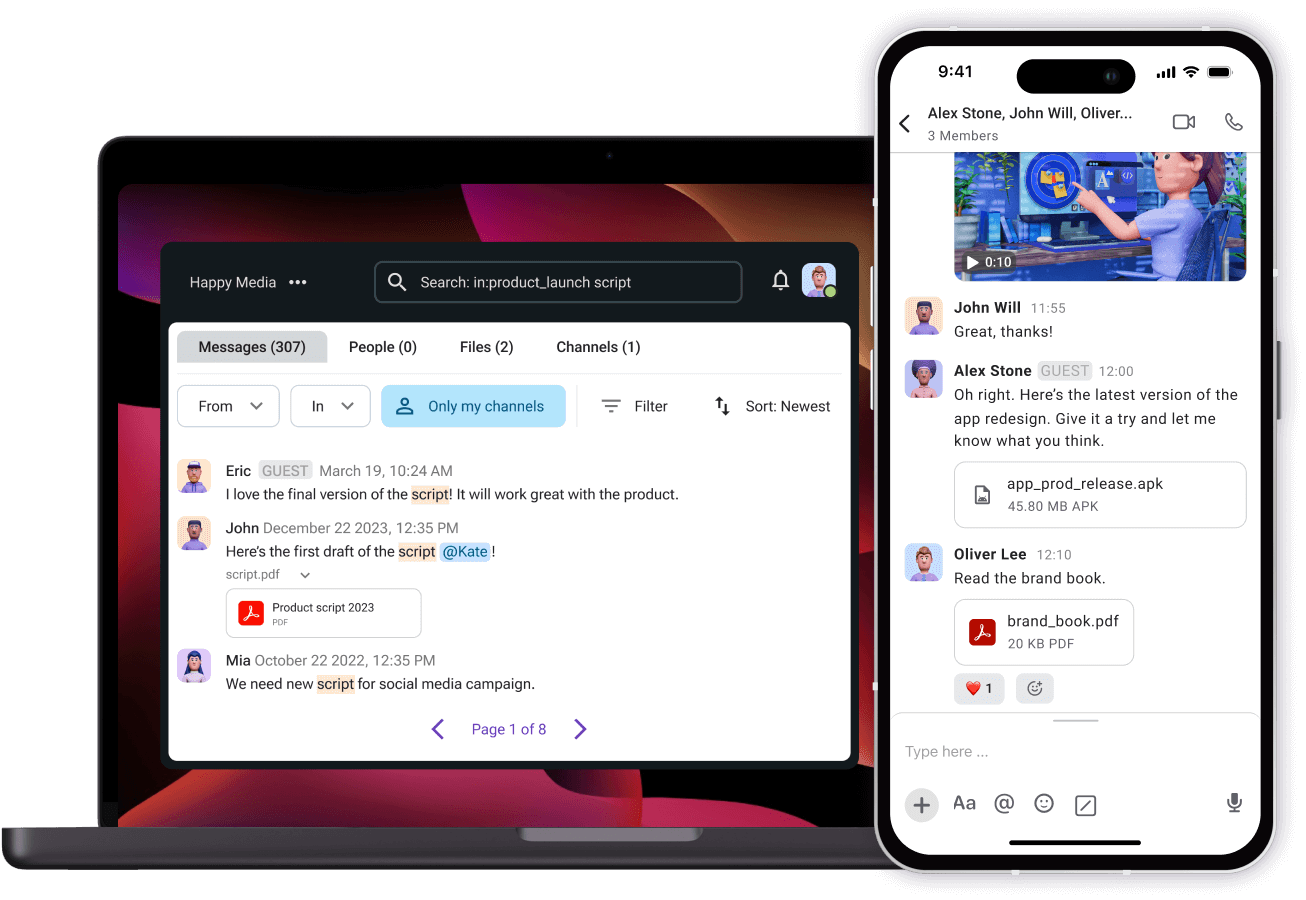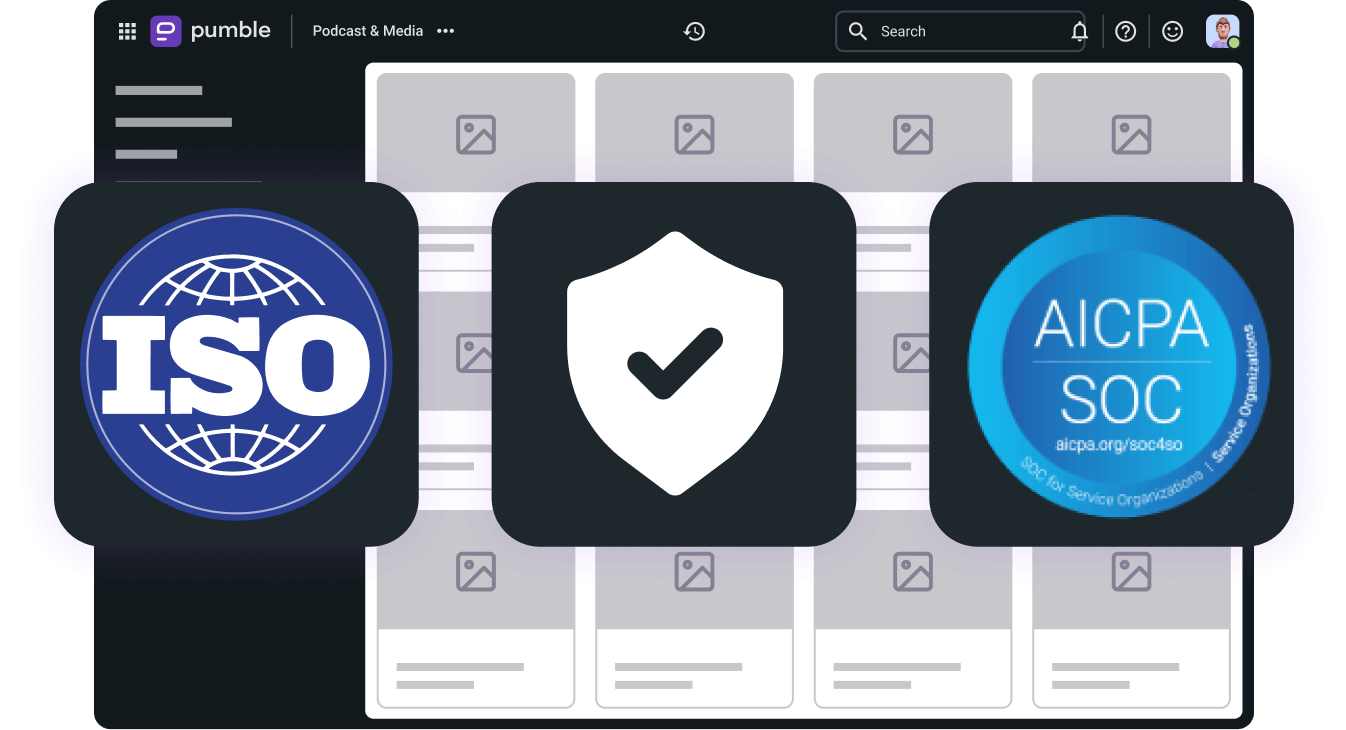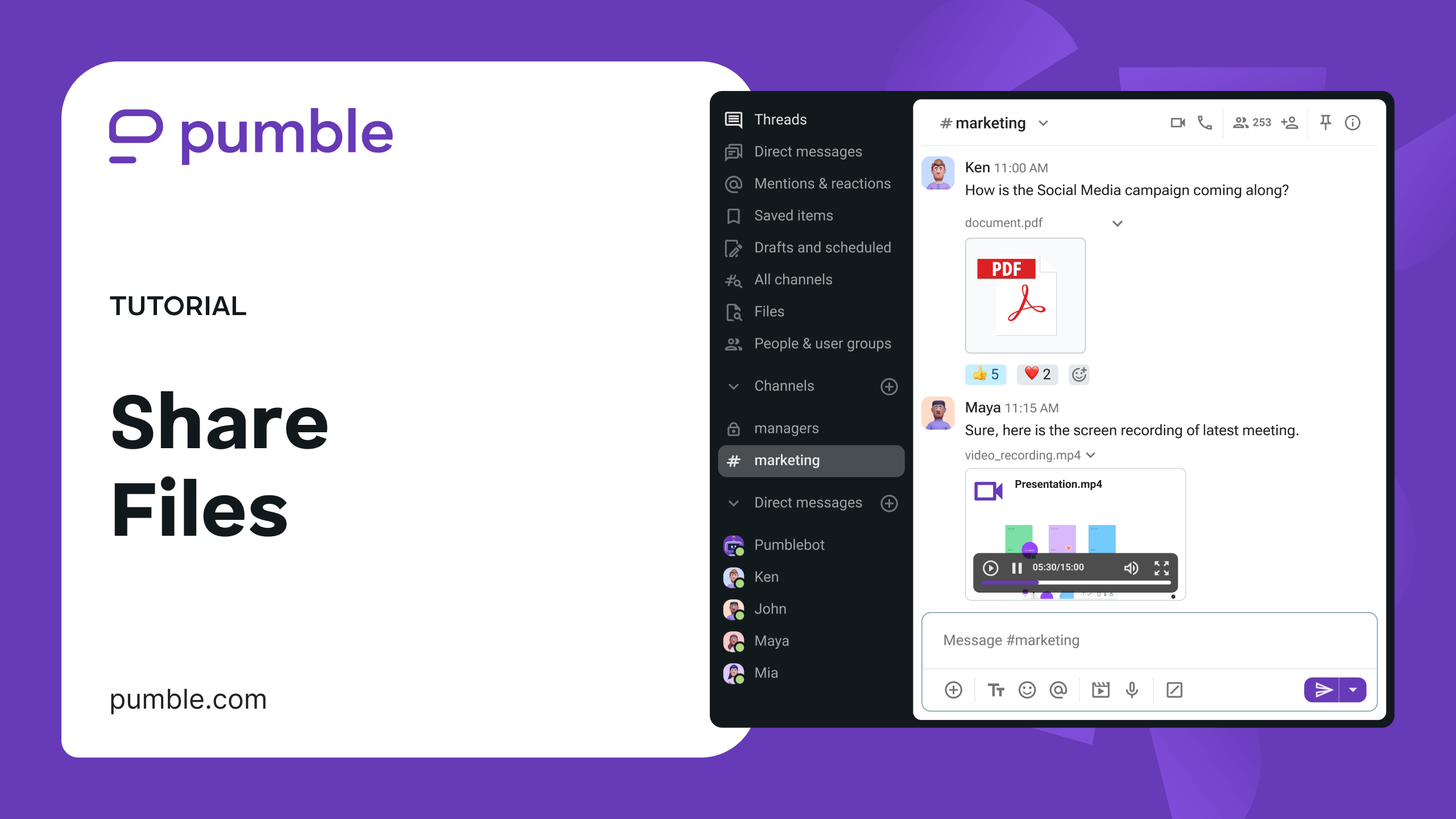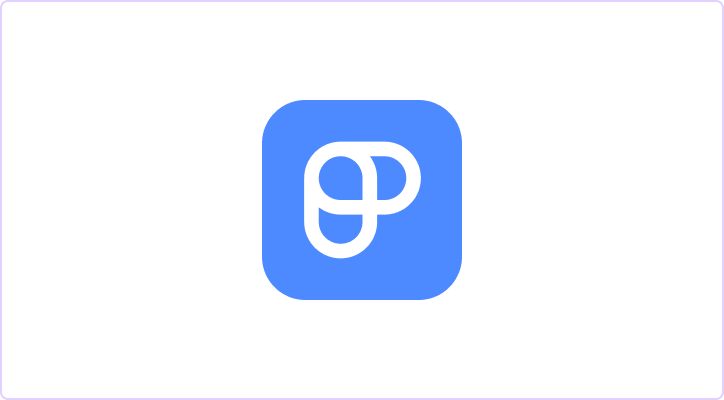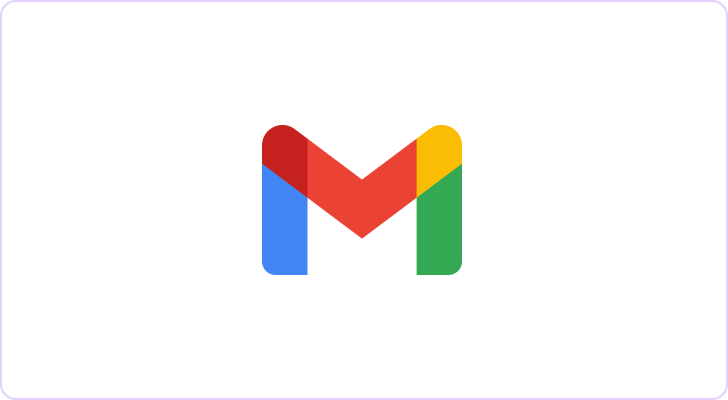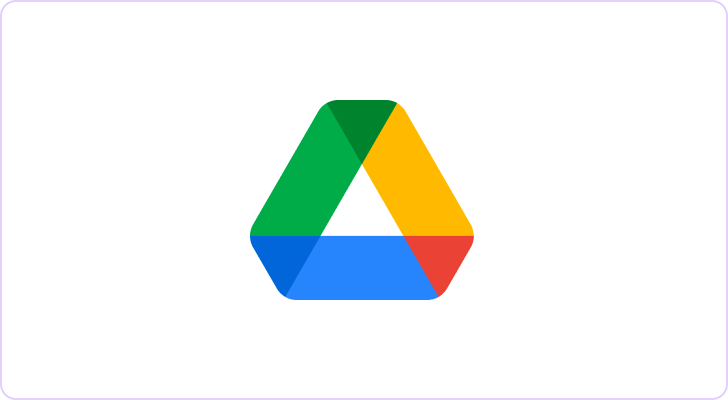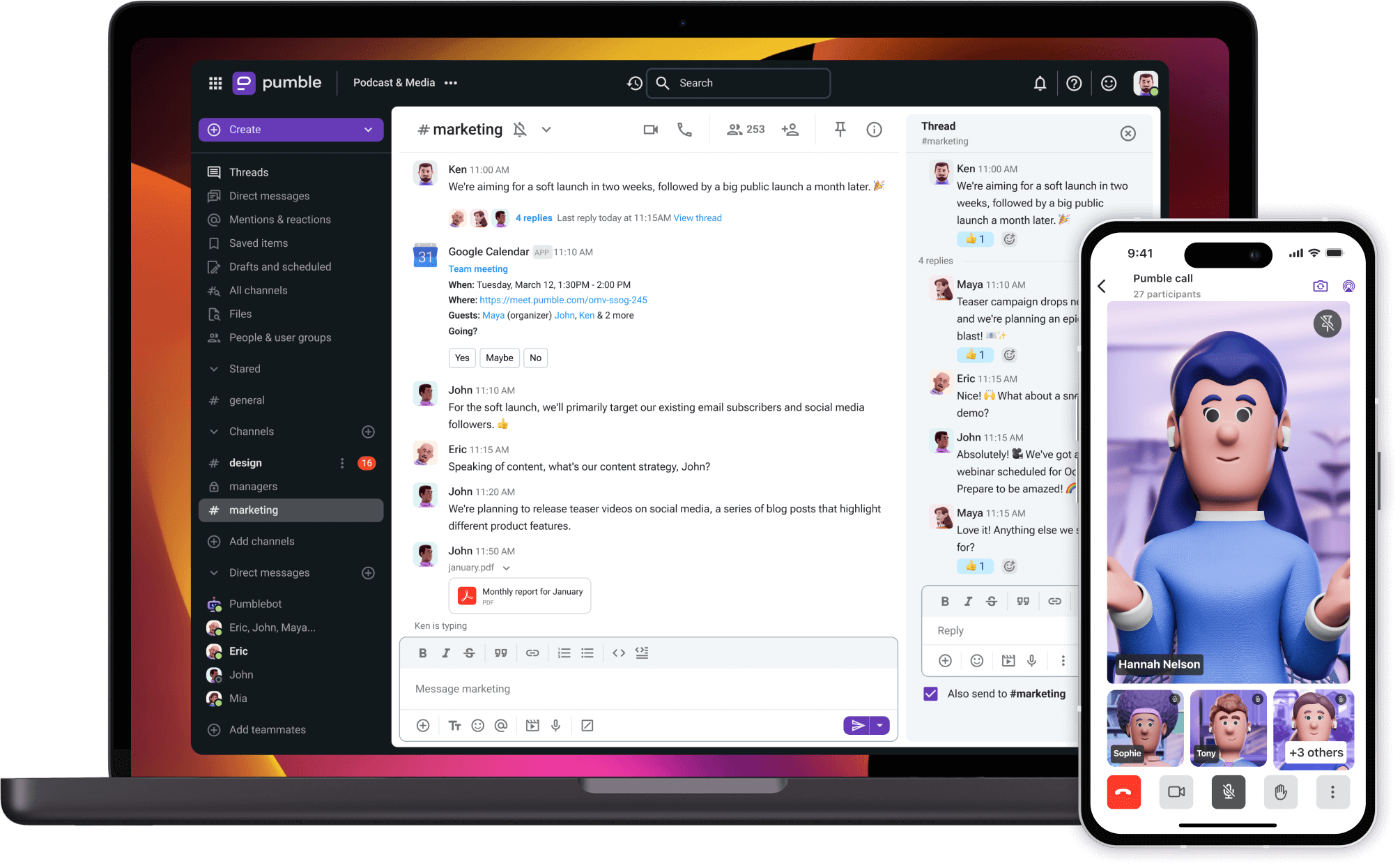Send files and documents to anyone
Share photos, videos, GIFs, and files for free in the Pumble app. Share links and files from anywhere, using your phone, or computer.
Share in Pumble channels and direct messages
Download to send outside your workspace
Upload multiple files at once by drag-and-drop