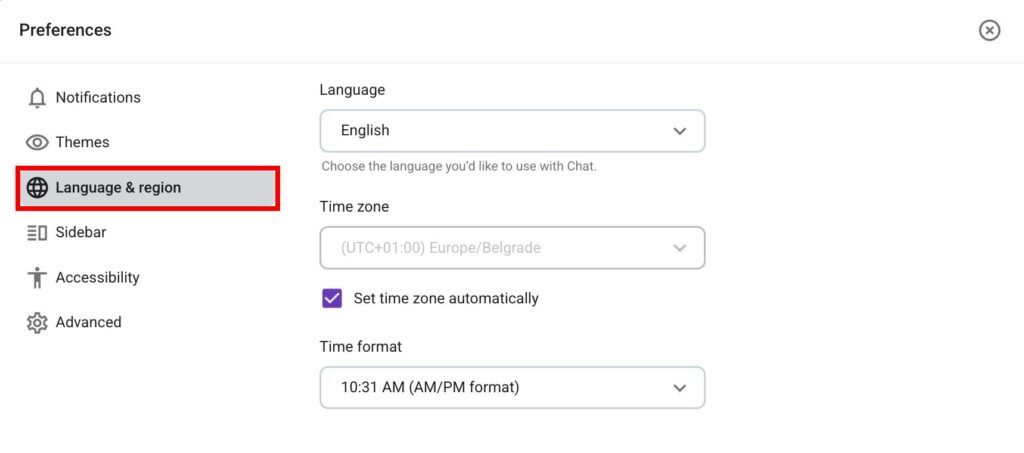Onboarding for New Workspace Users
If your team has recently moved to Pumble and you want to set up Pumble quickly, this guide can help you throughout the onboarding process.
To learn how to use Pumble, read our article.
If you want to create your workspace, read our onboarding guide for workspace creators.
Join a workspace #
Before you join a Pumble workspace, one of your team members (with permission) has to invite you. Once the invite is sent, here’s how you can join:
- Open the email with the invitation link
- Click on Join now
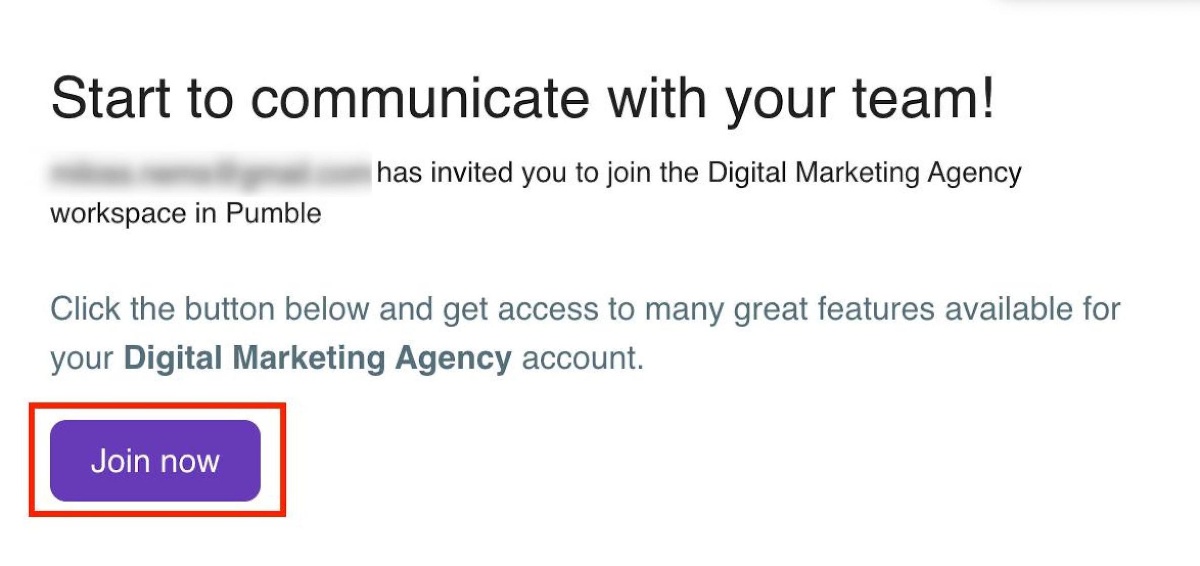
- Write your name and accept
- Click on Create account to finish the process
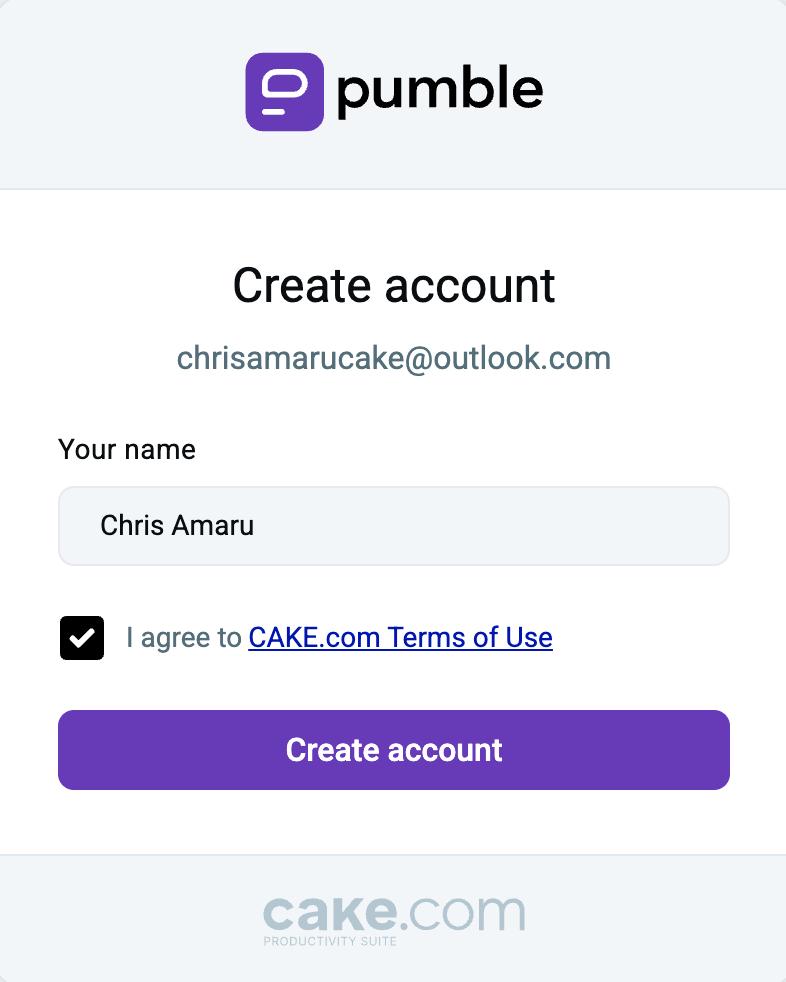
Another way you can join a workspace is by logging in and accepting an invitation. Here’s how to do it:
- Log in with the email where you received an invitation
- Click Join to accept the invitation
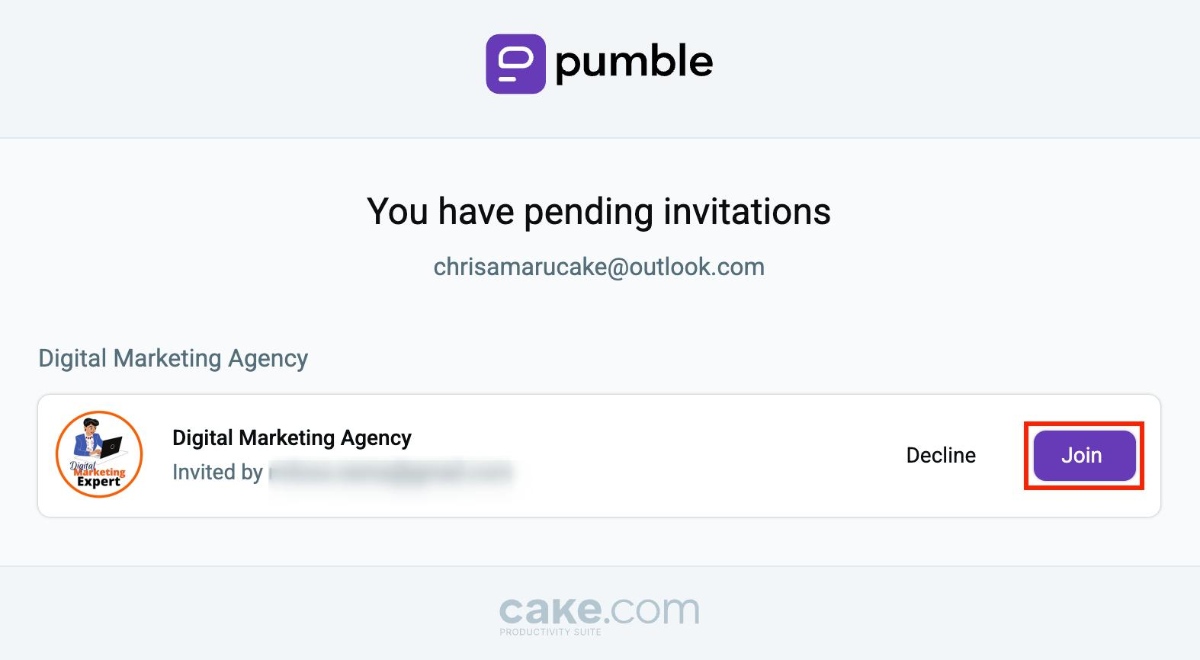
- Write your name and accept
- Click on Create account to finish the process
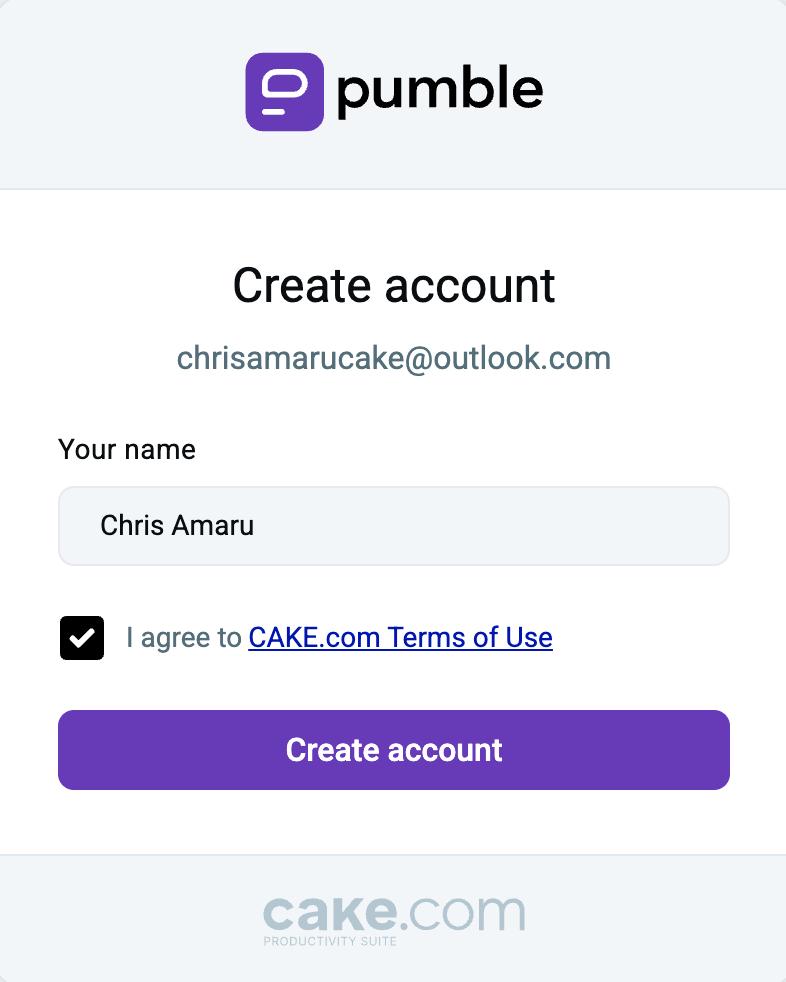
Once you have joined a workspace, you can proceed to the next step.
Set up your profile #
Setting up your profile is important, as it allows your teammates to learn more about you and your role. Here’s what information you can add to your Pumble profile and how to do it:
- Click on your profile picture in the top right corner
- Click on My profile
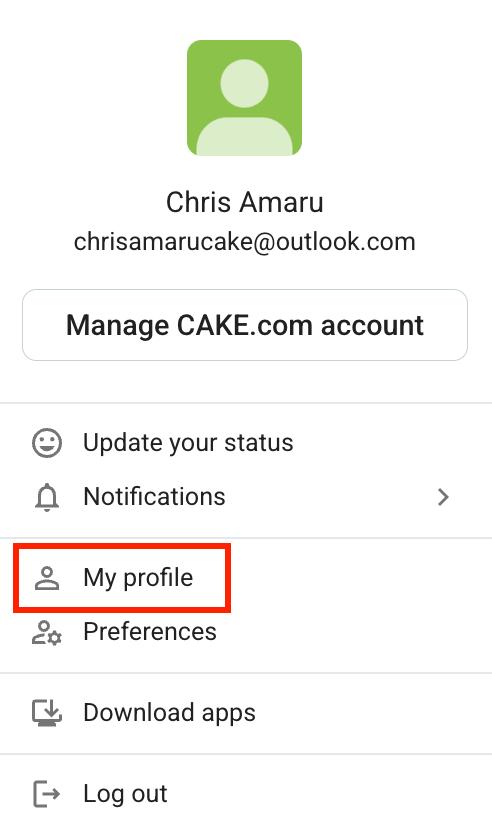
- Click on Manage CAKE.com account
- Select Edit
- Click on the profile picture
- Upload a new profile picture
- Click Save to complete the action
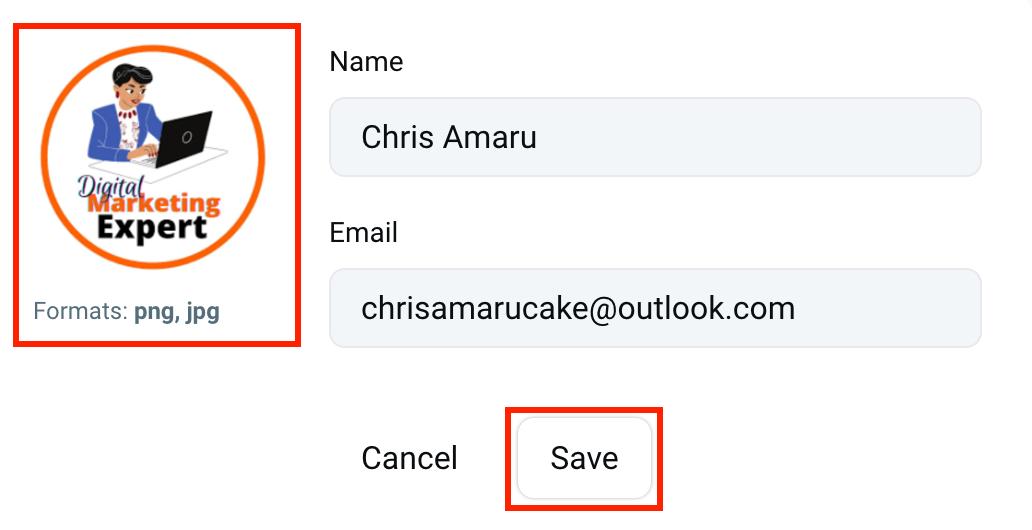
- Click on your profile picture in the top right corner
- Click on My profile
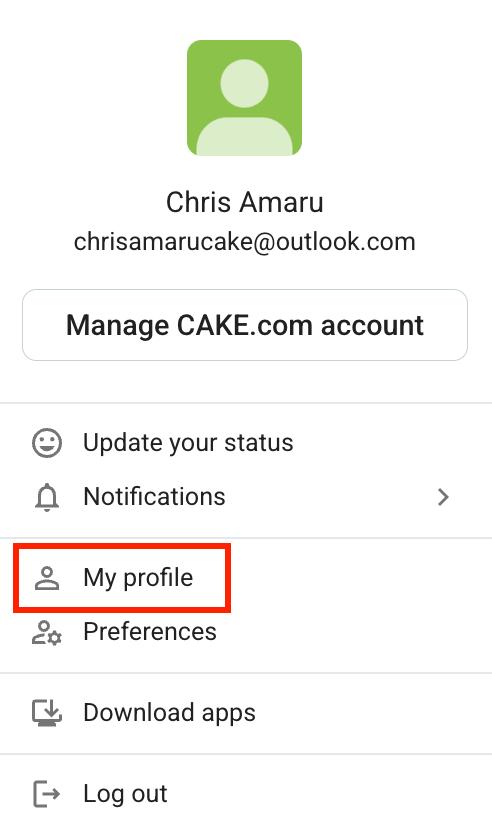
- Click on the pencil icon
- Write your work role under the Title section
- Click Save to complete the action
- Click on your profile picture in the top right corner
- Click on My profile
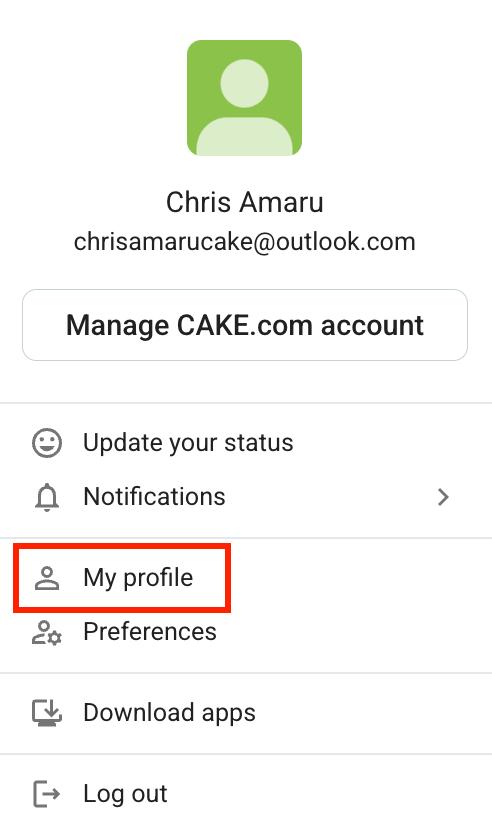
- Click on the pencil icon
- Write your phone number under the Phone section
- Click Save to complete the action
- Click on your profile picture in the top right corner
- Click on My profile
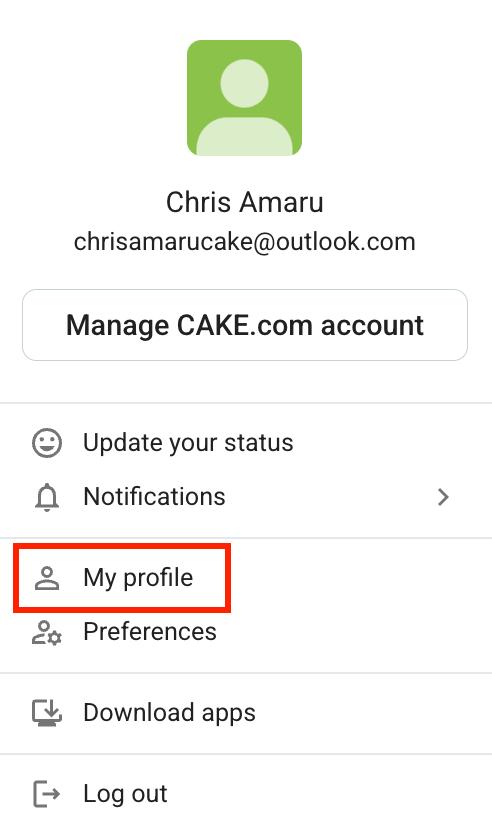
- Click on Manage CAKE.com account
- Select Edit
- Write your name and email
- Click Save to complete the action
Set up notifications #
When you have joined a workspace and set up your profile, you can configure how and when you will receive notifications on Pumble.
To set up your notifications, follow the steps below:
- Click on your profile picture in the top right corner
- Select Preferences
- Select Notifications from the left sidebar

When you open the Notifications tab, you can configure the following:
- Desktop notifications
- Notification schedule
- Notification sound
Set time zone & time format #
Using the correct time zone is crucial if you are working remotely and have teammates from other countries. Here’s how you can set it up:
- Click on your profile picture in the top right corner
- Select Preferences
- Select Language & region from the left sidebar
From here, you can set your time zone and preferred time format (24-hour or AM/PM format).