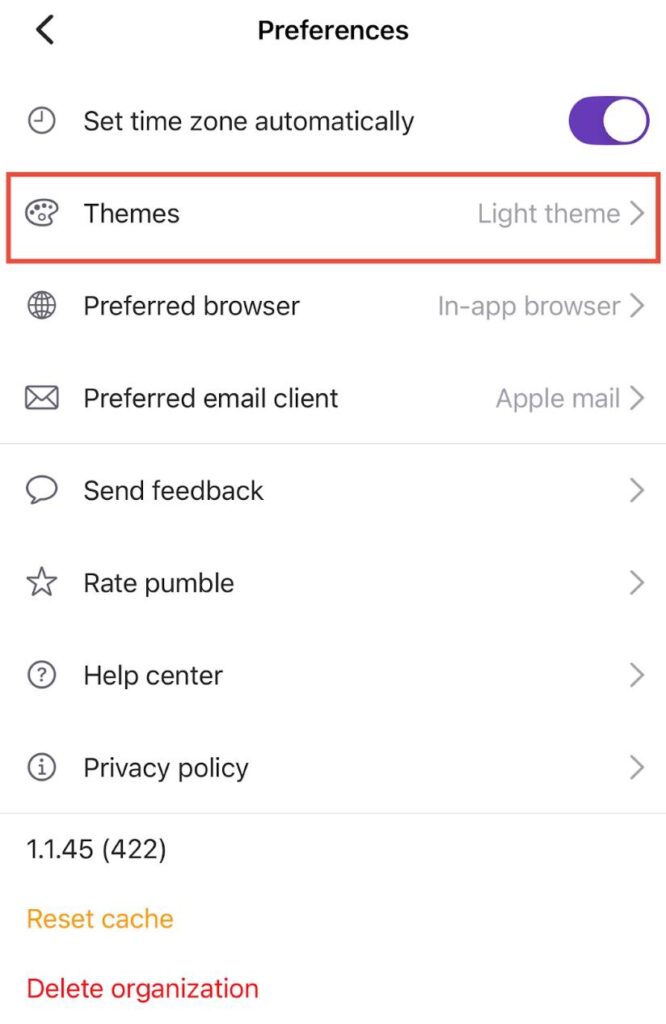Pumble for Mobile (Android, iOS)
You can download Pumble app for your mobile device and use it there, instead of the browser.
- Open Google Play store and search for Pumble
- Download the Pumble app
- Open the app and sign in or create an account
You can also download the app from the Pumble web application like this:
- Log in to your Pumble web application using the browser
- Click on the workspace name at the top left corner
- Navigate to Download native apps and select Download Android app
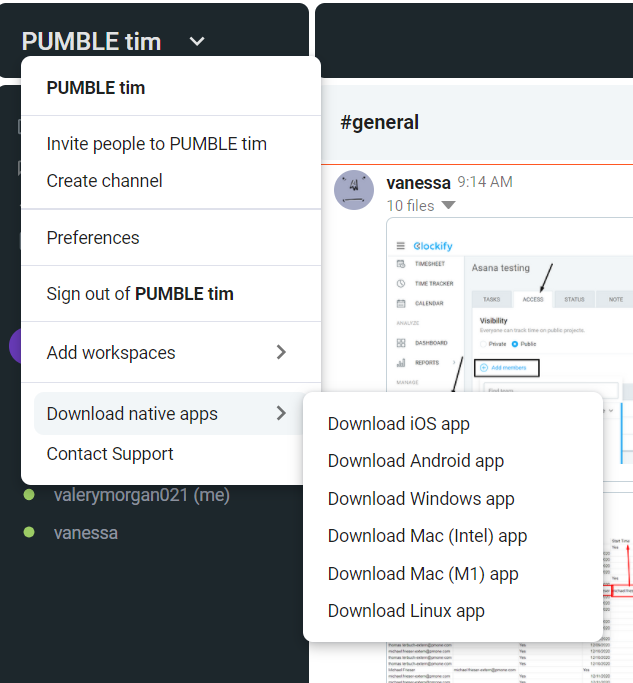
When you sign in, the app will open the list of direct messages and channels on your workspace. If you have any unread messages, the name of the sender (or channel) will be bolded.
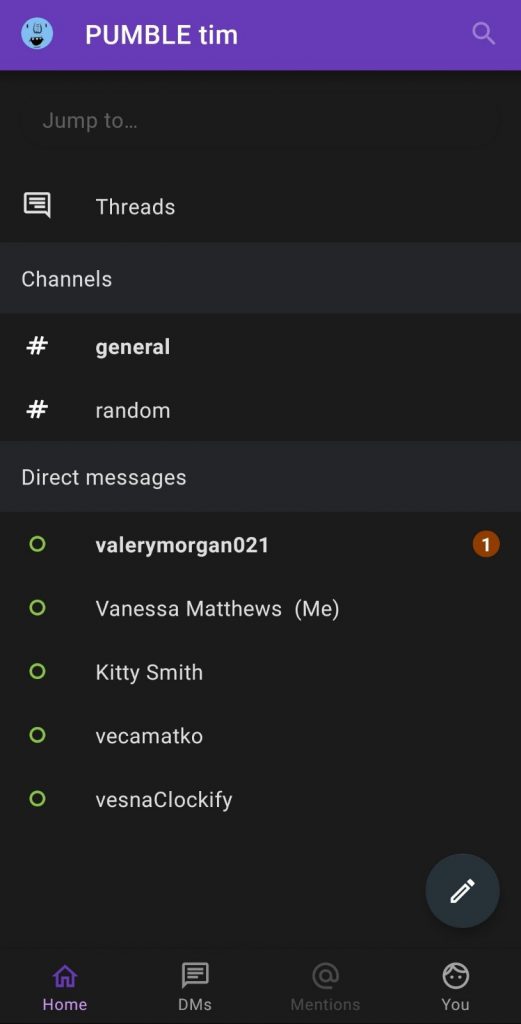
When you click on the workspace name or picture at the top left corner, a menu will open where you can switch to a different workspace, search for people and channels, invite new people, contact support or log out of the application.
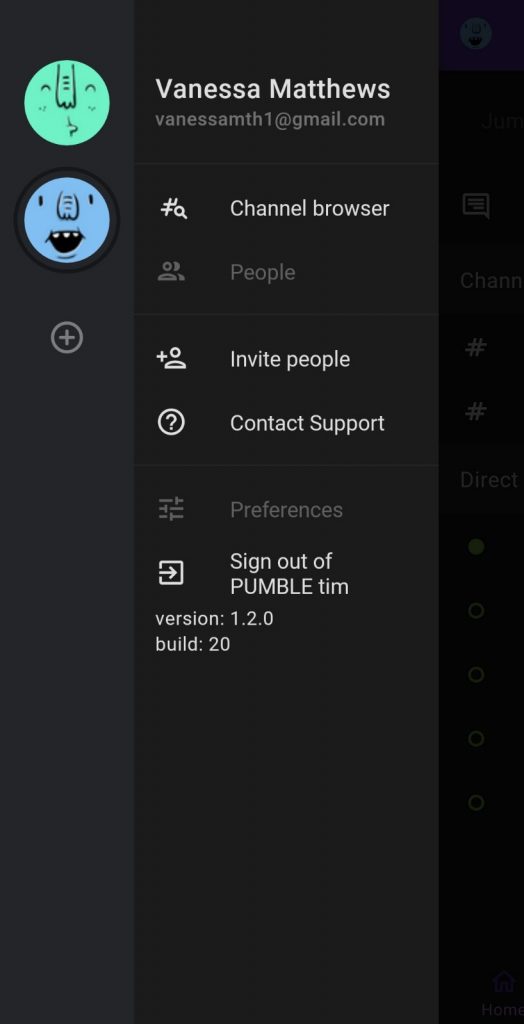
You can access the profile settings by clicking on the You button at the bottom right corner, where you can edit your profile and setting for notifications.
Pumble app will follow the theme settings on your phone. If dark theme is enabled on your phone, Pumble will also be displayed in dark theme.
- Open App store search for Pumble.
- Download the Pumble app.
- Open the app and sign in or create an account.
You can also download the app from the Pumble web application like this:
- Login to your Pumble web application using the browser
- Click on your profile picture in the top right corner
- Select Download apps
- Choose which app you want to download
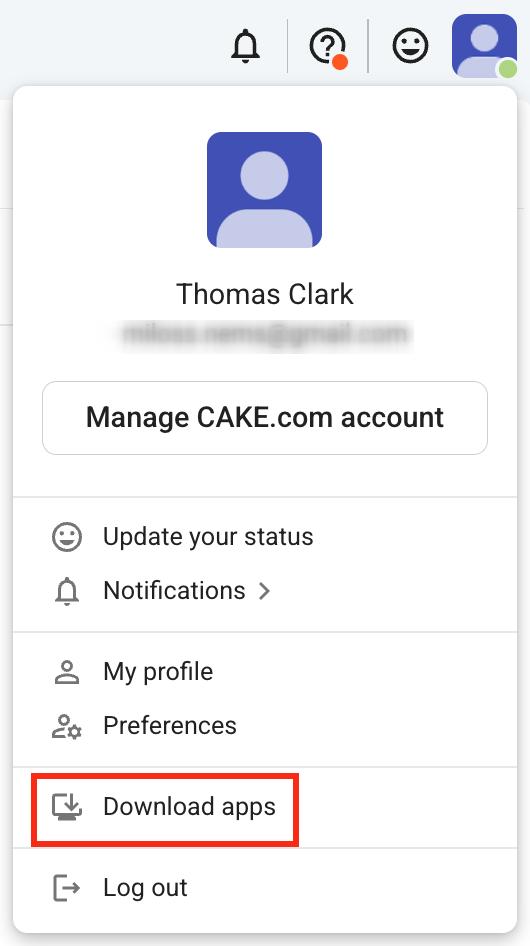
When you log in with your iOS app, the list of channels and DM’s will be shown in the app. If you have some unread messages, the name of the sender will be bolded.
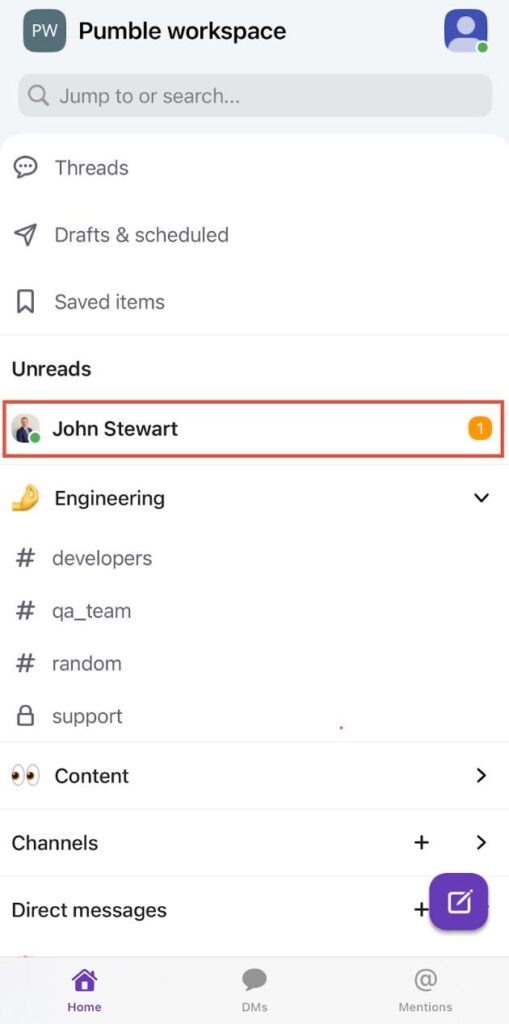
When you swipe right, you can access different workspaces, search for users and channels, invite new users, contact support or sing out.
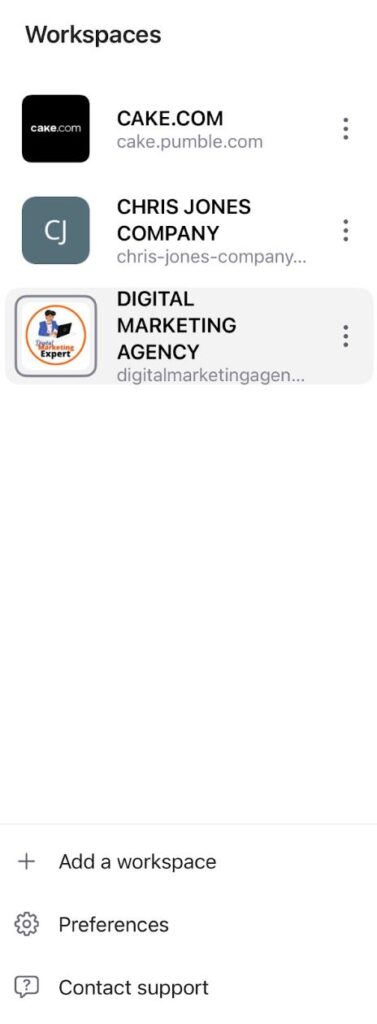
To edit your profile settings, tap on your profile picture in the top right corner. From here, you can do the following:
- Set your status
- Pause notifications
- View profile
- Configure notifications
- Set preferences
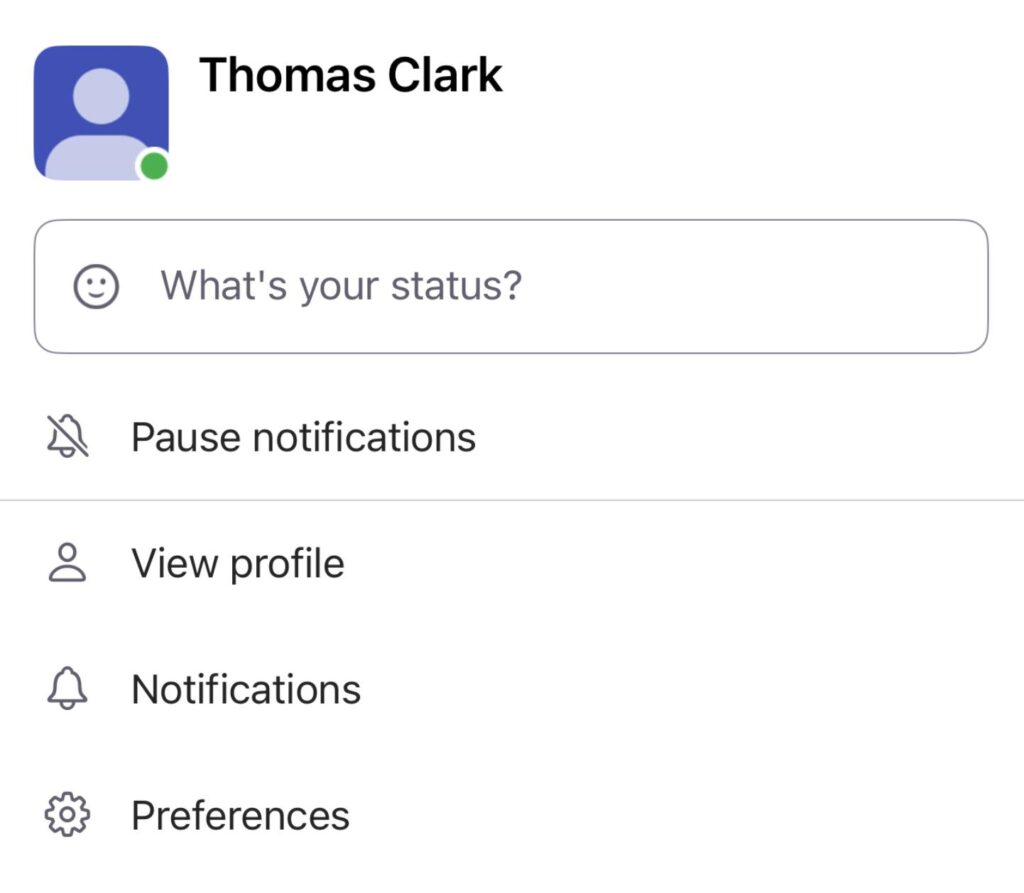
Profile information can be changed directly from the Pumble app. To do this, follow these steps:
- Tap on your profile picture in the top right corner
- Select View profile
- Tap on Manage CAKE.com account
- Edit the information
- Tap Save to complete the action
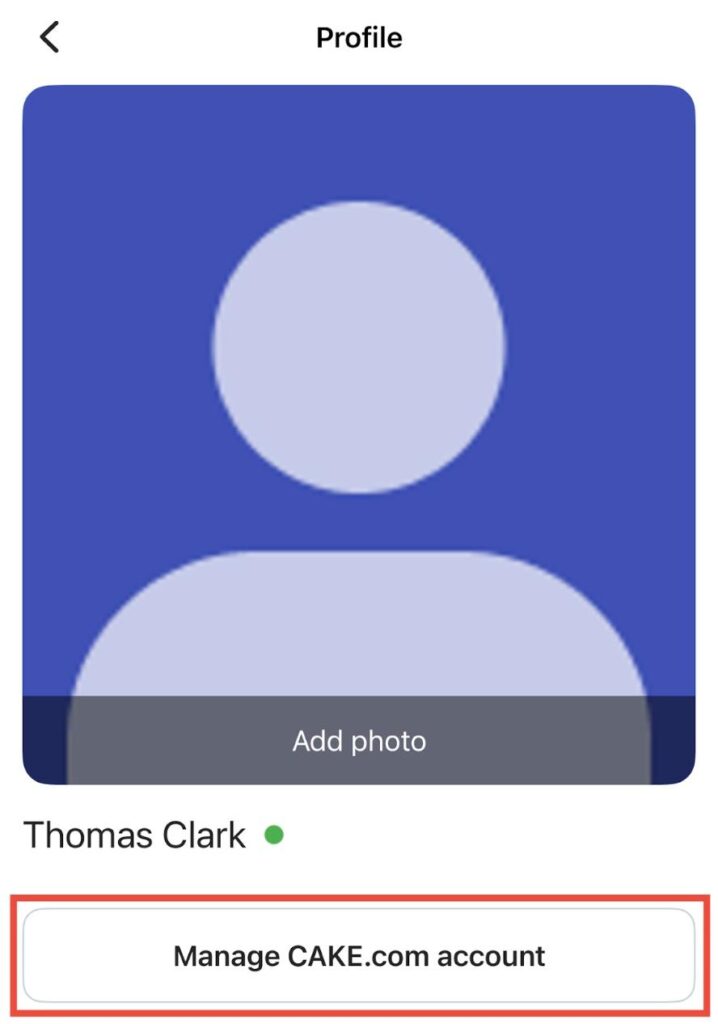
The Pumble app will follow the theme settings on your phone, if the dark theme is enabled on your phone Pumble app will also be displayed in the dark theme. To change your theme, do the following:
- Tap on your profile picture in the top right corner
- Select Preferences
- Tap on Themes
- Choose the theme you want