Get notifications from Clockify in Pumble
Now you can get important updates from Clockify, a time tracking tool directly into your Pumble workspace. This means fewer missed emails and faster reactions without leaving Pumble.
How it works #
By connecting Clockify and Pumble, the notifications you’d normally get from Clockify will now show up in Pumble. These include:
- Time tracking reminders
- Time off requests and updates
- Timesheet approvals
Everything is delivered right in the Pumble workspace, so you don’t have to switch between tools.
Get notifications #
If you have at least one active Pumble and one active Clockify workspace in the same CAKE.com organization, you’ll automatically start receiving notifications from Clockify in Pumble.
If you’d like to receive Clockify notifications, but don’t have a workspace on Clockify yet, you’ll first need to create one via the same CAKE.com account in order to use the integration.
One Pumble workspace can be connected to multiple Clockify workspaces. However, if you have multiple Pumble workspaces in your organization, you need to choose which one will be connected to Clockify.
- First, you’ll get a notification in Pumble in the Apps section that the integration is available
- If you click on it, you’ll see a welcome message confirming the integration is active
- After that, you’ll receive Clockify notifications in Pumble based on your preferences
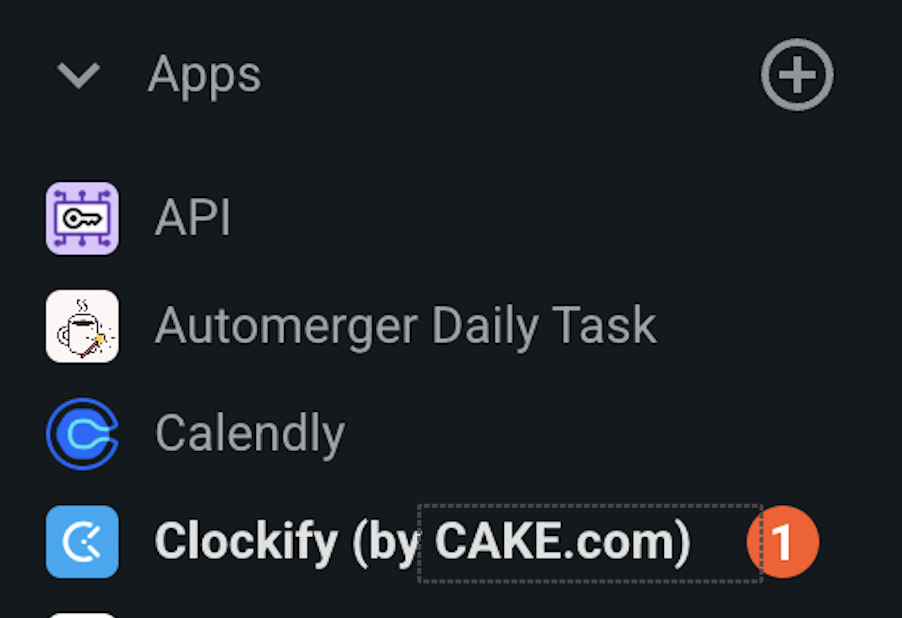
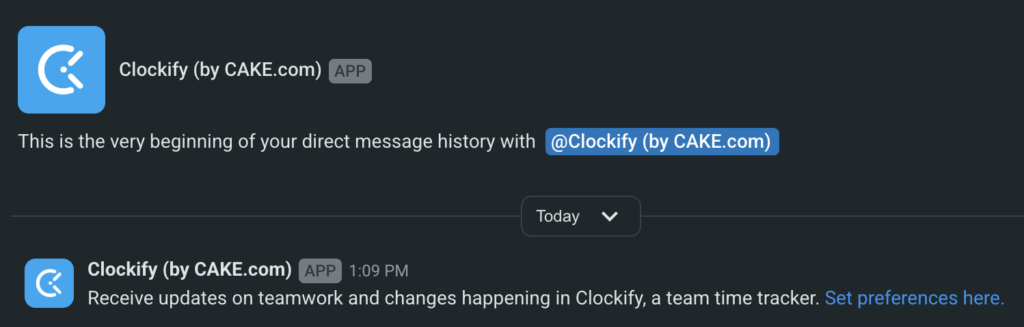
Approve time off requests #
When members of your workspace request time off, you will receive a notification in Pumble. To approve or reject time off, simply open the Clockify add-on under the Apps section and click on Approve or Reject. This will automatically be saved to your Clockify account.
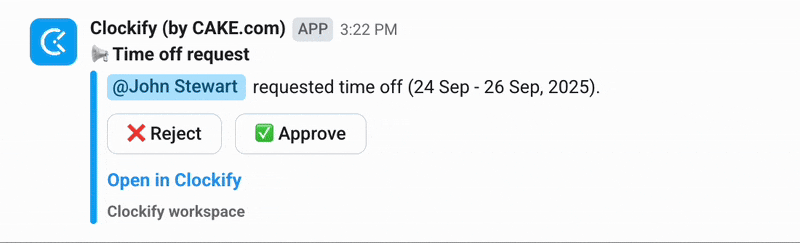
Timesheets Approval notification #
If you are using the timesheet approval feature in Clockify, you can receive approval notifications directly in Pumble. Clockify addon will send you a message that a timesheet has been submitted.
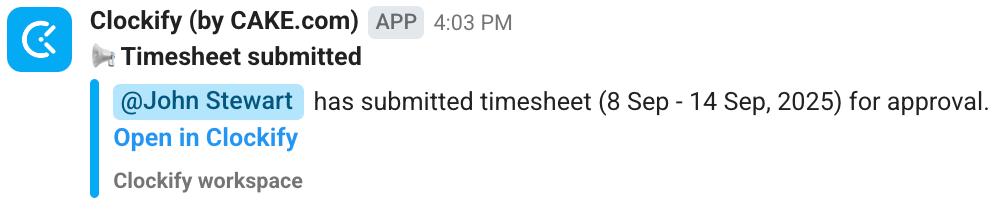
Manage notifications #
You can choose which types of Clockify notifications you would like to see in Pumble.
Follow these steps:
- In Pumble, choose Clockify in the Apps section
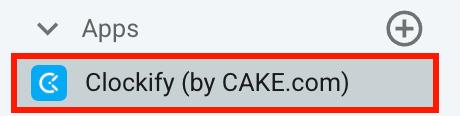
- Find the welcome message and click on Set preferences here
- You’ll be redirected to Clockify Preferences and the Pumble notifications tab
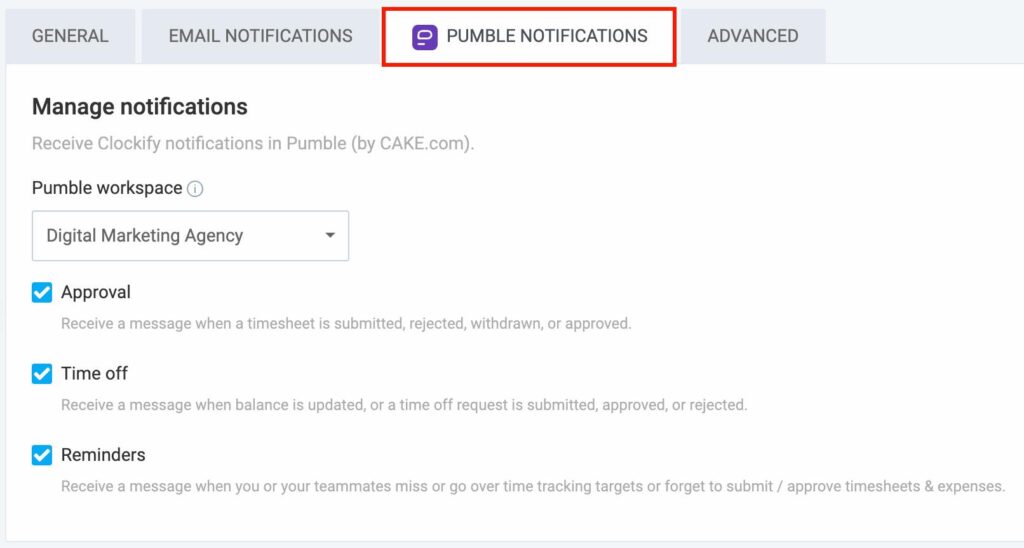
Or, go directly to your Clockify workspace and set preferences there.
Here you can choose:
- Which notifications you want to receive (time tracking, time off, approvals)
- Which Pumble workspace should they be sent to (if you have more than one)
All the changes you make are automatically saved.
Stop notifications #
To stop getting notifications from Clockify:
- In Clockify, go to Preferences
- Choose Pumble notifications tab
- Uncheck specific notifications you don’t want to receive
Or - Choose none as notification type
If you’re experiencing any issues, or not receiving notifications, visit our Help Center, or reach out to our support.