Zoom Integration
Zoom integration with Pumble provides a way to start and join Zoom meetings from Pumble. This guide will walk you through the steps to integrate Pumble with Zoom, ensuring you make the most of both apps.
To connect Pumble with Zoom, follow these steps:
- Click on +Add apps button at the bottom of the left sidebar
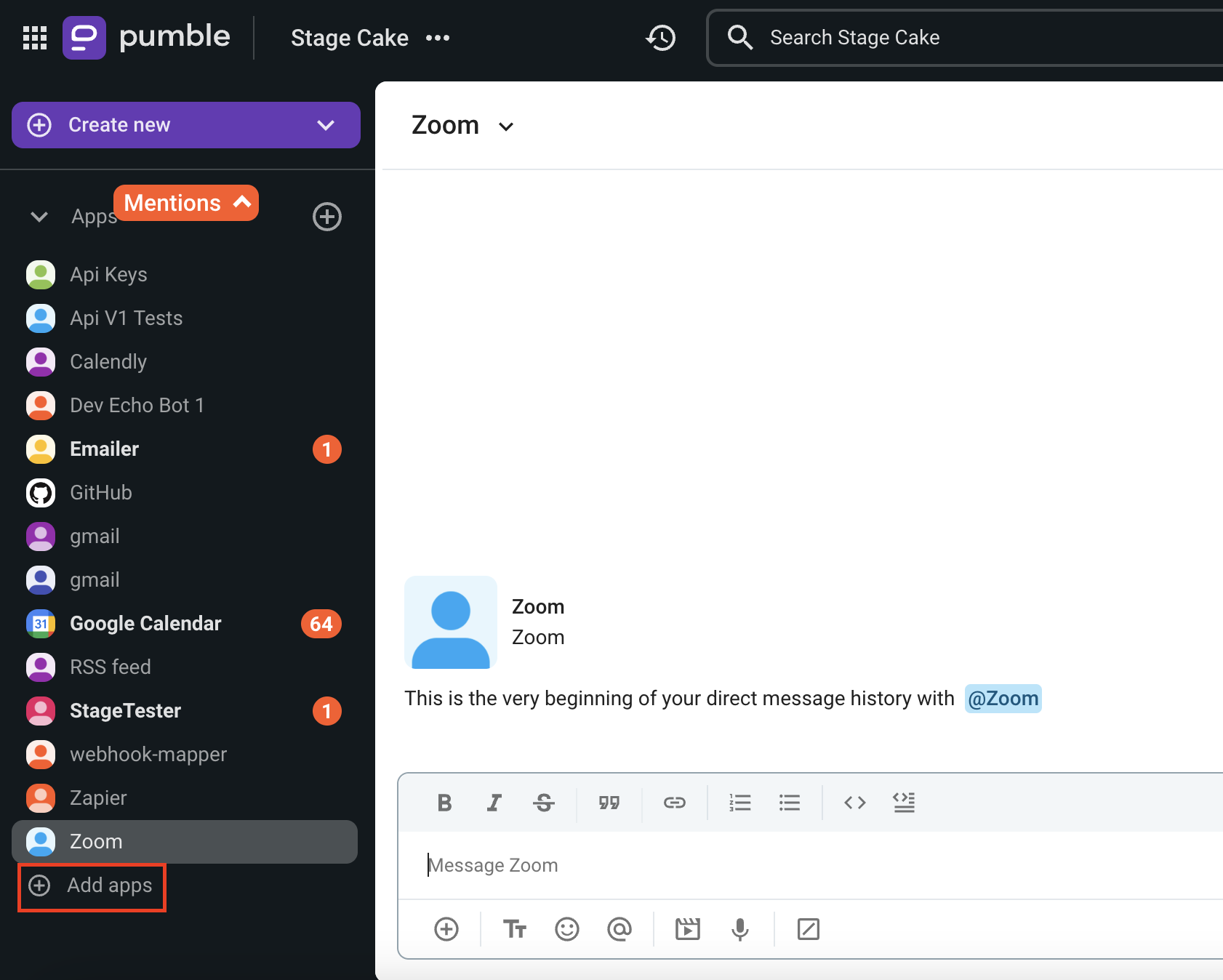
- Click on Install button next to the Zoom app

A new tab will open with the consent form and integration specifics.
It’s possible that the app has already been installed on your workspace by another user, and you will need to authorize it so that you can use it. To do it, click on the Authorize button next to the app name. - Select the Workspace from the dropdown
It is important that you are logged in to the Pumble Workspace that you choose from the dropdown. - Click Allow
- Login to Zoom to complete the action
You can utilize Pumble integration with Zoom for smoother interactions with external vendors who rely on Zoom for communication. By integrating Zoom and Pumble, you will have swift access to Zoom calls, streamlining coordination efforts with external partners.
Valid commands #
There are a few specific actions that can be used to interact with Zoom integration:
• /zoom – Start a meeting
• /zoom meeting [topic] – Start a meeting with topic
• /zoom join [meeting id] – Join a meeting using meeting ID
• /zoom join me – Join a meeting using your personal meeting ID
• /zoom call [phone number] – Start a phone call
• /zoom logout – Logout from Zoom on all your Pumble channels and direct messages
Uninstall Zoom integration #
If you no longer want to use Zoom integration on your workspace follow these steps to uninstall it:
- Click on three dots next to your workspace name
- Select Workspace settings > Configure apps
- Click on three dots next to Zoom integration
- Select Uninstall
- Click Uninstall on the confirmation button to complete the action
