RSS Feed Integration
RSS feed is web feed format that allows users to subscribe to their favorite websites or online sources and receive updates automatically, instead of visiting multiple websites individually to check for new content. By integrating RSS feeds into Pumble, your team can stay updated on relevant news, blog posts, or any other content from their favorite sources without leaving the app. This guide will walk you through the process of adding RSS feed integration to your Pumble workspace in a few simple steps.
Create RSS feed integration #
Only admins or workspace owner can install RSS Feed integration.
To connect Pumble with RSS feeds, follow these steps:
- Click on +Add apps button at the bottom of the left sidebar

- Click on Install button next to the RSS feed app and a new tab will open with the consent form and integration specifics
It’s possible that the app has already been installed on your workspace by another user, and you will need to authorize it so that you can use it. To do it, click on the Authorize button next to the app name. - Select the Workspace from the dropdown
It is important that you are logged in to the Pumble Workspace that you choose from the dropdown. - Click Allow to complete the installation
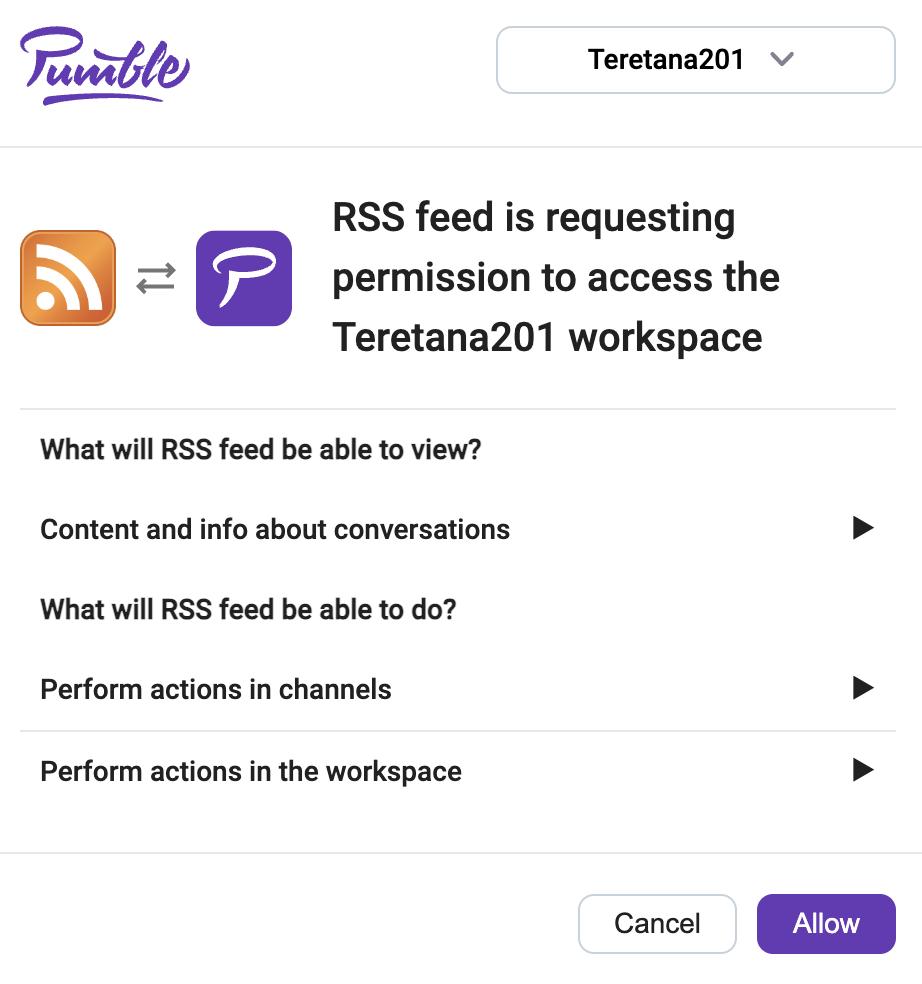
Currently you can receive news only in public and private channels.
RSS feed can be used, for example, by marketing teams as they often need to stay updated on industry news, competitor activities, and trending topics to create relevant and engaging content for their audience. By integrating RSS feeds into Pumble, marketing teams can streamline their content curation process and stay ahead of the curve.
Subscribe to a Feed URL and receive news #
After you have successfully installed the RSS feed integration, you can subscribe to different URLs and receive notifications for new content from them. To subscribe to a Feed URL:
- Type /feed subscribe in the text editor of a public or private channel
- Paste the URL right next to it
- Press enter/Send button to complete the action
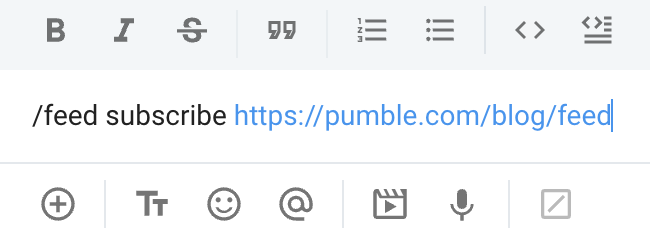
Valid commands #
There are a few specific actions that can be used to interact with RSS feed integration:
• /feed subscribe https://pumble.com/blog/feed/ – to subscribe to a feed in this channel
• /feed list – to list subscribed feeds from this channel
• /feed list_all – to list subscribed feeds from this workspace
• /feed remove ID – to remove a feed from this channel
• /feed help – to list all valid commands you can use
To perform any of these actions, it is necessary to enter them in any public or private channel.