Set Default Channels
In order for new members to be onboarded into your system more easily, you can set default channels for them to automatically join. Default channels may be those related to company’s policy, culture, the ones where important and confidential info is shared, or anything else you and your team find essential, or of relevance.
This feature is available on all plans and can be used by workspace owner or admins.
When you’re setting up default channels for your workspace, it’s important to note that:
- Only public channels can be set as default channels
- All members are automatically added to #general and this cannot be changed
- Guest users aren’t automatically added to default channels
Add the default channels in the following way:
- Click on your workspace name at the top left corner of your desktop screen
- Hover over Workspace settings
- Select General settings from the dropdown
- Click on the arrow next to Default Channels to expand the group
- Add new channels users will join by default
- Click Save to complete the action
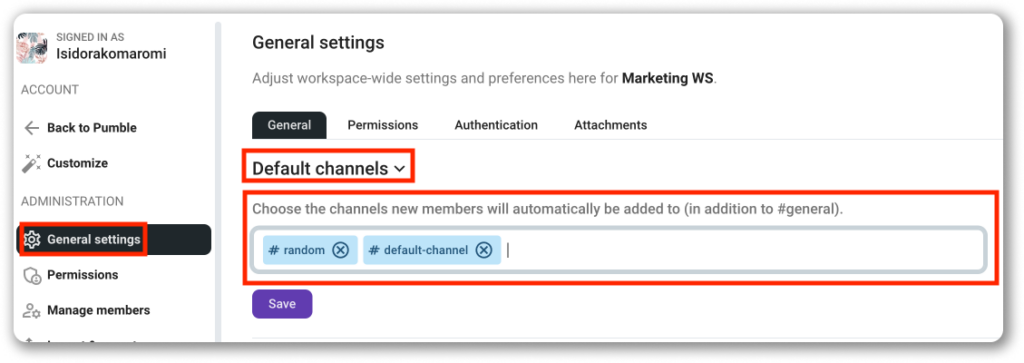
You can select up to 25 default channels.
If your company’s priorities or policies changed and you need a different setup for onboarding new members, you can always change the default channels, add new ones and remove the exiting ones.
This action can be performed by workspace owner and admins.
Remove the default channels in the following way:
- Click on your workspace name at the top left corner of your desktop screen
- Hover over Workspace settings
- Select General settings from the dropdown
- Click on the arrow next to Default Channels to expand the group
- Click x next to the Channel name and remove it
- Click Save to complete the action