Advanced Preferences
2 min read
isidora.komaromi@cake.com
In the Preferences > Advanced page in Pumble you can customize your Enter key settings and choose whether pressing the Enter key on your desktop sends a message or begins a new line. Adjust this preference anytime by following the steps below.
Configure Enter key preferences #
- Click on your profile picture in the top right corner
- Select Preferences from the menu
- Open Advanced section
- Select one of the two options under When writing a message, press Return to… to complete the action
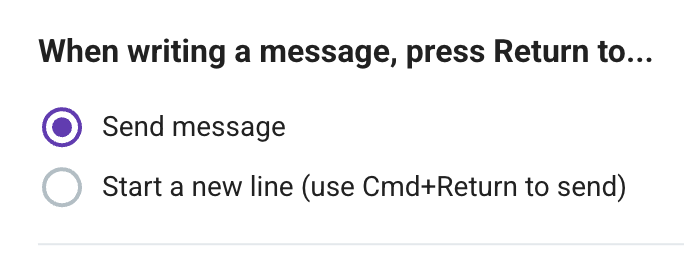
If you opt for Send message, you can initiate a new line by using Shift + Enter. Alternatively, if you choose Start a new line, you can send the message using Cmd + Enter on Mac or Ctrl + Enter on Windows/Linux.
Show link previews #
In this section, you can choose to see link previews in your messages.
Here’s how to enable them:
Web/Desktop
Android
iOS
- Click on your profile picture in the top right corner
- Select Preferences from the menu
- Open the Advanced section
- Check whether you want to show link previews
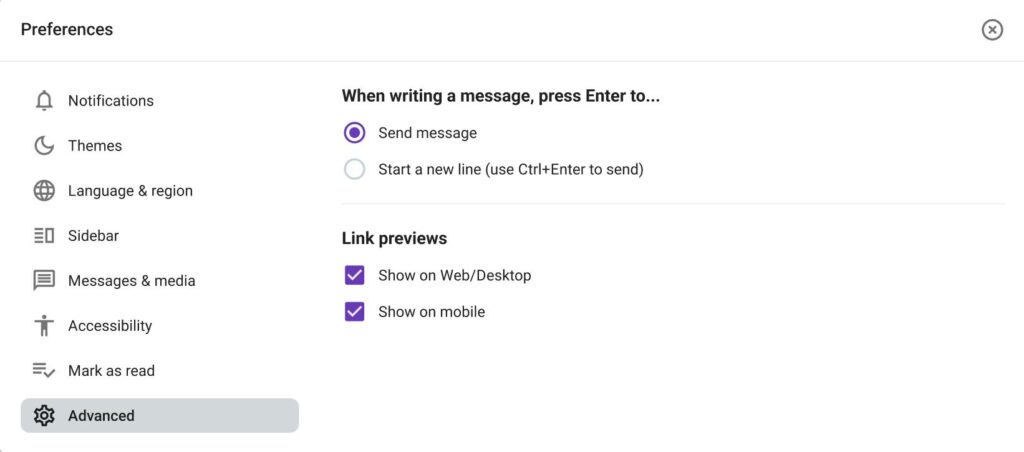
- Tap on your profile picture in the top right corner
- Tap on Preferences
- Toggle the Display link previews button
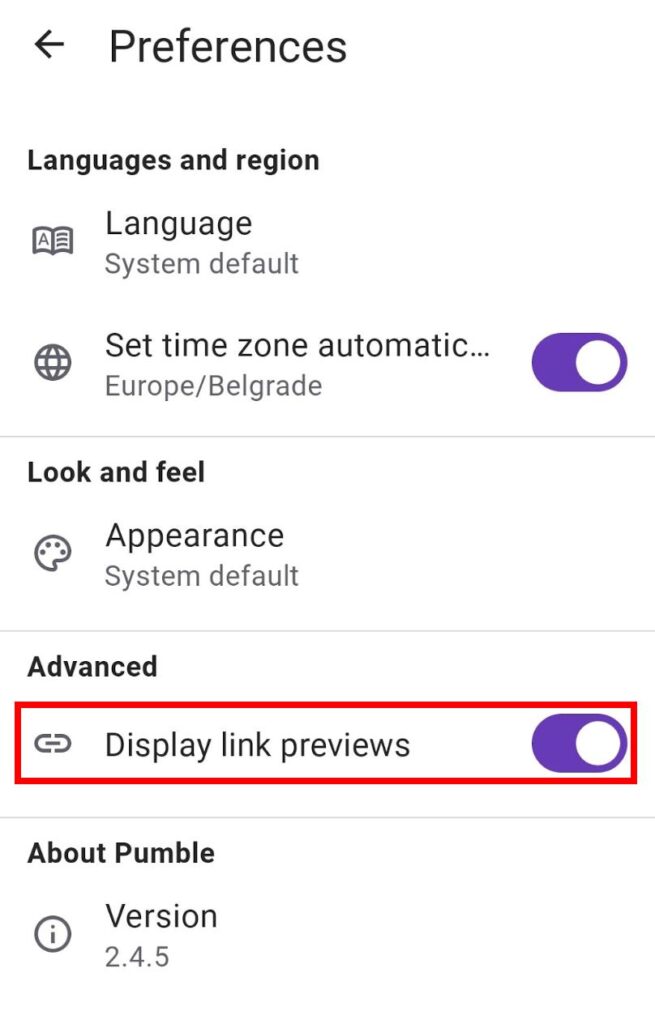
- Tap on your profile picture in the top right corner
- Tap on Preferences
- Toggle the Display link previews button
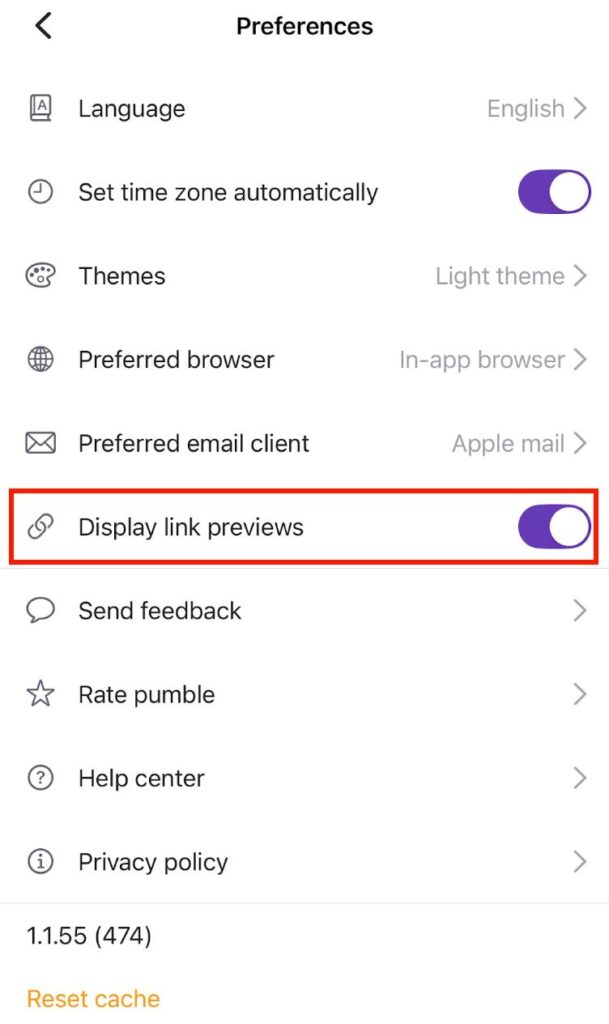
As a result, a link preview will be displayed in the messages you send.
Was this article helpful?
Thank you! If you’d like a member of our support team to respond to you, please drop us a note at support@pumble.com