Register at Pumble
You can Register to Pumble by creating your own workspace or joining a workspace via the invitation link you receive from your team members.
Creating a workspace #
- Go to the Registration page
- Choose to Continue with Google or Continue with email
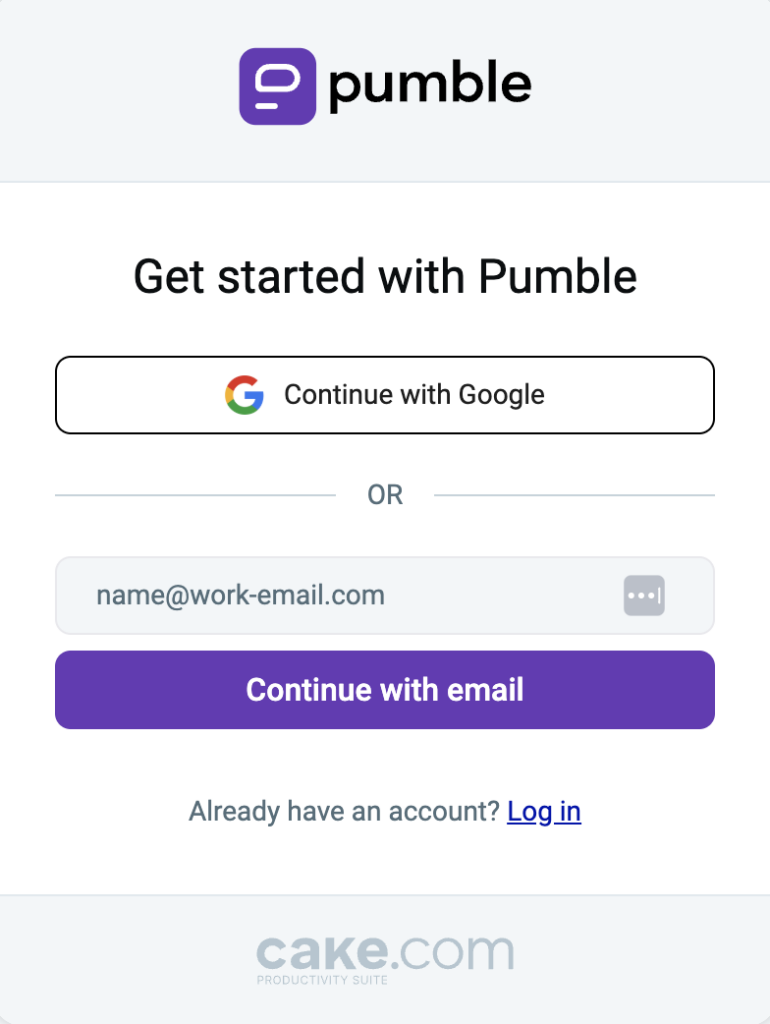
Continue with Google #
You’ll be redirected to your email account and Welcome to Pumble screen:
- If you don’t have a workspace, enter the Company/Team name in the text field, agree to Pumble and Cake.com terms of use and click Create workspace
- If you have a workspace, choose one from the list
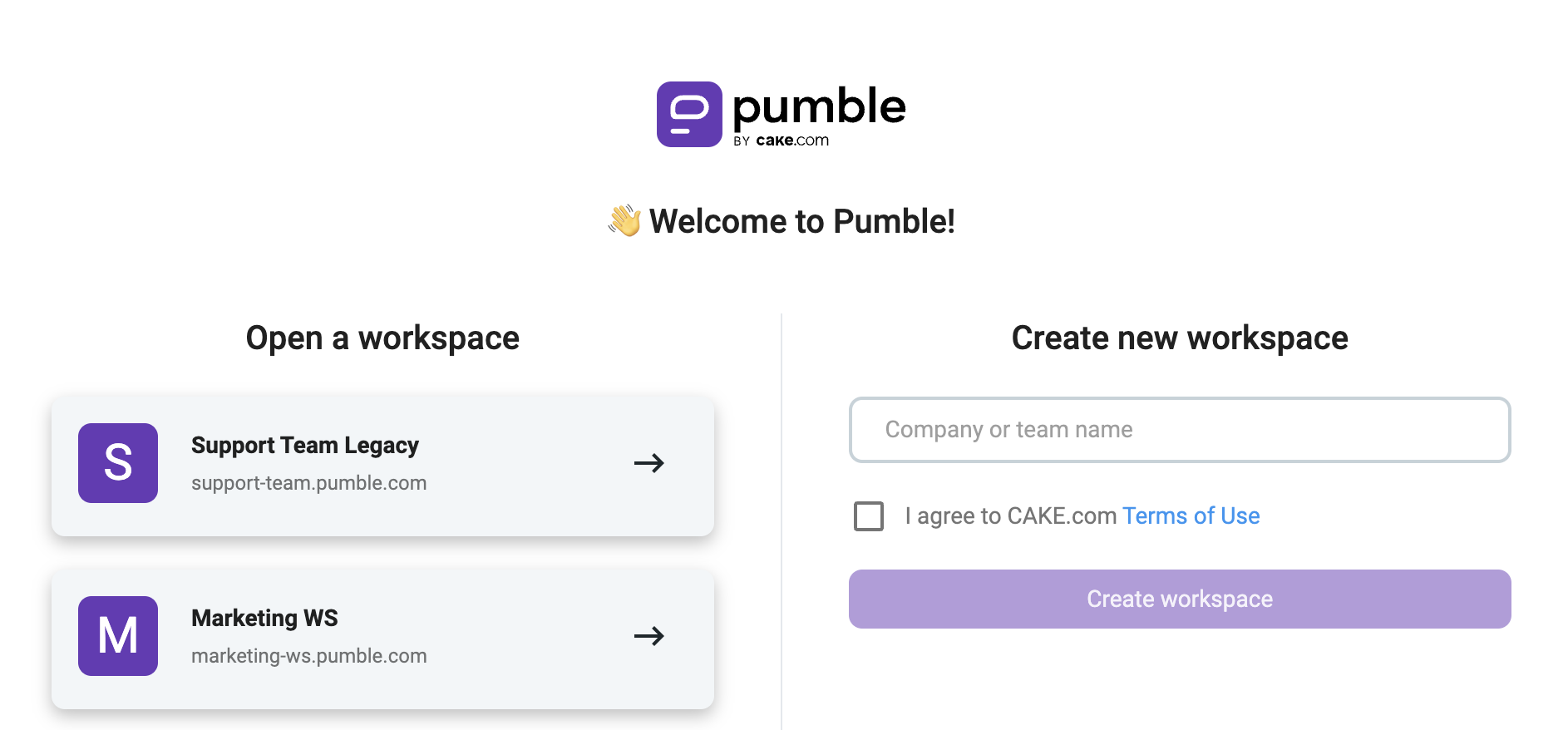
Continue with email #
You can register to Pumble by using your email. To do this, follow these steps:
- Enter your email address
- Open the email you received
- Enter the verification code
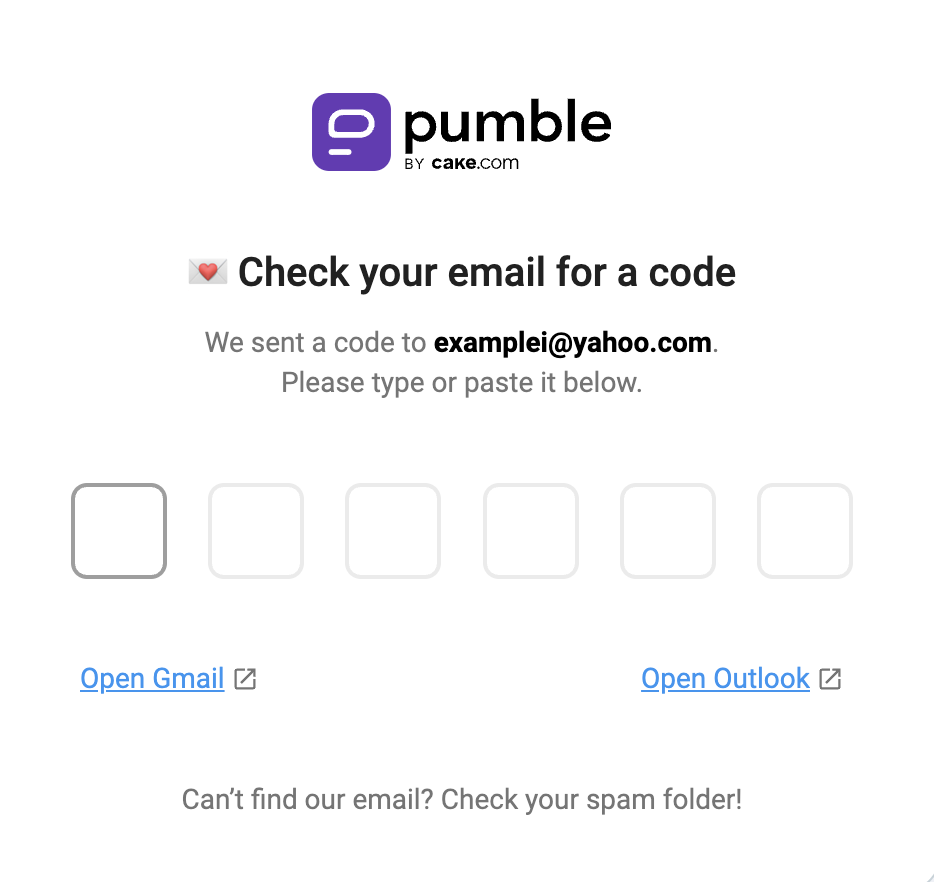
You’ll be redirected to Welcome to Pumble screen. Enter the Company/Team name in the text field, agree to Pumble and Cake.com terms of use and click Create workspace.
If you don’t already have a CAKE.com account, registering with Pumble will automatically create a CAKE.com account for you, along with an organization within it.
Once you did that, you’ll be redirected to the workspace you created, and encounter a modal prompting you to invite users to your newly created workspace.
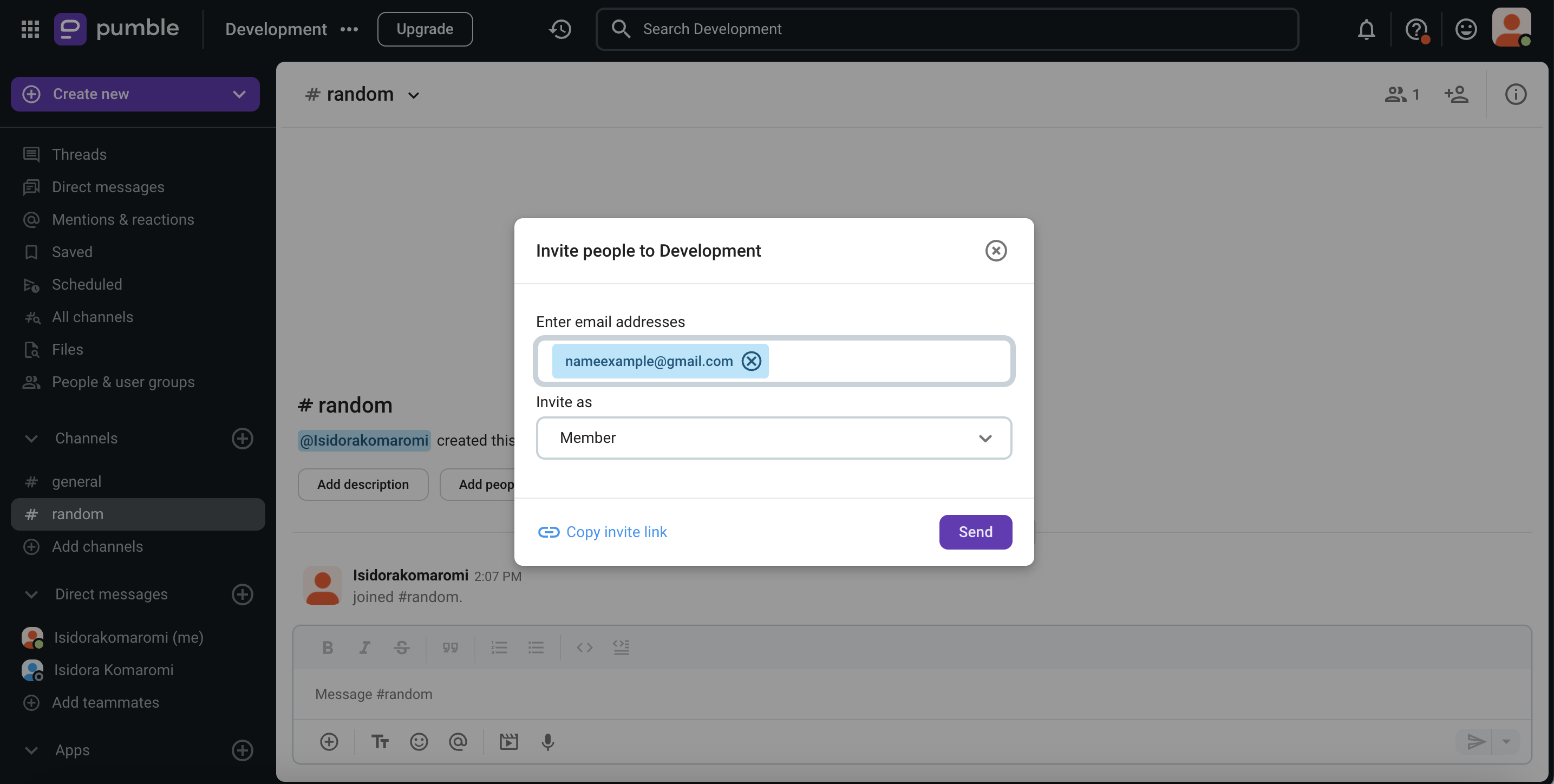
Joining a workspace #
When someone invites you to the workspace, you will receive an email with the invitation link. Here is what you need to do next:
- Open your email
- Find the email with the invitation
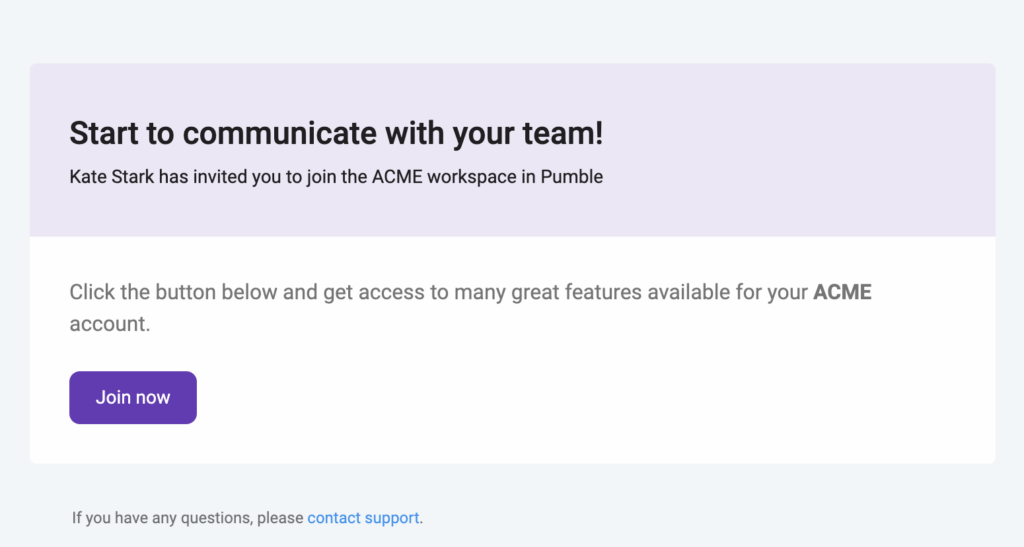
- Click Join now
- Type your name, agree to Pumble and CAKE.com terms of use, and you’ll be able to join the workspace
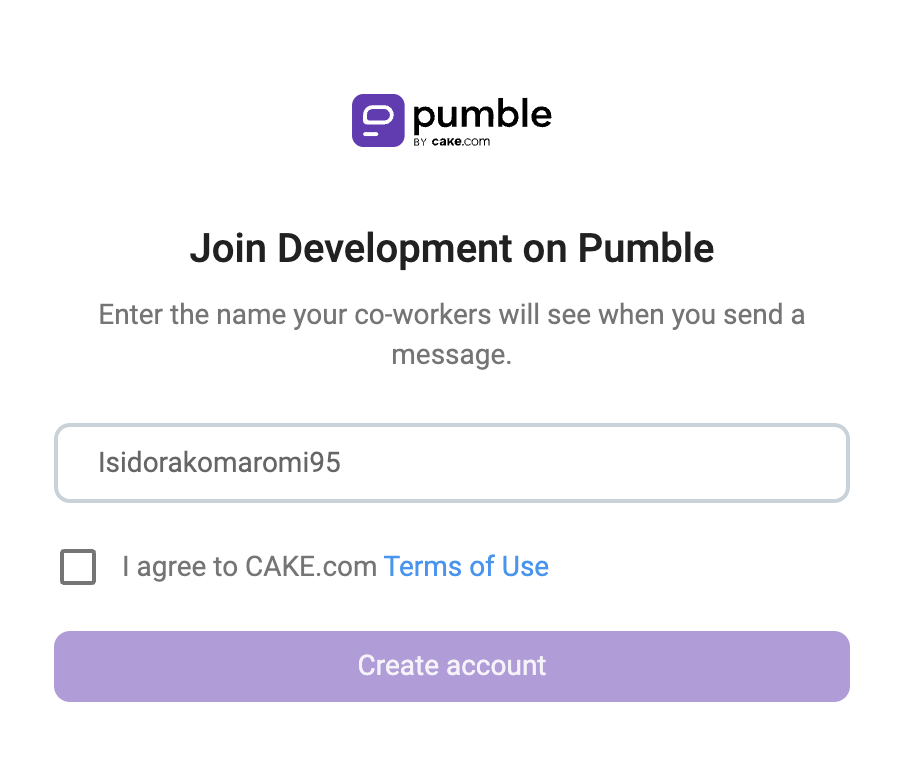
or
- Go to the Login page
- Choose to Continue with Google or Continue with email
Continue with Google #
You’ll be redirected to your email account and Welcome to Pumble screen. Choose the workspace from the list of pending invitations in Accept Invitations section.
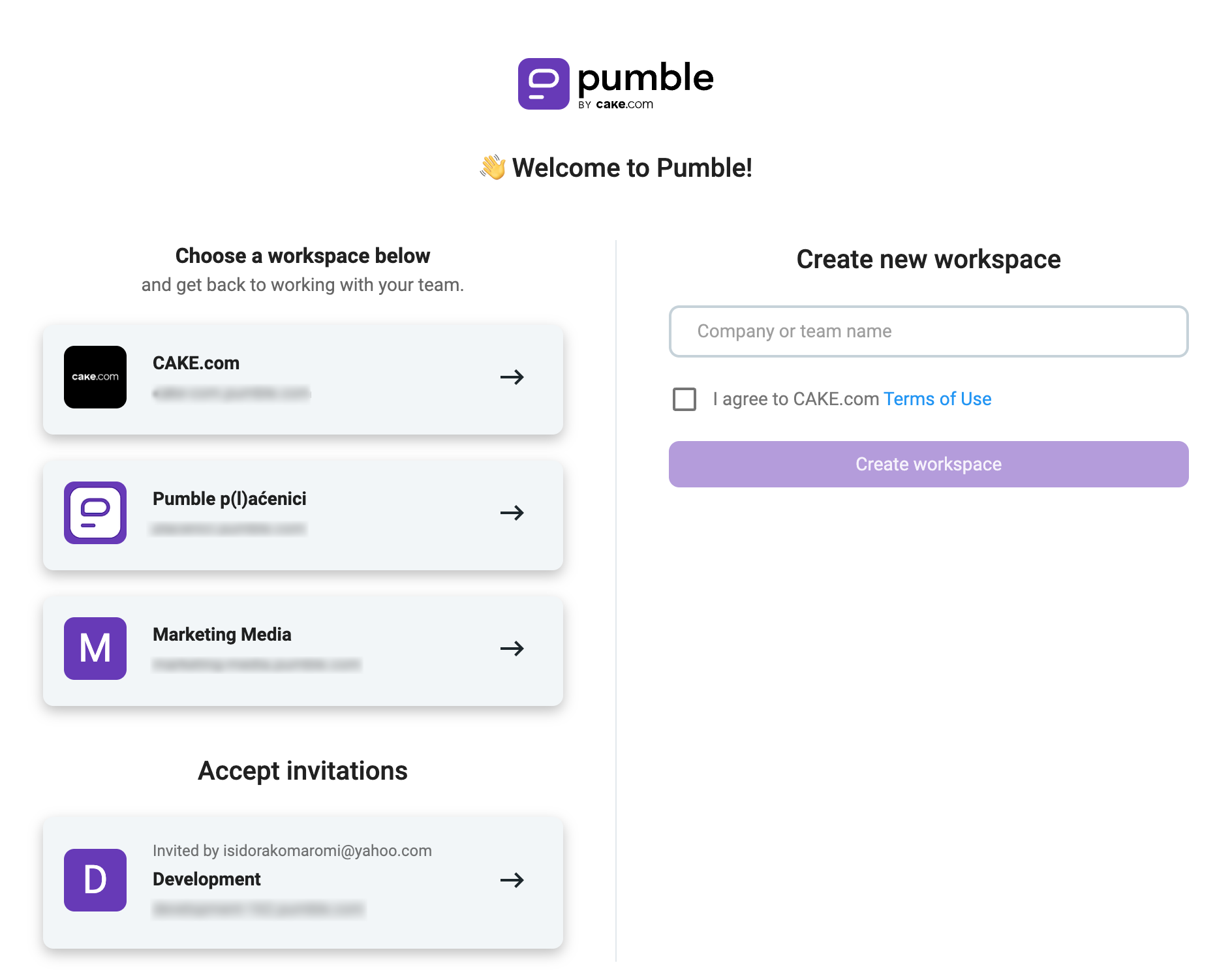
Continue with email #
Enter your email address and then a verification code. Choose the workspace from the list of pending invitations in Accept Invitations section.
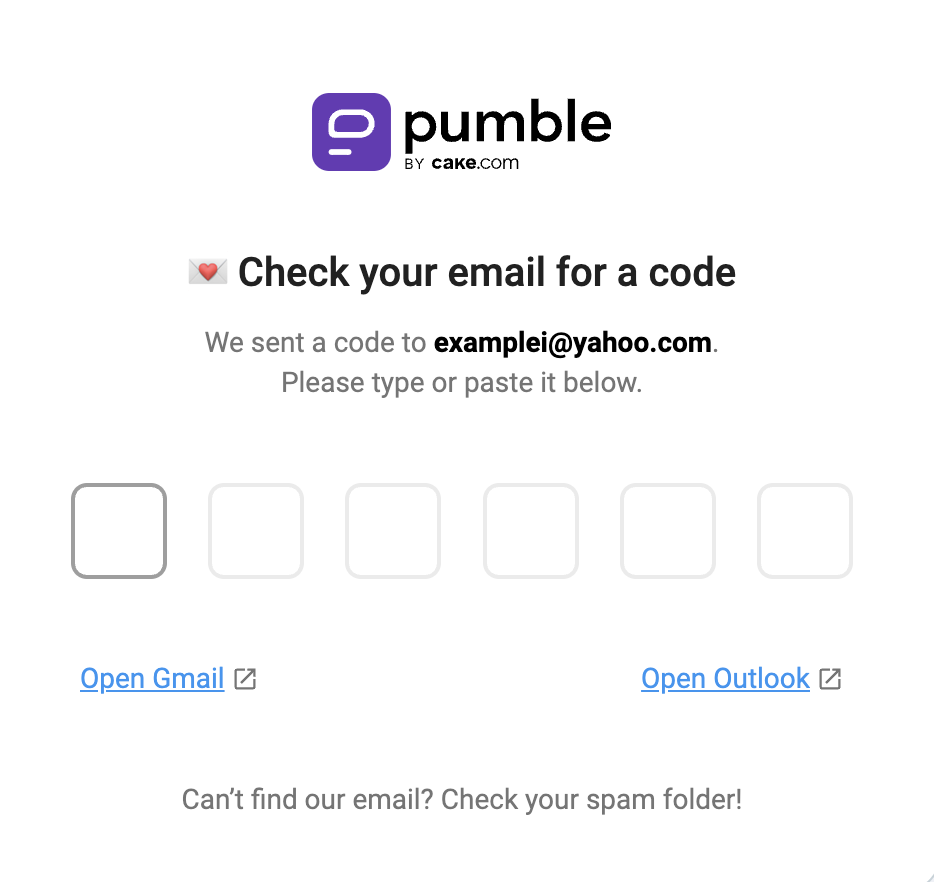
Check out this article to learn more about setting up your personal profile after creating/joining a workspace on Pumble.
Check out this article to learn how to Register at Pumble using mobile apps.