Report Workspace Content to Pumble
2 min read
isidora.komaromi@cake.com
Pumble’s Terms of use prohibit sharing of specific types of content, including illegal content. Such content will be deleted or otherwise managed in compliance with applicable law. Breaches of Pumble’s Terms may also lead to the deletion of a workspace or the account of the user violating the Terms. If you suspect that prohibited content has been shared in your workspace, you can report it directly to Pumble.
Types of prohibited content #
The following types of content are considered violation of Pumble’s Terms of use:
- Content involving minors
- Harassment or abuse
- Terrorism, hate or violence
- Illegal or regulated goods, services or activities
- Intellectual property
- Other violations of applicable law
Report workspace content #
To report a message or a file with prohibited content to Pumble, follow these steps:
Web
Android
iOS
- Hover over the message you want to report and click on three dots
- Click on Report to Pumble
- Select the type of the issue from the dropdown
- Add description (optional)
- Tick the checkbox
- Click Submit report to complete the action
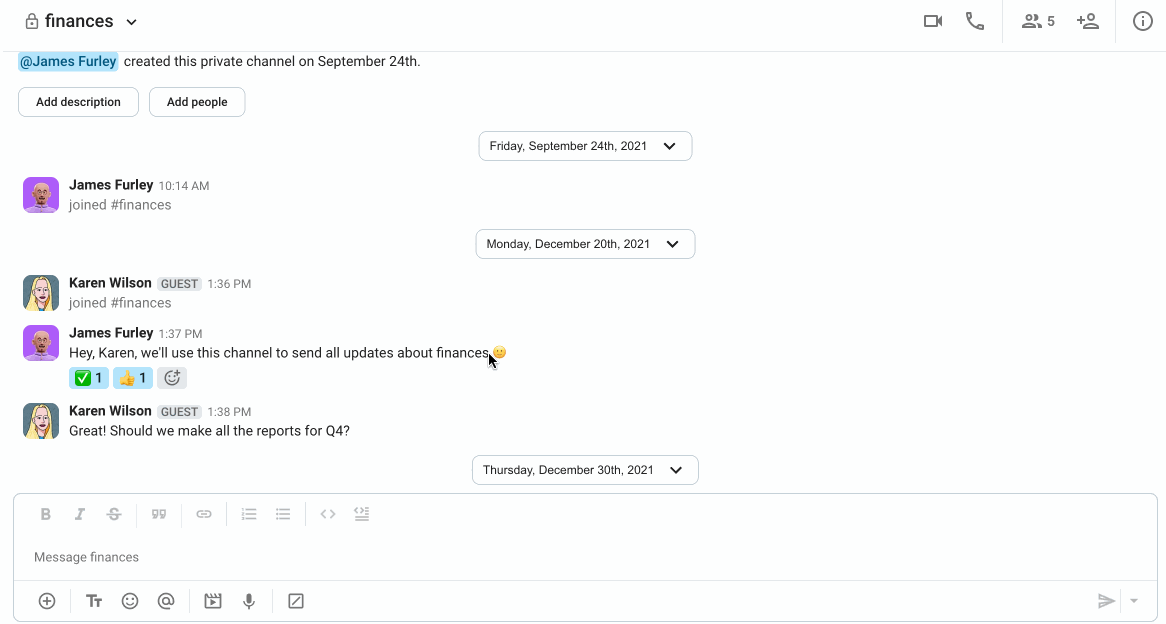
- Long tap on the message you want to report
- Select Report to Pumble
- Tap on What kind of issue do you want to report?
- Select the issue from the list
- Tap on +Add additional detail to add description (optional)
- Tick the checkbox
- Tap Submit report to complete the action
- Long tap on the message you want to report
- Select Report to Pumble
- Tap on What kind of issue do you want to report?
- Select the issue from the list
- Tap on +Add additional detail to add description (optional)
- Toggle the switch
- Tap Submit report to complete the action
Our team will provide you with an update after your report has been reviewed.
Messages that cannot be reported:
- Same messages by the same user cannot be reported more than once
- Ephemeral messages (messages that disappear after some time)
- System messages
- In-call messages
- Messages created by the reporting user
Was this article helpful?
Thank you! If you’d like a member of our support team to respond to you, please drop us a note at support@pumble.com