Meeting links
With Pumble, you can create Meeting links to start calls and connect with anyone in your workspace. To learn how to create Meeting links in Pumble, check out the instructions below.
- Click on Create new in the top left corner
- Select Meeting
- Meeting link will be automatically created for you
- Share the link with team members and join the call by opening the link or clicking Start meeting
or
- Navigate to the DM or channel where you wish to initiate the meeting
- Click on the + icon in the message editor
- Select Add meeting link
- Press Enter to send the meeting link to the DM/Channel
Each time you create a meeting link, a new link is generated.
To quickly create a meeting link, type /meet in the message editor of any direct message or channel, and press enter. A new meeting link will be instantly generated for you to use.
Calls on Pumble are also accessible to individuals without a Pumble account through shared meeting links. For further details on external access to Pumble calls, check out this article.
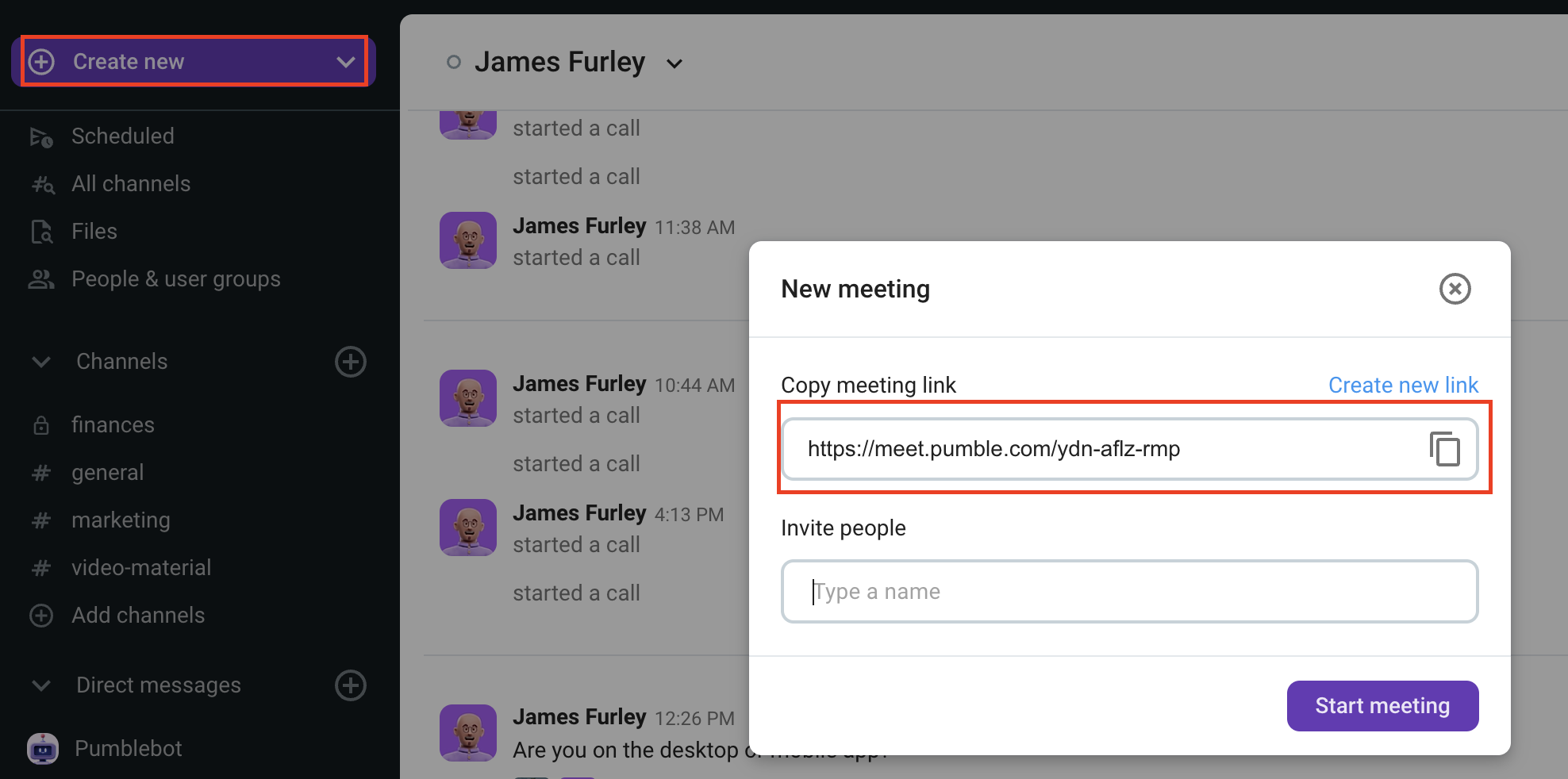
That’s it! After joining the call, you can still share the link to the meeting by clicking on Copy link button.
- Navigate to the DM or channel where you wish to initiate the meeting
- Tap on + icon in the bottom left corner
- Select Add meeting link
- Tap on send icon to share the meeting link in the DM/channel
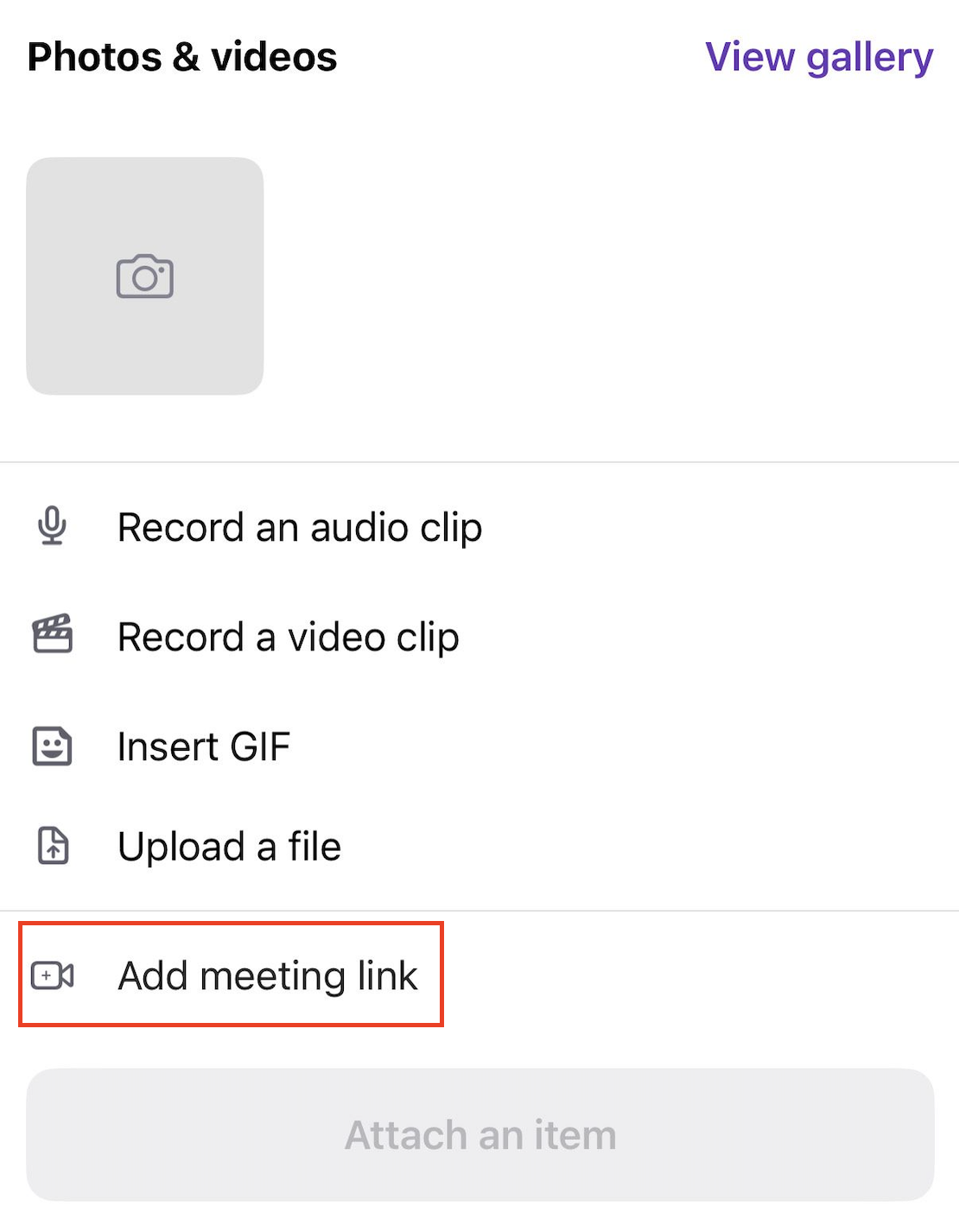
Each time you create a meeting link, a new link is generated.
- Navigate to the DM or channel where you wish to initiate the meeting
- Tap on + icon in the bottom left corner
- Select Add meeting link
- Tap on send icon to share the meeting link in the DM/channel
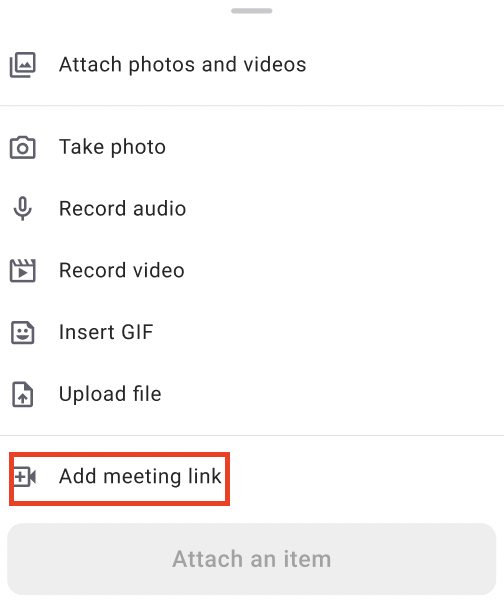
Each time you create a meeting link, a new link is generated.
Meeting links are available with Paid subscription plans. The links are permanent. If you create new link, previously created link will stay valid. Even if you copy and share the URL from the URL bar (on web browser) after joining the call, the link is valid.