Export Data From Pumble
Only workspace owner can export data from Pumble.
Whether you’re transitioning to a different platform, conducting an audit, or simply wish to maintain your records, exporting data from Pumble is straightforward. This guide will walk you through the steps to export your data efficiently.
Pumble allows you to export the following:
- Messages sent in public channels
- Files sent in public channels (will be exported as links)
- Users
To do the export from Pumble: #
- Click on your Workspace name at the top left corner and hover over Workspace settings
- Select General settings from the dropdown
- Open Import & Export section, Export tab
- Choose export date range from the dropdown
- Click on Start export
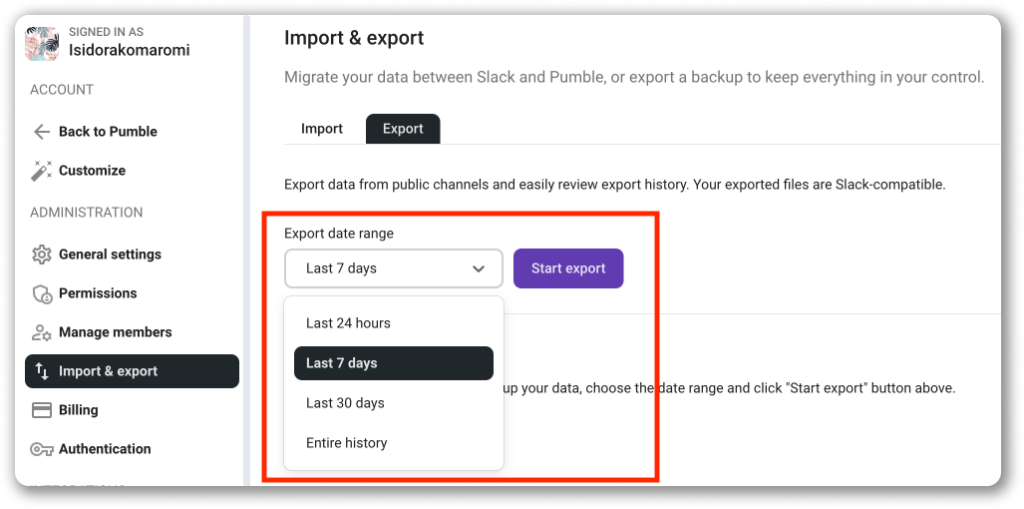
Depending on the size of your export, it might take some time to complete. The export file will appear in the Export history section of the page once ready, in the status column.
Pumble bot will notify you when the export is completed, and you will also receive an email notification about it.
To download the export file click on Ready for Download in the export history.
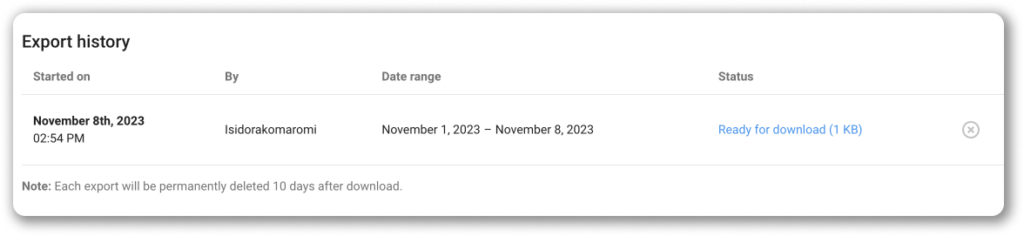
The data will be downloaded to your computer as a zip file. Each export is permanently deleted from the history 10 days after download.