Manage Your Time Zone Preferences
2 min read
isidora.komaromi@cake.com
Adjusting your time zone preferences in Pumble is a feature that allows you to align communication seamlessly with your local time. Here’s how to configure it.
Web
Android
iOS
- Click on your profile picture at the top right corner / WS name in the top left corner
- Choose Preferences
- Open Time section
- Choose the time zone from the dropdown
Set time zone automatically is checked by default. Uncheck it to enable changing the time zone. If you’d like Pumble to automatically update your time zone when you’re travelling, tick the box.
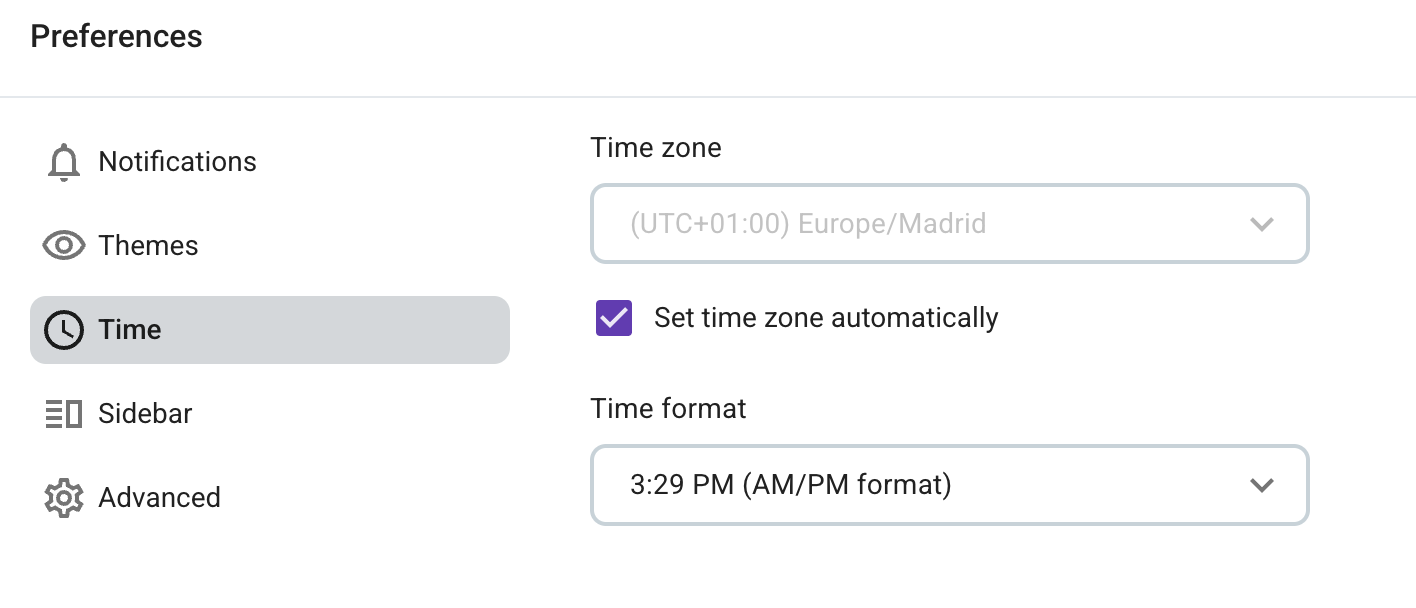
- Tap on your Workspace icon to open the side menu
- Select Preferences
- Turn the switch on/off to to allow/disallow automatic time zone setting
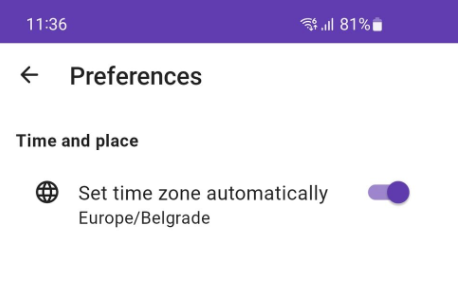
The automatic time zone setting is turned on by default.
- Tap on your profile icon to open your profile menu
- Select preferences
- Turn the switch on/off to to allow/disallow automatic time zone setting
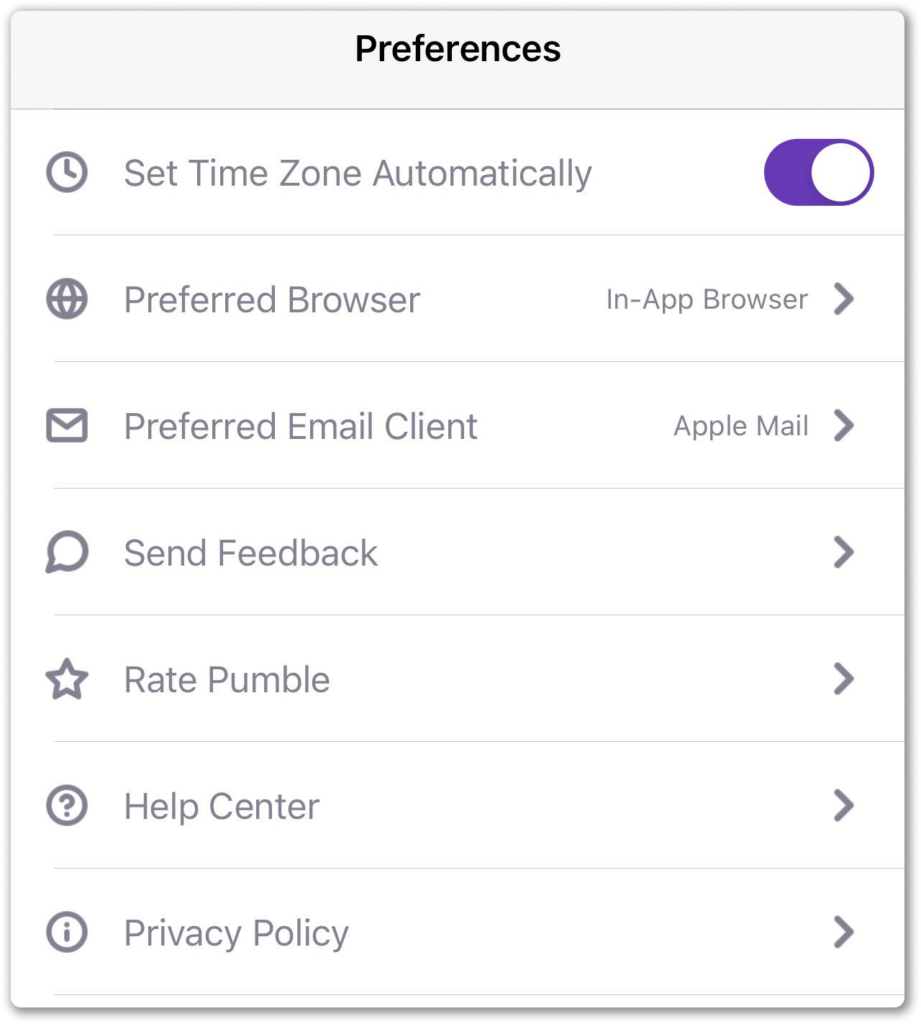
When Set time zone automatically setting is applied, the time zone is synced with your device’s time zone.
Regardless of the time zone adjustments, your message time stamps, reminders and notifications schedule will always be displayed in the local time of that specific time zone.
Time format preferences #
To adjust your preferable time format on Web/Desktop app:
- Click on your profile picture at the top right corner / WS name in the top left corner
- Choose Preferences
- Open Time section
- Select 12-hour or 24-hour time format to complete the action
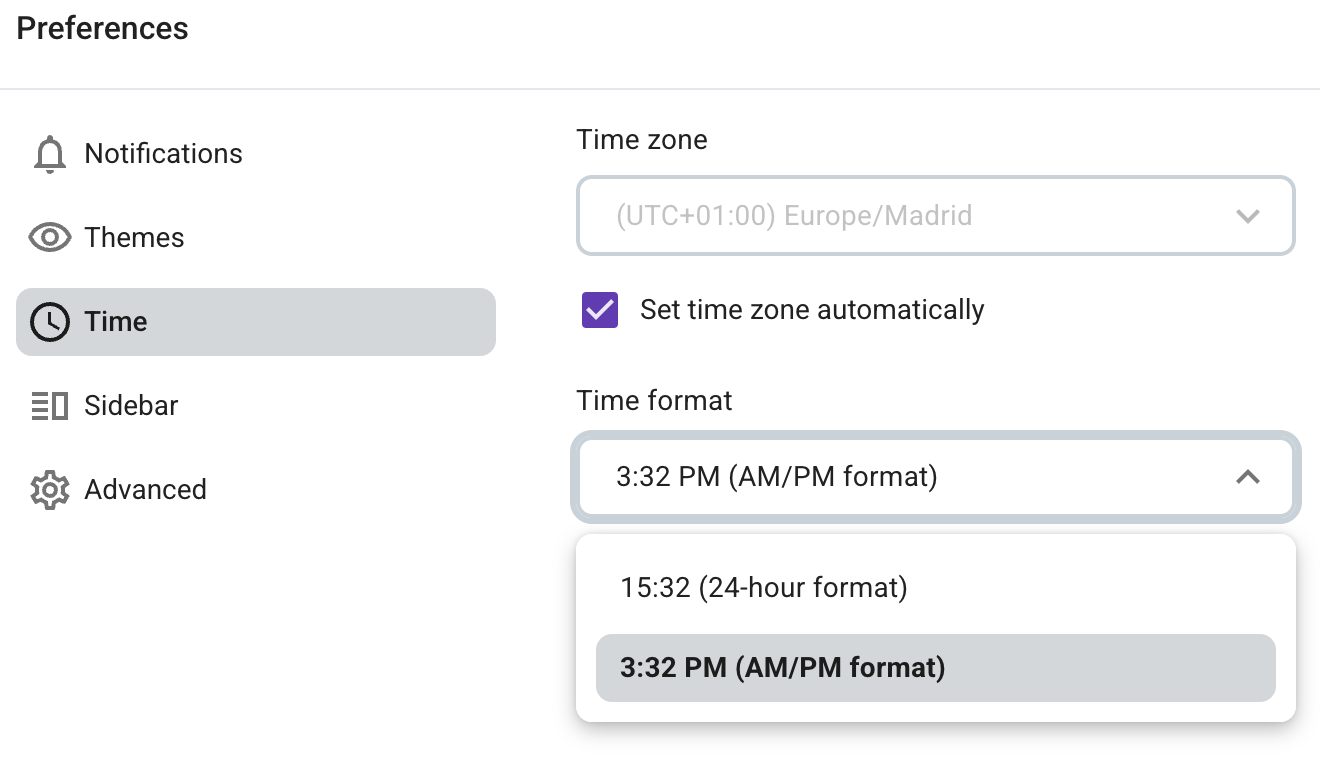
Was this article helpful?
Thank you! If you’d like a member of our support team to respond to you, please drop us a note at support@pumble.com