Manage Notification Sounds
1 min read
isidora.komaromi@cake.com
Pumble notifications help you stay informed about your work, and adjusting notification sounds enables you to take full control of your notification alerts. Whether you prefer a distinct sound for messages or calls, or if you’d rather silence notifications selectively, Pumble provides the flexibility you need.
There is an option to personalize the following sounds:
- Incoming message alert
- Incoming call ringtone
- Outgoing call signal
Notification sound changes are applied on user level only.
Adjust notification sound #
To adjust your notification alerts:
Web/Desktop
iOS
Android
- Click on your profile icon in the top right corner
- Select Preferences
- Open Notifications section
- Select General tab
- Select the preferred sound alerts from the dropdowns
- Mark the checkboxes if you’d like to mute call and message sounds
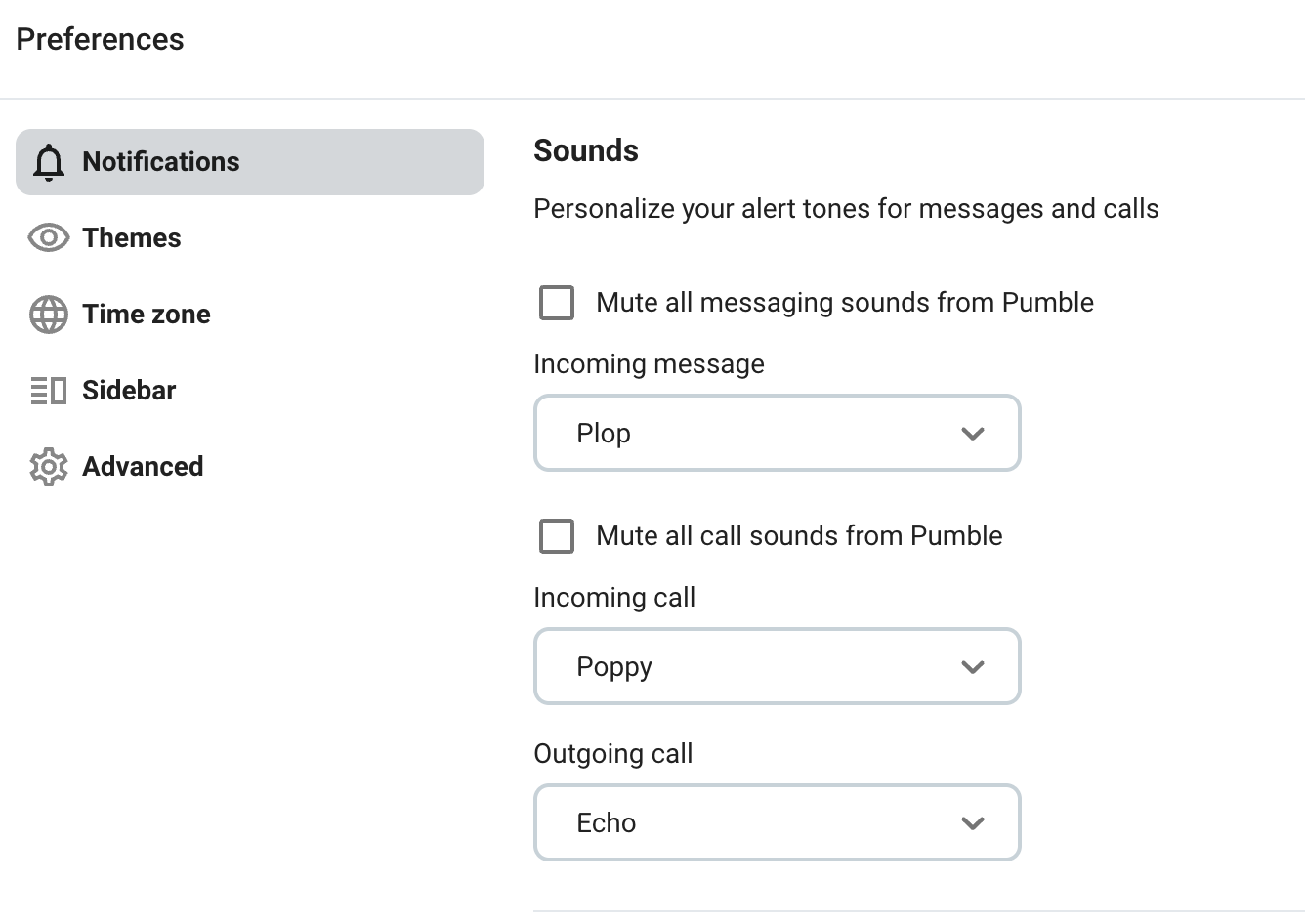
- Tap on your profile icon in the top right corner
- Select Notifications
- Tap on Messages in Sound section
- Select the preferred message sound from the list
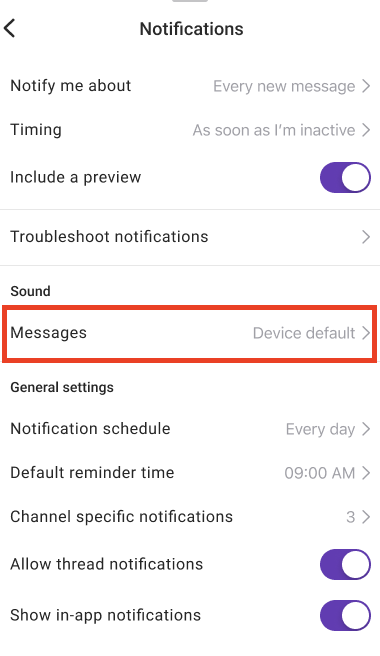
- Tap on your profile icon in the top right corner
- Select Notifications
- Tap on Messages or Incoming calls in Sound section
- Select the preferred message/call sound from the list
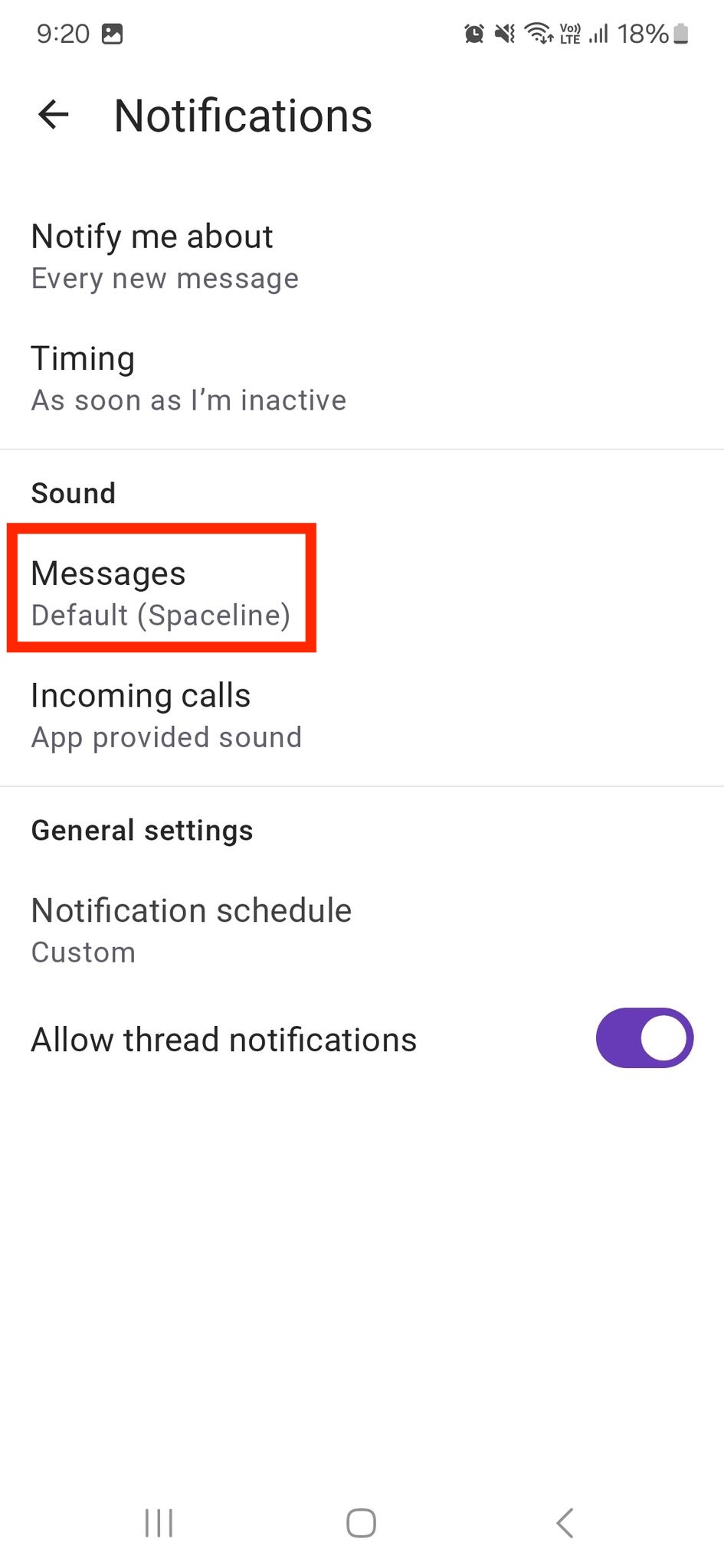
Changes will be automatically saved and applied at the user level and within one Workspace only.
Was this article helpful?
Thank you! If you’d like a member of our support team to respond to you, please drop us a note at support@pumble.com