Mute Channels and Direct Messages
For greater control over your notifications, you can mute specific channels or direct messages (DMs). Muting conversations allows you to read new messages at your convenience, without receiving notifications for new activity.
How muting works #
- Muted channels and DMs appear grayed out at the bottom of your channel list.
- Other people can’t see which channels and DMs you’ve muted.
- You’ll see a numbered badge next to conversations you’ve muted in your sidebar if you’ve been mentioned or received a DM.
- The Threads view at the top of your sidebar appears bold if someone creates or replies to a thread from any message you’ve sent in a muted conversation.
Muting a channel #
- Open a channel you’d like to mute
- Click the details icon at the top right
- Click More
- Choose Mute channel
- Select the duration
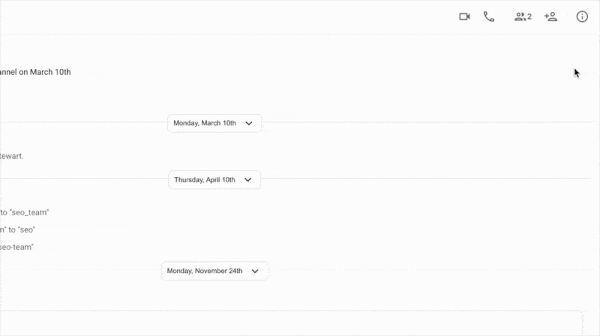
Or
- Hover over a channel
- Click on the three dots
- Hover over Mute channel
- Select the duration
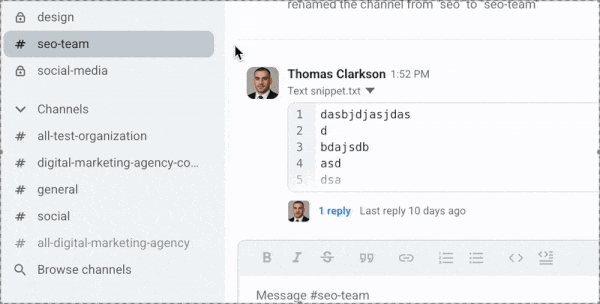
Once muted, the channel will appear dark gray.
- Open a channel you’d like to mute
- Tap on the channel header
- Toggle the Mute channel button
- Select the duration
- Tap on Save
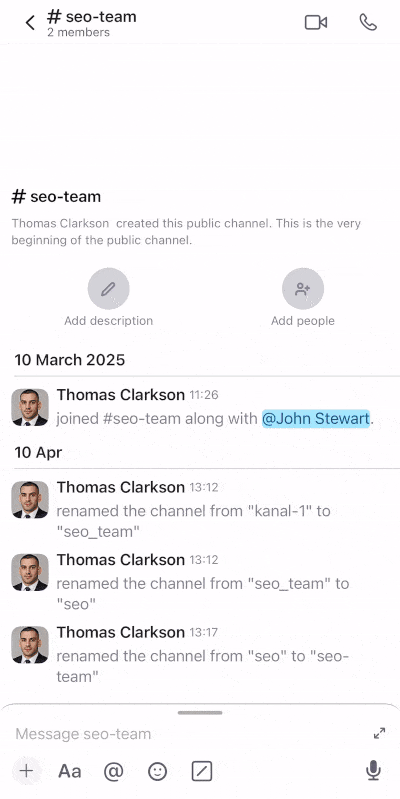
Or
- Long-tap a channel from the channel list
- Tap on Mute channel
- Select the duration
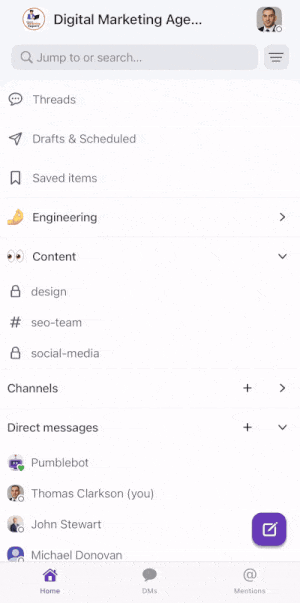
Once muted, the channel will appear in a dark gray color.
The mute settings you apply to the web or desktop app will be applied to your mobile app as well.
- Open a channel you’d like to mute
- Tap on the channel header
- Toggle the Mute channel button
- Select the duration
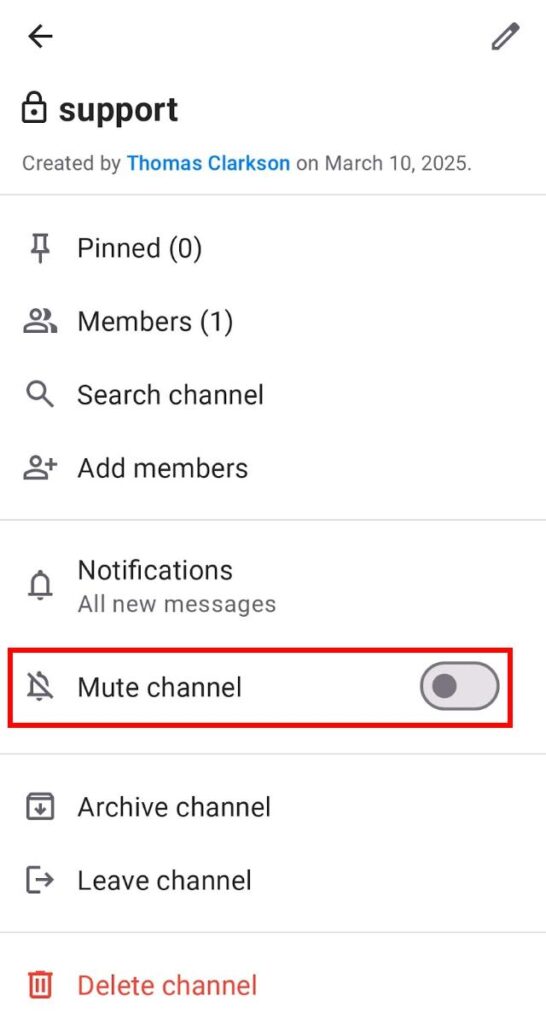
Or
- Long-tap a channel from the channel list
- Tap on Mute channel
- Select the duration
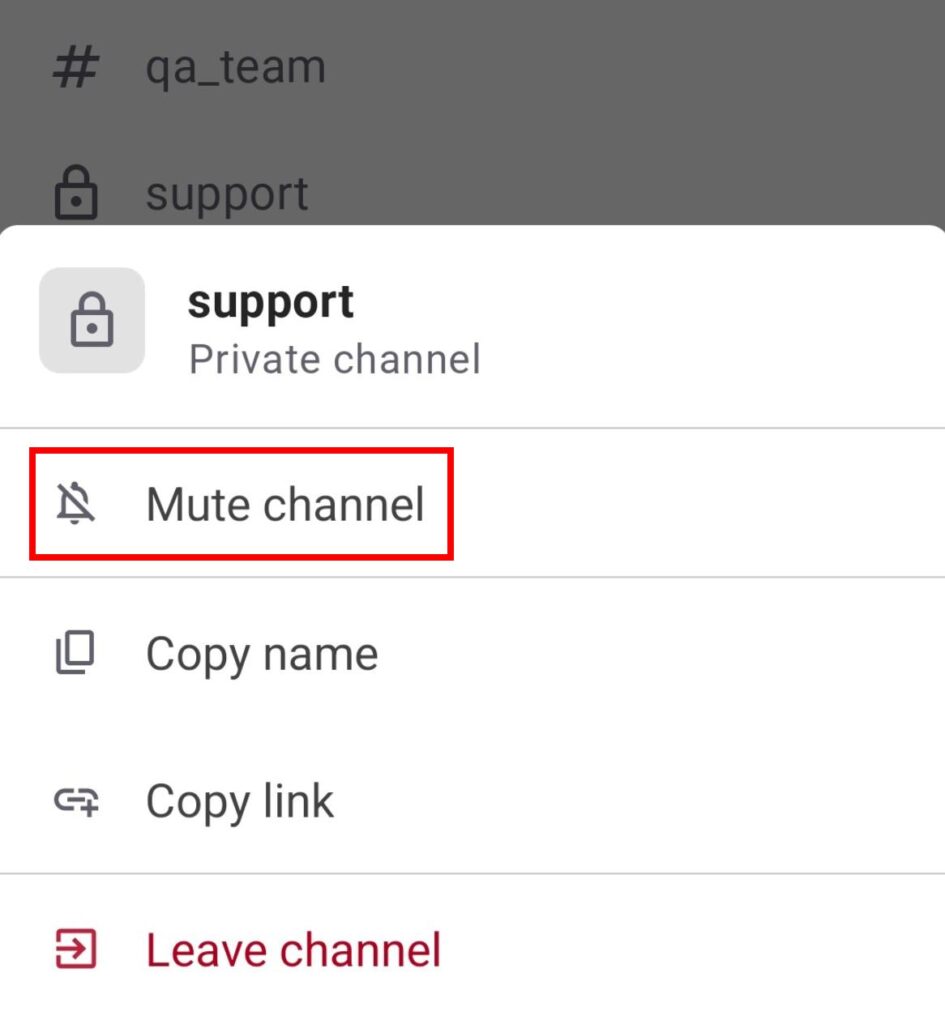
Once muted, the channel will appear in a dark gray color.
The mute settings you apply to the web or desktop app will be applied to your mobile app as well.
Muting a DM #
Muting a DM will mute notifications for that conversation, but won’t affect messages sent by that specific member, app, or bot in other conversations.
- Open a direct or group conversation you’d like to mute
- Click the
 details icon at the top right
details icon at the top right - Click
 More
More - Choose Mute conversation
- Select duration
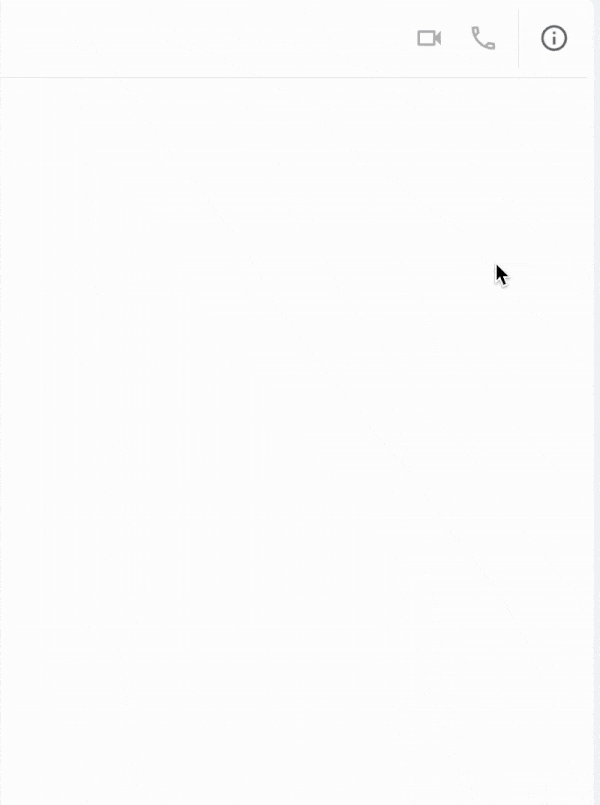
Or
- Press the right click on the DM/group conversation you’d like to mute in the sidebar
- Choose Mute conversation
- Select duration
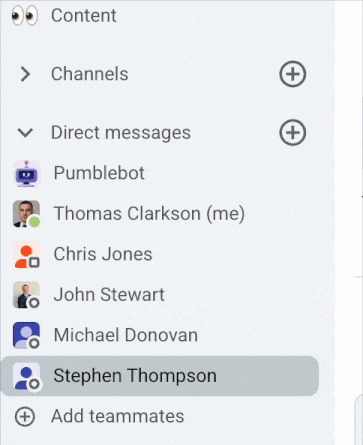
Or
- Open a direct or group conversation you’d like to mute
- Click on the arrow next to the channel/user name in the header
- Click Mute channel/Mute conversation
- Select duration
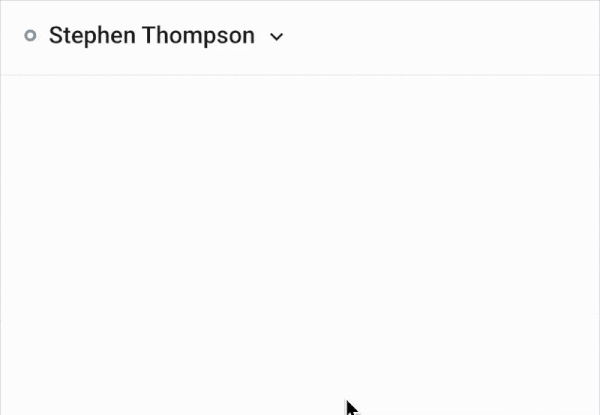
Once muted, the conversation will appear dark gray.
- Open a conversation you’d like to mute
- Tap on the header
- Toggle the Mute person button
- Select the duration
- Tap on Save
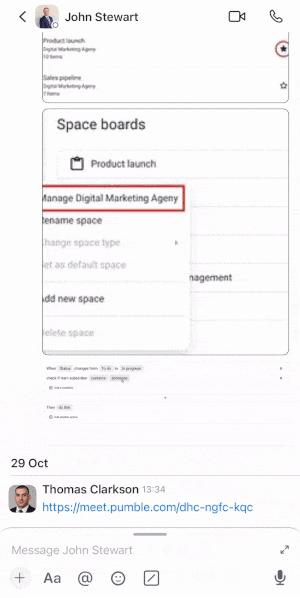
Or
- Long-tap a channel from the channel list
- Tap on Mute channel
- Select the duration
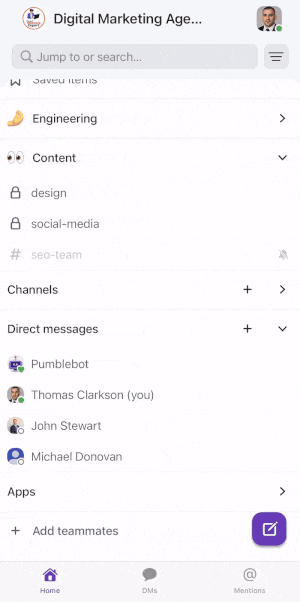
Once muted, the conversation will be marked in dark gray.
The mute settings you apply on the Web or Desktop app will apply to your mobile app as well.
- Open a conversation you’d like to mute
- Tap on the header
- Toggle the switch on, next to Mute person
- Select duration
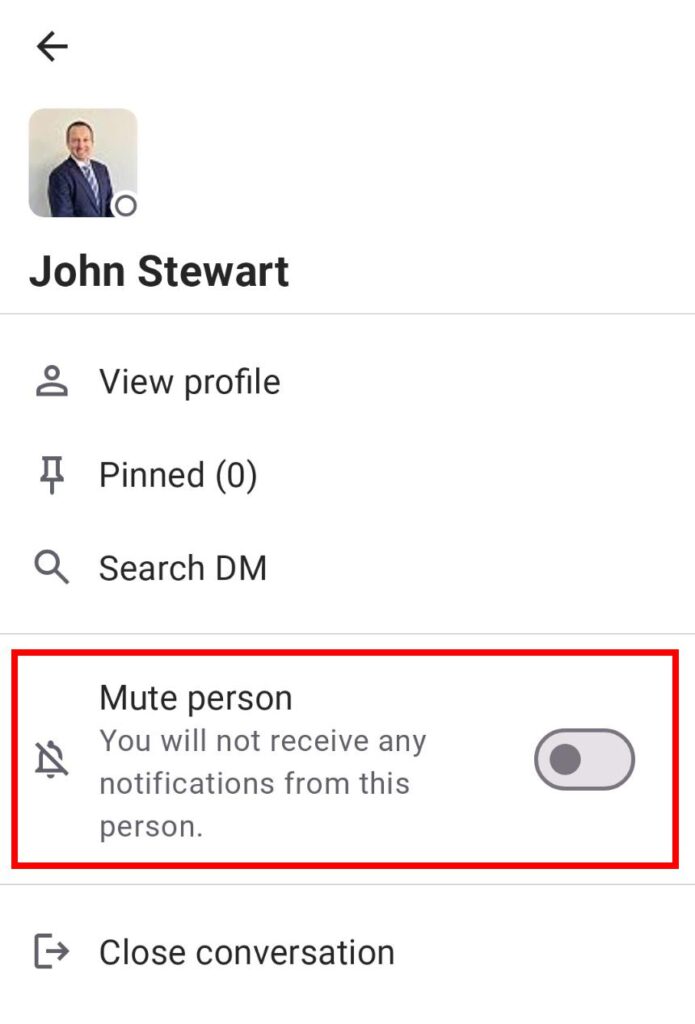
Or
- Long-tap a channel from the channel list
- Tap on Mute conversation
- Select duration
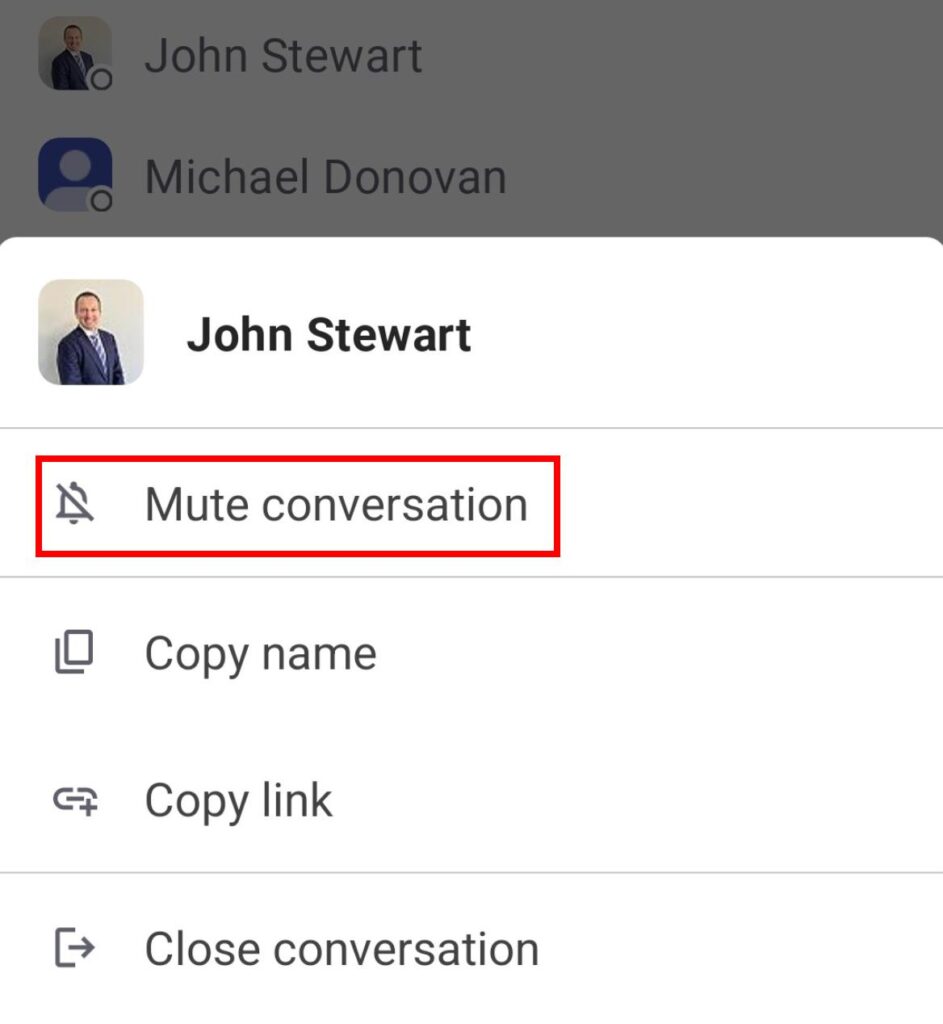
Once muted, the conversation will be marked in dark gray.
The mute settings you apply on the Web or Desktop app will apply to your mobile app as well.
You can always check your muted channels and unmute them if you want to receive notifications again.