Change Pumble Theme
1 min read
isidora.komaromi@cake.com
Configure the way your setup looks like in Pumble and switch between themes according to your preferences.
To change the theme:
Web/Desktop
iOS
Android
- Click on your profile picture at the top right corner / WS name in the top left corner
- Choose Preferences
- In the Themes section select one of the options to complete the action:
- Sync with your OS
- Light (default setting)
- Dark
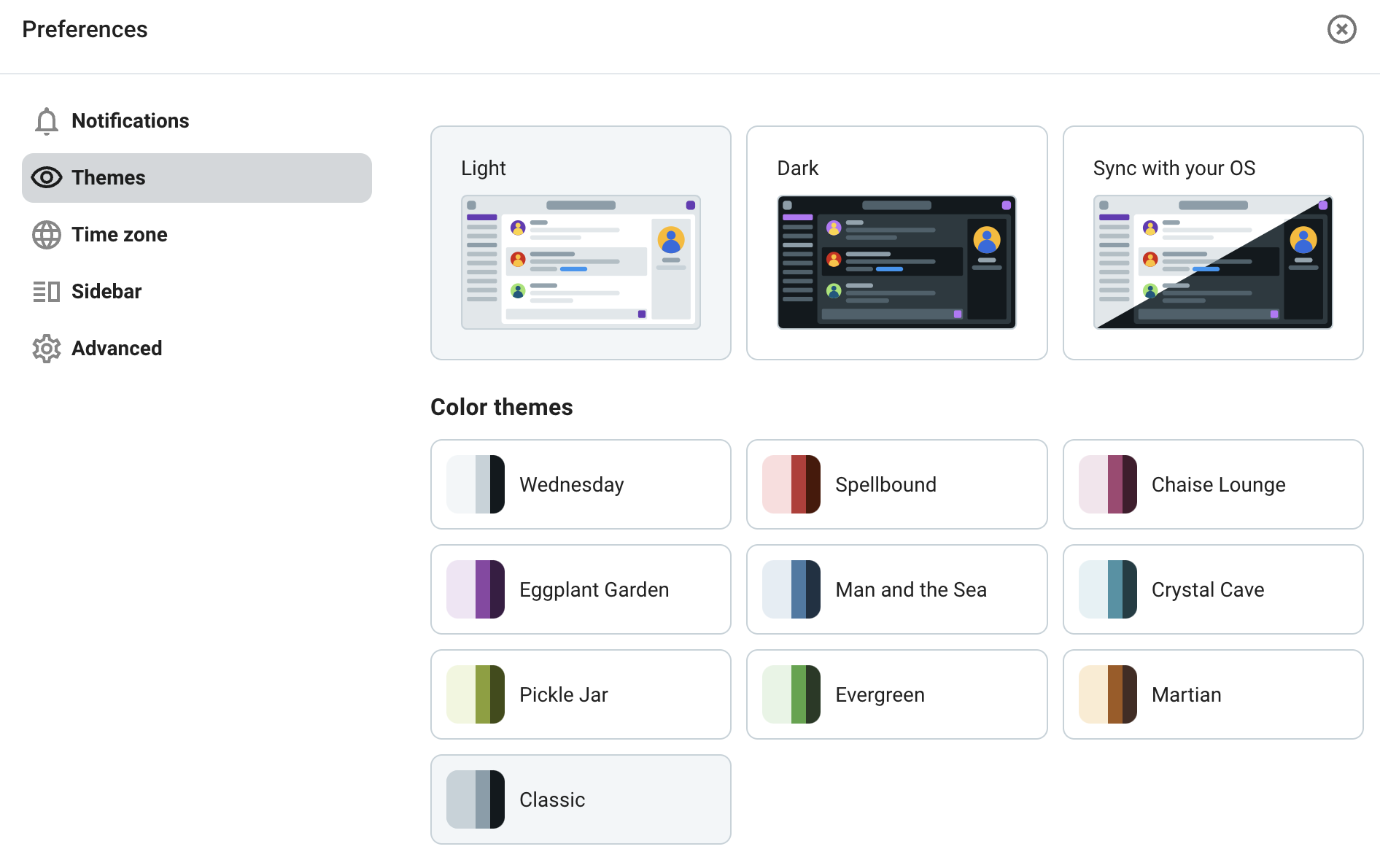
Sync with your OS entails an automatic toggle between light and dark themes that corresponds to your system’s changes.
4. To further customize your Pumble interface, choose the color theme
Changes will be applied immediately.
To change your Pumble theme:
- Tap on your profile icon in the top right corner
- Select Preferences
- Tap on Themes
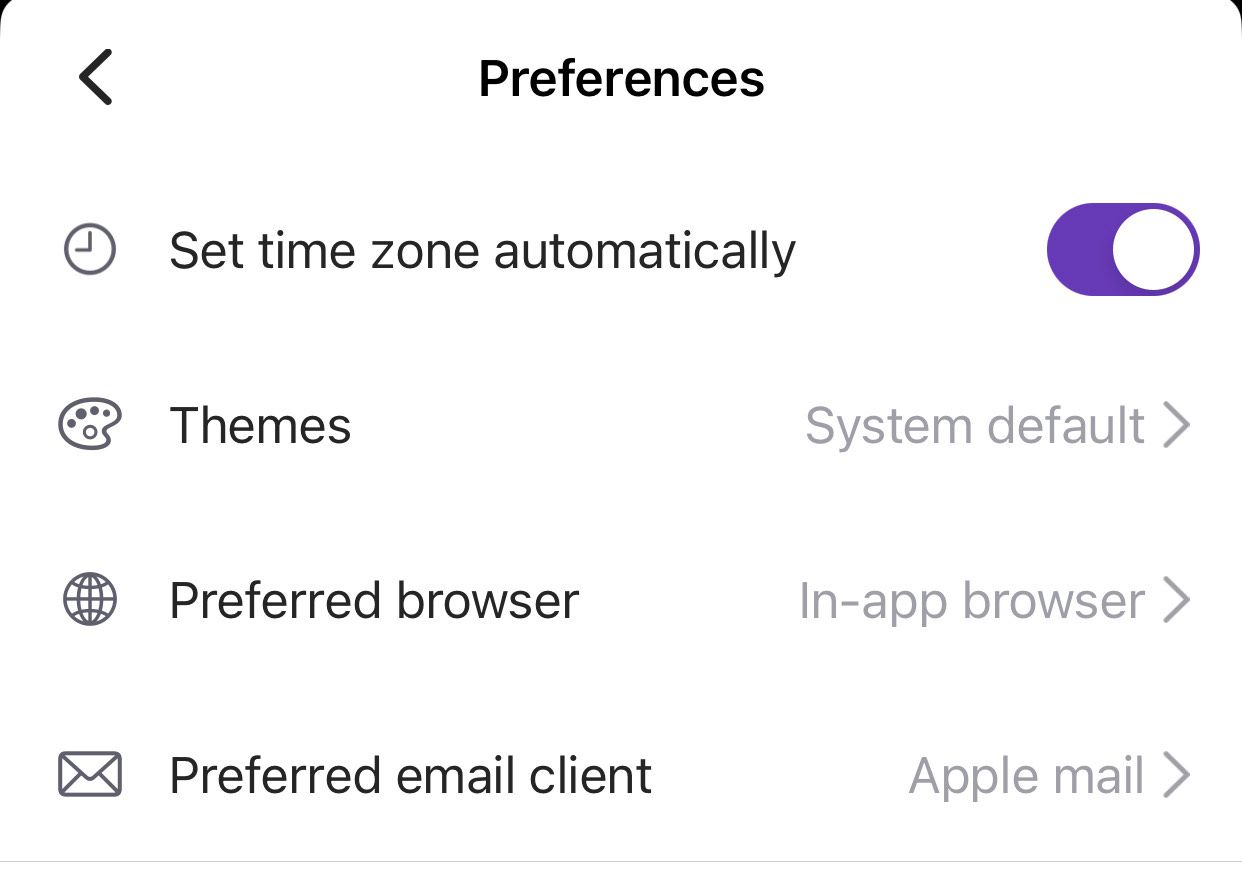
- Select the preferred theme
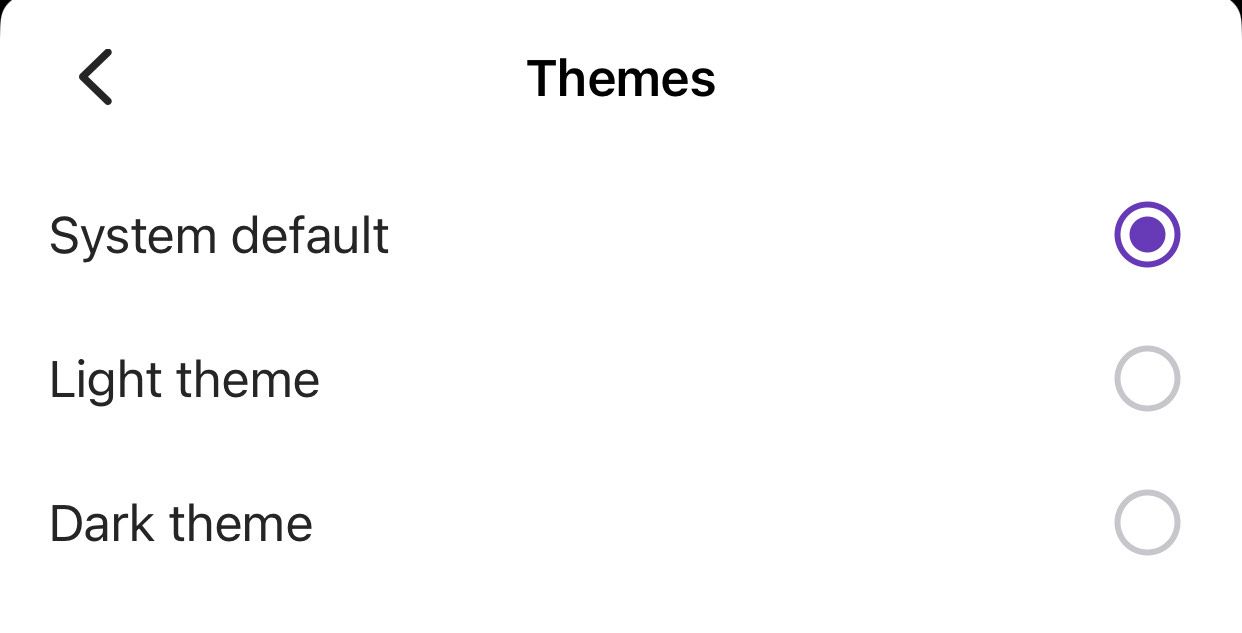
System default will adjust your Pumble theme with the system settings on your device.
Once updated, your Pumble theme will reflect the changes automatically.
- Tap on your profile icon in the top right corner
- Select Preferences
- Tap on Appearance
- Choose one of the options to complete the action:
- System default
- Light theme
- Dark theme
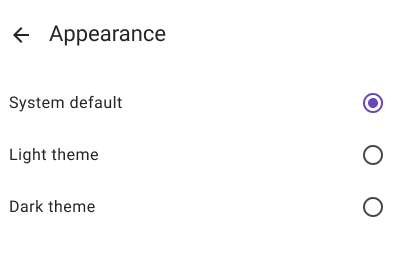
Syncing with your OS on Android involves an automatic toggle between light and dark themes that corresponds to your device’s system settings.
Was this article helpful?
Thank you! If you’d like a member of our support team to respond to you, please drop us a note at support@pumble.com