Edit or Delete Messages
2 min read
jelena
It’s not uncommon to make mistakes when sending messages, which is why Pumble gives you the option to edit or delete messages you’ve already sent.
Editing a message #
If you’d like to edit the message you’ve sent:
Desktop
iOS
Android
- Hover over one of your messages that you’d like to edit
- Click on the
 three dots icon and select Edit message
three dots icon and select Edit message - Make changes
- Click on the Save changes or press Enter to finish editing
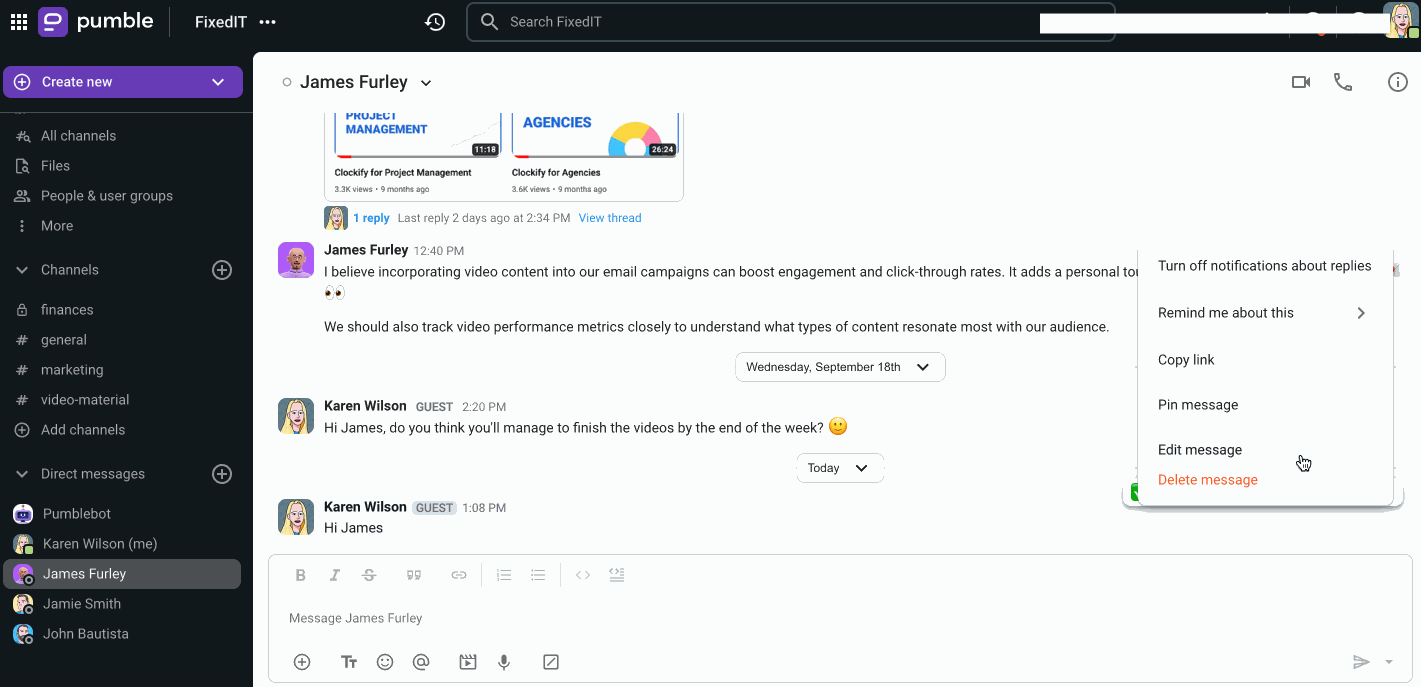
or
- Right click on one of your messages that you’d like to edit
- Select Edit message
- Make changes
- Click on Save changes or press Enter to finish editing
- Tap and hold on one of your messages
- Select Edit message to start editing
- Make changes to your message
- Tap on the ✔️ icon to finish editing your message
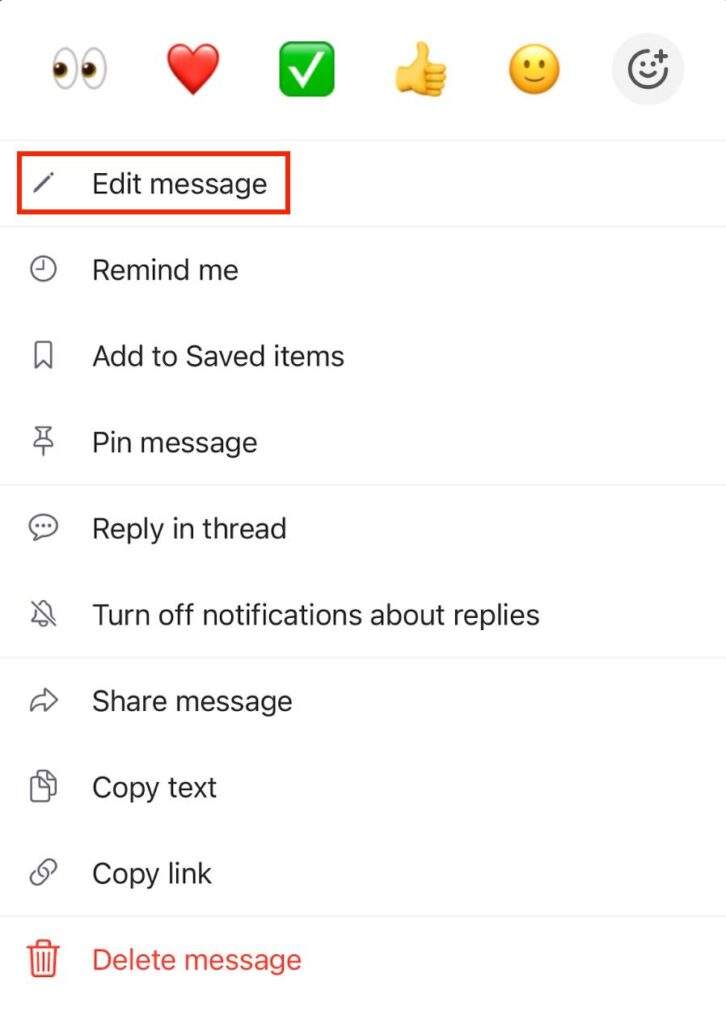
- Tap and hold on one of your messages
- Select Edit message to start editing
- Make changes to your message
- Tap on the ✔️ icon to finish editing your message
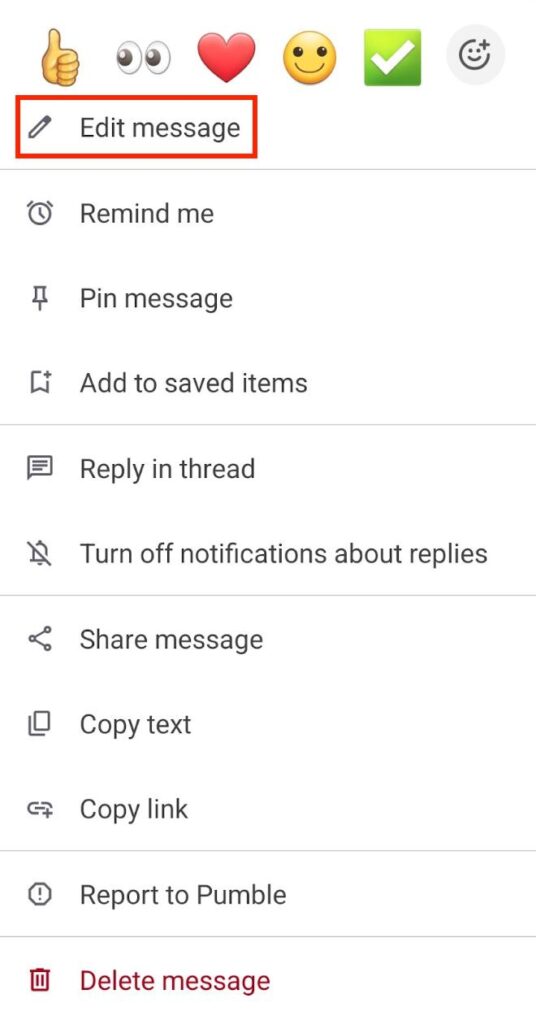
Deleting a message #
If you don’t want to edit your message, but you want to delete it instead:
Desktop
iOS
Android
- Hover over one of your messages that you’d like to delete
- Click on the
 three dots icon and select Delete message
three dots icon and select Delete message - Click on the Delete button to complete the action
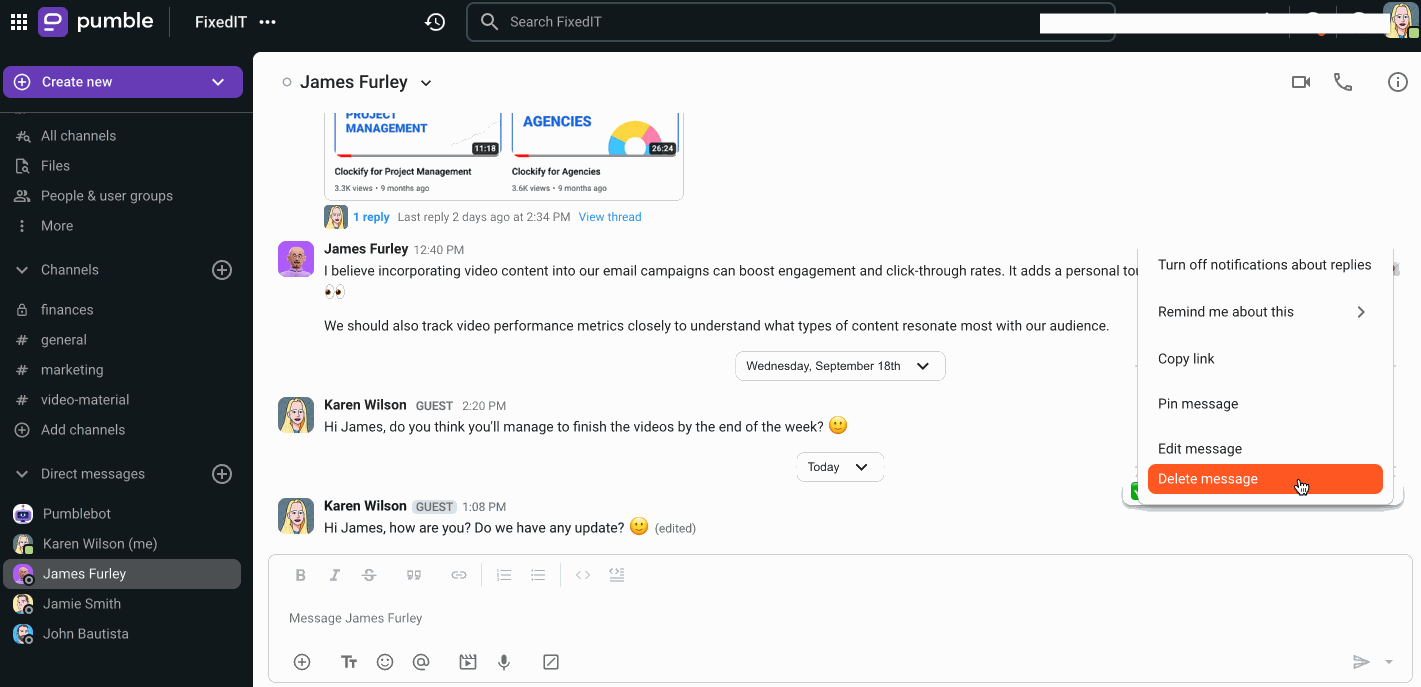
or
- Right click on one of your messages that you’d like to delete
- Choose Delete message to complete the action
- Tap and hold on to one of your messages
- Select Delete message
- Tap on Delete to delete the message permanently
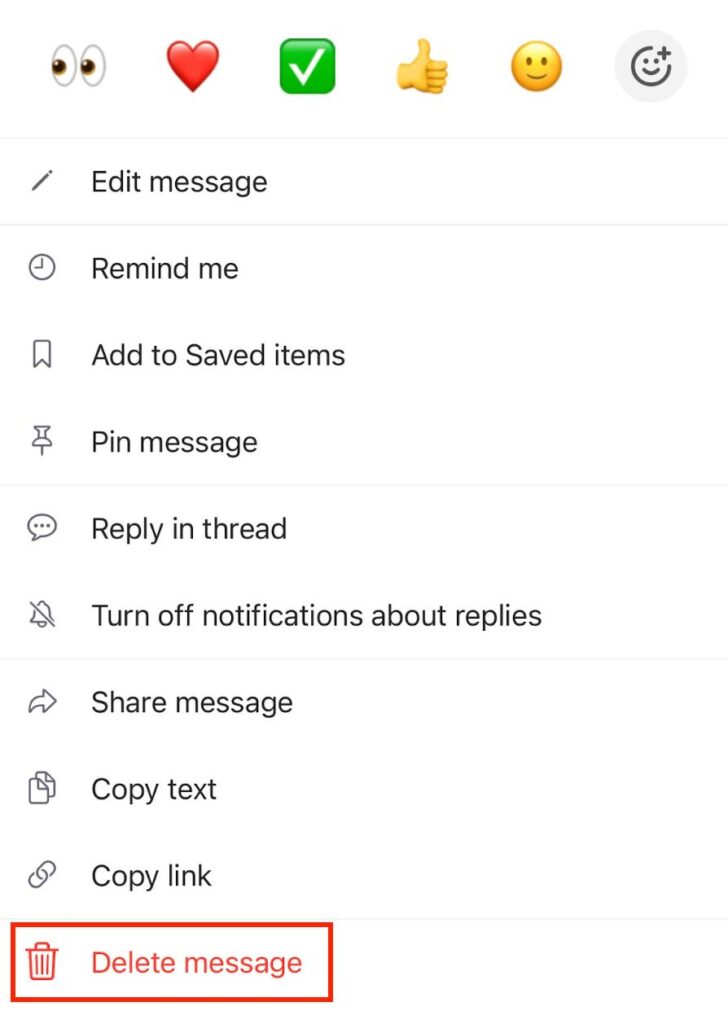
- Tap and hold on to one of your messages
- Select Delete message
- Tap on Delete to delete it permanently
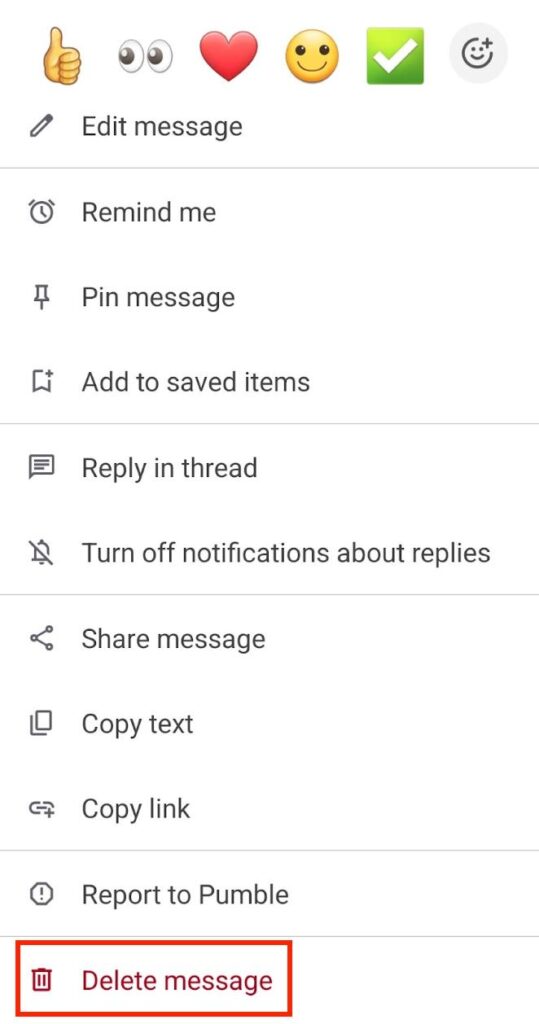
Owner and Admins can delete messages (from other team members or system messages) on any public and private channels that they are a member of. They can not delete messages from the DM (direct messages) channels.
Was this article helpful?
Thank you! If you’d like a member of our support team to respond to you, please drop us a note at support@pumble.com