Share Messages
2 min read
Tamara Radijevac
If you received an important message that you’d like to share with others, or simply quote reply to a message like you can do on other chat apps, use the Share Message feature in Pumble.
This feature is available to all members on all subscription plans.
To share a message:
Desktop/Web
iOS
Android
- Hover over the message you’d like to share
- Choose Share message option from the toolbar that appears on the right
- Share this message modal appears
- Choose a Chat/Channel you’d like to share the message in
- Optionally, type an additional message that will be sent with the shared one
- Click Share to complete the process
Or
- Right click on the message you want to share
- Select Share message
- Choose a Chat/Channel you’d like to share the message in
- Optionally, type an additional message that will be sent with the shared one
- Click Share to complete the process
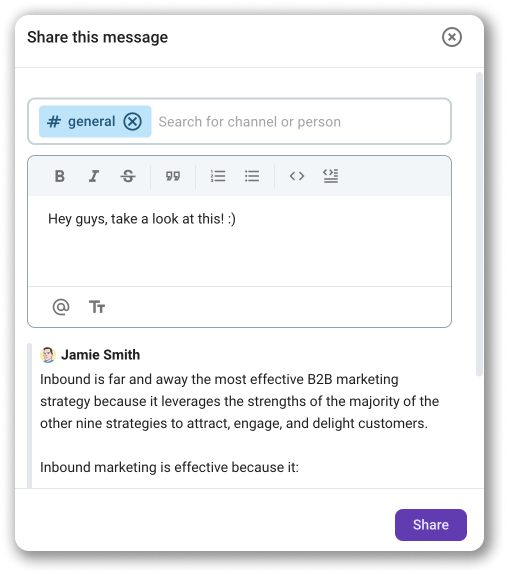
- Press and hold the message you’d like to share
- You’ll get a list of actions you can perform with the message
- Choose Share message
- Share message modal appears
- Enter name of a Channel/Chat you’d like to share the message in
- Optionally, type an additional message that will be sent with the shared one
- Tap Send to complete the process
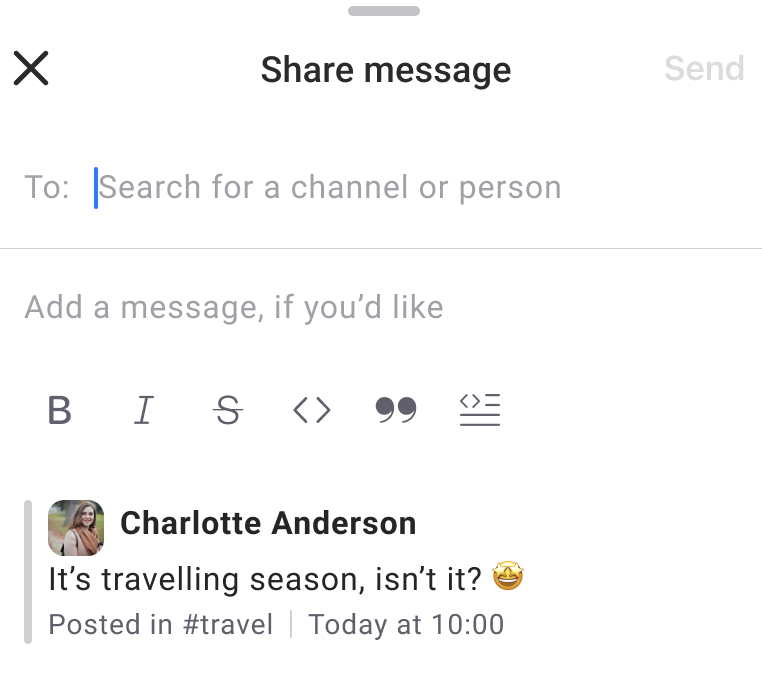
- Press and hold the message you’d like to share
- You’ll get a list of actions you can perform with the message
- Choose Share message
- Share message modal appears
- Enter name of a Channel/Chat you’d like to share the message in
- Optionally, type an additional message that will be sent with the shared one
- Tap Send to complete the process
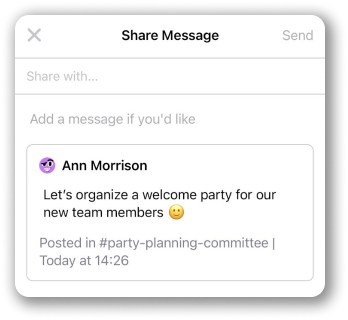
Messages sent in DMs, group conversations and private channels can be shared to any other channel or DM.
Was this article helpful?
Thank you! If you’d like a member of our support team to respond to you, please drop us a note at support@pumble.com